Changing your profile name on Fiverr can feel like a daunting task, especially if you’re new to the platform. But don't worry! This guide aims to simplify the process for you. Whether you're looking to rebrand yourself, correct a mistake, or simply want a fresh start, we’ve got you covered. Let’s dive into the reasons why you might want to change your Fiverr profile name, and then walk you through the steps to do it seamlessly!
Why Change Your Profile Name?

Your profile name on Fiverr is more than just a label; it reflects your identity as a freelancer. Here are several reasons why you might consider changing it:
- Rebranding: If you've evolved your skills or expanded your service offerings, a new name can capture this growth and better represent what you bring to the table.
- Improving Searchability: A name that includes keywords related to your services might improve discoverability on the platform, making it easier for potential clients to find you.
- Correcting Mistakes: Sometimes we rush into things and pick a name that doesn’t suit us or has spelling errors. If that’s you, it’s perfectly reasonable to correct it!
- Professionalism: If your current name doesn’t reflect a professional persona, changing it could help to attract more serious clients and set a better tone for your services.
- Privacy Reasons: If you started with a personal name and now want to keep your freelancing activities separate from your private life, a name change can help ensure your privacy.
Whatever your reason may be, understanding the motivation behind your decision can make the process feel more purposeful and pleasant. So, are you ready to make the switch? Let’s find out how!
Also Read This: How to Link Payoneer to Your Fiverr Account
Step 1: Log into Your Fiverr Account

Hey there, Fiverr user! Before you can change your profile name, the first thing you need to do is log into your Fiverr account. Sounds simple, right? But it's the essential first step to getting started. Here’s how you can do it:
- Open Your Web Browser: You can use any web browser you prefer, like Chrome, Firefox, or Safari. Just make sure it’s up-to-date for a smooth experience.
- Visit Fiverr: Type www.fiverr.com in your address bar and hit Enter. You’ll be taken to the Fiverr homepage.
- Click on ‘Log In’: In the top right corner of the homepage, you’ll see the ‘Log In’ button. Click on it to access your account.
- Enter Your Credentials: Now, type in your registered email and password. If you’re using social media to log in, click the corresponding button instead.
- Hit ‘Log In’: After entering your details, click the ‘Log In’ button again. Voila! You’re now in your Fiverr account.
Once you're logged in, you’re ready to navigate to your profile settings and change your profile name. So, let’s move on to the next step!
Also Read This: How to Switch from Buyer to Seller on Fiverr App
Step 2: Navigate to Your Profile Settings
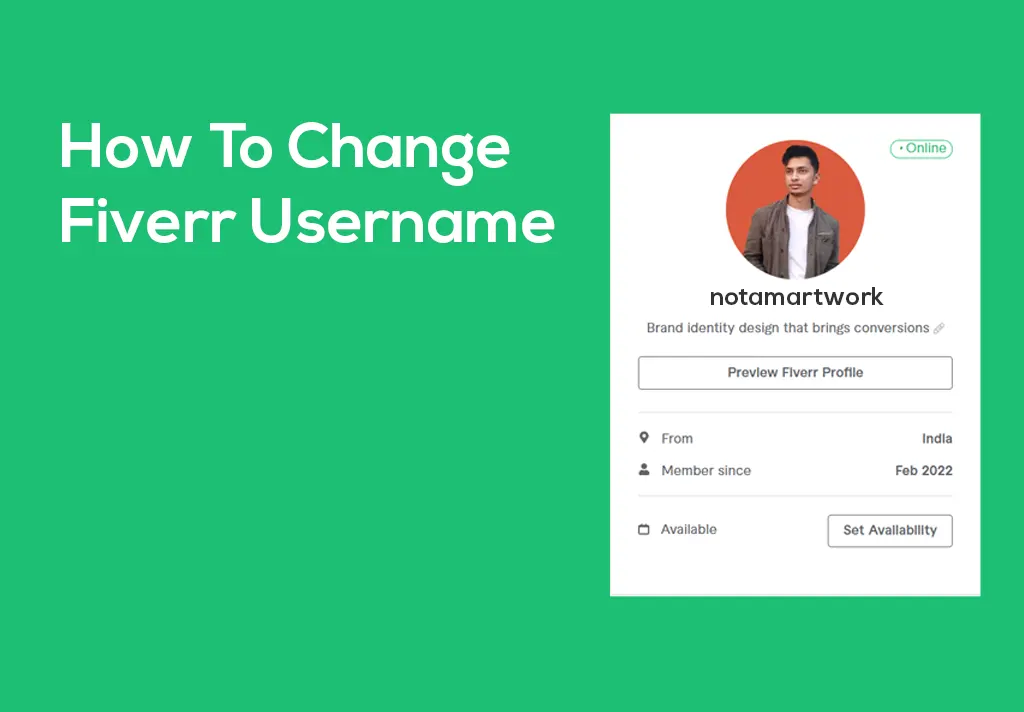
Fantastic! Now that you’re logged in, it’s time to find your profile settings. This is where the magic happens, and you can make the necessary changes to your profile name. Just follow these simple steps:
- Find Your Profile Icon: Look towards the top right corner of your screen. You should see your small profile picture or icon. Click on it, and it will open a drop-down menu.
- Access ‘Settings’: In the drop-down menu, you’ll see various options. Look for ‘Settings’ and click on it. This will take you to your account settings page.
- Click on ‘Profile’ Tab: Once you’re on the settings page, you’ll see several tabs. Click on the ‘Profile’ tab to access your personal information.
Now you’re in the right place! Here, you’ll find the option to change your name, among other profile details. Isn't that easy? With these steps, you're just a few clicks away from updating your Fiverr identity!
Also Read This: How to Get Free Fiverr Views
Step 3: Editing Your Profile Name

Alright, you’re almost there! Now it's time to actually change that profile name. Just think of it as giving your Fiverr profile a fresh new look. So, grab a cup of coffee, or maybe some snacks, and let’s get started!
First, locate the Edit Profile button on your Fiverr dashboard. This is usually found under your profile picture. Easy peasy, right?
Once you've clicked that, you will be taken to the editor where you can see all your current details. Now, here comes the fun part—finding the section where your current profile name is displayed. You'll want to erase your old name and type in the new one.
But hold up! Before you hit that save button, take a moment to think about your new name. Does it reflect what you do? Is it catchy? Here are a few tips:
- Keep it simple: A name that’s easy to remember will attract more clients.
- Be professional: Avoid using slang or overly casual terms.
- Match your skills: If you’re a graphic designer, include something creative or visual in your name!
After you’ve settled on a name that you love, it’s time to move to the next step, which is saving those changes. Let’s keep this momentum going!
Also Read This: How to Contact Customer Support on Fiverr
Step 4: Saving Your Changes
You’ve done the hard work of choosing a new profile name—now it’s all about sealing the deal! Saving your changes is a crucial step, and you definitely don’t want to lose all that progress. So, let’s not rush this!
After you’re happy with your edited profile name, look for the Save button. It’s usually presented in a bright color to catch your eye. Go ahead and click it! And just like that, your new name will be stored in Fiverr’s system.
To ensure everything went as planned, take a moment to double-check your profile. Does your new name show up? If it does, give yourself a little pat on the back! 🎉
However, if the name hasn’t updated, don’t fret! You might need to log out and log back in. Sometimes, a little refresh is all it takes for systems to catch up.
Remember, it’s normal to feel a bit anxious about changes like this, but trust the process. Your new name will be a great representation of your brand, so let it shine!
Also Read This: How to Contact Support on Fiverr
Common Issues and Troubleshooting
Changing your profile name on Fiverr is usually a straightforward process, but sometimes, things can go awry. Here, we’ll cover some common issues and how to troubleshoot them to ensure your name change goes off without a hitch.
1. Profile Name Not Updating
If you’ve followed all the steps but your profile name hasn’t changed, don’t panic! Here are a few reasons why this could happen:
- Cache Issues: Your browser might be loading an older version of your profile. Try refreshing the page or clearing your browser's cache.
- Account Verification: Ensure that your account is fully verified, as Fiverr may have restrictions on unverified accounts.
2. Name Rejected by Fiverr
Sometimes, your chosen name might not be accepted due to Fiverr’s guidelines. Be sure to:
- Avoid Unacceptable Characters: Stick to letters and numbers; special characters can lead to rejection.
- Check Name Length: Fiverr requires profiles to have names within a certain character limit.
3. Error Messages
If you receive an error message during the name change process, take a screenshot. This can help in addressing the issue with Fiverr’s customer support if the problem persists.
4. Contact Customer Support
If you’ve exhausted all troubleshooting options and your name still won’t change, don’t hesitate to reach out to Fiverr's customer support. They’re available to help with profile-related inquiries!
Also Read This: Am I a Buyer or Seller on Fiverr? Understanding Your Role on the Platform
Conclusion
Changing your profile name on Fiverr can breathe new life into your gig offerings and attract potential buyers with a fresh perspective. To sum it all up, remember these key points:
- Plan your name carefully: Your profile name should reflect your brand and expertise.
- Follow the steps: Adhere to the guide to ensure a smooth name change process.
- Stay patient: Sometimes, issues can arise, but with the right troubleshooting, they can typically be resolved quickly.
With a little preparation and awareness of potential pitfalls, you’re all set to make your Fiverr profile shine with a new name. Go ahead, give yourself that upgrade, and watch the opportunities roll in!
How to Change Your Profile Name on Fiverr: A Step-by-Step Guide
Changing your profile name on Fiverr is a straightforward process, yet it is one that many users might overlook. Whether you want to rebrand yourself, align your profile with your business identity, or simply prefer a different name, follow this step-by-step guide to make the change smoothly.
Here’s how to change your profile name:
- Log Into Your Fiverr Account: Start by logging into your Fiverr account using your credentials.
- Go to Your Profile Settings: Click on your profile picture located at the top-right corner of the page, and then select "Settings" from the dropdown menu.
- Select "Profile" Tab: In the settings page, navigate to the "Profile" tab to access your profile details.
- Update Your Name: Find the "Name" field and enter your desired new profile name. Make sure to choose a name that reflects your brand and expertise.
- Save Changes: After updating your name, scroll down to the bottom of the page and click on the "Save" button to finalize the changes.
- Confirm Changes: Check your profile to ensure that your new name is displayed correctly. This step is essential to confirm that your changes have been applied.
It's important to note that Fiverr may have specific guidelines regarding profile names, so ensure your new name adheres to their policies. Frequent name changes might also raise flags on your credibility, so be mindful of how often you update your profile.
In conclusion, changing your profile name on Fiverr is a simple but effective way to rebrand and enhance your presence on the platform. By following this step-by-step guide, you can quickly update your name to better reflect your current professional identity.
Additional Resources:



