Changing your password on Fiverr is a crucial step in taking control of your online security. With increasing digital threats, especially on freelance platforms, it's essential to regularly update your login credentials to protect your account. Whether you’re a buyer or a seller, understanding the ins and outs of password management can save you from potential headaches down the road. Let’s dive into why it's important to keep your password fresh and how to do it seamlessly.
Why Changing Your Password is Important
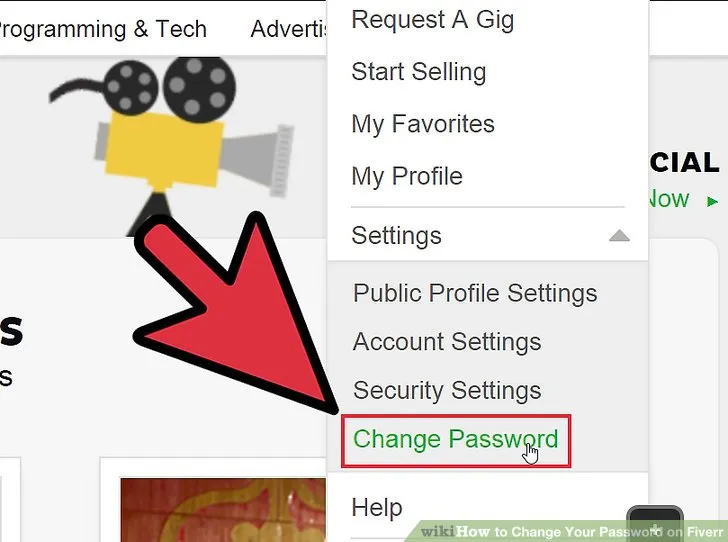
Okay, so you might be wondering, “Why bother changing my password?” Well, here are some compelling reasons that should convince you to make it a priority:
- Enhanced Security: Cybersecurity threats are ever-evolving, and hackers are always on the lookout for vulnerabilities. Regularly changing your password can help defend against unauthorized access to your account.
- Preventing Unauthorized Access: If you've shared your Fiverr account with someone, or if you suspect that someone may have had access to your account in the past, changing your password eliminates the risk of unwanted access.
- New Passwords are Cleaner: Using unique and complex passwords helps you keep your accounts organized. Instead of recycling old passwords across multiple sites, fresh passwords reduce your vulnerability.
- Adapting to Trends: Security best practices evolve. What was a strong password a year ago might not be considered safe today. Keeping your password updated ensures that it meets current standards.
- Peace of Mind: Simply knowing that your account is protected by a new password can help boost your confidence while using Fiverr, allowing you to focus on what matters – your projects!
Taking these steps seriously can make all the difference in safeguarding your personal and professional information on Fiverr. So don't procrastinate – it's time for a password refresh!
Also Read This: How to Create Multiple Gigs on Fiverr
Steps to Change Your Fiverr Password
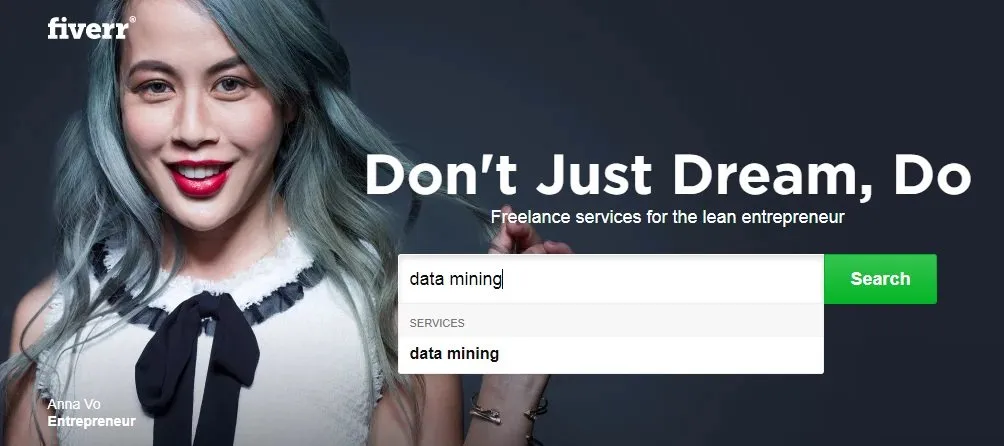
Changing your Fiverr password is a straightforward process that can enhance your account security. If you suspect that your password has been compromised or if it’s been a while since you’ve updated it, following these steps can ensure your account remains secure.
Here’s how to change your password on Fiverr:
- Log In to Your Fiverr Account: Start by visiting the Fiverr website and logging into your account using your current credentials.
- Access Account Settings: Once you’re logged in, click on your profile picture located in the top right corner. A dropdown menu will appear; select “Settings” from it.
- Go to the Security Tab: In the settings menu, you’ll see various tabs. Click on the “Security” tab to access your password settings.
- Change Password: Look for the option that says “Change Password.” Click on it, and you will be prompted to enter your current password, followed by your new password. Make sure to create a strong password that includes a mix of letters, numbers, and special characters.
- Confirm Your New Password: After entering the new password, you will typically need to confirm it by re-entering it in a designated field. Double-check for typos!
- Save Changes: Once all fields are filled out correctly, click the “Save” button to update your password. You should see a confirmation message indicating that your password has been successfully changed.
And there you have it! Following these steps will help you keep your Fiverr account safe and secure.
Also Read This: Why Fiverr Dropped: Understanding the Decline in Popularity
Using the Fiverr Mobile App
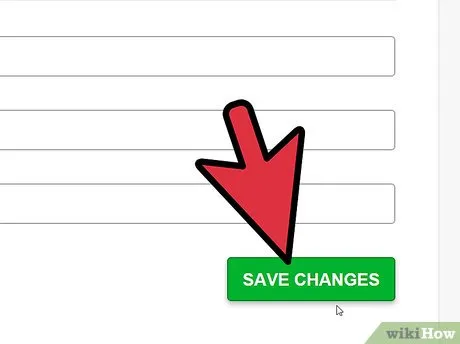
The Fiverr mobile app provides a convenient way to manage your account, including updating your password. Whether you’re on the go or simply prefer to use your phone, changing your Fiverr password through the app is just as easy as doing it on the website. Here’s how:
- Open the Fiverr App: Launch the Fiverr app on your mobile device and log in using your current credentials.
- Access Account Settings: Tap on your profile icon, usually located at the bottom right corner. A menu will open; find and select “Settings.”
- Select Security: In the settings menu, look for the “Security” option, and tap on it to proceed.
- Change Your Password: Under the security settings, find the “Change Password” option. Enter your current password and then input your new password in the specified fields.
- Re-confirm the New Password: Just like on the website, be sure to re-enter your new password to ensure it’s correct.
- Save Your Changes: After confirming your new password, tap “Save.” You should receive a notification letting you know your password has been changed.
By following these simple steps, you can keep your Fiverr account secure while enjoying the convenience of managing your profile from your mobile device. Always remember to choose a strong password!
Also Read This: Is Fiverr Ethical? An In-Depth Exploration
Troubleshooting Common Issues

So, you've attempted to change your password on Fiverr, but things didn’t go as smoothly as you had hoped. Fear not! Let’s navigate through some common hurdles you might encounter and how to troubleshoot them.
- Issue: Forgot Password
If you can't remember your current password, click on the “Forgot Password?” link on the login page. Fiverr will send you an email with instructions to reset your password. Just follow the prompts! - Issue: Email Not Received
Sometimes, the reset email may land in your spam or junk folder. Check these folders if you can’t find it. If it’s still missing, try again or ensure that the email address associated with your Fiverr account is correct. - Issue: New Password Not Accepted
If you’re trying to set a new password but it's not being accepted, make sure you’re following Fiverr’s password requirements. Your new password must include a mix of uppercase letters, lowercase letters, numbers, and symbols. - Issue: Account Locked
After several failed attempts to log in or change your password, Fiverr may temporarily lock your account for security reasons. Wait a while, then try again. If issues persist, contact Fiverr support. - Issue: Two-Factor Authentication Problems
If you have two-factor authentication enabled and you're having trouble receiving codes, ensure that your phone is on and capable of receiving messages. You can also verify whether you have the correct authentication app setup.
By troubleshooting these common issues, you’ll be well on your way to successfully changing and securing your password on Fiverr. Remember, patience is key!
Also Read This: How to Build Your Career as a Freelance Marketer
Best Practices for Creating a Strong Password
Creating a strong password is essential for your online safety, especially on platforms like Fiverr where your professional reputation and personal details are stored. Here are some best practices you should keep in mind:
- Use a Mix of Characters: Your password should include a combination of uppercase letters, lowercase letters, numbers, and special symbols (like @, #, $, etc.). This complexity makes it much harder to crack!
- Length Matters: Aim for a password that’s at least 12-16 characters long. Longer passwords are generally more secure.
- Avoid Common Words: Steer clear of easily guessable passwords, such as "password," "123456," or your name. If someone knows you, it could be all too easy for them to guess!
- Unique Passwords for Different Accounts: Each of your online accounts should have its own unique password. That way, if one account is compromised, the others remain secure.
- Use a Password Manager: These handy tools can generate strong passwords and store them securely, so you don’t have to remember every single one. They’re a great way to keep your accounts safe without the burden of memorizing everything.
- Enable Two-Factor Authentication: Whenever possible, add an extra layer of security by enabling two-factor authentication. It may seem inconvenient, but it significantly enhances your account's safety.
By following these best practices, you can create a strong password that helps safeguard not just your Fiverr account but all of your online activities. Stay safe and secure!
How to Change Your Password on Fiverr
Changing your password on Fiverr is essential for maintaining the security of your account. Whether you've forgotten your current password or simply want to enhance your account's security, the process is straightforward. Follow the steps below to change your Fiverr password effectively.
Steps to Change Your Fiverr Password
-
Log in to your Fiverr account using your current credentials.
-
Once logged in, click on your profile icon located at the top right corner of the page.
-
Select 'Settings' from the dropdown menu.
-
In the settings menu, find and click on the 'Security' tab.
-
Locate the 'Change Password' option and click on it.
-
Enter your current password, followed by your new password. Ensure that your new password meets Fiverr's security requirements:
- At least 8 characters long
- Includes upper and lower case letters
- Contains numbers and special characters
-
Re-enter your new password to confirm it and then click on 'Save'.
Considerations When Changing Your Password
Here are some quick tips to keep in mind:
- Use a unique password: Avoid reusing passwords from other accounts.
- Password manager: Consider using one for storing and managing your passwords securely.
- Enable Two-Factor Authentication: For added security, enable two-factor authentication in your Fiverr account settings.
Troubleshooting
If you encounter any issues while changing your password, make sure to check your internet connection, try clearing your browser cache, or contact Fiverr support for assistance.
By following these simple steps and considerations, you can easily change your password on Fiverr and bolster your account security.
Conclusion: Regularly updating your password is a crucial step in ensuring your Fiverr account remains secure, safeguarding your freelancing experience from potential threats.



