Changing your name on Fiverr might seem like a daunting task, but it’s easier than you might think! Whether you’re looking to rebrand yourself, your services, or you simply want to switch things up for personal reasons, this guide will walk you through the process step-by-step. Let’s dive in and explore everything you need to know about changing your name on Fiverr!
Why You Might Want to Change Your Name on Fiverr
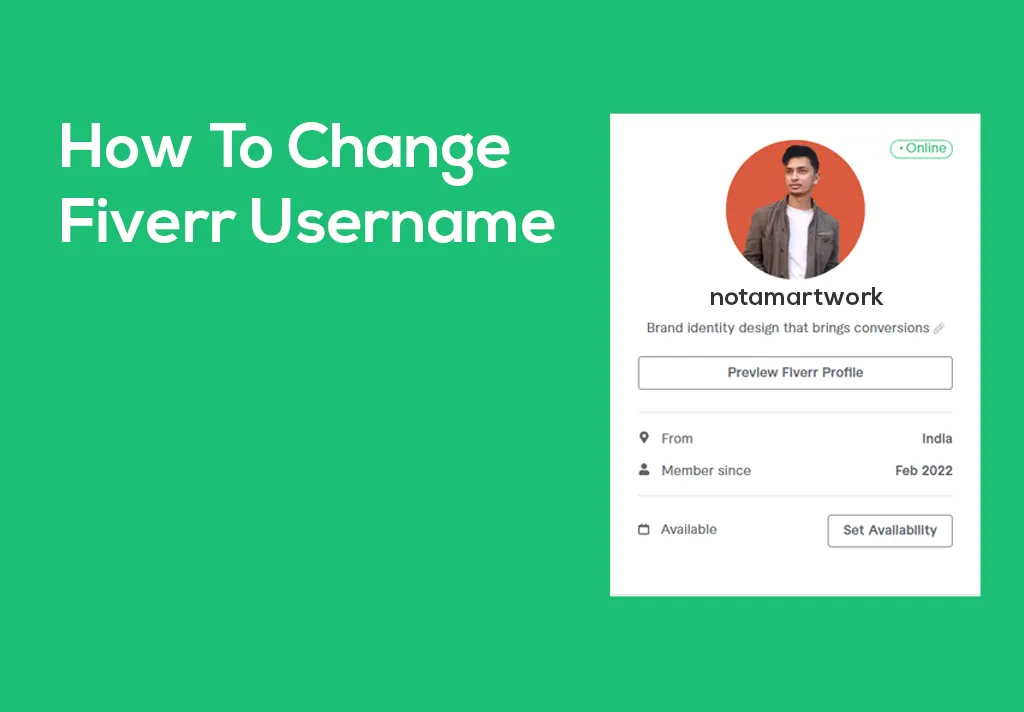
So, why would anyone want to change their name on Fiverr? There are several valid reasons that can lead you to make this decision. Here are some key considerations:
- Branding Improvements: If you started your Fiverr journey under a name that doesn’t fully represent your brand or the services you offer, changing it can be a significant step. A name that resonates well with your target audience can enhance your visibility and attract more clients.
- Professionalism: Perhaps your original name felt casual or unprofessional. If you’re serious about your freelance career, adopting a more professional name might help you stand out and gain the trust of potential clients.
- Privacy Concerns: For some people, maintaining privacy is crucial. If your original name feels too personal and you’d rather keep your professional and personal lives separate, changing it is a smart move.
- Change of Focus: If you’ve shifted your services or focus area, your original name might no longer be a good fit. A name that reflects your current offerings can better communicate your expertise and establish credibility.
- Personal Reasons: You might have personal reasons for wanting to make a change. Whether you’re transitioning or just want a new identity, Fiverr allows you to make this change relatively easily.
In summary, changing your name on Fiverr can be about more than just aesthetics; it can significantly impact your branding, professionalism, and client relationships! If any of these resonate with you, then read on to find out how to change your name effectively on the platform.
Also Read This: How to Rank Your Fiverr Gig on the First Page in 2022
Step 1: Log into Your Fiverr Account
Alright, before we dive into the nitty-gritty of changing your name on Fiverr, the first step is to log into your Fiverr account. It’s pretty straightforward, but let’s break it down to make sure you’re all set.
- Open Your Web Browser: Whether you prefer Chrome, Firefox, or Safari, fire up that browser.
- Visit Fiverr: Type in www.fiverr.com in the address bar and hit Enter.
- Click on the Login Button: You’ll find this at the top right corner. Just a little reminder, it’s those enticing green letters that read "Login."
- Enter Your Credentials: Pop in your registered email address and password. If you signed up using Google or Facebook, simply click on the appropriate icon.
- Log In: After entering your credentials, hit that login button to access your account.
And just like that, you’re in! If you encounter any issues, double-check your email and password for any possible typos. Now that you’re logged in, we can move on to the next step of the name-changing adventure!
Also Read This: Becoming a Freelance Consultant
Step 2: Navigate to Your Profile Settings
Now that you're logged into your Fiverr account, it's time to locate where the magic happens—your profile settings! Let’s make sure you can find it without any hassle. Follow these simple steps:
- Find Your Profile Picture: At the top right corner, you’ll see your profile picture, or a little silhouette if you haven’t uploaded one yet. Click on it!
- Select "Profile": Once you click on your picture, a dropdown menu will appear. Simply select “Profile” from this list. It’ll take you straight to your profile page.
- Locate "Settings": Look for the “Settings” option, usually on the left sidebar or in the dropdown menu. This is where you can make all sorts of changes to your account, including your name.
- Click on "Account": Inside the settings, you may see tabs for different aspects of your account. Click on the “Account” tab to access name change options.
And there you have it! You’ve successfully navigated to your profile settings, and you’re one step closer to changing your name on Fiverr. Pretty easy, right? Let’s continue on this journey to make your profile truly reflect who you are!
Also Read This: How to Start as a Freelance Interpreter
Step 3: Edit Your Name
Now that you've accessed your account settings, it's time to make the actual name change. This step is straightforward, but it’s essential to be careful and precise. Here’s how to do it:
- Locate Your Profile Information: In your account settings, find the section labeled “Profile” or “Account Information.” This is where you will see your current registered name.
- Click the Edit Button: Look for the pencil icon or an “Edit” button nearby your name. By clicking this, you'll enter into editing mode.
- Type in Your New Name: Now, simply type the new name you want to display on Fiverr. Be sure to double-check for any typos!
It’s worth mentioning that while you can change your display name, changing your username is typically not allowed without creating a new account. Your display name is what buyers will see, so make sure it reflects how you want to be perceived professionally.
Once you have entered your new display name, you might want to think about how it aligns with your brand or services offered on Fiverr. Will it resonate with your target audience? Make sure it’s catchy and relevant!
Also Read This: How to Spot Fake Fiverr Reviews
Step 4: Save Changes and Verify
Okay, you’ve made the big change! Now it's time to ensure everything is saved properly and verify that your new name is successfully updated in your account.
- Hit the Save Button: After entering your new name, look for the “Save” button at the bottom of the settings page. Click on it to make sure your changes are applied.
- Look for Confirmation: Fiverr usually provides a confirmation message once you successfully save changes. Keep an eye out for this; if you don’t see it, your name may not have changed.
- Check Your Profile: Go back to your profile page to see how your new name appears. This is your chance to ensure everything looks good.
Finally, don't forget to check your email! Fiverr might send you a confirmation email about the change. If anything looks off or if you didn’t receive a confirmation, consider reaching out to Fiverr support for assistance.
Changing your name on Fiverr is just a few clicks away, and taking these steps will help you project the right image to your clients. Good luck!
Also Read This: When Will Fiverr Let You Change Your Username?
Common Issues and Troubleshooting
Changing your name on Fiverr can often feel like navigating a maze. While the process is usually straightforward, there are some common issues you might encounter along the way. Let’s break them down and provide some troubleshooting tips to help you through.
- Account Verification Issues: One of the most frequent hurdles users run into is the verification step. If Fiverr can't verify your identity, your name change request may be denied. Ensure that your account is fully verified with accessible documentation.
- Delayed Processing: Sometimes, changes might not appear immediately. If you’ve submitted a request and you don’t see any updates after a few days, it’s a good idea to reach out to Fiverr’s support team.
- Name Change Restrictions: Remember that Fiverr doesn’t allow you to frequently change your name. If you’ve recently gone through the process, there may be a waiting period before you can request another change.
- Inappropriate Name Choices: If you’re having trouble because your desired name is deemed inappropriate or already taken, consider choosing a different variation. Fiverr has guidelines on what is acceptable, so be sure to review those before submitting your request.
If you encounter any of these issues, don’t panic! The Fiverr support team is there to assist you. Providing them with clear details about your issue will help speed up the resolution. Remember, thoroughness and patience are key!
Also Read This: How to Change Your Email Address on Fiverr: A Step-by-Step Guide
Conclusion
Changing your name on Fiverr doesn’t have to be a daunting task. By following the steps outlined in this guide, you can successfully navigate the name change process with relative ease. It’s essential to understand the significance of this change, whether it’s for rebranding, personal reasons, or simply a fresh start.
As a recap, here are some vital takeaways:
- Follow the Step-by-Step Process: Take your time and carefully follow the steps from navigating to order settings to submitting your name change request.
- Keep an Eye on Your Account: After submitting your request, regularly check your inbox for any updates or necessary actions.
- Be Prepared for Delays: Sometimes, it can take a few days for changes to reflect. Patience is key!
In the end, whether you’re a freelancer looking to make your mark or a professional aiming to establish a brand identity, updating your name on Fiverr can be a significant step forward. If you still have questions about the process, don’t hesitate to reach out to Fiverr support or explore their community forums for additional guidance. Happy freelancing!
How to Change Your Name on Fiverr: A Step-by-Step Guide
If you're looking to change your name on Fiverr, you have come to the right place. Whether it's for privacy reasons, personal preference, or branding purposes, Fiverr allows you to update your name easily. This step-by-step guide will walk you through the process of changing your name on your Fiverr account.
Steps to Change Your Name on Fiverr
- Log into Your Fiverr Account
- Access Your Profile Settings
- Edit Your Profile Information
- Enter Your New Name
- Save Changes
Visit the Fiverr website and log in using your credentials (email and password).
Click on your profile picture in the top right corner and select "Settings" from the dropdown menu.
In the 'Profile' section, look for the 'Name' field. Click on the 'Edit' button next to your current name.
Type in your new name as you want it to appear on your Fiverr account. Ensure that it complies with Fiverr’s Community Standards.
After entering your new name, click the 'Save' button to apply the changes. You might need to verify your identity to confirm this change.
Things to Keep in Mind
- Fiverr may limit how frequently you can change your name.
- Your new name should not contain special characters or numbers.
- Consider how the name aligns with your brand on the platform.
Conclusion
Changing your name on Fiverr is a straightforward process that can help you better align your profile with your branding or personal preferences. Just follow the steps outlined above and ensure compliance with Fiverr's policies for a smooth transition.



