Changing your Fiverr username can feel like a daunting task, but it’s simpler than you might think! Whether you’re looking to rebrand yourself, distance yourself from past experiences, or simply don’t resonate with your current username anymore, this guide will walk you through the process step by step. We’ll also explore some motivations behind making this change, so you can feel confident in your decision. Let’s dive in!
Why You Might Want to Change Your Fiverr Username

There are various reasons why someone might consider updating their Fiverr username. Whether you’re a seasoned seller or just starting on the platform, your username can have a significant impact on your branding and identity. Here are a few reasons why people decide to make the switch:
- Rebranding: As you evolve in your skills and services, your current username may no longer reflect your brand or the types of gigs you offer. Changing your username can help align your profile with your current business vision.
- Professionalism: If your current username is quirky or not aligned with the type of services you offer, it might be time for a more professional-sounding name to attract clients.
- Personal Choice: You might simply dislike your username or feel it doesn’t represent you well anymore. Everyone deserves to feel good about their online identity!
- Market Positioning: As you learn more about your target audience, changing your username could help you position yourself better and appeal to a wider demographic.
- Disassociation: If you've had negative experiences or wish to distance yourself from a particular phase of your career, a new username can provide a fresh start.
Regardless of your reason, changing your Fiverr username can be an exciting opportunity to redefine how you present yourself to the world. Whether it’s for professionalism, personal preference, or rebranding, it’s an important step towards enhancing your Fiverr experience!
Also Read This: How to Change Your Email Address in Fiverr
Step 1: Log Into Your Fiverr Account

Alright, let’s kick things off! Before you can change your Fiverr username, the first step is to log into your Fiverr account. Sounds easy, right? It absolutely is! Here’s how to do it:
- Open Your Browser: Launch your favorite web browser. Whether it’s Chrome, Firefox, or Safari, just make sure it’s ready to go.
- Go to Fiverr: Type in the URL - www.fiverr.com - and hit Enter.
- Click on Sign In: On the top right corner of the homepage, you’ll see a “Sign In” button. Click it!
- Enter Your Credentials: Now, input your email and password that you used to create your Fiverr account. If you happen to forget your password, no worries! Click on “Forgot Password” and follow the prompts to reset it.
- Hit Log In: After entering your details, click the “Log In” button. In just a few seconds, you’ll be inside your Fiverr account.
Once you’re logged in, you’ll be ready for the next step! Be sure you’re in a quiet space because we’re about to personalize your profile.
Also Read This: Can Buyers Change Feedback on Fiverr? Insights from 2018
Step 2: Access Your Profile Settings
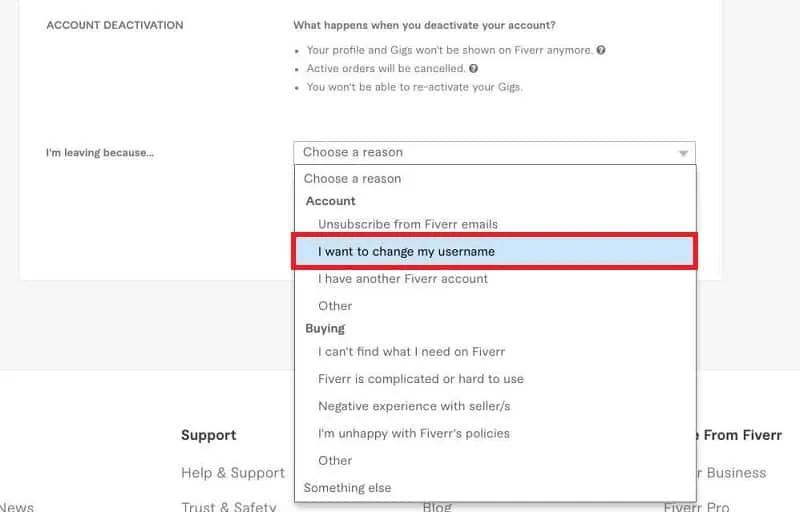
Now that you're logged into your Fiverr account, it's time to navigate to your profile settings. This is where the magic happens! Let's walk through it together:
- Go to Your Profile: Look for your profile picture or avatar in the top right corner of the page. Click on it, and a dropdown menu will appear.
- Select “Profile”: From the dropdown menu, click on “Profile.” This will take you to your public profile page.
- Find “Edit Profile”: On your profile page, look for the “Edit Profile” button. This is usually located near your profile picture. Click it to access your profile settings.
In the profile settings section, you’ll find various options to customize your account. It's essential to keep your profile up-to-date to attract more clients. You may want to check your bio, skills, and even any gig descriptions while you're at it!
And there you have it! You’ve successfully accessed your profile settings. Now, let’s get ready to update that username!
Also Read This: How to Upload Profile Content on Fiverr
Step 3: Locate the Username Change Option
Alright, now that you've logged into your Fiverr account, let’s talk about finding where you can actually change your username. It's not always the most straightforward option, but don't worry; I'll guide you through it!
First, you’ll need to navigate to your profile. You can do this by clicking on your profile picture or the icon in the upper-right corner of the Fiverr homepage. This will take you to your account overview.
Once you’re on your profile page, keep your eyes peeled for a menu on the left side. You’ll see options like "My Profile," "Selling," "Buying," and a few others. Here’s where things get interesting:
- Click on My Profile to view your existing details.
- Look for a button or link that says Edit Profile. You might find this towards the upper section of your profile area—just a click away!
Once you’re in the Edit Profile section, it’s time to search for the specific area dedicated to your username change. Typically, this appears as a designated spot—often labeled as “Username.” You'll know you’re in the right place when you find it!
If you encounter any hiccups, just give the Fiverr help section a quick hop. They often provide detailed guidance, and their search tool can make finding specific sections easier!
Also Read This: How to Get SEO Help on Fiverr – A Complete Guide
Step 4: Choose a New Username
Now for the fun part: choosing your new username! This step is critical because your Fiverr username represents your brand and the services you offer. So, you'll want to make it matter!
When picking out a new username, consider the following tips:
- KISS Principle: Keep it simple, silly! Avoid complex spellings or characters that might confuse clients.
- Brand Identity: Think about how the name reflects your services. If you’re a graphic designer, maybe include “design” in your username.
- Avoid Numbers: Unless crucial, try to steer clear of random numbers. They can often make usernames look unprofessional.
- Check Availability: The username you fancy might already be taken. So, have a few backup options ready!
Once you’ve settled on a username that feels like a perfect fit, make sure to double-check any guidelines Fiverr has about usernames. After all, you wouldn’t want to select something that doesn't conform to their norms!
In a nutshell, your chosen username should be professional, straightforward, and a little quirky to reflect your individuality. Happy renaming!
Also Read This: Watermark Wonders: Crafting Watermarks in Canva without Hassle
Step 5: Save Your Changes
Alright, you’ve put in the work! You’ve chosen a snazzy new username, and it’s time to seal the deal. But hold on a second—before clicking that save button, let’s take a moment to ensure everything is just right. Here’s how to proceed:
- Review Your Selected Username: Take a final look at the username you’ve created. Is it catchy, easy to remember, and reflective of your brand? You want this to stick!
- Check for Errors: Triple-check for any typos. A small mistake can make your username look unprofessional, and we definitely don’t want that.
- Understand the Implications: Changing your username could affect your branding and how clients recognize you. Ensure your new username aligns with your overall image.
- Click 'Save': Once you’re happy with everything, go ahead and click that save button. This is your moment!
- Confirmation: After you save, Fiverr will typically send a confirmation message. Be on the lookout for that to make sure the change went through!
And voilà! You've successfully changed your Fiverr username. Now, don’t forget to update your marketing materials and social media accounts to reflect your new identity!
Also Read This: How to Find Low Competition Keywords for Fiverr
Things to Consider Before Changing Your Username
Changing your username on Fiverr may seem straightforward, but it’s important to tread carefully. There are a few key considerations to bear in mind before you hit that ‘change’ button:
- Brand Consistency: Your username is part of your brand identity. Make sure the new name aligns with your existing brand. If you have a website or a social media presence, consistency is key.
- Client Recognition: Regular clients might not recognize you under a new name. Consider informing them about the change ahead of time so they know it’s still you.
- Limitations on Changes: Fiverr has rules about how often you can change your username. Check the guidelines to avoid getting locked out for a while.
- Searchability: Choose a name that’s easy to spell and remember. You want potential clients to be able to find you effortlessly.
- Personal Connection: Select a username that resonates with you personally. It should reflect your style and the services you offer.
By being mindful of these considerations, you can make a more informed decision about changing your Fiverr username and avoid any unpleasant surprises down the road!
How to Change Your Fiverr Username: A Step-by-Step Guide
Changing your Fiverr username is a straightforward process, though it’s important to understand that you can only do this once every 90 days. If you're looking to refresh your brand or simply prefer a new identity on the platform, follow these steps to change your username with ease.
Here’s a step-by-step guide to help you through the process:
- Log into Your Fiverr Account: Visit the Fiverr website and sign in using your existing credentials.
- Access Your Profile: Once logged in, click on your profile picture located in the top right corner. From the drop-down menu, select "Profile".
- Edit Profile: On your profile page, look for the "Edit Profile" button. Click on it to enter the editing mode.
- Change Username: In the edit section, you will find a field that displays your current username. Click on this field and enter your desired new username. Ensure that it adheres to Fiverr's username guidelines.
- Save Changes: After entering the new name, scroll down and click the "Save" button to confirm the change. Your new username will now be reflected on your profile.
Important Note: Ensure that your new username aligns with Fiverr's policies, as inappropriate names can lead to removal or reversion to your original username.
| Username Change Guidelines |
|---|
| Must be 4-20 characters long |
| Can include letters, numbers, and underscores |
| No spaces or special characters |
By following these simple steps, you can successfully change your Fiverr username and better represent your personal brand or services on the platform.
Conclusion: Changing your Fiverr username is a hassle-free way to refresh your brand identity on the platform, provided you follow the guidelines and keep in mind the waiting period between changes.



