Have you ever found yourself needing to change your Fiverr Revenue Card? Whether you're rethinking your payment method or simply want to secure a more convenient option, the process can be straightforward when you know how to go about it. In this guide, we're going to break down the steps involved and provide some tips along the way. Let’s dive in!
Understanding Fiverr Revenue Cards

Before jumping into the nuts and bolts of changing your Fiverr Revenue Card, it’s essential to get a grasp of what Fiverr Revenue Cards are all about. They are specialized debit cards offered to Fiverr users to make the withdrawal and spending of earnings more effortless. Let’s parse this out!
- What is a Fiverr Revenue Card?
It's a prepaid debit card that allows freelancers to withdraw their earnings directly from their Fiverr accounts, making it an attractive option for many users focusing on quick access to their funds.
- Benefits of Using a Revenue Card
- Instant Access: You can spend your Fiverr earnings immediately after withdrawal.
- Global Acceptance: Just like any other debit card, you can use it anywhere that accepts major card brands.
- Track Spending: It allows you to keep tabs on your earnings and expenditures conveniently.
- Types of Revenue Cards
Fiverr typically offers a couple of options, including:
Card Type Description Fiverr Revenue Card A physical card you can use for transactions or withdrawals. Virtual Card A card you can use online for purchases, ideal for digital transactions.
Understanding these aspects will not only help you settle comfortably into the Fiverr ecosystem but also guide you through the switch-to-a-new-revenue-card process efficiently. Ready to learn how to change it? Let’s keep going!
Also Read This: How to Make a Gig on Fiverr
Why You Might Need to Change Your Revenue Card
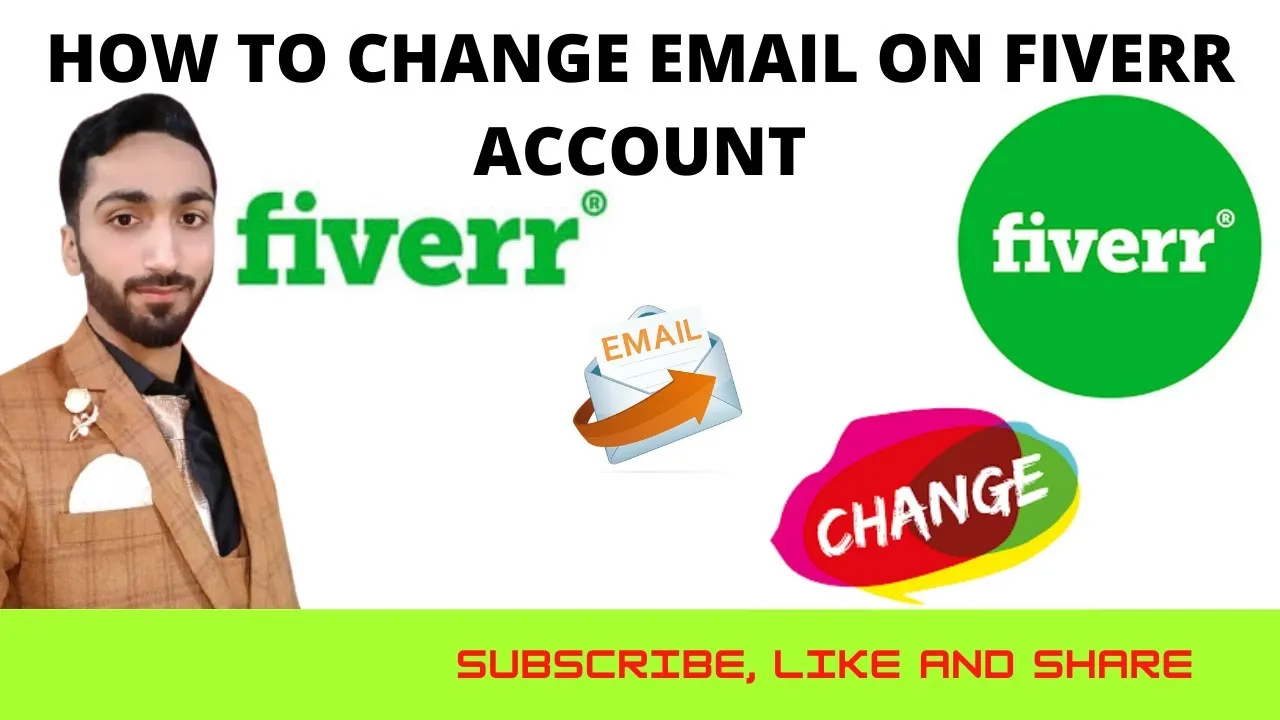
Changing your Fiverr Revenue Card can be necessary for a variety of reasons, and it’s important to understand them so you can manage your earnings efficiently. Here are some common situations where updating your revenue card could be beneficial:
- Expired Card: One of the most obvious reasons is that your current revenue card might be expired. If this happens, you won’t be able to withdraw your earnings until you update to a new card.
- Lost or Stolen Card: If your revenue card has been lost or stolen, it’s crucial to change it immediately to protect your earnings and personal information.
- Change of Bank Account: If you've switched banks and your Fiverr Revenue Card is linked to your old account, you’ll need to update it. This ensures that all payments are seamlessly directed to your new account.
- Change in Currency Preferences: If you decide to work with clients in different currencies, you might want to change your revenue card to align with your currency preference and avoid conversion fees.
- No Longer Needed: Sometimes freelancers use Fiverr for a short period. If you've stopped using the platform and no longer need the revenue card, it's wise to remove it from your account.
Being proactive about your revenue card can help you maintain a smooth cash flow and avoid any payment interruptions. If you find yourself in any of the situations mentioned above, it’s time to consider changing your revenue card.
Also Read This: Does Fiverr Offer Any Protection?
Step-by-Step Guide to Change Your Revenue Card
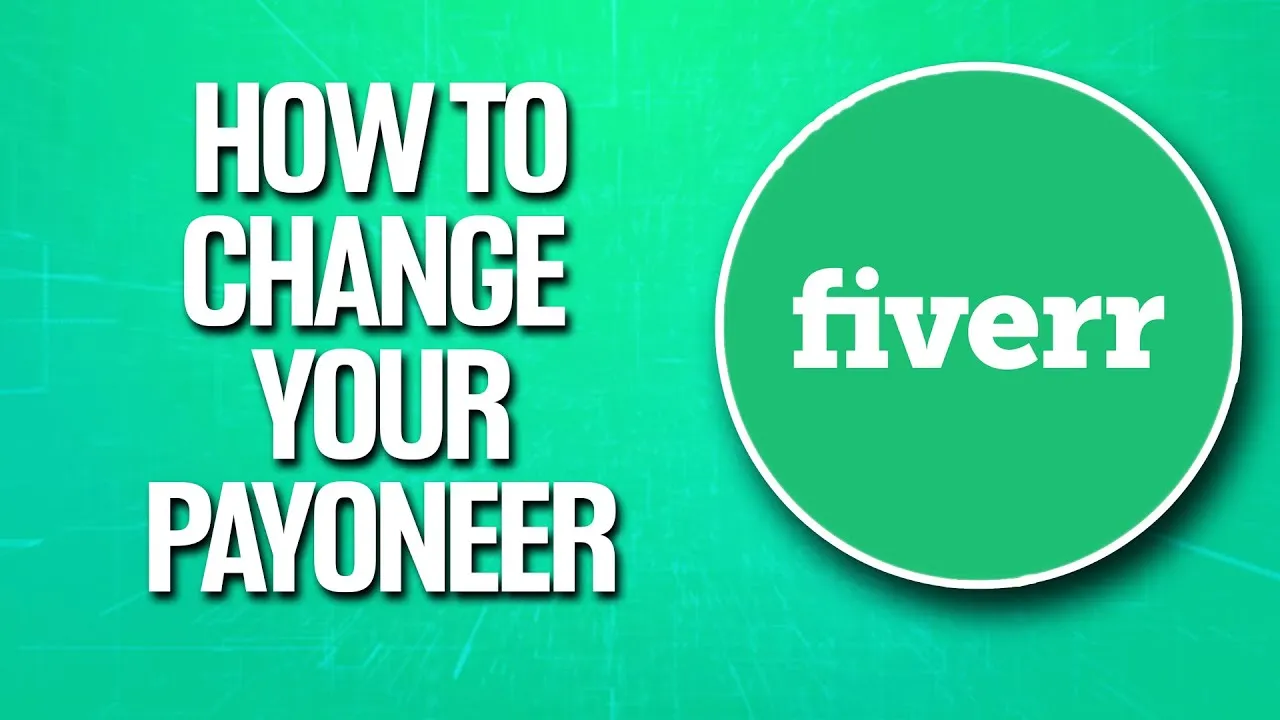
Ready to switch up your Fiverr Revenue Card? It’s easier than you might think! Follow these simple steps to make the change quickly and efficiently:
- Log Into Your Fiverr Account: Go to the Fiverr website and enter your login credentials to access your account.
- Navigate to the Earnings Section: Once you're in, click on your profile picture at the top right corner. From the dropdown menu, select 'Earnings' to view your financial dashboard.
- Access Financial Settings: In the Earnings section, you’ll see several tabs. Look for 'Withdrawal Methods' or 'Revenue Card' and click on it to proceed.
- Select Change Revenue Card: Here, you should find an option to 'Change' or 'Update' your Revenue Card. Click on this option to start the process.
- Enter New Card Information: Fill out the required details for your new revenue card. Make sure to double-check for any typos or errors, as this is crucial for successfully receiving payments.
- Save Changes: Once you've entered all necessary information, look for a 'Save' or 'Submit' button at the bottom of the page and click it.
- Confirmation: After saving, Fiverr should send you a confirmation message or email informing you that your revenue card has been updated successfully.
And that’s it! You’ve successfully changed your Fiverr Revenue Card. If you face any issues during the process, don’t hesitate to reach out to Fiverr’s customer support for assistance. Happy freelancing!
Also Read This: How to Rank Higher in Fiverr Search Results
5. Common Issues and Troubleshooting Tips
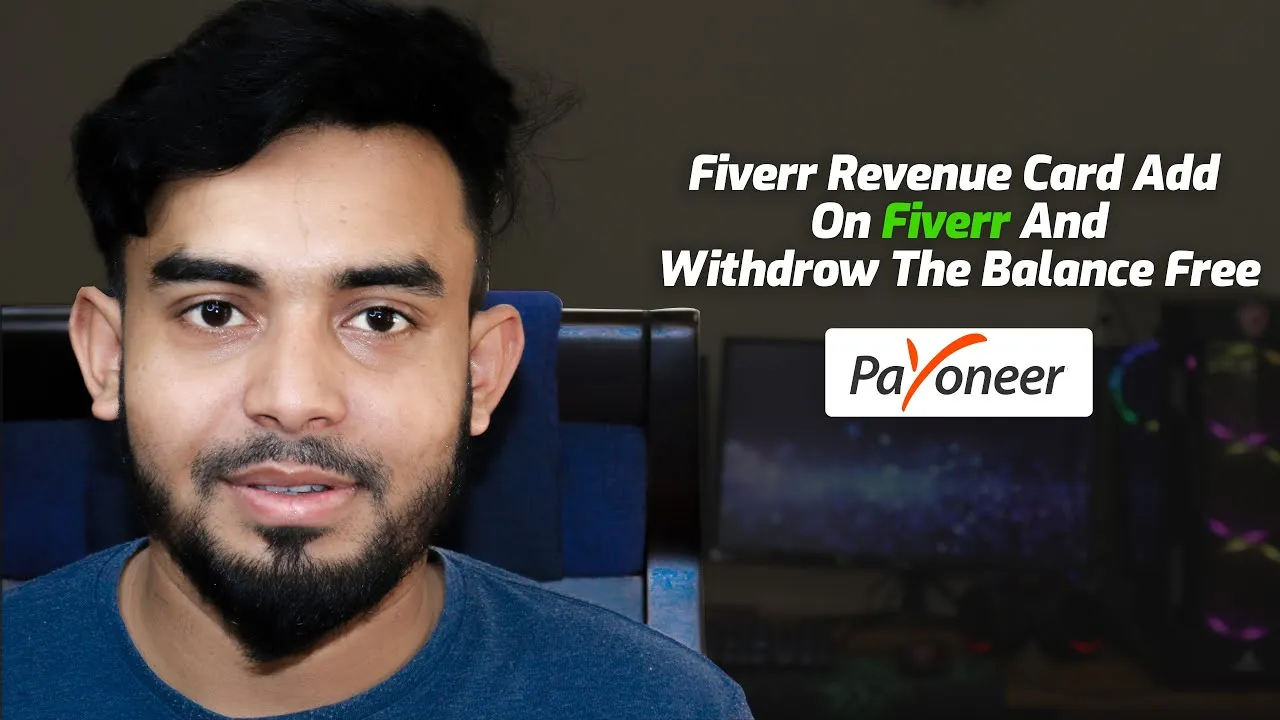
When dealing with Fiverr Revenue Cards, it's not uncommon to run into a few bumps along the way. Here are some common issues users face and some handy troubleshooting tips to help you out:
- Card Not Loading: If your Revenue Card is not loading properly, try refreshing your browser or clearing your cache. Also, ensure that you're using a compatible web browser.
- Payment Delays: Sometimes payments may not reflect instantly on your card. Allow up to 3-5 business days for transfers to process. If it takes longer, reach out to Fiverr support immediately.
- Declined Transaction: If you're trying to use your card and it's declined, check if your card has sufficient balance. It’s also wise to confirm that the card hasn’t expired.
- Incorrect Card Information: If you realize you've entered the wrong card information, double-check and edit your details promptly to ensure the proper transactions occur easily.
If you're still facing issues after trying the above, consider these troubleshooting steps:
| Issue | Possible Solution |
|---|---|
| Technical Glitches | Restart your device or try logging in from another device. |
| Unresponsive Customer Support | Send them a follow-up email or try contacting them through social media platforms for quicker responses. |
Resolving these common issues quickly will ensure a smoother experience while using your Fiverr Revenue Card!
6. Conclusion
In conclusion, managing your Fiverr Revenue Card doesn’t have to be a daunting task if you know what steps to take. Navigating through the set-up and any issues that come up can be straightforward, especially with a good understanding of the process.
Remember to:
- Regularly check your card for any updates or notifications from Fiverr.
- Keep your personal and financial information safe and secure.
- Utilize Fiverr’s customer support when in doubt or facing difficulties.
Ultimately, staying proactive will help you maximize your earnings and minimize hiccups along the way. Don’t hesitate to explore the support resources Fiverr offers, as they can enhance your experience.
So, whether you're a seasoned seller or a newbie on Fiverr, using your Revenue Card effectively is key to enjoying the benefits of your hard work. Happy freelancing!



