Changing your Fiverr phone number can seem like a daunting task, but it’s actually quite straightforward. Whether you’ve switched to a new phone, have changed your location, or simply want to update your contact information for security reasons, keeping your Fiverr profile up-to-date is essential. In this post, we’ll guide you through the reasons for changing your phone number and how you can do it easily within the Fiverr platform. Let’s dive in!
Why Change Your Fiverr Phone Number?
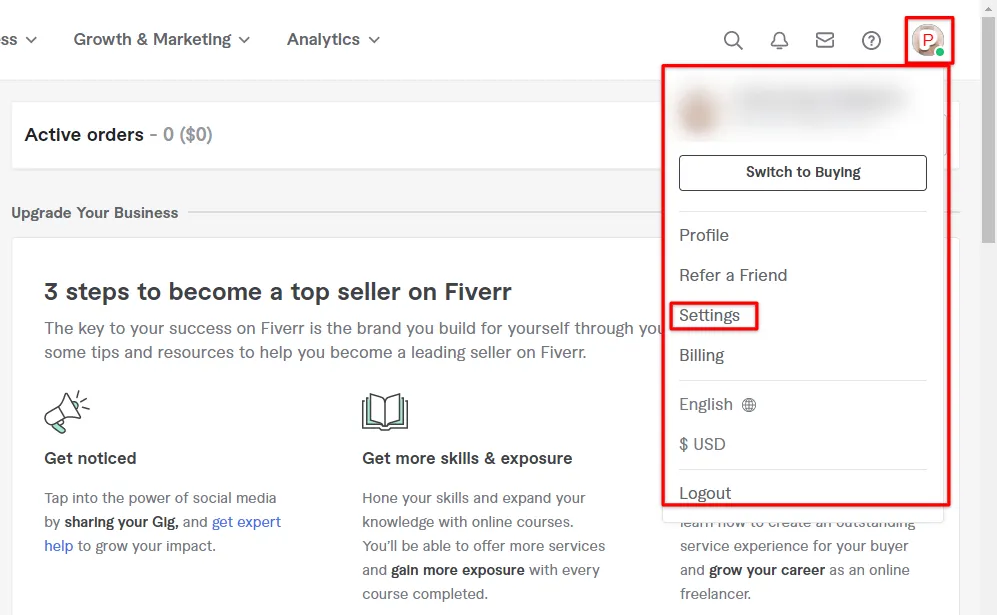
There are several reasons why you might want to change your Fiverr phone number. Here are some of the most common:
- New Phone or Carrier: If you've recently upgraded your phone or switched to a different carrier, your phone number might have changed. Keeping your contact information current ensures that you can receive important alerts and updates from Fiverr.
- Privacy Concerns: As a freelancer, you might not want to disclose your personal phone number to clients. Changing your Fiverr phone number to a more private number can help maintain your privacy.
- Location Change: If you’ve relocated to a different country or region, your phone number may need to be updated to better reflect your new geographical area.
- Account Security: In the event that you suspect your account may have been compromised, updating your phone number is a crucial step to secure your Fiverr profile. It can prevent unauthorized access and keep your information safe.
- Communication Preferences: Some users may find it easier to manage communications using a different number, especially if they're running multiple projects or freelancing for other platforms.
In conclusion, changing your Fiverr phone number is a decision rooted in practicality and security. Whatever your reason, ensuring your contact info is up-to-date will help you navigate your freelancing journey more smoothly.
Also Read This: How to Build a Career as a Freelance Graphic Designer Without a Degree
Step-by-Step Guide to Change Your Phone Number on Fiverr

Changing your phone number on Fiverr is a straightforward process, but it’s good to have a guide to ensure you don’t miss any steps. Let’s break it down into simple, easy-to-follow directions:
- Log in to Your Fiverr Account: First things first, head over to the Fiverr website and log in using your credentials. Make sure you enter the correct email and password to access your account.
- Go to Settings: Once you’re logged in, look for your profile picture in the upper right corner. Click on it, and a drop-down menu will appear. From there, select “Settings.”
- Select Account: Within the settings menu, you'll see various tabs. Click on the “Account” tab to proceed to the account settings.
- Change Phone Number: In the account settings, you’ll find an option for your phone number. Click on “Edit” next to your current phone number.
- Enter Your New Number: Now, type in your new phone number. Double-check to ensure you’ve entered it correctly to avoid any issues.
- Verification: After entering your new number, Fiverr will likely send you a verification code via SMS. Enter that code in the provided field to confirm the change.
- Save Changes: Finally, make sure to save your changes. You should see a confirmation message indicating that your phone number has been successfully updated.
And voilà! You've successfully changed your phone number on Fiverr. If you ever need to update it again, just follow these same steps!
Also Read This: Why Isn’t It Letting Me Publish My Gig on Fiverr?
Common Issues When Changing Your Phone Number
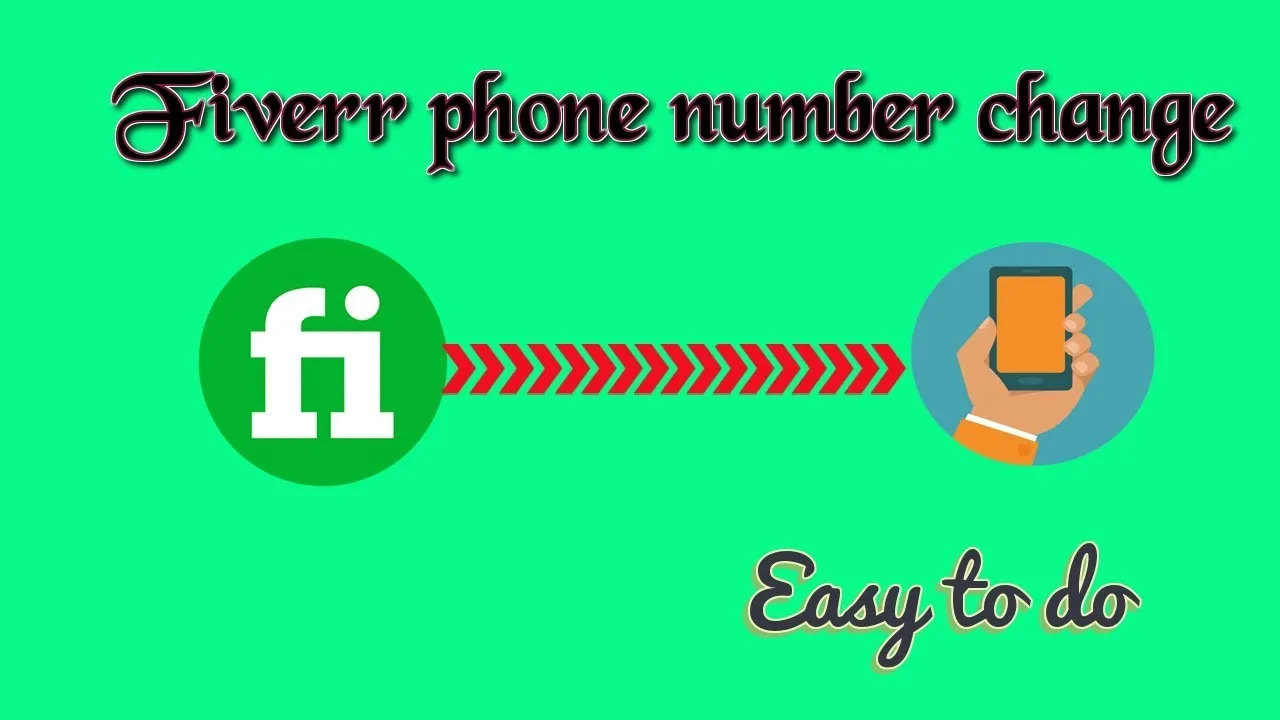
While changing your phone number on Fiverr is usually a smooth process, sometimes you might run into a few hiccups. Here are some of the most common issues users face:
- Verification Code Not Received: Sometimes, users report not receiving the verification code via SMS. This can be due to network issues or incorrect phone number formatting. Double-check that you entered the right number!
- Number Already Linked: If the number you're trying to add is already associated with another Fiverr account, you won't be able to use it. This might happen if you’ve had multiple accounts in the past.
- Account Locked: If you've recently changed your phone number multiple times or have logged in from different devices, Fiverr may temporarily lock your account for security. You'll need to follow up with customer support to resolve this.
- SMS Delivery Delays: In some cases, there might be delays in SMS delivery due to service provider issues. If you don’t receive your code within a few minutes, give it a little time before trying again.
If you encounter any of these issues, don’t worry! They’re generally fixable. Most of the time, a simple refresh or waiting a little while can do the trick. And if not, reaching out to Fiverr’s customer support can help resolve any pressing problems.
Also Read This: How to Search Tags on Fiverr
5. Verifying Your New Phone Number
Once you've updated your phone number on Fiverr, the next crucial step is verifying it. This process ensures that your account remains secure and helps maintain communication. Here's how you can verify your new phone number:
- After entering your new phone number, Fiverr will send a verification code via SMS. Make sure your phone is ready to receive texts!
- Check your messages for the code. It should be a simple sequence of numbers.
- Return to the Fiverr site or app and input the verification code in the designated field.
- Click on the “Verify” button to complete the process.
If you don’t receive the text within a few minutes, here are some tips:
- Ensure you entered the correct phone number.
- Check if your phone has reception and is not in airplane mode.
- Look in your SMS inbox for any unexpected filters that might have redirected Fiverr's text.
- If you still face issues, consider requesting to resend the verification code.
Verifying your phone number not only gives you peace of mind but also enhances your ability to recover your account in case of any security breaches. So, don’t skip this essential step!
Also Read This: How to Become a Pro on Fiverr
6. Tips for Keeping Your Fiverr Account Secure
Your Fiverr account is a gateway to opportunities, and keeping it secure should be a top priority. Here are some practical tips to help you maintain the safety of your account:
- Use a Strong Password: Create a password that combines uppercase and lowercase letters, numbers, and special characters. Avoid common words and make it unique.
- Enable Two-Factor Authentication: Adding an extra layer of security is vital. With two-factor authentication, logging in will require not just your password, but also a code sent to your phone.
- Beware of Phishing Attempts: Always be cautious of suspicious emails or messages asking for your login details. Fiverr will never ask you for your password via email.
- Regularly Update Your Information: Keep your email and phone number current. If any changes occur in your contact details, update them promptly.
- Monitor Your Account: Regularly check your account activity and flag any unauthorized actions immediately.
By adhering to these guidelines, you not only help protect your personal information but also maintain a professional image on the platform. Remember, a secure account translates to a more enjoyable experience while navigating the world of Fiverr!
How to Change Your Fiverr Phone Number
Changing your phone number on Fiverr is a crucial step, especially if you have recently changed your contact information. Ensuring that your account is linked to the correct phone number is vital for account security, notifications, and communication with clients. Follow these steps to update your Fiverr phone number easily.
Steps to Change Your Fiverr Phone Number
- Log into your Fiverr account:
Visit the Fiverr website and log in using your credentials.
- Navigate to Account Settings:
Click on your profile picture in the top right corner and select "Settings" from the dropdown menu.
- Select the "Account" tab:
In the Settings menu, navigate to the "Account" tab which holds various options related to your profile.
- Update your phone number:
Find the "Phone Number" section. Enter your new phone number and click "Save Changes." You may need to verify the new number with a code sent via SMS.
- Verify the change:
Check your phone for a verification message from Fiverr. Enter the code provided to confirm the update.
Important Considerations
- Ensure the number is accessible: Make sure you have access to the new phone number for verification purposes.
- Be aware of notification preferences: Update your notification settings if necessary to receive important updates.
- Check for potential issues: If you have trouble updating, consider reaching out to Fiverr support for assistance.
Troubleshooting Tips
| Issue | Solution |
|---|---|
| Not receiving verification code | Ensure the phone number entered is correct and has adequate signal. |
| Fiverr won't let me change my number | Contact Fiverr support for potential restrictions or assistance. |
In conclusion, updating your phone number on Fiverr is a straightforward process that can ensure better communication and security for your account. By following the steps outlined above, you’ll be able to maintain an effective line of communication with clients while safeguarding your account integrity.



