Changing your Fiverr password might seem like a minor task, but it's an important step in keeping your account secure. Whether you’ve forgotten your password, suspect a security breach, or just want to update it for peace of mind, knowing the process can save you time and hassle. In this guide, we’ll walk you through a straightforward, step-by-step process to change your Fiverr password, ensuring your account remains safe and protected.
Why You Should Change Your Fiverr Password
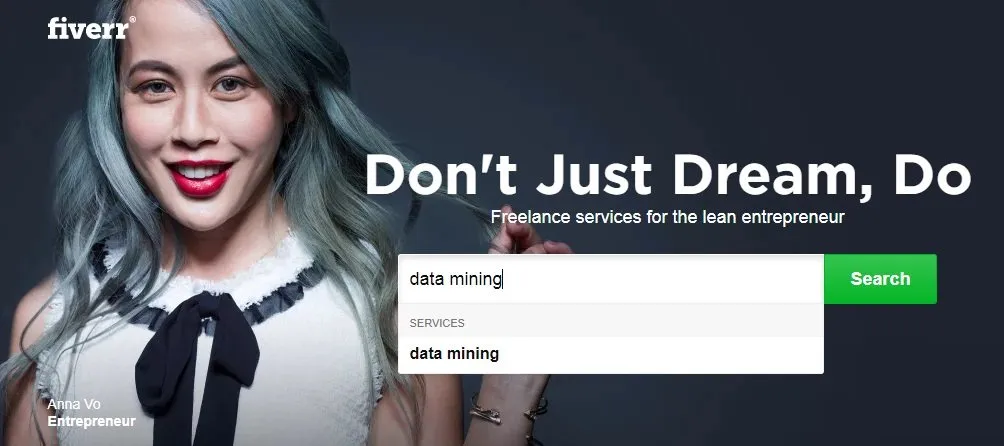
There are several compelling reasons to consider changing your Fiverr password regularly. Not only does it help protect your personal and financial information, but it also enhances the overall security of your online presence. Here are some key reasons why you should take this action:
- Enhanced Security: Regularly updating your password can help protect your account from potential threats. If your password has been compromised in a data breach or by malware, changing it can prevent unauthorized access.
- Forgetfulness: Many people forget their passwords, especially if they have numerous accounts with varying credentials. If you’ve found yourself unable to access your Fiverr account, a password change can be a quick solution.
- Suspicious Activity: If you notice any suspicious activity in your Fiverr account, such as messages or orders you didn’t initiate, it’s a clear sign that you should change your password immediately.
- Updates and Requirements: Sometimes, platforms like Fiverr update their security protocols and may recommend changing passwords regularly. Staying compliant with these updates ensures ongoing account security.
- Personal Safety: Your Fiverr account may contain sensitive information related to your projects, transactions, or payments. A strong, unique password safeguards this information from potential threats.
In summary, changing your Fiverr password isn’t just about forgetting it; it’s a proactive step toward securing your account and protecting your sensitive data. Prioritizing your online safety is essential in today’s digital world.
Also Read This: What is BYOB in Fiverr?
Preparing to Change Your Password
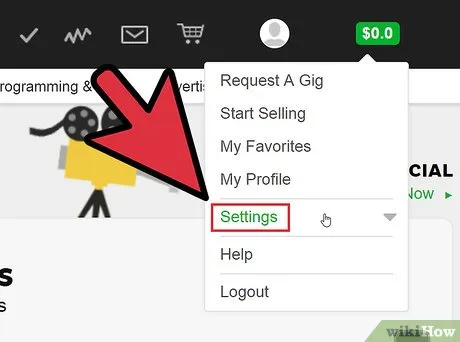
Before you dive into changing your Fiverr password, it’s essential to take a few moments to prepare. This ensures a smooth transition and helps avoid any hiccups along the way. Here’s a handy checklist to keep in mind:
- Check Your Current Password: Make sure you have your current password handy. You’ll need it to verify your identity when changing to a new one.
- Choose a Strong New Password: Think about the new password you want to create. It should be a mix of uppercase letters, lowercase letters, numbers, and special characters. Avoid using easily guessable information like birthdays or common words. A good password is at least 12 characters long.
- Log Out if Necessary: If you’re currently logged into your Fiverr account, consider logging out. This step isn’t strictly necessary, but it can help you ensure that you’re changing the password in a clear and focused state.
- Secure Your Recovery Information: Make sure your email account is secure, as Fiverr may send a confirmation or temporary code to it during the password change process. If needed, update your recovery options.
- Decide on a Backup Option: Think about whether you want to use a password manager to store the new password securely. If you choose to write it down, keep it in a safe place!
With these steps and precautions in place, you’re fully prepared to change your Fiverr password without any hassle. It’s all about setting yourself up for success!
Also Read This: How Do I Get Money from Fiverr?
Step-by-Step Instructions to Change Your Fiverr Password

Changing your Fiverr password doesn’t have to be a complicated task. Follow these straightforward steps to get it done in no time:
- Log into Your Fiverr Account: Open your browser and go to the Fiverr website. Enter your current email address and password to log in.
- Access Account Settings: Once you’re in, click on your profile picture at the top-right corner of the page. A dropdown menu will appear. Select “Settings” from this menu.
- Navigate to the Security Section: In your settings, look for the “Security” tab in the left sidebar. Click on it to access the security options.
- Begin the Password Change: You’ll see the option to change your password. Click on “Change Password.”
- Enter Your Current Password: Fiverr will prompt you to enter your current password for verification. Type it in.
- Create Your New Password: Now, enter your new password twice to ensure there are no typos. Remember to follow the password guidelines for strength!
- Save Changes: Finally, hit the “Save” button to apply the changes. You should see a confirmation message that your password has been updated.
And there you have it! You’ve successfully changed your Fiverr password. If you encounter any issues or forget your password later, don’t worry—Fiverr has a recovery process in place to help you out.
Also Read This: What Does DA Mean on Fiverr?
Troubleshooting Common Issues
Changing passwords might seem straightforward, but sometimes things don’t go as smoothly as we’d like. Here are some common issues you might encounter while changing your Fiverr password and how to fix them.
- Forgotten Email or Password: If you can't remember your email or current password, don't panic! Fiverr offers a password recovery option on their login page. Just click on "Forgot Password?" and follow the instructions sent to your email.
- Link Expiration: If you receive a password reset link in your email but it doesn't work, it might have expired. Make sure to request a new link if this happens. Remember, these links often have a shelf life!
- Receiving No Email: If you’re not receiving the password reset email, double-check your spam/junk folder. It's also a good idea to ensure you're checking the right email address associated with your Fiverr account.
- Technical Glitches: Occasionally, you may face technical issues on the Fiverr site. If the password change page isn’t loading correctly, try refreshing your browser, clearing your cache, or even switching to a different browser.
- Password Strength Indicator: Fiverr has a password strength meter. If your new password isn’t strong enough, it will not allow you to update it. Ensure your password meets the requirements – typically a mix of upper and lower case letters, numbers, and special characters.
If you've troubleshot all these issues and are still struggling, don't hesitate to reach out to Fiverr's customer support team. They’re there to help!
Also Read This: How to Promote Your Gig on Fiverr
Tips for Creating a Strong Password
Creating a strong password is like locking your front door – it’s your first line of defense against unauthorized access. Here are some helpful tips to craft a robust password for your Fiverr account:
- Mix It Up: Use a combination of uppercase and lowercase letters, numbers, and special characters. The more diverse your characters are, the harder it is to crack your password.
- Avoid Common Words: Stay away from easily guessable passwords like "password," "123456," or your name. These are like leaving your door wide open!
- Phrase Power: Consider using a passphrase – a series of random words or a sentence that's easy for you to remember but hard for others to guess. For example, “PurpleElephantDances@3AM!” is both memorable and secure.
- Length Matters: Aim for a password that is at least 12 characters long. Longer passwords add an extra layer of security.
- Unique Passwords: Don’t reuse passwords across different sites. If one site gets compromised, others can be at risk. Setting unique passwords for each account is a smart practice.
- Consider a Password Manager: If you struggle to remember multiple passwords, consider using a password manager. They can help you generate and store strong passwords securely.
By following these tips, you can create a strong password that keeps your Fiverr account safe from prying eyes. Remember, a strong password isn’t just a recommendation; it's a necessity!
How to Change Your Fiverr Password: A Step-by-Step Guide
Maintaining the security of your Fiverr account is essential, especially if you frequently use the platform for freelance services. If you suspect that your account has been compromised or simply want to enhance your security, changing your password is a crucial step. Here’s a detailed guide on how to change your Fiverr password easily.
Step 1: Log in to Your Fiverr Account
First, visit www.fiverr.com and log in with your current credentials.
Step 2: Access Account Settings
Once logged in, navigate to your profile icon in the top right corner. Click on it, and from the dropdown menu, select Settings.
Step 3: Go to Security Settings
In the Settings menu, find and click on the Security tab. This section will allow you to manage your account security options.
Step 4: Change Your Password
Under the Security settings, look for the Change Password option. Click on it, and you will have to enter:
- Your current password
- Your new password
- Confirm your new password
Make sure your new password is strong by using a combination of letters, numbers, and special characters.
Step 5: Save Changes
After entering the required information, click on the Save Changes button to update your password.
Step 6: Log Out and Test Your New Password
To ensure that your new password has been successfully changed, log out of your Fiverr account and log back in using your new credentials.
By following these simple steps, you can easily change your password on Fiverr and enhance your account security effectively.
Conclusion: Regularly changing your Fiverr password is a smart security practice that helps protect your account from unauthorized access. Always ensure your new passwords are unique and complex to maximize your account's safety.



