Welcome to this comprehensive guide on how to change your Fiverr gig URL! If you're a freelancer looking to enhance your presence on Fiverr, tweaking your gig URL can make a world of difference. In this guide, we’ll walk you through the necessary steps to create a more professional and memorable gig link. Let’s dive in!
Why You Might Want to Change Your Fiverr Gig URL
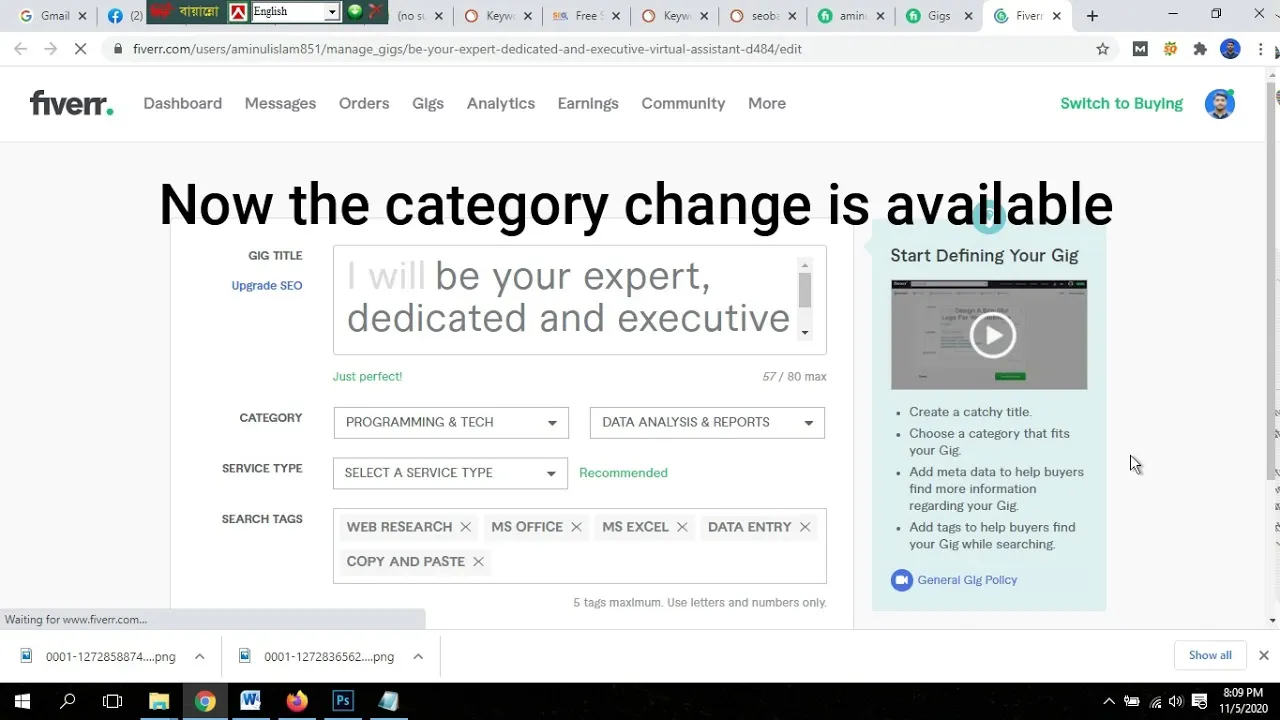
Changing your Fiverr gig URL can seem like a small detail, but it can have a significant impact on your freelancing business. Here are some compelling reasons why you might want to consider making this change:
- Branding Consistency: A well-crafted URL can reinforce your brand identity. If your gig URL matches your brand name, it becomes easier for clients to remember and find. For instance, if your brand is called "CreativeArtistry," having a URL like fiverr.com/CreativeArtistry-graphic-design looks polished and professional.
- SEO Benefits: A customized gig URL that includes relevant keywords can aid in search engine optimization. This means that when potential clients look for specific services, your gig stands a better chance of appearing in search results. Keywords like "graphic design," "copywriting," or "social media management" should be part of your gig URL.
- Improved Click-Through Rates: A clear and descriptive URL can entice potential clients to click on your gig, compared to a generic or random string of characters. Catchy and straightforward URLs attract attention and convey professionalism.
- Enhanced Shareability: If you plan to promote your gig through social media or other platforms, having a readable and user-friendly URL makes it easier for people to share. No one wants to share a confusing URL that looks spammy!
In summary, changing your Fiverr gig URL isn’t just a technical adjustment; it’s an opportunity to elevate your brand, improve visibility, and connect with more clients effectively. So, are you ready to learn how to make that change? Let's get started!
Also Read This: Top 10 Fiverr Gigs for App Development in 2024
Step 1: Log into Your Fiverr Account
Alright, let's kick things off! First things first, you need to log into your Fiverr account. This is the portal to all your gigs, orders, and potential clients.
Here’s how to do it:
- Open a Web Browser: Launch your preferred web browser—whether it’s Chrome, Firefox, Safari, or another.
- Visit Fiverr: Type in www.fiverr.com in the address bar and hit enter. This will take you straight to the Fiverr homepage.
- Click on “Log In”: In the upper right corner of the homepage, you’ll find a “Log In” button. Go ahead and click it!
- Enter Your Credentials: Input your registered email address and password. If you’ve forgotten your password, don’t sweat it; there's an option for that too.
- Click “Log In”: Once your details are entered, hit the “Log In” button to access your account.
And voila! You’re in! Take a look around to ensure everything feels right. Are there new messages from clients? Do you need to complete any ongoing orders? Take a moment to settle in before we move to the next step.
Also Read This: How to Send a Link in a Fiverr Message: A Step-by-Step Guide
Step 2: Navigate to Your Gigs
Now that you’re logged in, it’s time to find your gigs. Think of your gigs as your virtual storefront; they need to be in tip-top shape, especially if you want to update your URL.
Follow these simple steps to navigate to your gigs:
- Look for the “Selling” Icon: After you log in, notice the navigation menu on the top of the page. Click on the “Selling” dropdown menu. This is where all your seller options are located.
- Select “Gigs”: From the dropdown menu, you'll see various options. Click on “Gigs” to land right on the page listing all your gigs.
- Find Your Desired Gig: In this section, you’ll see a list of your active gigs. Browse through to find the one for which you want to change the URL. You can easily identify your gigs by their titles.
- Get Ready to Edit: Once you spot the right gig, look for the edit button (which usually looks like a little pencil icon). This is your ticket to making changes!
Easy peasy, right? Once you’ve found your gig, you’re all set to dive into the next steps for changing that URL. Let’s keep the momentum going!
Also Read This: How to Create a Gig on the Fiverr Mobile App
Step 3: Select the Gig You Want to Edit
Alright, let’s get into it! To change your Fiverr gig URL, your first task in this step is to find the specific gig you wish to edit. Here’s how to do it:
- Login to Your Fiverr Account: Start by signing into your Fiverr account. If you aren't enrolled yet, you’ll need to create an account first.
- Navigate to Selling: Once you’re logged in, look at the upper menu. Click on Selling, followed by Gigs. This takes you to a list of gigs you’ve created.
- Choose the Right Gig: Scroll through your gigs and identify the one you want to edit. If you have multiple gigs, you may want to use the search feature to quickly locate it. Just type in keywords related to your gig, and it should pop right up!
- Click on Edit: Once you've found your desired gig, click the Edit button. This will take you to the editing dashboard for that particular gig, where all the exciting changes will happen.
And don’t worry—this is just the beginning! You’re doing great so far. Remember, before you dive into the next step, take a moment to review your gig's current details. Understanding what you already have in place will help you make better decisions moving forward!
Also Read This: How to Increase Impressions on Fiverr
Step 4: Update Your Gig URL
Here comes the fun part: updating your gig URL! This step is crucial because your gig URL can impact your visibility and how easily customers can find you. Follow this straightforward process:
- Locate the URL Field: On the editing dashboard of your gig, look for the Gig URL section. It’s often located at the top of the page alongside other gig settings.
- Input Your New URL: In this field, you can change your URL to something catchy. It’s essential to make it relevant to the service you offer. For instance, if you are a graphic designer, consider using words like design or graphics.
- Check Availability: As you type, Fiverr will let you know if that URL is available. If it's not, don't fret! Just tweak it a bit until you find one that works. Make it unique but also aligned with your gig’s purpose.
- Save Changes: Once you've landed on an ideal URL, scroll to the bottom of the page and hit the Save button. Voila! Your gig URL has been updated.
Remember, a well-crafted gig URL not only helps in SEO but also makes it easier for buyers to remember. So, take your time, get creative, and make it reflect your brand!
Also Read This: How to create a Fiverr gig that sells like hotcakes
Step 5: Save Changes and Verify
Congratulations! You've made it to the final step in changing your Fiverr gig URL. It's always thrilling to finalize updates that can help you optimize your profile and improve visibility. Now, let’s dive into how to save those changes and verify that everything looks just right!
Once you’re satisfied with your new URL, follow these straightforward steps:
- Click on the Save Button: Look for a button typically labeled “Save” or “Update” on the page. Clicking it will ensure all your changes are stored properly.
- Confirmation Prompt: After saving, Fiverr usually displays a prompt to confirm that your changes have been successfully saved. Keep an eye out for a green notification or something similar.
- Check Your Gig: Next, return to your gig and check if your new URL is visible. You can do this by navigating to your profile and clicking on the gig that you just updated.
- Test the New URL: It’s a smart idea to click on the new URL to make sure it directs you to the correct gig. This simple check can prevent any potential hiccups!
By following these steps, you’ll not only have successfully changed your Fiverr gig URL, but you also ensure it’s functioning correctly. This adjustment can make a world of difference in how your gig is perceived by potential buyers.
Also Read This: How to Start Earning on Fiverr
Common Issues and Troubleshooting Tips
Even after following all the steps, sometimes things might not go as planned. Don’t fret! Here are some common issues you might encounter while changing your Fiverr gig URL, along with troubleshooting tips to make your experience smoother:
- URL Already Taken: If the URL you want is already in use, you’ll receive an error message. Try variations that reflect your service without being too generic.
- Changes Not Saving: If your changes don’t seem to save, check your internet connection or try clearing your browser cache. Sometimes, refreshing can do wonders.
- Verification Delay: Occasionally, it may take some time for Fiverr to process changes. If you don’t see updates immediately, wait for a few minutes and then recheck.
- Error Messages: If you encounter any error messages, take note of what they say. Fiverr’s Help Center is a great resource for troubleshooting specific issues.
Remember, patience is key when navigating platforms like Fiverr. If you find yourself stuck, don’t hesitate to reach out to Fiverr’s support for assistance. It’s always better to ask for help than to face a tangle of confusion on your own!
Also Read This: Understanding Fiverr Impressions: What They Mean for Your Freelance Success
9. Conclusion
Changing your Fiverr gig URL might seem like a daunting task, but once you break it down into manageable steps, it can become quite straightforward. The URL of your gig is crucial for branding, SEO, and making it easy for potential buyers to find you online. By following the correct steps, you ensure that your new URL aligns with your gig's theme and makes it more discoverable. Whether you're revamping an existing gig or creating a new one, remember that your gig URL should be memorable, concise, and relevant to the service you provide.
Don’t forget the importance of promoting your new URL across your social media platforms and within your network. This can help drive traffic to your gig and improve your order rate. Lastly, always keep your target audience in mind when crafting your gig title and URL—it should resonate with them and reflect the quality of service you're offering.
With understanding and confidence, you can enhance your Fiverr presence and lay the groundwork for ongoing success in your freelance journey. Happy gigging!
10. FAQs
Got questions about changing your Fiverr gig URL? You're not alone! Here are some common FAQs that many sellers have when it comes to updating their gig settings:
| Question | Answer |
|---|---|
| Can I change my Fiverr gig URL after I’ve set it? | Yes! Fiverr allows you to change your gig URL, but only under certain conditions, such as when you edit your gig's details. |
| Will changing my gig URL affect existing orders? | No, changing your URL won't impact any current orders or buyers. |
| How often can I change my gig URL? | There are no strict limits, but frequent changes may confuse your audience and affect your gig's performance. |
| Is there a best practice for creating a new gig URL? | Absolutely! Keep it short, relevant, and easy to remember. Including keywords related to your service can also help with searchability. |
Still have more questions? Don’t hesitate to reach out to the Fiverr community or consult the Fiverr support team for further clarification. They’re always there to help!



