Changing your email address on Fiverr might seem like a daunting task, but it's actually quite straightforward once you know the steps. Whether you're looking to maintain your privacy or just want to update your contact information to something more accessible, this guide will walk you through the process. In just a few minutes, you'll learn how to successfully make this change without any hassle. So, let’s dive in!
Why You Might Need to Change Your Fiverr Email
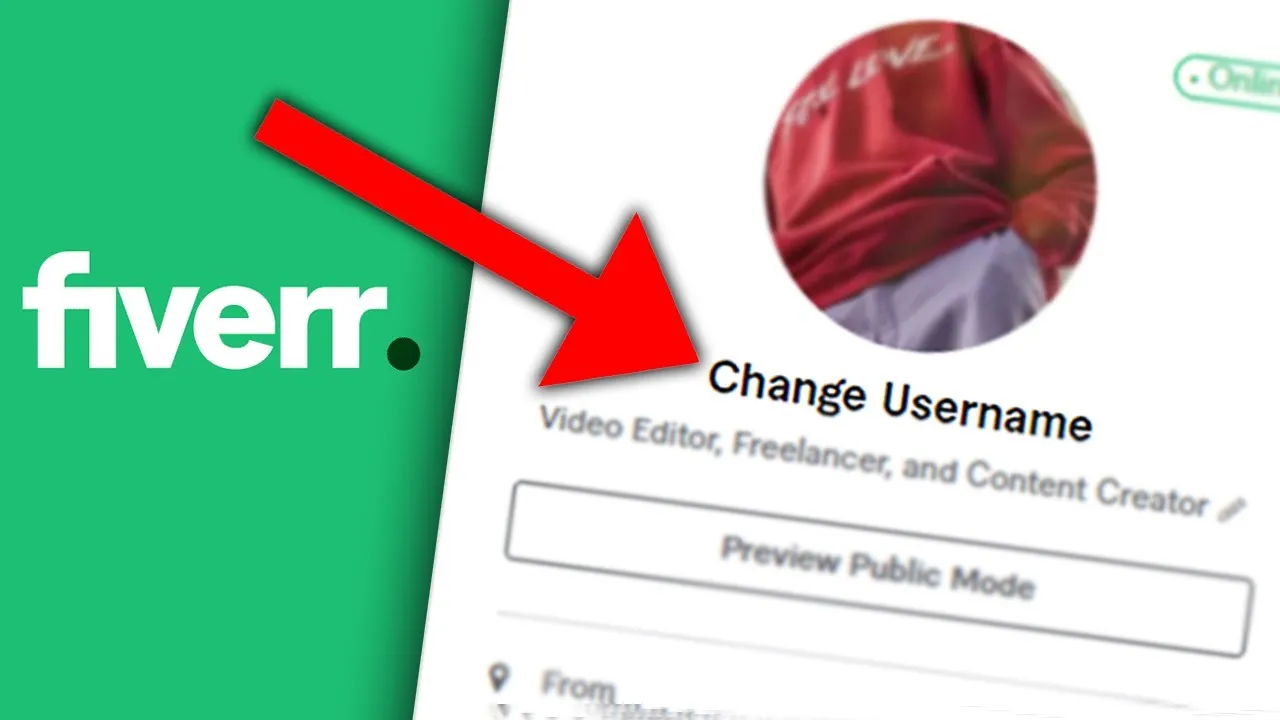
There are several reasons why you might find it necessary to change your Fiverr email address. Understanding these reasons can help you decide when it’s the right time to make this change.
- Privacy Concerns: In an age where online security is paramount, you may want to switch to a more secure email address that doesn't easily identify you. Using a more anonymous or professional email can help protect your personal information.
- Accessibility: If you frequently find yourself locked out of your account because you can't access your old email, it might be time to update it to something you use regularly. Having your Fiverr emails go directly to your preferred inbox can streamline your experience.
- Professionalism: If you’ve created a new email specifically for your freelancing endeavors, changing your Fiverr email can help you maintain a professional image. For instance, using a custom domain email (like [email protected]) can enhance your credibility as a seller.
- Account Recovery: Sometimes, the email attached to an account may become inaccessible due to factors like forgetting your password or the service provider shutting down. Updating your email helps ensure smooth recovery options should you ever face issues logging in.
- Switching Providers: If you've decided to move away from an email provider (say, from Yahoo to Gmail), naturally, you’ll want to update your Fiverr account to reflect this change for ongoing communication.
Remember, keeping your contact information current is essential not only for your account's security but also for maintaining good communication with clients and staying on top of order notifications.
Also Read This: The dos and don’ts of Fiverr gig promotion
Steps to Change Your Fiverr Email
Changing your Fiverr email address is a straightforward process, but it’s important to follow each step carefully to ensure everything goes smoothly. Let’s break it down:
- Log into Your Fiverr Account: Start by heading over to the Fiverr website and signing in using your current credentials. Make sure you're on your dashboard once you've logged in.
- Access Your Profile Settings: Once you’re on your dashboard, look at the top right corner. You should see your profile picture or an icon representing it. Click on that and choose “Settings” from the dropdown menu.
- Navigate to the Email Section: In your settings, locate the section labeled “Account.” Here, you’ll find your current email address displayed. There’s usually an option to edit this information.
- Enter Your New Email Address: Type your new email address into the provided field. It’s a good idea to double-check for any typos. A little error to the email can lead to all sorts of headaches later!
- Confirm the Change: After entering the new email, you’ll likely see a button that says “Update” or “Save Changes.” Click it to submit your new email address.
- Check for Confirmation: Fiverr will usually send you a confirmation link to your new email. Keep an eye on your inbox!
And just like that, you’ve taken the steps to change your Fiverr email. Easy, right?
Also Read This: Maximize Your Fiverr Gig with These Perfect Tags
Verifying Your New Email Address
After you’ve updated your email on Fiverr, the next crucial step is verification. This is essential to ensure that your account remains secure and that all notifications reach you at the correct address. Here’s how to verify your new email:
- Check Your Email Inbox: Open the email account you just linked to your Fiverr account. Look for an email from Fiverr that includes a verification link. Make sure to check your spam or junk folder, just in case!
- Open the Verification Email: Once you find the email, click to open it. It will typically contain a friendly message prompting you to verify your new email address.
- Click on the Verification Link: Inside that email, you should see a button or link that says “Verify Email” or something similar. Click this link to complete the verification process.
- Return to Fiverr: After clicking the link, it will direct you back to Fiverr. You should see a confirmation message on the site that your email has been successfully verified.
This verification step is crucial for keeping your Fiverr account secure and ensuring you receive important updates. If you don’t see the verification email, you can request it again from your account settings.
And that’s it! You’re all set to explore Fiverr with your new email address. Happy freelancing!
Also Read This: How to Add a Certificate on Fiverr: A Step-by-Step Guide
Troubleshooting Common Issues
Changing your Fiverr email address should generally be a straightforward process. However, you might run into a few hiccups along the way. Don’t worry—most issues are easily fixed! Here are some common problems you might face and how to troubleshoot them:
- Email Not Accepted: If Fiverr tells you that your new email isn't valid, double-check the format. Make sure you’re not missing the "@" symbol or any other critical parts.
- Verification Email Not Received: Sometimes, the email can be lost in the virtual ether. Check your spam or junk mail folder. If you still don’t see it, try using a different email provider.
- Password Issues: If you’re prompted for your password and can’t remember it, use the “Forgot Password” feature to reset it. Just follow the prompts, and you’ll be good to go!
- Account Lockout: After multiple failed attempts at changing your email, you might find your account temporarily locked for security reasons. If this happens, wait for a few hours and then try again.
- Technical Glitches: If the site seems to be lagging or not responding, try clearing your browser’s cache or switching to a different browser altogether. Sometimes, it’s just a little tech hiccup!
If you encounter any issues that you're unable to resolve, don’t hesitate to reach out to Fiverr's customer support. They’re there to help and can assist you in getting everything sorted out!
Also Read This: Is Fiverr Amazon Product Research Worth It? Insights from Reddit
Conclusion
Changing your email address on Fiverr is a simple yet crucial task you may need to undertake. Whether you're updating it for security reasons or simply switching to a more reliable email provider, following the right steps ensures you avoid confusion and maintain access to your account.
Throughout this guide, we've covered:
- Why it’s essential to keep your email updated.
- Step-by-step instructions on how to make the change.
- Common issues you might encounter along the way and how to troubleshoot them.
Remember, keeping your contact information current not only helps you stay in touch but also enhances your security on the platform. If you've followed the steps and resolved any issues that popped up, you should now have your new email linked to your Fiverr account hassle-free!
And there you have it—easy as pie! Now go ahead and get back to your Fiverr projects without worrying about missing important notifications!
How to Change Your Fiverr Email: A Step-by-Step Guide
If you need to change the email address associated with your Fiverr account, it’s a straightforward process. This guide will walk you through the necessary steps to ensure your account remains secure and accessible. Follow these simple instructions to update your email on Fiverr:
- Log in to Your Fiverr Account: Start by logging into your Fiverr account using your current email address and password.
- Go to Your Profile Settings: Once logged in, click on your profile picture located at the top right corner and select “Settings” from the dropdown menu.
- Select the Email Tab: In the settings menu, find and click on the "Email" tab. This area will display your current email address.
- Enter Your New Email Address: Here, you will see an option to enter your new email address. Type in the new email that you wish to associate with your account.
- Verify Your New Email: After entering the new email, click “Save.” Fiverr will send a verification email to the new email address. Check your inbox (and spam folder) for the verification email.
- Confirm the Change: Click the verification link provided in the email. This step ensures that you have access to the new email and completes the changing process.
It's important to remember that changing your email address does not affect your account information or ongoing transactions. If you encounter any issues, consult the Fiverr Help Center for further assistance.
Conclusion: Changing your Fiverr email is a simple process that keeps your account secure and up to date, ensuring you stay connected with potential clients.



