Changing your email on Fiverr is a straightforward process, but it’s essential to know how to do it correctly. Whether you’ve switched your primary email provider or simply want to maintain your online security, updating your Fiverr account email is an important step. In this step-by-step guide, we’ll break down the process, offer tips, and discuss why changing your email address may become necessary. Let’s dive into the details!
Why You Might Need to Change Your Fiverr Email
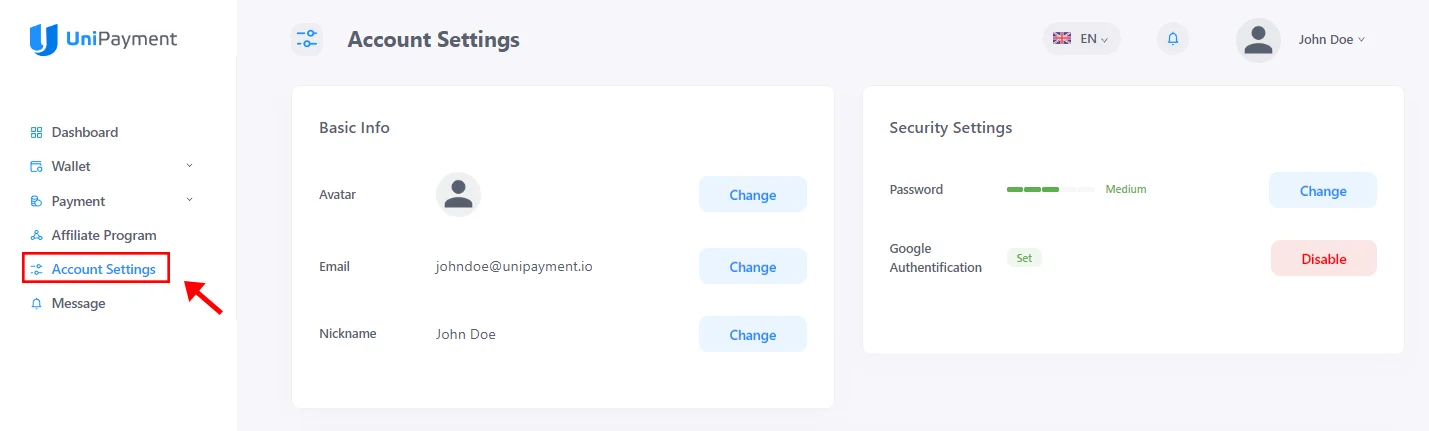
There are several reasons why you might consider changing your Fiverr account email. Let’s take a look at some of them:
- Security Concerns: In an era of increasing cyber threats, it's vital to protect your sensitive information. If your current email has been compromised or you suspect it's vulnerable, updating your Fiverr email is a wise move to safeguard your account.
- Email Provider Change: You might have switched to a new email provider. Whether you've moved from Yahoo to Gmail or any other service, you’ll want to ensure that your Fiverr notifications and communications are all pointing toward your new email.
- Professionalism: Sometimes, your personal email doesn't convey the professionalism you aim for in your freelance business. By switching to a more professional email, perhaps linked to your own domain, you enhance your credibility.
- Organization: If you have multiple projects or platforms that you manage, consolidating them under a single email can help keep things organized. This way, you won't miss out on notifications or important messages from Fiverr.
- Forgotten Credentials: If you’ve forgotten your password and your old email is no longer accessible, you’ll definitely need to change your email address to regain access to your Fiverr account.
Recognizing the reasons for changing your email can motivate you to take the necessary steps in keeping your Fiverr account effective and secure. So let’s explore how you can seamlessly make the switch!
Also Read This: How Much Freelance Writers Get Paid
Step 1: Log into Your Fiverr Account
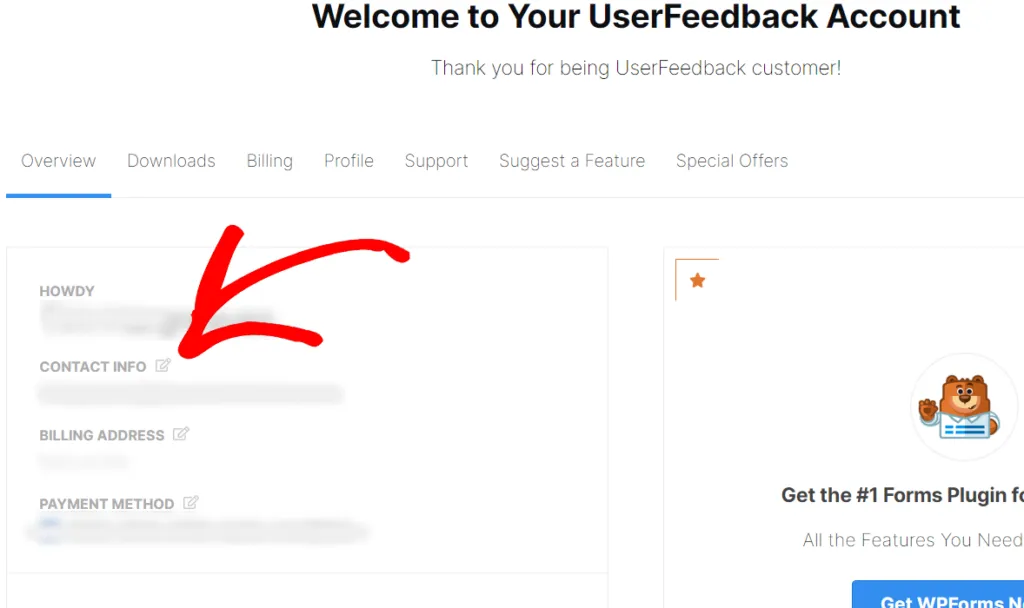
Before you can change your email on Fiverr, you'll need to log into your account. This might seem like a no-brainer, but let’s go through it to make sure you’re set. Here’s how you can log in:
- Open Your Browser: Start by launching your preferred web browser. Whether you're using Chrome, Firefox, or Safari, just pick what you’re comfortable with.
- Go to Fiverr: Type www.fiverr.com into the address bar and hit enter. You’ll find yourself on the Fiverr homepage in no time!
- Click on 'Sign In': Look for the “Sign In” button located at the top right corner of the page. Go ahead and click on it!
- Enter Your Credentials: Input your username or the email associated with your Fiverr account and your password. Once you’re ready, hit the “Continue” button.
- Two-Factor Authentication: If you’ve set up two-factor authentication, you’ll need to enter the code sent to your device. Just grab your phone, type in the code, and you’re in!
And there you are! You’re successfully logged into your Fiverr account. Wasn’t that easy? Now you're all set to navigate through the settings to change your email address.
Also Read This: How to Request Revisions on Fiverr: A Step-by-Step Guide
Step 2: Navigate to Account Settings
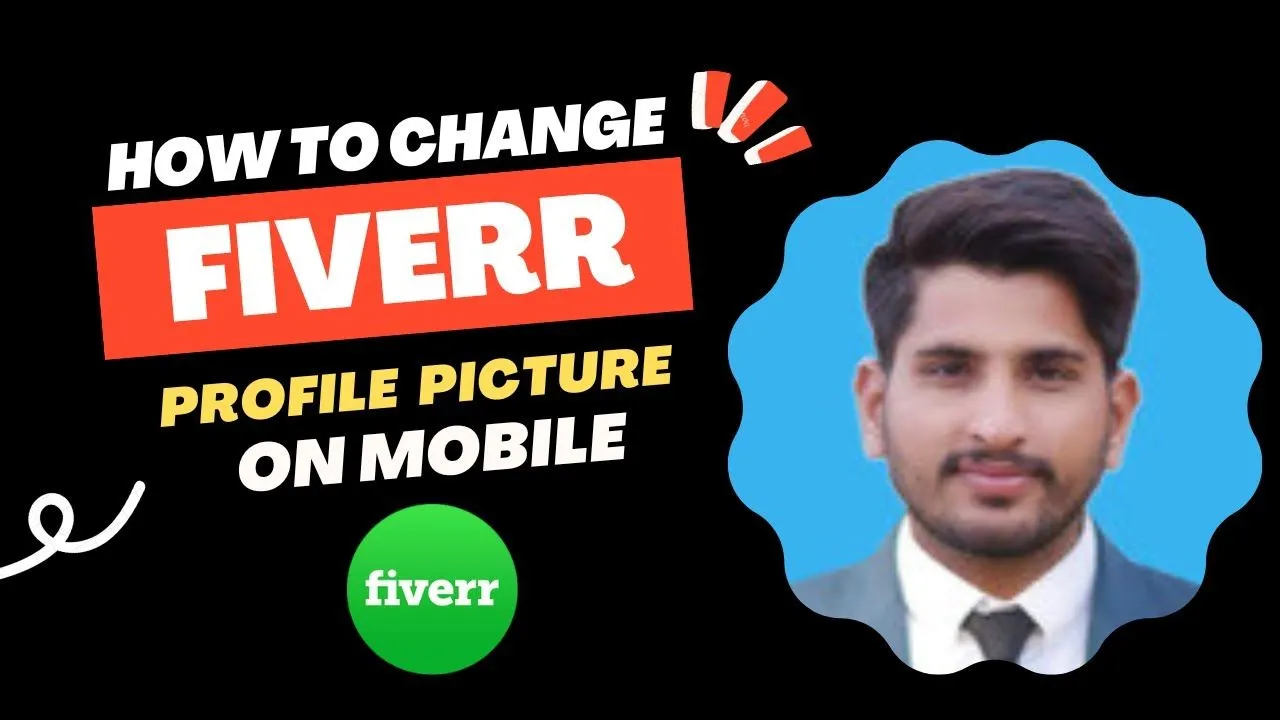
Now that you’re logged into your Fiverr account, it’s time to find your Account Settings. Think of this as your personal dashboard where you can tweak everything related to your profile. Here’s how to navigate to it:
- Access Your Profile: Look at the top right corner of the page; you should see your profile picture or a default avatar. Click on it to open a dropdown menu.
- Select 'Settings': In the dropdown menu, you will see several options, including “Profile,” “Settings,” and “Logout.” Click on “Settings.”
- Explore the Account Tab: Upon entering your Settings, you’ll land directly on the “Account” tab. This is where you can manage your account details, including your email address.
- Familiarize Yourself with Settings: Take a moment to look around. You’ll notice options for notifications, privacy, and more. It’s a good idea to explore these while you’re here!
And there you have it! You’ve successfully navigated to the Account Settings page. From here, the next step is to change your email address. Stay tuned for what's coming next!
Also Read This: How to Hustle on Fiverr: Maximizing Your Earnings
Step 3: Access the Email Change Option
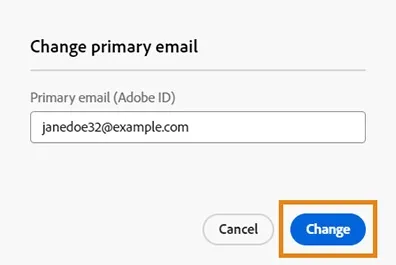
Now that you've successfully logged into your Fiverr account, it’s time to get to the part where we change that email address. Finding the right option can sometimes feel like searching for a needle in a haystack, especially with all the different menus Fiverr has. But don’t worry, I’ll walk you through it!
First, look for your profile icon, usually located at the top right corner of the Fiverr homepage. It often appears as a small circle or a thumbnail picture of yourself if you’ve uploaded one. Go ahead and click on it.
After clicking your profile icon, you’ll see a drop-down menu. From this menu, you will need to select “Settings.” This is your gateway to managing all your account details, including your email.
Once you’re on the settings page, look for the “Account” tab. This section is specifically designed for all your personal information and preferences. Within this category, you’ll find the “Email” option. Click on it, and voila! You’ve successfully accessed the email change option!
At this point, it’s crucial to double-check everything; make sure you’re on the right track. If everything looks good, you’re just one step away from entering your new email address. Just keep reading!
Also Read This: How Does Fiverr Check Pro Status?
Step 4: Enter Your New Email Address
Great! You’ve made it to the part where we actually enter your new email address. This is quite straightforward, so let’s dive in!
In the email section, you’ll likely see a field already populated with your current email address. Go ahead and erase that. Now, type in the new email address you want to use. Here are some important things to keep in mind as you enter your new email:
- Accuracy: Double-check that you’ve typed the email address correctly. A small typo can cause big headaches later.
- Accessibility: Make sure you can access the new email. You’ll need to verify it, so it should be one you currently use.
- Domain Restrictions: Sometimes, Fiverr may not accept certain email domains, particularly temporary ones. Stick to reliable providers.
Once you’ve entered the new email, look for a button that says something like “Save Changes” or “Update Email.” Click on it to move forward. After this, Fiverr may send a verification email to your new address, so be ready to check your inbox! And that’s it—you’re a step closer to having a fresh new email associated with your Fiverr account!
Also Read This: How Many Words Should Your Fiverr Description Be?
Step 5: Verify Your New Email Address
Now that you’ve successfully updated your email address on Fiverr, the next crucial step is to verify it. This is an important part of the process, as it ensures that you have access to the new email account and helps keep your Fiverr account secure. Let’s walk through how to verify your new email address.
After changing your email, Fiverr typically sends a verification email to the new address you just entered. Here’s how you can complete the verification:
- *Check Your Inbox: Go to your email inbox and look for an email from Fiverr. It should arrive shortly after you changed your email address.
- Locate the Verification Email: The subject line might say something like “Verify Your Email Address for Fiverr.” If you don’t see it, be sure to check your spam or junk folder.
- Open the Email: Once you find the email, open it and look for the verification link provided.
- Click on the Verification Link: This will redirect you back to Fiverr and confirm that you own the new email address.
- Confirmation Message*: After clicking the link, you should see a message on Fiverr confirming that your email address has been successfully verified.
If you don't receive the verification email, don’t worry! You can often request a new one by going back to your account settings. Just keep in mind that verifying your email is essential for receiving notifications about your account and important updates from Fiverr.
Also Read This: Does Fiverr Send Out 1099 Forms?
Common Issues and Troubleshooting
Like with many online platforms, changing your email on Fiverr can sometimes come with a few hiccups. Here are some common issues users face and how to troubleshoot them:
- Verification Email Not Received: If you don’t see the confirmation email, make sure to check your spam or junk folders. If it’s still not there, try requesting a new verification email from Fiverr's settings page.
- Link Expired: Sometimes the verification link may expire. If you attempt to click on it after some time and it doesn’t work, just request a new link.
- Email Format Issues: Make sure the email format is correct. For example, your email should look something like
[email protected]. Any typos can prevent you from receiving emails. - Account Security Lock: If you’ve changed your email too often in a short period, Fiverr may temporarily lock the feature for security reasons. In this case, wait a day and try again.
If you run into any issues beyond these, reaching out to Fiverr’s customer support can be helpful. They are usually quick to resolve concerns, ensuring a smooth experience for all users.
How to Change Your Fiverr Account Email: A Step-by-Step Guide
If you need to change the email associated with your Fiverr account, whether it’s due to a new email address or for security reasons, you can do so effortlessly. Below is a step-by-step guide to help you through the process:
- Log into Your Fiverr Account
Start by visiting the Fiverr website and logging into your account with your current email address and password.
- Access Your Profile Settings
Once logged in, click on your profile picture located at the top right corner of the screen. From the dropdown menu, select “Settings.”
- Navigate to the Email Section
In the settings menu, click on the “Account” tab to find the email settings. Here, you will see your current email address.
- Change Your Email Address
Click on the “Edit” button next to your email address. Enter your new email and click “Save Changes.”
- Verify Your New Email
Fiverr will send a verification link to your new email address. Go to your inbox, find the email from Fiverr, and click the verification link to confirm the change.
Additional Tips:
- Ensure you have access to the new email address before making the change.
- Check your spam folder if you do not see the verification email in your inbox.
- If you encounter any issues, consider reaching out to Fiverr support for assistance.
By following these simple steps, you can easily change your Fiverr account email and keep your account secure.
In conclusion, changing your Fiverr account email is a straightforward process that ensures your account is up-to-date and secure. By following the guidelines outlined above, you can complete the change with ease and continue enjoying the services offered by Fiverr.



