Changing your email on Fiverr may feel like a daunting task, but it doesn’t have to be! Whether you’re looking to enhance your account security, switch to a more professional email address, or simply update your information, Fiverr makes this process straightforward. In this post, we’ll guide you through the reasons you may need to change your email and provide a step-by-step process to help you navigate the changes smoothly.
Why You Might Need to Change Your Email
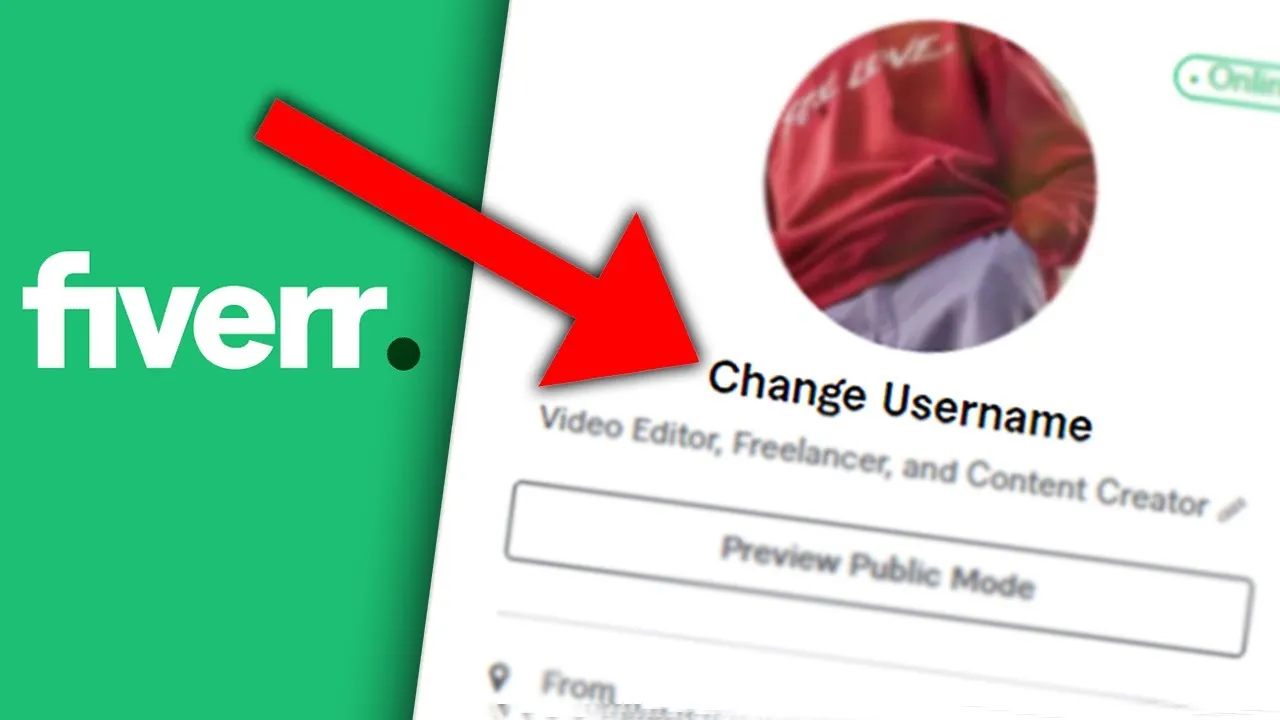
There are several reasons why you might find it necessary to change your email address on Fiverr. Let’s delve into some of the most common scenarios:
- Security Concerns: If you suspect that your email has been compromised, it’s essential to change it immediately to protect your Fiverr account. Using a secure and unique email helps in keeping your sensitive information safe.
- Professionalism: Maybe you initially signed up with a personal email address that doesn’t represent your professional persona. Upgrading to a business email can lend credibility to your Fiverr profile and help you attract more clients.
- Job Changes: If you’ve changed jobs, you might want to switch to a new work email. This is particularly important if your previous email address is no longer valid or accessible.
- Organizational Purposes: Having a dedicated email for your freelancing activities can help you manage communications better. It separates your Fiverr correspondence from your personal emails, making it easier to stay organized.
- Manage Your Notifications: If you're not receiving email notifications, then changing your email to a more reliable service can ensure you never miss important updates or client messages.
Whatever your reason, knowing how to update your email address on Fiverr allows you to maintain your account's security and efficiency. Ready to learn how? Let’s move on!
Also Read This: Why is My Fiverr Seller Profile Not Approved?
Step-by-Step Guide to Change Your Email on Fiverr
Changing your email on Fiverr is easier than you might think. Just follow this simple, step-by-step guide, and you'll have it updated in no time!
- Log in to Your Fiverr Account: Start by heading over to Fiverr.com and logging into your account. Make sure you enter your current credentials to access your profile.
- Go to Your Settings: Once you're logged in, click on your profile picture located at the top right corner of the screen. A drop-down menu will appear. From there, select "Settings."
- Select "Account": In the settings page, you'll see several tabs. Click on the "Account" tab to access account-related settings.
- Change Your Email Address: Look for the "Email" section. You'll likely see your current email listed here. Click on the "Edit" button next to it. Now, type in your new email address in the provided field.
- Save Changes: After entering your new email address, don’t forget to click the “Save” button at the bottom of the page to apply the changes.
- Check for Confirmation: Fiverr may require you to confirm this change, so keep an eye on both your old and new email inboxes for any confirmation messages.
And just like that, you’ve successfully changed your email on Fiverr! Easy, right?
Also Read This: How Much Money Have You Made on Fiverr?
Verifying Your New Email Address
After you’ve updated your email address on Fiverr, the next crucial step is verifying it. This step ensures that your new email is valid and that you can receive important notifications from Fiverr.
- Check Your New Email Inbox: Open your email account associated with the new address. Look for an email from Fiverr—sometimes it may land in your spam or junk folder, so be sure to check there too!
- Open the Verification Email: Once you find the email, click to open it. It should contain a friendly message from Fiverr with a verification link.
- Click the Verification Link: This link is your golden ticket! Clicking it will redirect you back to Fiverr, confirming that you own the new email address.
After you click the link, you should receive a confirmation message on your Fiverr account, letting you know that your new email has been successfully verified. Now you’re all set! By taking these steps, you ensure that you won’t miss out on important updates or support communications.
Also Read This: How to Create Free Fiverr Coupon Codes
Troubleshooting Common Issues
Changing your email on Fiverr should be a smooth experience, but sometimes you might run into a few hiccups along the way. Don't worry; we’ve got you covered. Here’s a handy guide to tackle some common problems you might encounter.
- Verification Email Not Received: If you don’t see the verification email in your inbox, check your spam or junk folder. Sometimes, these emails can get misdirected. If it’s not there, try resending the verification email from your Fiverr account settings.
- Invalid Email Error: Ensure that the email format is correct. It should follow the structure “[email protected].” Double-check for any typos, especially in the domain part.
- Fiverr Account Locked: If you’ve attempted to change your email multiple times unsuccessfully, Fiverr might temporarily lock your account to prevent unauthorized access. In this case, reach out to Fiverr Support for assistance.
- Logged Out After Change: Sometimes, logging out after changing your email is a normal security measure. Just log back in using your new email and the password.
- Cross-Platform Issues: If you’re trying to change your email using the Fiverr app and it’s not working, try switching to the website version. Occasionally, app updates can cause temporary issues.
Besides these common problems, if you encounter anything else that seems strange, don’t hesitate to contact Fiverr’s customer support. They’re there to help!
Also Read This: How to Hire Someone on Fiverr: A Step-by-Step Guide
Conclusion
Changing your email on Fiverr is a straightforward process, but it’s crucial for maintaining the security and functionality of your account. Whether you’re switching to a new email or just updating your old one, following the outlined steps ensures you stay connected to all your important Fiverr notifications and works seamlessly with potential clients.
In summary:
- Always verify your new email address to ensure it’s linked to your Fiverr account.
- Keep your profile updated with accurate information.
- Make sure to know troubleshooting tips for potential issues.
Now that you have the know-how, you’ll find it easy to keep your Fiverr account up to date. If you ever face challenges, remember that support is just a message away. Happy freelancing!
How to Change Your Email on Fiverr
If you wish to update your email address on Fiverr, whether for privacy or organization reasons, the process is straightforward. Here’s a step-by-step guide to help you change your email efficiently.
Steps to Change Your Email on Fiverr
- Log into Your Fiverr Account: Go to the Fiverr homepage and sign in using your existing credentials.
- Access Your Profile Settings: Click on your profile picture located at the top right corner of the page. From the drop-down menu, select "Settings".
- Select the "Account" Tab: In the settings menu, navigate to the "Account" tab where you’ll find various account settings.
- Edit Email Address: Look for the option labeled "Email Address". Click on "Edit" next to it.
- Enter New Email: Input your new email address in the respective field. Ensure it is an active email to receive important notifications.
- Verify Your New Email: Fiverr may send a verification email to the new address. Open it and click on the verification link to confirm the change.
- Log Out and Log Back In: For changes to take full effect, log out of your Fiverr account and log back in using the new email address.
Common Issues
If you encounter any issues while changing your email, consider the following:
- Ensure the new email address is not already associated with another Fiverr account.
- Check your spam/junk folder for the verification email.
Additional Resources
| Resource | Link |
|---|---|
| Fiverr Help Center | Visit |
| Fiverr Community Forums | Visit |
Changing your email on Fiverr is a simple process that enhances your account's security and usability. Following these steps will ensure that your account remains connected to your preferred email address without any issues.



