Changing your email on Fiverr can seem like a daunting task, but it’s often a simple process that many users need to navigate at some point. Whether you’ve switched providers, experienced a security issue, or just want a more organized way to manage your communications, updating your email can greatly enhance your experience on the platform. In this post, we’ll explore the reasons you might want to change your email, and guide you through the process step by step.
Why You Might Need to Change Your Email
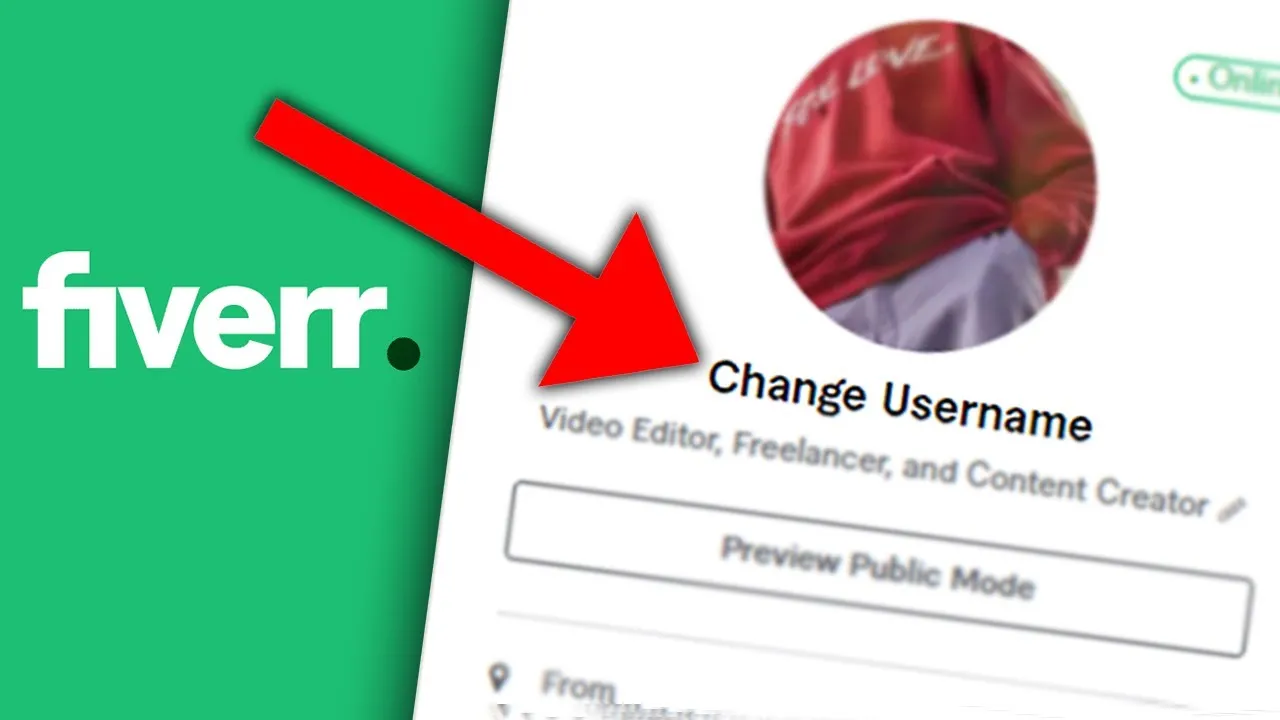
There are several reasons why you might find it necessary to change your email address on Fiverr. Here are some common scenarios:
- Switching Email Providers: If you’ve decided to switch from one email provider to another—like moving from Yahoo to Gmail—you'll want to update your Fiverr account to ensure you continue receiving important notifications.
- Security Concerns: If your email account has been compromised or you suspect it might be, it's crucial to change it promptly to protect your personal information and account integrity.
- Organizational Purposes: Perhaps you want to streamline your various online accounts by using a dedicated email address for business purposes, making it easier to manage communications related to your freelancing work.
- Mismatched Accounts: If you initially signed up with a personal email but now want a professional one, changing your email ensures that you maintain a polished presence when communicating with clients.
- Account Recovery: If you’ve lost access to your old email and can’t recover your account, it’s necessary to change your email address to keep your Fiverr account active.
Whatever your reason may be, knowing how to change your email ensures that you stay connected and in control of your Fiverr account. After all, effective communication is key to successful freelancing!
Also Read This: What is a Free Source File in Fiverr?
3. Step-by-Step Guide to Changing Your Email in Fiverr
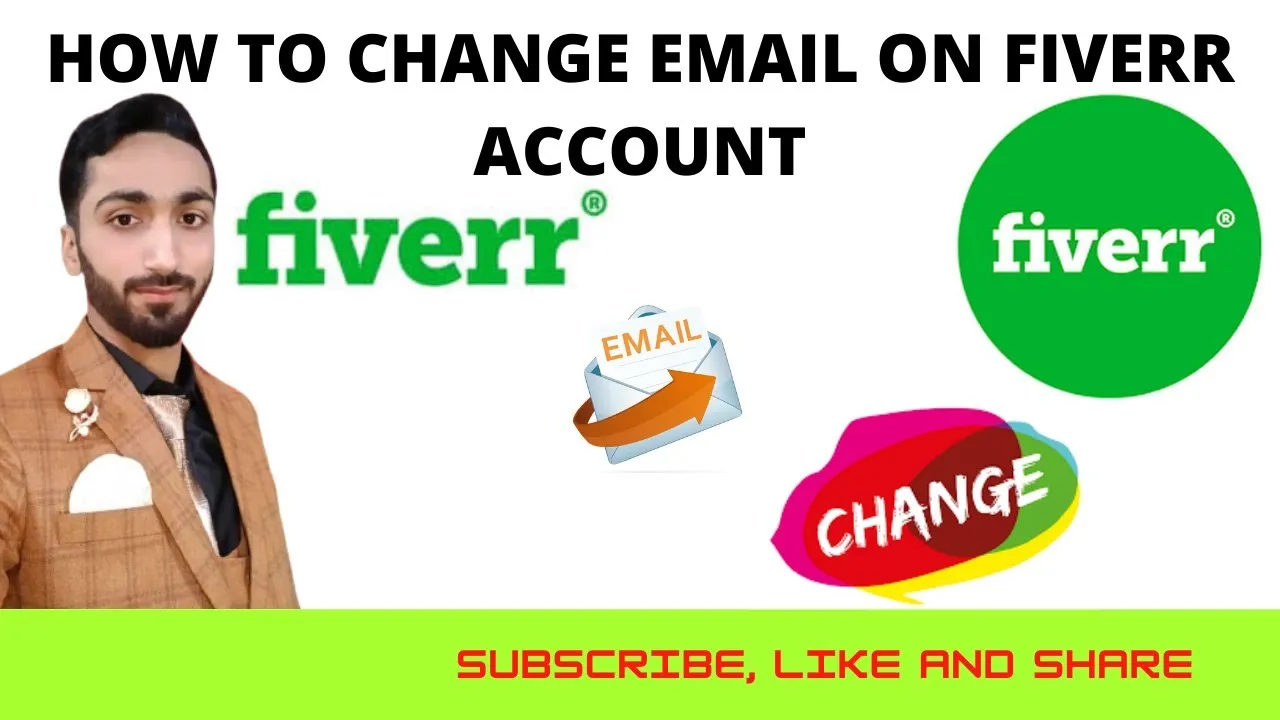
Changing your email address on Fiverr may seem a bit daunting, but trust me, it’s as easy as pie! Just follow these simple steps, and you'll be all set in no time. Ready? Let’s go!
- Log into Your Fiverr Account - Start by heading over to Fiverr.com and logging in with your current account credentials. You’ll need access to your existing email for this, so keep it handy.
- Access Your Profile Settings - Once you're logged in, click on your profile picture at the top-right corner of the homepage. From the drop-down menu, select “Settings.” This will take you to the settings page where you can modify various aspects of your account.
- Select "Account" Tab - On the settings page, look for the “Account” tab. This is where all the important info about your account lives, so be sure to check it out!
- Click on "Change Email" - Find the section labeled “Email” and look for an option that says "Change Email Address." Click on that to begin the process.
- Enter Your New Email Address - You’ll now be prompted to enter your new email address. Make sure it’s one you have access to, as you'll need to verify it later.
- Save Changes - After entering your new email, don’t forget to click the “Save Changes” button. This is crucial, as it officially updates your account!
And voila! You've successfully initiated the email change process on Fiverr. Just a couple more steps to wrap it up!
Also Read This: Can You Get in Trouble on Fiverr?
4. Verifying Your New Email Address
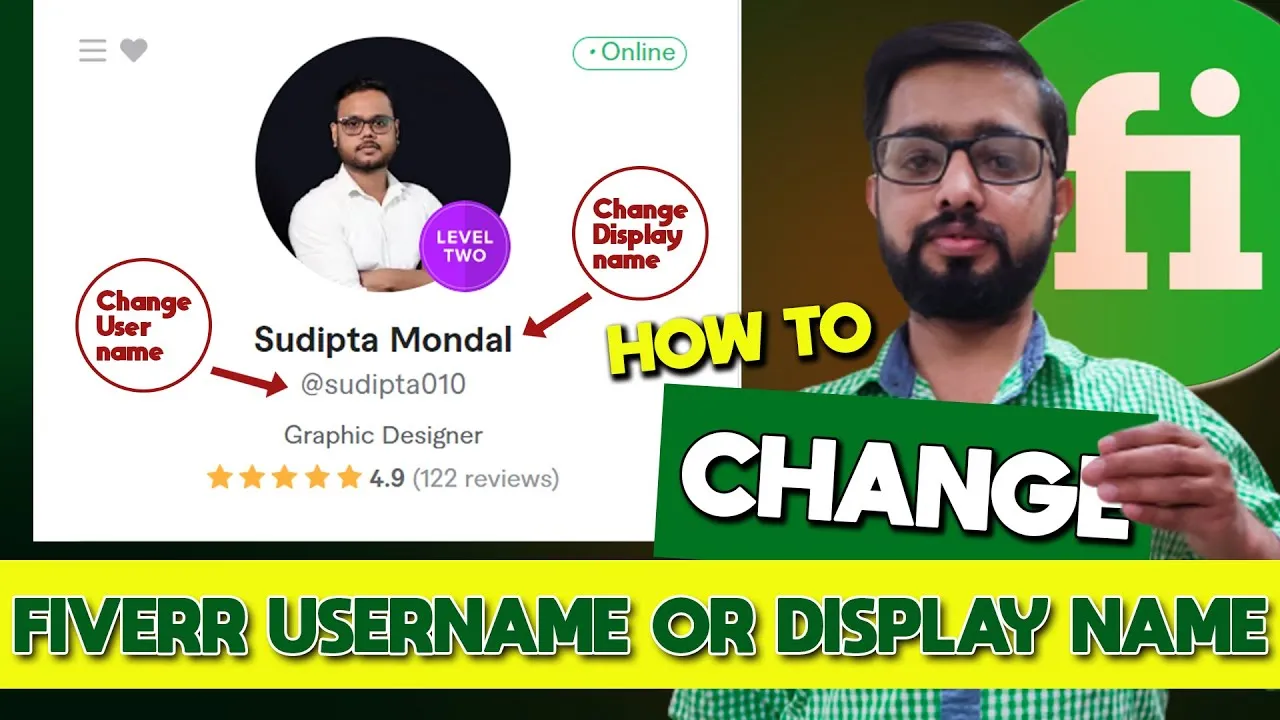
Now that you've updated your email address, it’s time to ensure that everything is in working order. Verifying your new email is a simple, yet essential step. Here’s how you can do it:
- Check Your New Email Inbox - Head over to the inbox of the new email address you just entered. Fiverr will send a verification email there. If you don’t see it right away, don’t forget to check the "Spam" or "Promotions" folder just in case!
- Open the Verification Email - Once you find the email, click on it to open. It should contain a friendly message from Fiverr letting you know that you've requested to change your email.
- Click the Verification Link - Inside the email, you’ll find a button or link labeled “Verify your new email address” or something along those lines. Go ahead and click that!
- Confirmation - After clicking, you’ll be redirected back to Fiverr, and you should see a confirmation message saying that your email has been successfully verified. Yay!
And there you have it! Your new email is now linked to your Fiverr account. Keep in mind that verifying your email is important for account security and for receiving important updates from Fiverr. Happy freelancing!
Also Read This: How to Find and Get Remote Accounting Jobs in USA
Troubleshooting Common Issues

Changing your email on Fiverr can sometimes be a straightforward process, but what if it doesn’t go as planned? Don’t worry, we’ve got your back! Here are some common issues you might encounter and tips on how to resolve them:
- Forgotten Password: If you can’t log in to change your email, you might need to reset your password. Simply click on “Forgot Password?” on the login page and follow the instructions.
- Verification Email Not Received: After you attempt to change your email, Fiverr sends a verification email to your new address. If it’s not showing up, check your spam folder. If it’s still missing, ensure that you've entered the correct email address during the update.
- Email Already In Use: If the new email you’re trying to add is linked to another Fiverr account, you won’t be able to use it. You’ll need to either use a different email or recover the old account linked to that email.
- Fiverr Account Locked: Sometimes, if you’ve made multiple attempts to change your email without success, Fiverr may temporarily lock your account for security reasons. In this case, wait a few hours before trying again.
- Technical Glitches: If Fiverr is experiencing technical difficulties, the email change process might be affected. Check their official social media channels or status pages for any ongoing issues.
If you run into any problems that these tips can’t solve, don’t hesitate to reach out to Fiverr’s support team. They’re there to help!
Conclusion
Changing your email on Fiverr might seem daunting at first, but it’s an important step to keep your account secure and up to date. Whether you’re switching emails for personal reasons, after changing jobs, or simply want a fresh start, following the outlined steps can make the process smooth and hassle-free.
To recap:
- Log into your Fiverr account and head to your account settings.
- Enter your new email address and don’t forget to verify it after the change.
- Be proactive about resolving any issues you might encounter along the way.
Remember, keeping your account information current ensures you never miss important updates and communications from Fiverr. So, if you find yourself needing to change your email, just follow these simple steps and you’ll be good to go!
Happy freelancing, and don’t let a simple email change slow you down!



