Changing your email address on Fiverr can be a straightforward process, but knowing how to do it correctly is essential for maintaining your account's security and ensuring smooth communication with clients. Whether you've switched to a new email provider, want to enhance your privacy, or simply prefer a different email address, this step-by-step guide will walk you through everything you need to know. Let's dive into why you might consider changing your email on Fiverr before we get into the nitty-gritty of the process!
Why You Might Want to Change Your Email on Fiverr
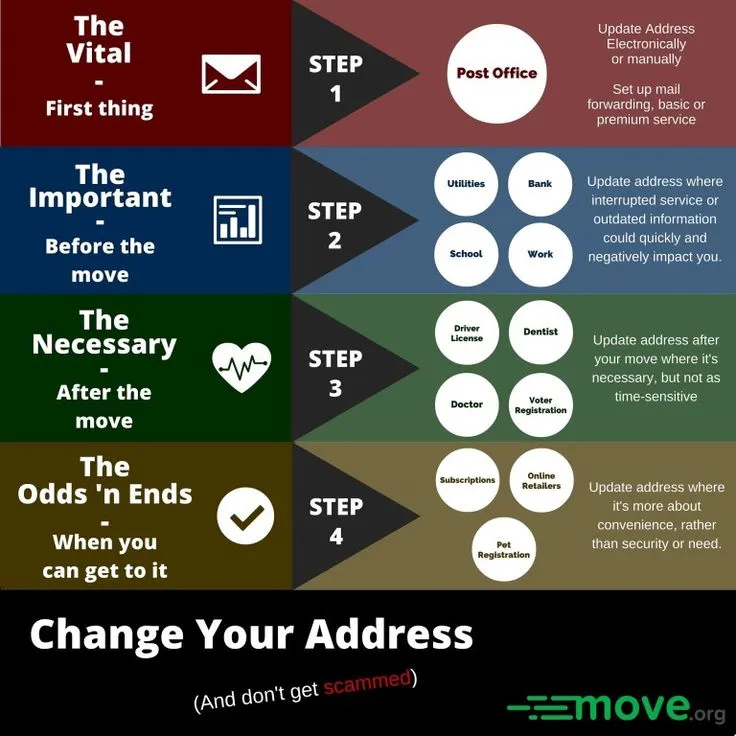
There are various reasons you might find yourself wanting to change your email address on Fiverr. Understanding these reasons can help you make the decision that’s right for you. Here are some of the most common motivations:
- Switching Email Providers: You may have decided to migrate to a different email service that offers better features or enhanced security.
- Privacy Concerns: If you're worried about spam or unwanted communications, changing your email can help you maintain your privacy.
- Professionalism: A more professional-sounding email address may help in establishing credibility with your clients, especially if you have a business-focused email.
- Account Recovery: If you're having trouble accessing your old email, updating it can make future password recovery much easier.
- Organizational Purpose: Some users might want a separate email account solely dedicated to their freelance work, helping to segregate work and personal life.
Understanding these reasons can clarify your thoughts and reassure you that wanting to change your email on Fiverr is completely normal. Whatever your reason may be, the important thing is to ensure everything goes smoothly in the process!
Also Read This: What is Fiverr Freelance?
Step 1: Log into Your Fiverr Account
First things first, let’s get you logged into your Fiverr account! This step is as simple as pie—just follow these straightforward instructions:
- Open your favorite web browser and go to the Fiverr homepage.
- In the top right corner, you’ll see a “Sign In” button. Go ahead and click it.
- A pop-up will appear. Enter your registered email address and password in the provided fields. If you’ve forgotten your password, don’t worry! Just click the “Forgot Password?” link to reset it.
- Hit the “Sign In” button again to access your account.
Once you’re logged in, you’ll find yourself on the Fiverr dashboard. Here, you can manage your gigs, communicate with clients, and of course, change your email address whenever you're ready. Easy enough, right?
Also Read This: How Long Does It Take for Fiverr Payments to Reach PayPal?
Step 2: Navigate to Account Settings
Now that you're logged in, let’s take the next step: finding your account settings. It’s crucial to change your email from the right spot, so here’s how to do it smoothly:
- Look for your profile picture in the top right corner of the dashboard. Click on it, and a drop-down menu will appear.
- From this menu, select “Settings.” It’s usually disguised under your profile picture, so do keep an eye out for it!
Once you’re in the settings area, you’ll have access to various options concerning your account. This is where all the magic happens!
In the settings menu, you will see different sections—like Profile, Email Notifications, and Payment Methods. To change your email address, just look for the section labeled “Account Information.” Here are the key points to remember:
- Your current email address will be displayed, and there should be an option to edit it.
- Make sure to double-check the new email you want to use to avoid any mix-ups!
By navigating to this section, you’re setting the stage for the email change process. Let’s move on to the next step together!
Also Read This: Earnings Potential for Freelance Transcribers
Step 3: Locate the Email Address Section
Now that you're ready to change your email address on Fiverr, the next step is to find the email address section in your account settings. It might seem a bit tricky at first, but I promise it’s pretty straightforward! Here’s how to do it:
- First, log into your Fiverr account using your credentials.
- Once you're in, look for your profile picture or avatar in the top right corner. Click on it!
- A dropdown menu will appear—choose "Settings" from the list. This will take you to your account settings.
- Now, you're in the right area! Look for a tab or a section labeled “Account” or “Profile.” This varies slightly depending on updates Fiverr may have made.
- Within this section, you should see your current email address displayed prominently. This is where we’re headed!
This area usually contains other personal information, like your username and profile details. Just keep your eyes peeled for something that specifically mentions your email address. It should be easy to locate once you're in the account settings!
Also Read This: How Much is Veed.me on Fiverr Pro?
Step 4: Enter Your New Email Address
Now comes the exciting part—entering your new email address! This is where you can customize your Fiverr experience and ensure that all updates, notifications, and important messages come to your preferred email. Here’s how to do it:
- In the email address section, click on the field that displays your current email.
- Delete the existing email and type in your new email address carefully. Double-check for any typos to avoid issues later on!
- It’s a good idea to make sure this new email is one you access frequently. This way, you won't miss any important notifications from Fiverr!
- Once you’ve entered your new email, look for a “Save” or “Update” button—it's crucial to save your changes so they take effect!
After saving, Fiverr may ask you to verify your new email address. Keep an eye on your inbox for a verification email; it’ll typically contain a link that you need to click to confirm the change. And voila—you're all set with your new email address! This small step can make a world of difference in managing your Fiverr account more effectively.
Also Read This: How to Set Up My Profile on Fiverr
Step 5: Verify Your New Email Address
Great job! You’ve successfully changed your email address on Fiverr, but there’s one crucial step left: verification. This step ensures that the new email address you provided is valid and active. Here’s how you can complete this essential task:
- Check Your Inbox: Head over to the inbox of your new email address. Fiverr should have sent you a verification email.
- Look for the Email: The subject line might read something like “Verify Your New Email Address.” If you don’t see it, don’t panic; it may have landed in your Spam or Junk folder.
- Click the Verification Link: Open the email and click on the verification link provided. This will confirm that you indeed have access to this new email address.
- Return to Fiverr: Once you click the link, you should be redirected back to the Fiverr website, where a confirmation message will let you know that your new email has been verified.
And there you go! You’re all set with your new email address. Just as a reminder, always double-check that you’ve entered the correct email. A minor typo can lead to missing vital notifications!
Also Read This: What is Fiverr for Business?
Common Issues When Changing Your Email
Changing your email address on Fiverr should be a breeze, but sometimes things can go a bit awry. Here are a few common issues you might encounter, along with tips on how to solve them:
- You don’t receive the verification email: Check your spam folder. If it’s not there, try resending the verification email from your Fiverr account settings.
- The new email address is already in use: This indicates that another Fiverr account is linked to that email. You’ll need to use a different email address.
- Link is expired: If it’s been too long since you received the verification email, the link might expire. In this case, you’ll need to request a new verification email.
- Account locked for suspicious activity: If Fiverr suspects unusual activity during your email change, they may temporarily lock your account for verification. Contact customer support for assistance.
Navigating these issues can be frustrating, but remember that support is just a click away if you need help. By being aware of these common pitfalls, you can tackle any obstacles head-on!
How to Change Your Email Address on Fiverr: A Step-by-Step Guide
Changing your email address on Fiverr is a straightforward process that can help you maintain your account's security and ensure that you receive important notifications. Whether you've switched to a new email provider or want to update your contact details, following these steps will ensure a smooth transition.
Step-by-Step Instructions
- Log into Your Fiverr Account: Begin by visiting the Fiverr website and logging into your account using your current email address and password.
- Access Account Settings: Once logged in, click on your profile picture in the top right corner. From the dropdown menu, select “Settings.”
- Navigate to Email Settings: In the Settings menu, scroll down to find the “Account” tab. Here, you will see the option to change your email address.
- Update Your Email: Click on the “Change Email” button. Enter your new email address in the provided field. Ensure that it is a valid email address that you can access.
- Verify Your New Email: Fiverr will send a verification email to your new address. Check your inbox and click on the verification link provided in that email.
- Confirmation: Once the email is verified, return to Fiverr to confirm the changes in your settings. You should now see your updated email address listed.
Troubleshooting Common Issues
- If you never receive the verification email, check your spam or junk folder.
- Ensure your new email address is not already associated with another Fiverr account.
- If you encounter any problems, contact Fiverr Support for assistance.
By following these simple steps, you can quickly and effectively update your email address on Fiverr, ensuring that you remain informed about your account activities.
Conclusion
Changing your email address on Fiverr is essential for account security and communication purposes. With the above guide, you can easily update your email and continue enjoying the benefits of the platform without interruptions.



