Changing your email address on Fiverr is a straightforward process that may become necessary at some point. Whether you've switched to a new email provider or want to improve your online security, this guide will walk you through the steps involved in updating your email address on the platform. So, let’s dive in and get your account updated in no time!
Why You Might Want to Change Your Email on Fiverr
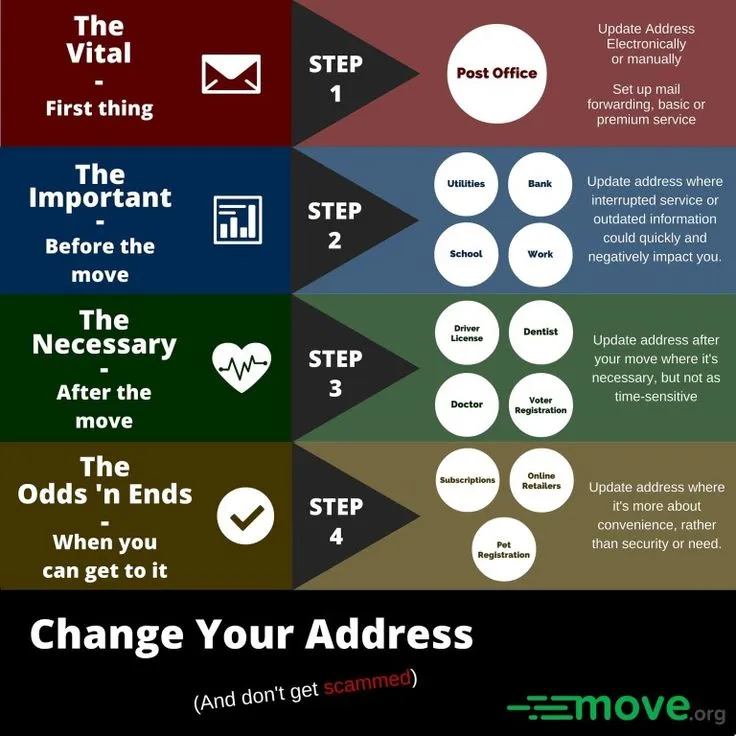
There are several reasons you might consider updating your email address on Fiverr, and understanding these motivations can make the process feel more meaningful. Here are some common reasons:
- Security Concerns: With rising concerns over online security, you may want to switch to an email address that offers better protection features, such as two-factor authentication or enhanced spam filtering.
- Changing Email Providers: If you’ve switched from one email service to another (like from Yahoo to Gmail), it's essential to keep your Fiverr account linked to a current and frequently checked email.
- Professionalism: You might want to use a new email address that reflects your brand or business more effectively. For instance, having a business domain email (e.g., [email protected]) can add a layer of professionalism.
- Reduced Spam: If your current email address is overwhelmed with spam or unwanted newsletters, switching to a new email can help you regain control over your inbox.
- Access Issues: If you’re having trouble accessing your old email due to staleness or loss of passwords, it’s a good idea to set up a new email to manage your Fiverr account more smoothly.
Each of these reasons underscores the importance of having an email address that suits your needs. A simple change can significantly enhance your Fiverr experience!
Also Read This: How to Determine if a Fiverr Musician Has Stolen Music
Step 1: Log Into Your Fiverr Account
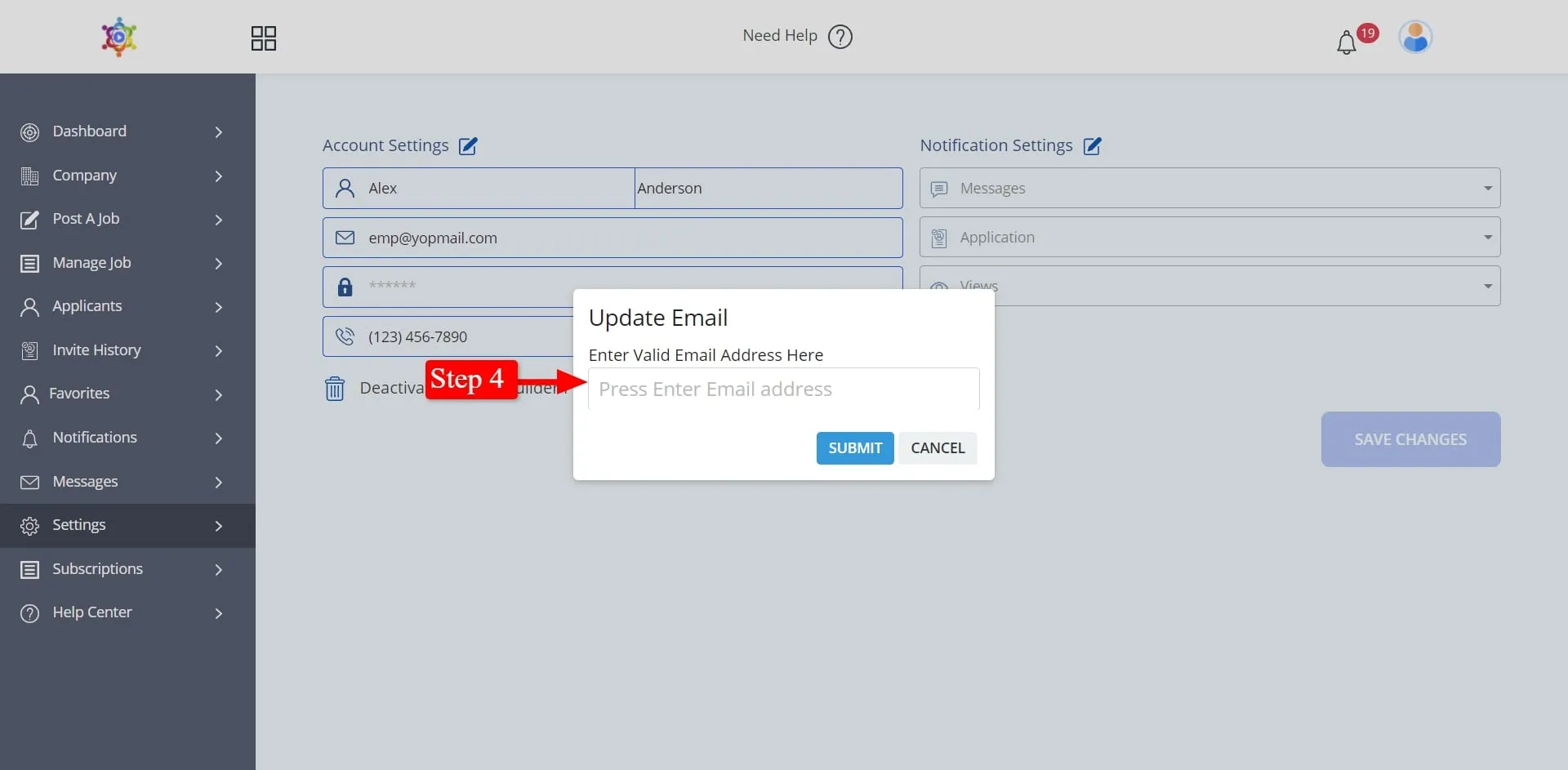
Alright, before we dive into changing your email address on Fiverr, let's start with the basics—logging into your account! It’s a simple process, but we want to make sure you don’t skip any steps.
First, open up your favorite web browser (Chrome, Firefox, Safari—you name it) and head over to the Fiverr homepage. Once you’re there, look for the “Log In” button, usually located at the top right corner of the page. Click on it!
Now, it’s time to enter your credentials. You’ll need to provide the email address associated with your Fiverr account, along with your password. If you happen to forget your password, don’t worry! Just click the "Forgot Password?" link, and Fiverr will guide you through the necessary steps to reset it.
After entering your login details, hit the “Log In” button. If everything is entered correctly, you’ll be directed to your Fiverr dashboard, where all the magic happens! If you encounter any issues logging in, double-check your email and password for typos. Having trouble? Try clearing your browser’s cache or using a different browser to see if that helps.
And there you have it! You're logged into your Fiverr account, ready to make changes to your email address. Let’s move on to the next step!
Also Read This: SEO Tool Face-Off: SpyFu vs SEMrush – 2017 Analysis
Step 2: Navigate to Account Settings
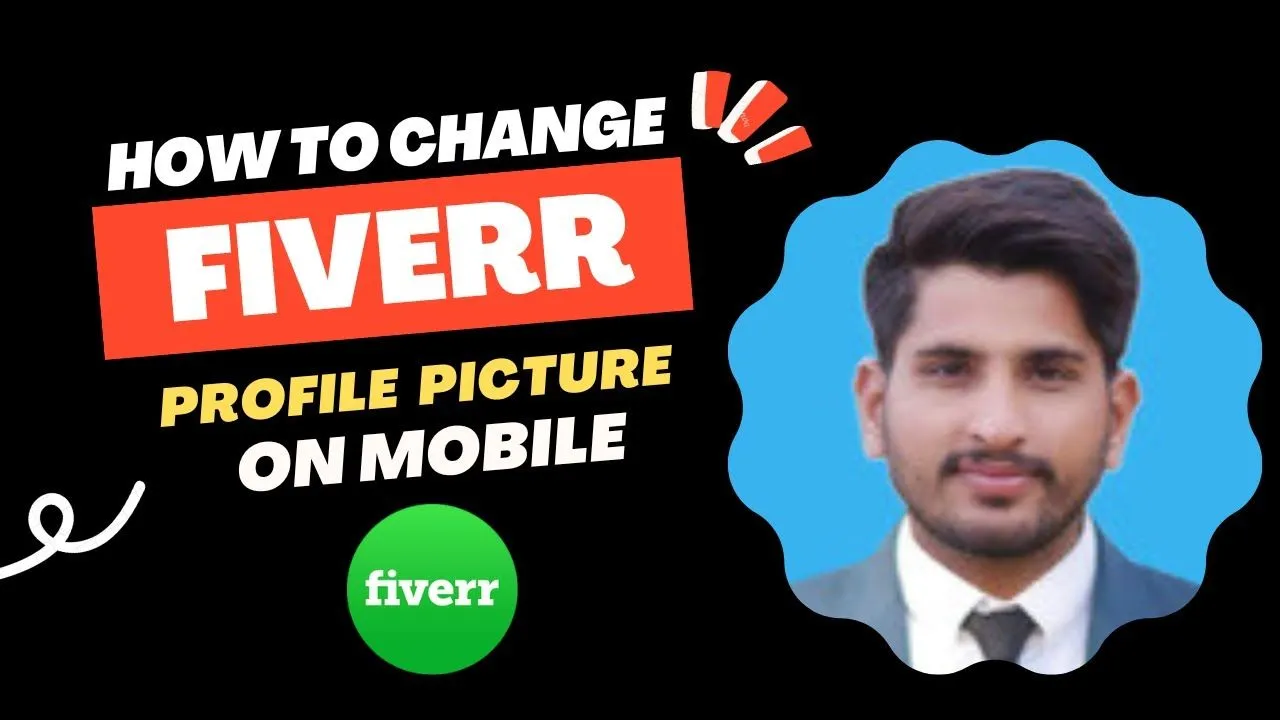
Now that you're logged into your Fiverr account, it’s time to find your way to the account settings. This is where you can manage your profile, including changing your email address. Let's break it down step-by-step!
To get started, locate your profile picture, which is usually found in the top right corner of the screen. Click on it to open a dropdown menu. In that menu, look for the option that says "Settings." It might be a bit different depending on updates to Fiverr, but it typically stays pretty consistent.
Once you’ve clicked on “Settings,” you’ll be directed to a new page that showcases different sections for your account management. Here, you can find options like:
- Profile: Update your profile details.
- Payment: Manage your payment methods.
- Notifications: Adjust your notification preferences.
- Security: Enhance your account security.
- Account: The section we’re interested in for changing your email!
Clicking on the “Account” section will open up a new set of options specifically for account management. This is where you’ll find the email address currently associated with your Fiverr account and can update it with your new email address. We’re almost there, so hold tight!
Also Read This: How to Create Gigs in Fiverr
Step 3: Locate the Email Change Option
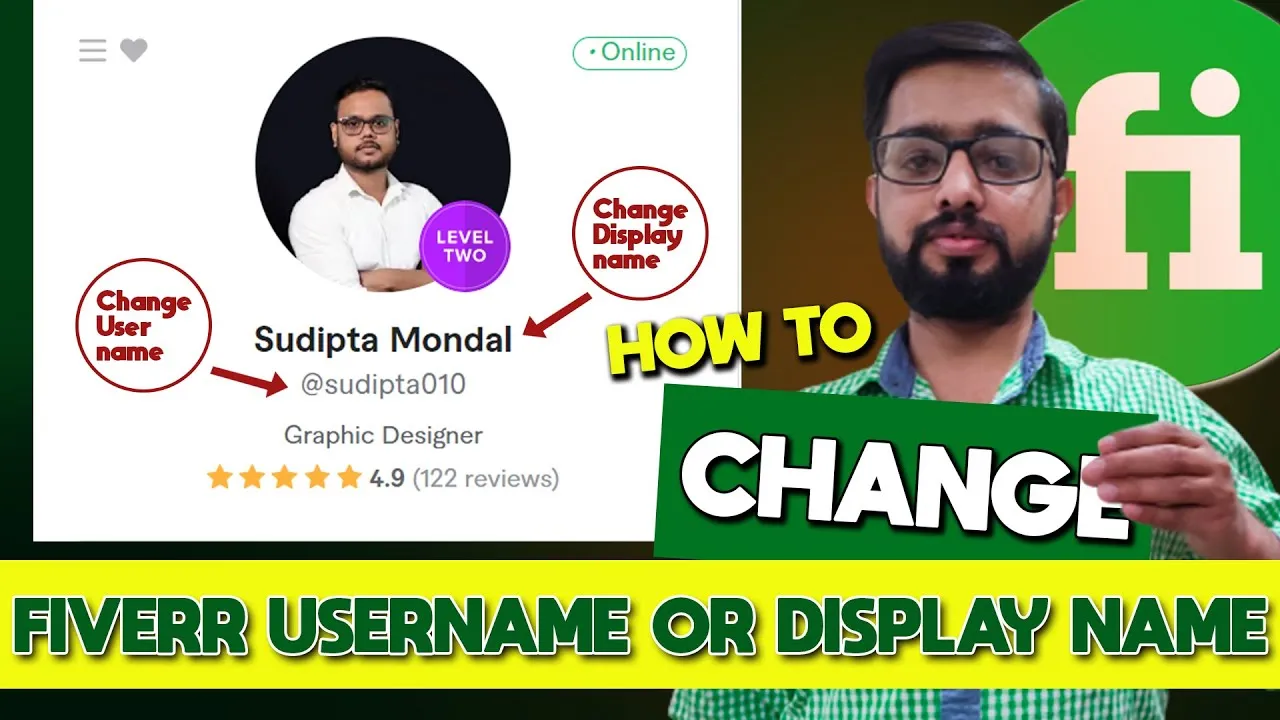
Alright, you're cruising through the process! Now, it's time to locate the email change option—this is where the magic happens. Follow these steps to find what you need:
- Log in to your Fiverr account, if you haven't done so already.
- Once you're in, look at the top right corner of the screen. You should see a little profile icon – click on it!
- A dropdown menu will appear. From this menu, select Settings.
- In the settings menu, navigate to the Profile section.
- Here, you should find an option labeled Email Address. Click on it.
Pretty straightforward, right? If you can’t find the email section, don’t sweat it! Just make sure you’re logged in, and double-check that you’re in your profile settings. Fiverr constantly updates its interface, so the location might shift occasionally. If you’re still stuck, try searching through the help section or reach out to Fiverr support. They’ve got your back!
Also Read This: Can I Raise My Fiverr Rate After Customer Demand Increases?
Step 4: Enter Your New Email Address
Great! You've found the email change option. Now comes the fun part—entering your new email address. Here’s how to do it:
- Click on the Email Address field you previously located.
- Type in your brand new email address. Make sure to double-check for typos!
- Once you’re satisfied with your new email, look for a Save or Update button. It’s usually at the bottom of the page.
Before you hit that save button, it's a good idea to make absolutely sure that the new email address is one you have access to. You’ll receive a confirmation link there that you'll need to click on to finalize the change. If it’s all good, click that button!
After saving, keep an eye on your inbox for that confirmation email. Depending on your email service, you might want to check your spam folder just in case it hides there. Once you click on the confirmation link, voilà! Your email address on Fiverr is officially updated.
Also Read This: Is Fiverr Good for Freelancers – Complete Guide?
Step 5: Confirm Your New Email Address
Alright, you're almost finished! After you've entered your new email address in the designated field, it's time to confirm it. Fiverr wants to make sure that the email you've added is valid and that you have access to it. Here’s what you need to do:
- Check Your Inbox: Head over to your email inbox and look for an email from Fiverr. It might be in your main inbox, but don’t forget to check your spam or promotions folder just in case.
- Find the Confirmation Email: The email should have a clear subject line indicating that it’s for email verification. If you can't find it, feel free to click "resend confirmation email" on the Fiverr platform.
- Click the Verification Link: Open the email and click on the verification link provided. This link ensures that your new email address is properly linked to your Fiverr account.
Once you've clicked the link, you'll either receive a message confirming that the email has been successfully changed, or you'll be redirected back to the Fiverr platform where you can see a success message. Confirming the new email address is crucial as it keeps your account secure and ensures that you receive all important notifications.
Also Read This: Is Fiverr a Good Website? An In-Depth Analysis
Step 6: Update Settings and Save Changes
Now that you’ve confirmed your new email address, it’s time for the final touches. You’ll want to ensure that everything is properly updated in your account settings. Here’s how to go about it:
- Navigate to Account Settings: Go back to your Fiverr profile and click on "Settings." This is typically located on the left-hand side of your dashboard.
- Check Email and Notification Preferences: Within the settings menu, make sure to review your email notifications. This will allow you to customize what kinds of updates or alerts you want to receive.
- Save Changes: Don’t forget to hit the "Save Changes" button after you make any updates! It’s a crucial step that ensures all of your new information is acknowledged by Fiverr's system.
Taking these steps ensures that your communication with Fiverr flows smoothly. You’ll receive timely updates about your orders, messages from buyers, and important account information via your new email address. So, make sure you double-check everything before finally saving those changes!
Also Read This: How to Become a Fiverr Pro Seller
9. Common Issues and Troubleshooting
Changing your email address on Fiverr can be a straightforward process, but sometimes, you may run into a few bumps along the way. Here are some common issues users face and how to troubleshoot them:
- Verification Email Not Received: If you don’t receive the verification email after entering your new email address, make sure to check your spam folder. Sometimes essential emails end up there by mistake!
- Link Expired: If you try to verify your email too late after receiving the link, it might have expired. Don't worry—just go back to your Fiverr account settings and request a new verification email.
- Password Issues: Ensure that you know your current Fiverr password. If you can’t remember it, you might need to reset it first before changing your email.
- Temporary Server Issues: Sometimes, Fiverr's servers might be undergoing maintenance. If you experience problems while trying to change your email, wait a little while and try again.
- Account Lock Issues: If your account gets temporarily locked due to too many login attempts, you may need to wait for a cooldown period. This is a safety measure by Fiverr to protect your account.
If you still face issues after trying these troubleshooting tips, don’t hesitate to reach out to Fiverr’s customer support. They’re there to help you sort things out!
Also Read This: How to Use Python to Make Money on Fiverr
10. Conclusion
In conclusion, changing your email address on Fiverr is a relatively simple process if you follow the steps outlined above. It's essential for maintaining your account security and ensuring that you receive important communications from the platform. Here’s a quick recap of what you need to do:
- Log into your Fiverr account.
- Navigate to your account settings.
- Enter and confirm your new email address.
- Verify your new email through the link sent to you.
Remember: Always use an email address that you check regularly, as it is crucial for account recovery and receiving job notifications!
If you encounter any issues, refer back to the troubleshooting section we discussed to help resolve any problems. And if all else fails, Fiverr's customer support is just a message away!
Now you can enjoy a seamless experience on Fiverr with your updated email address! Happy freelancing!
How to Change Your Email Address on Fiverr: A Step-by-Step Guide
If you've decided to update your email address on Fiverr, whether for security reasons or simply because you've switched to a new account, the process is straightforward. Below, we provide a detailed step-by-step guide to help you navigate through this change easily.
Why Change Your Email Address?
- Security Reasons: Protect your account from unauthorized access.
- Account Management: Use an email you actively monitor for better project communication.
- Changing Providers: Transitioning to a better email service provider.
Step-by-Step Guide to Change Your Email Address
- Log into Your Fiverr Account: Use your current email and password to access your account.
- Access Account Settings: Click on your profile picture at the top right corner, and select “Settings” from the dropdown menu.
- Navigate to the Email Settings: In the Settings section, locate the “Email” tab.
- Update Your Email Address: Enter your new email address in the designated field.
- Save Changes: Make sure to confirm the change by clicking on “Save Changes.”
- Verify Your New Email: Check your inbox for a verification email from Fiverr. Click the verification link to complete the process.
Common Issues and Solutions
| Issue | Solution |
|---|---|
| Verification email not received | Check your spam folder or ensure the email is entered correctly. |
| Access issues | Reset your password if you're unable to log in. |
Changing your email address on Fiverr is a simple yet crucial step for maintaining the security and management of your freelance activities. By following this guide, you can ensure a smooth transition to your new email, keeping your Fiverr experience safe and effective.



