If you're a freelancer or a buyer on Fiverr, having the right email address linked to your account is crucial. Changing your email address on Fiverr is something you might need to do for various reasons, whether it's for security, accessibility, or simply because you've switched to a new provider. In this guide, we’ll walk you through the steps to change your email address on Fiverr and discuss why this may be necessary. Let's dive in!
Why You Might Need to Change Your Email Address
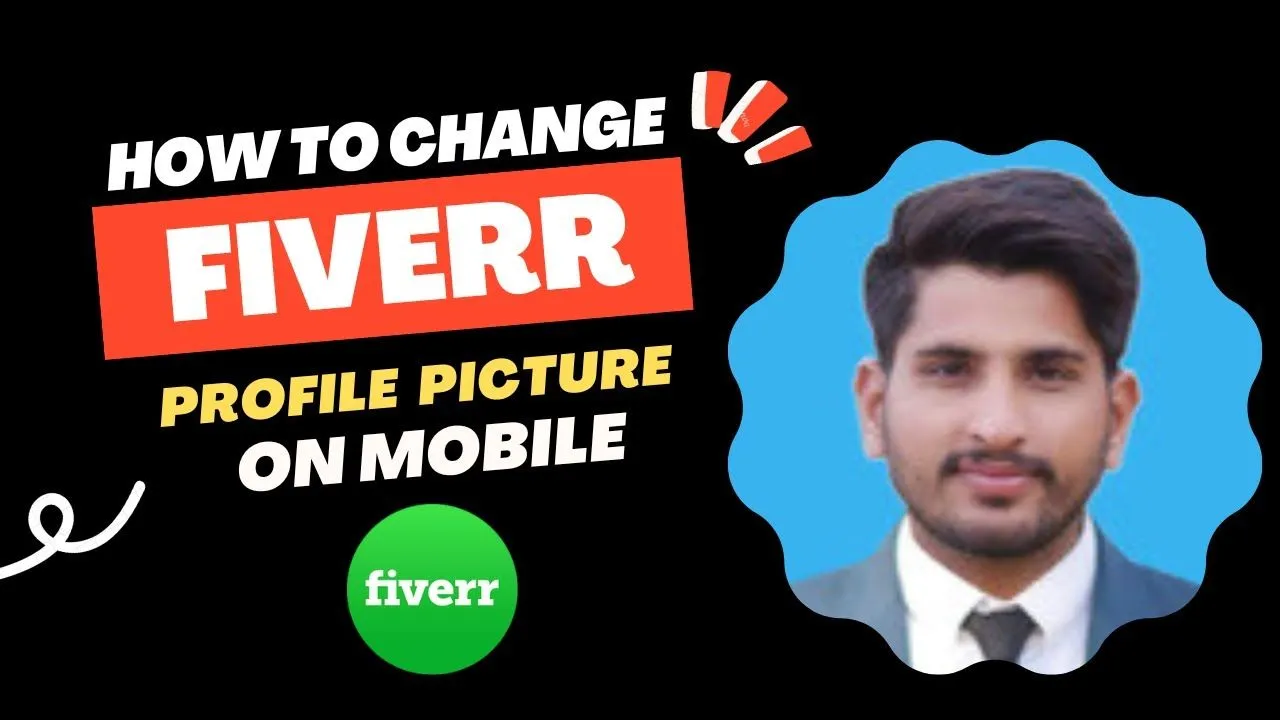
There are several reasons you might find it necessary to update your email address on Fiverr. Understanding these reasons can help you decide if it's the right move for you.
- Security Concerns: If your email account has been compromised or you suspect it might be at risk, changing it is an essential safety measure. A strong, unique email enhances your account security.
- Switching Email Providers: Many users find that a new email provider better suits their needs. Whether it’s due to better features, improved spam filters, or enhanced user interfaces, changing to a new provider can be a valid reason.
- Professionalism: Perhaps your current email address doesn’t look very professional—for example, using a personal email or a username from years ago. Establishing a more professional email can project a better image to potential clients.
- Consolidation: You might want to consolidate multiple email accounts into one for easier management. This way, you can streamline your communication on Fiverr and other platforms.
- Changing Your Name: If you’ve legally changed your name or want your email to reflect your freelance brand, updating your email becomes necessary.
Whatever your reasons may be, ensuring you've got the right email address linked to your Fiverr account will help you manage your jobs and communications effectively.
Also Read This: Why You Can’t Use the Same Email for Fiverr: Understanding Fiverr’s Policy
Step-by-Step Guide to Changing Your Email Address
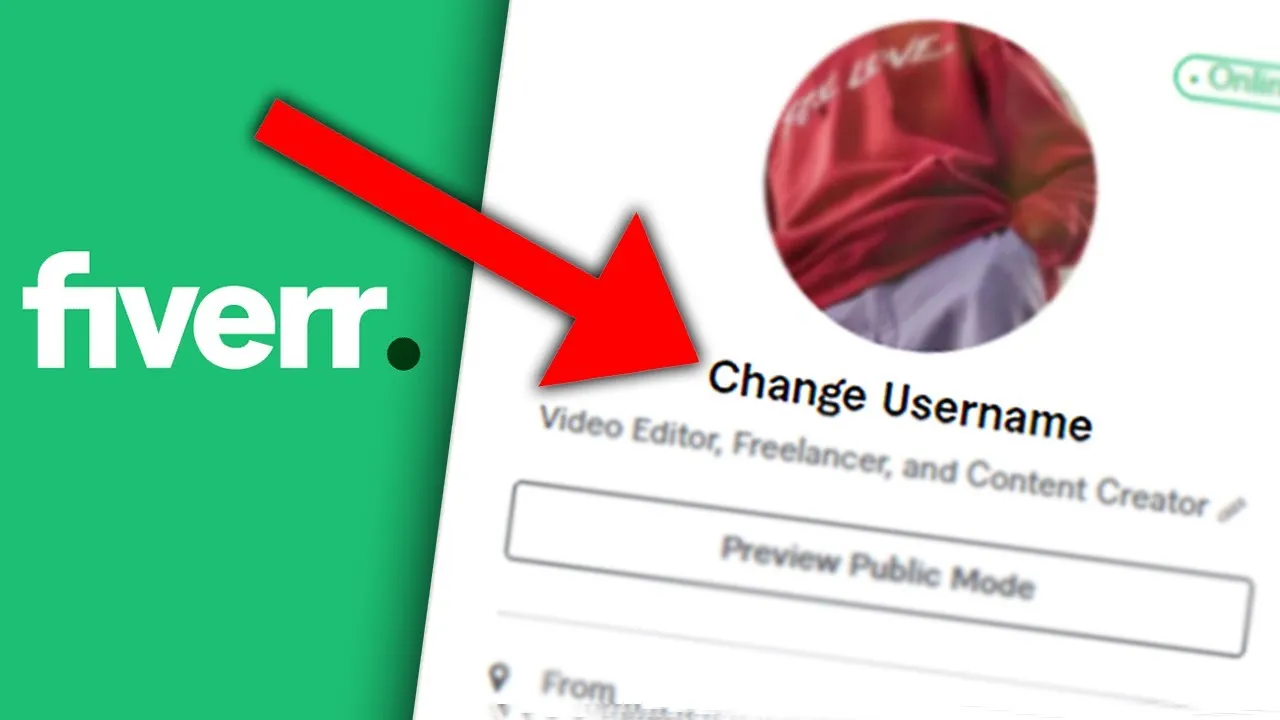
Changing your email address on Fiverr is a straightforward process, but it’s essential to follow the steps correctly to ensure everything works smoothly. Whether you're updating it for security reasons or simply to switch to a more preferred email, here’s how to do it:
- Log into Your Fiverr Account: Start by visiting the Fiverr website and logging in with your current email and password.
- Access Your Profile Settings: Once you're logged in, navigate to your profile. You can do this by clicking on your profile picture in the top right corner and selecting “Settings” from the dropdown menu.
- Go to Email Settings: In the settings menu, look for the “Account” tab. Here, you’ll find various options related to your account information. Click on “Email” to manage your email address.
- Edit Your Email: You’ll see your current email address displayed here. Click the “Edit” button next to it. This will allow you to type in the new email address you want to use.
- Submit Changes: After entering your new email address, double-check for typos. Then, click on the “Save” button to apply the changes.
- Check for Confirmation: Fiverr will typically send you a confirmation email to your old email address. Check your inbox for this message to proceed.
And voila! You’re all set with a new email address on Fiverr. Just make sure to keep an eye on your email for any important notifications or updates from Fiverr!
Also Read This: How to Attach a Questionnaire File in Fiverr
Verifying Your New Email Address
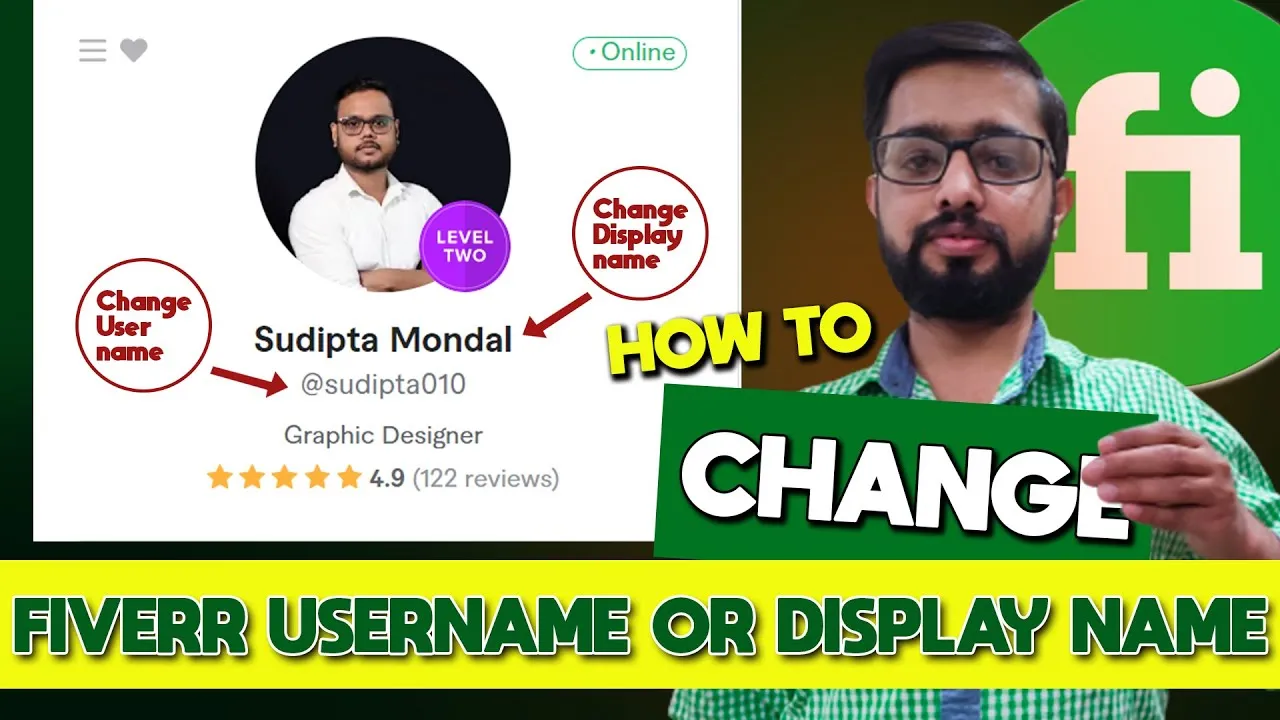
After you’ve changed your email address on Fiverr, the next crucial step is to verify it. This ensures that your new email is correctly linked to your account, allowing you to receive important communications. Here's how to verify your new email address:
- Locate the Confirmation Email: Head to the inbox of your new email address. Fiverr will send a verification email shortly after you’ve updated your email.
- Open the Email: Find the email from Fiverr. It should have a subject line like “Email Address Confirmation” or something similar. If you don’t see it, check your spam or junk folder.
- Click on the Verification Link: Inside the email, there will be a confirmation link. Clicking this link will confirm that you own the new email address and allow you full access to your Fiverr account with the new email.
- Return to Fiverr: Once you’ve clicked the link, you’ll either be redirected to Fiverr or given instructions to log into your account.
Important Tip: If you don’t receive the confirmation email within a few minutes, you might want to try resending it from your account settings. Just remember, a verified email helps in smoothly retrieving your account if you ever forget your password or need customer service assistance.
Also Read This: Battle of the Titans: Leadpages vs Unbounce
Common Issues and Troubleshooting
Changing your email address on Fiverr might seem straightforward, but it's not uncommon to run into a few hiccups along the way. If you're experiencing problems, here are some common issues and simple solutions to get you back on track:
- Verification Email Not Received: Sometimes, you might not receive the verification email after attempting to change your address. Check your spam folder first, as it may have landed there. If it’s still missing, try resending the verification email.
- Email Already in Use: If the email address you want to switch to is already associated with another Fiverr account, you won’t be able to use it. You’ll need to either choose a different email or log in to the existing account associated with that email.
- Password Issues: When updating your email, Fiverr may require you to re-enter your password for security purposes. Make sure you enter the correct password. If you've forgotten it, use the password recovery option.
- Account Suspended or Restricted: If your account has been flagged for any reason, you may be unable to change your email address. In this case, contact Fiverr support for assistance and clarification.
- Technical Glitches: Occasionally, technical issues with the Fiverr website may prevent changes from being saved. If you suspect this is happening, try logging out and logging back in, or clear your browser cache and cookies.
If you encounter any of these issues and can’t find a solution, don’t hesitate to reach out to Fiverr’s customer support. They’re there to help!
Also Read This: How to Add More Gigs on Fiverr
Conclusion
In conclusion, changing your email address on Fiverr is a simple process that can enhance your experience on the platform. Whether you’re switching to a more professional address or simply want to consolidate your communications, knowing how to make this change effectively is important. Here’s a quick recap of the steps:
- Log in to your Fiverr account.
- Navigate to your profile settings.
- Input your new email address.
- Verify the new email through the link sent to you.
However, as we've discussed, you may encounter some challenges along the way. The key is to stay patient and follow the troubleshooting tips if problems arise. Remember, your email address is crucial for keeping your account secure and for receiving important notifications, so don’t overlook its importance!
Hopefully, this guide has been helpful. If you have any further questions or run into other issues, the Fiverr community and support are just a message away. Happy freelancing!
How to Change Your Email Address on Fiverr
Changing your email address on Fiverr is a straightforward process, but it's essential to follow the right steps to ensure a smooth transition. Your email address is critical for account verification, communication, and receiving updates related to your orders and messages. Here’s a step-by-step guide to help you change your email address on Fiverr:
- Log in to your Fiverr account: Start by signing in with your existing credentials.
- Go to Your Profile: Click on your profile picture in the top right corner and select "Profile" from the dropdown menu.
- Access Account Settings: On your profile page, navigate to the "Settings" option.
- Edit Email Address: In the settings menu, locate the "Email" section. You will see your current email address there. Click on the "Edit" button.
- Enter New Email Address: Type in your new email address and review it for accuracy.
- Save Changes: After confirming the new email, look for the "Save" button to apply the changes.
- Verify New Email: Fiverr will send a verification email to your new address. Make sure to check your inbox and click the verification link provided to finalize the process.
Keep in mind that if you experience any issues during this process, Fiverr's Help Center has resources and customer support available to assist you.
FAQs
| Question | Answer |
|---|---|
| Can I use multiple email addresses on my Fiverr account? | No, Fiverr allows only one email address per account. |
| What if I cannot access my old email address? | You may need to contact Fiverr support for assistance in recovering your account. |
| Is it necessary to verify the new email address? | Yes, verification is required to ensure the security of your account. |
In conclusion, updating your email on Fiverr is a simple process that enhances your account's security and ensures you receive all important notifications. Follow the steps outlined, and don’t forget to verify your new email for a seamless experience.



