Fiverr is a fantastic platform for freelancers and clients alike, but navigating its features can sometimes be a bit tricky, especially when it comes to currency settings. Whether you're a seller looking to adjust your pricing or a buyer needing to make sense of costs in your local currency, understanding how to change currency on Fiverr is essential. In this guide, we'll explore the steps to modify currency settings and explain why it matters for your Fiverr experience.
Understanding Fiverr's Currency Settings
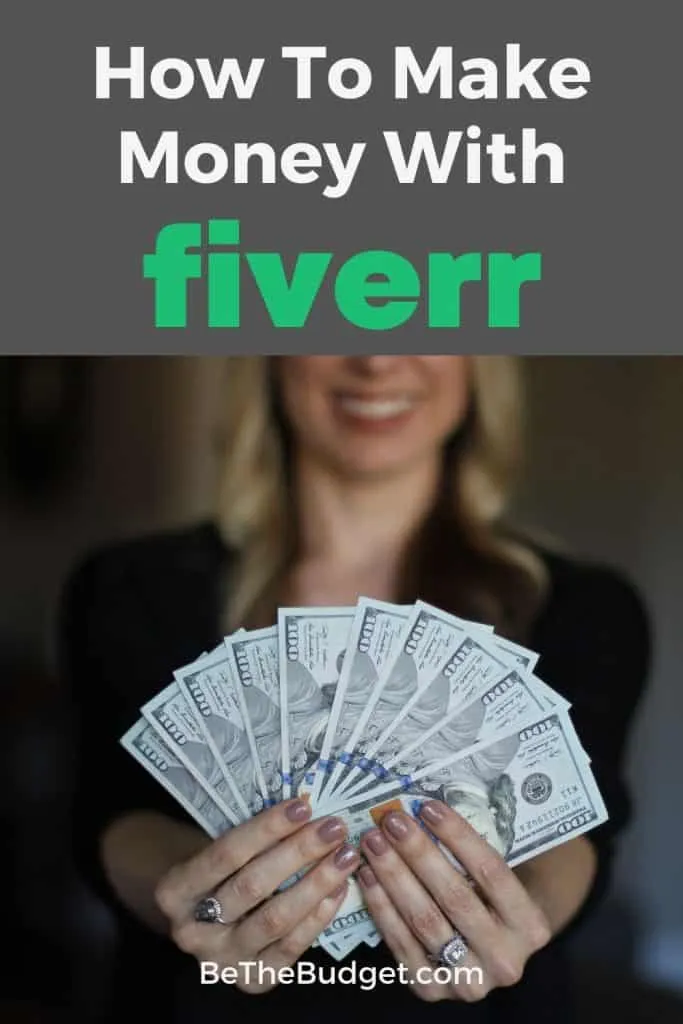
Fiverr uses a unified currency system that may differ depending on the user's location. Understanding these currency settings is crucial for both buyers and sellers on the platform. Here’s what you need to know:
- Account Currency: Your account currency is determined when you create your Fiverr account. This is typically based on your payment method or billing address. Once set, changing it is not straightforward.
- Pricing and Buying: When you browse services (gigs), prices are displayed in your account's currency, which helps you understand the cost in a familiar context.
- Conversion Rates: If you're purchasing a gig in a different currency, Fiverr uses real-time conversion rates to show the equivalent price in your account's currency. Keep in mind, fees may apply based on your payment method.
- Currency Based on Location: Fiverr serves users worldwide, which means that if you’re in a different country or your payment method changes, you might see different currency options based on your location.
In summary, understanding how Fiverr's currency settings work will help you manage your transactions more effectively. Armed with this knowledge, you can navigate the platform with confidence, whether you're making a purchase or setting prices as a seller.
Also Read This: Can’t Log Into Fiverr? Hereâs How to Troubleshoot and Resolve the Issue
Step-by-Step Guide to Change Currency
Changing your currency on Fiverr is simpler than you might think! Whether you’re looking to switch to a more convenient currency or just want everything to reflect your local financial situation, this step-by-step guide will walk you through the process.
- Log into Your Fiverr Account: Start by visiting the Fiverr website and logging into your account. Make sure you’re using the correct credentials to access your profile.
- Go to Your Profile Settings: Once you’re logged in, click on your profile picture located at the top right corner of the page. From the dropdown menu, select “Settings.” This will take you to your account settings page.
- Select “Billing”: On the settings page, look for the “Billing” tab. This is where you manage your financial settings, including your currency preference.
- Change Currency: In the billing section, you will find an option to choose your currency. Click on the dropdown menu next to “Currency” and select your desired currency from the list. Make sure to choose wisely, as changing your currency can affect transaction fees and pricing.
- Save Changes: After selecting your new currency, don’t forget to click the “Save” button at the bottom of the page. This will ensure that your currency preference is updated and reflected in your future transactions.
- Review Your Settings: Finally, it’s always a good idea to double-check that your changes have been successfully implemented. Navigate back to the billing section to confirm that your new currency is displayed correctly.
That’s all there is to it! You’ve now successfully changed your currency on Fiverr.
Also Read This: How to Become a Freelance ESL Teacher
Common Issues and Troubleshooting
While changing your currency on Fiverr is straightforward, you might encounter some hiccups along the way. Here are some common issues and how to troubleshoot them:
- Currency Not Updating: If you’ve followed the steps but the currency hasn’t changed, try logging out and back in. Sometimes, refreshing your session can solve the problem.
- Error Messages: If you encounter error messages while trying to change the currency, check for any announcements from Fiverr regarding maintenance or updates that may be affecting the site. If the issue persists, reach out to Fiverr support.
- Fees and Rate Changes: Be aware that switching currencies may affect your transaction fees and the prices of the services you offer. Make sure you check the pricing in the new currency to avoid surprises.
- Not All Currencies Available: Fiverr may not support all currencies. If you are unable to select your preferred currency, you may need to consider alternatives or contact Fiverr support for assistance.
- Currency Changes Limitations: Remember that you can only change your currency a limited number of times within a certain period. If you’ve reached this limit, you’ll need to wait before you can make changes again.
If you run into any problems that you can’t solve yourself, don’t hesitate to reach out to Fiverr support. They’re there to help you navigate any issues you might face!
Also Read This: How to Create a Gig on Fiverr in 2023
5. Conclusion
Changing your currency on Fiverr can seem daunting at first, but it's a straightforward process once you're familiar with it. Whether you're looking to better understand your spending power or just want to simplify your transactions, updating your currency settings can enhance your overall experience on the platform. Remember, Fiverr typically allows users to choose from a variety of currencies, making it easier for freelancers and clients from different parts of the world to collaborate without worrying about exchange rates.
If you find that your account is set up in a currency that isn't working for you, don't hesitate to navigate to your settings. Just to recap, you would need to go into your Fiverr account's settings, locate the currency option, and select your preferred currency from the available choices. This small change can have a significant impact on your budgeting and spending on the site.
In summary, keep this process in mind whenever you're stepping into Fiverr:
- Log in to your account
- Access your account settings
- Locate the currency option
- Select your currency of choice
After you've made the change, make sure you double-check your account settings to ensure everything has been saved correctly. With your currency set to your preference, you can dive into the world of Fiverr knowing you're managing your finances just the way you want.
6. FAQs About Currency on Fiverr
If you're new to Fiverr or just curious about how currency works on the platform, you're not alone! Here are some frequently asked questions that might help clear things up:
- Can I change my currency at any time?
Yes, you can change your currency whenever you wish by accessing your account settings. Just remember that this may affect your pricing if you are a seller. - Will changing my currency affect my current orders?
Generally, changing your currency won't affect any ongoing orders directly, but it's always wise to confirm that you understand the exchange rates and potential fees. - Is it possible to have different currencies for different orders?
No, Fiverr allows only one currency per account. You’ll need to change it globally if you want a different currency. - What currencies does Fiverr accept?
Fiverr accepts a multitude of currencies, including USD, EUR, GBP, and more, making it accessible for users worldwide. - Are there any fees associated with currency conversion?
Fiverr may impose certain fees related to currency conversion depending on your payment method, so it’s advisable to read the payment terms closely.
If you have any more questions or need further assistance regarding currency on Fiverr, don't hesitate to check their help center or connect with customer support. Happy freelancing!



