If you’re a regular user of Fiverr, updating your credit card information is something you will eventually need to do. Whether you’ve got a new card, changed banks, or simply want to switch to a card with better rewards, following the proper steps is crucial to ensure a smooth transaction experience. In this guide, we’ll walk you through the simple process of updating your credit card details on Fiverr, so you can keep enjoying your favorite services without any hiccups.
Step-by-Step Guide to Changing Your Credit Card

Changing your credit card on Fiverr is straightforward, and you can do it in just a few minutes. Just follow this easy step-by-step guide:
- Log into Your Fiverr Account:
Start by navigating to Fiverr's website and logging into your account using your credentials.
- Access Your Account Settings:
Once logged in, click on your profile picture located at the top right corner. From the dropdown menu, select "Settings." This is where you’ll find all your account-related options.
- Go to Payment Methods:
In the settings menu, locate and click on the "Billing" tab. Here, you will see all your current payment methods. It’s the section where you can manage your credit card information.
- Add or Edit Your Credit Card:
To add a new card, click on “Add Payment Method.” Fill in the required details, including your card number, expiration date, and CVV. If you want to change an existing card, simply click on “Edit” next to the card you wish to update.
- Save Changes:
Once you've added the new card or edited the existing one, ensure you save the changes. Look for the “Save” button, typically located at the bottom of the page.
- Verify Your New Payment Method:
After saving, it’s a good idea to go back and check that your new credit card details have been updated correctly. This can prevent any issues when making future purchases.
And there you have it! Changing your credit card on Fiverr is a quick and easy process. Keeping your payment methods updated ensures that you won’t have any interruptions while purchasing the services you love.
Also Read This: How to Extend Time on Fiverr: A Comprehensive Guide
Verifying Your Current Payment Method
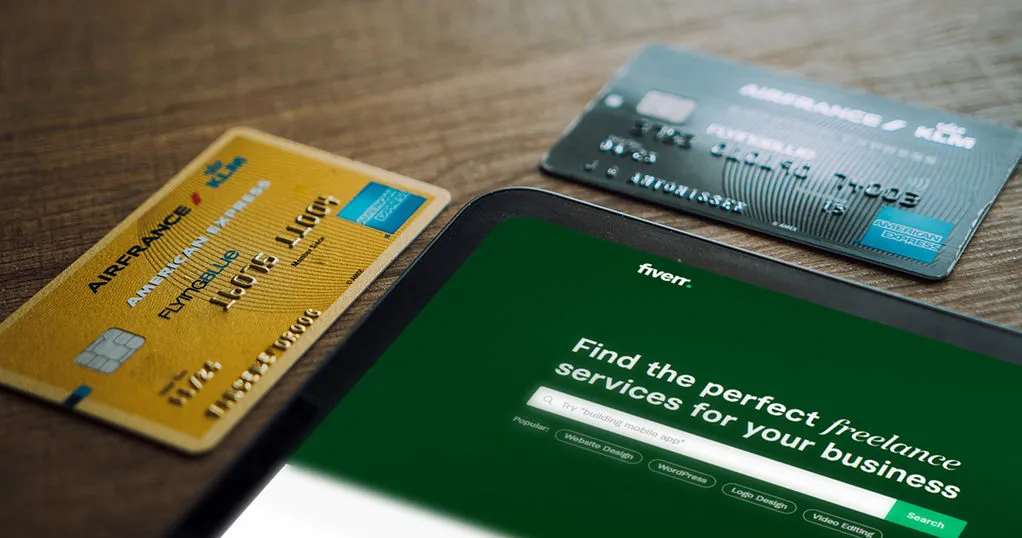
Before switching to a new credit card on Fiverr, it's important to ensure that your current payment method is verified. This not only helps in smooth transactions but also ensures that you don’t face any hiccups while purchasing services or withdrawing your earnings.
Here’s how you can verify your current payment method on Fiverr:
- Log into Your Fiverr Account: First things first, go to the Fiverr website and log in using your credentials.
- Access Your Account Settings: Click on your profile picture at the top right corner of the webpage. From the dropdown menu, select “Settings”.
- Navigate to Payment Methods: In the settings menu, locate the “Payment Methods” tab on the left side. Clicking on this will take you to all the payment options associated with your account.
- Review Your Current Payment Method: Here, you will see your current credit card or payment method. Check for any verification messages or alerts regarding its status.
- Verify Information: Ensure your card details are correctly entered, including the card number, expiration date, and any billing address specifics, as mistakes can lead to issues.
If you find that your current payment method isn’t verified, Fiverr may prompt you to take additional steps or provide further documentation to verify it. Always ensure that your payment methods are up-to-date to avoid interruptions in your Fiverr experience!
Also Read This: How to Price Your New Gig on Fiverr
Adding a New Credit Card
Once you’ve verified your current payment method, you're all set to add a new credit card on Fiverr. This is a straightforward process, and I’ll walk you through it step-by-step.
Here’s how to add a new credit card:
- Access the Payment Methods Section: Just like before, log into your Fiverr account and navigate to the “Settings” section. Click on “Payment Methods”.
- Add a New Payment Method: In the Payment Methods section, look for the “Add a New Payment Method” button or link. This is typically easy to find!
- Select Credit Card: Choose “Credit Card” as your payment option. This should prompt a form for you to fill out.
- Enter Card Details: Fill in the required details such as your card number, expiration date, CVV, and billing address. Ensure everything is accurate to avoid any issues.
- Save Your Changes: Once you’ve entered all your details, look for a button that says “Save” or “Add Card.” Click it, and your new credit card will be added to your Fiverr account.
And voila! You’ve successfully added a new credit card. It’s a good idea to double-check that your new payment method is now listed under your payment methods to ensure it’s all set for your next Fiverr purchase.
Also Read This: Average Earnings of Freelance Web Developers
5. Removing the Old Credit Card
Changing your credit card on Fiverr is a straightforward process, but you need to know how to remove your old card first. This might sound daunting, but don't worry; I’ll walk you through the steps.
To start the process of removing your old credit card, follow these steps:
- Log into your Fiverr account.
- Navigate to your profile by clicking on your avatar in the top right corner.
- Select “Settings” from the dropdown menu.
- In the settings menu, click on the “Billing” tab.
- Here, you'll see a list of your current payment methods. Locate the credit card you wish to remove.
- Once you find the old credit card, click on the "Remove" option next to it.
- Confirm your choice when prompted, and voila! Your old credit card is now removed.
Keep in mind that you cannot remove an old credit card if it’s set as the primary payment method or if it’s the only card linked to your account. In such cases, you’ll first need to add a new card to set it as primary.
By following these simple steps, you'll ensure that your account is up to date with the correct payment information. If you encounter any issues while trying to remove your old credit card, don’t hesitate to check out the troubleshooting section below.
Also Read This: How to Market on Fiverr
6. Common Issues and Troubleshooting
Even though changing your credit card on Fiverr is relatively simple, sometimes issues pop up that can throw a wrench into the process. Don’t fret! Here are some common problems you might encounter and how to tackle them:
| Issue | Solution |
|---|---|
| You can’t remove your old credit card. | Ensure you have another card added as the primary payment method. Fiverr won’t let you remove a card if it's the only one linked. |
| Credit card information isn’t saving. | Try clearing your browser cache or switching to a different browser. Sometimes, stubborn cookies can interfere with saving changes. |
| Transaction declined. | Check if your credit card has expired or if there are any restrictions on it. Contact your bank for more details. |
| App issues on mobile. | Try logging out and back into the app, or updating the app to the latest version to fix any glitches. |
Should you encounter an issue that’s not covered here, Fiverr’s customer support is just a click away. They can provide assistance to ensure your account and payment methods run smoothly.
Also Read This: Which Skill is Best for Fiverr: Unlocking Your Potential for Online Success
7. Tips for Managing Your Payment Methods on Fiverr
Managing your payment methods on Fiverr is crucial for ensuring a seamless experience while working with freelancers and purchasing services. Here are some handy tips to help you stay organized and stress-free!
- Regularly Update Your Payment Methods: Make it a habit to check your payment methods every few months. This ensures that any expired cards or outdated payment info doesn't disrupt your purchases.
- Keep Backup Payment Options: Having an alternative payment method can save you from hiccups. Whether it’s a different credit card or a PayPal account, having options can be a lifesaver.
- Monitor Charges: Regularly review your transaction history to spot any unusual activity. If any charges seem off, you can act quickly to resolve them.
- Set Up Notifications: Enable notifications for any spending limits or unusual transactions. This can help you stay informed and protect yourself against potential fraud.
- Use Fiverr Credits: Consider using Fiverr credits for smaller transactions. This can simplify the payment process for smaller purchases and keep your payment methods tidy.
- Check for Promotions: Sometimes, Fiverr may offer promotions tied to specific payment methods. Always look out for these opportunities to save a little extra!
- Contact Support: If you face any issues with your payment methods, don’t hesitate to get in touch with Fiverr’s support team for assistance.
8. Conclusion
Changing your credit card on Fiverr isn't just about the act itself; it's about setting yourself up for a smoother experience on the platform. By keeping your payment methods up to date and managing them wisely, you can enjoy hassle-free transactions while securing the services you need to bring your projects to life.
Remember, a well-managed payment system can save you time and prevent interruptions when you’re anxious to get started with your next gig. From regularly updating your payment info to keeping alternative options handy, being proactive in managing your payment methods is key! So, don't wait until you're ready to make a purchase—take the time to organize your payment methods today.
Now that you have the tips at your disposal, you can confidently navigate the payment landscape on Fiverr. Happy freelancing!



