In today's world, where attention spans are shorter than ever, having an eye-catching video thumbnail is crucial. Whether you're a freelancer on Fiverr or a content creator, the right thumbnail can make or break your video’s success. In this guide, we’ll walk you through the steps to easily change your video thumbnail on Fiverr and discuss why having a captivating thumbnail is essential for attracting more viewers. So, let's dive in!
Why a Good Video Thumbnail Matters
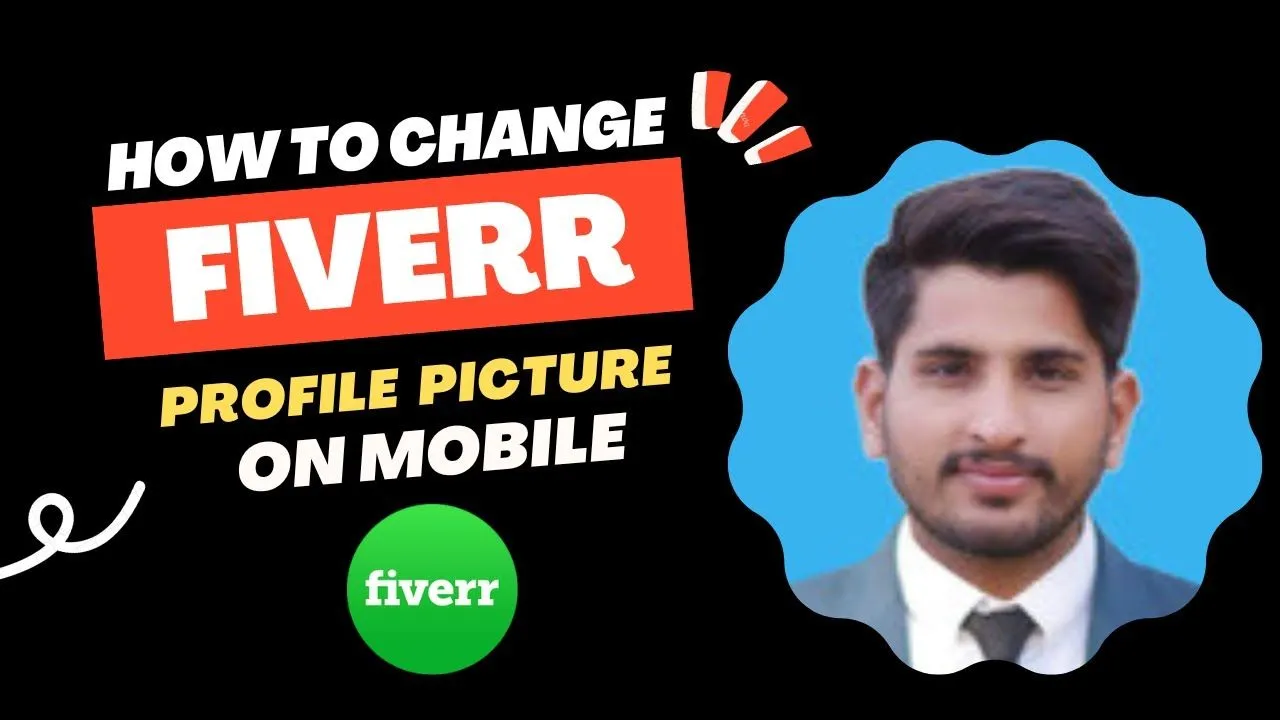
When it comes to online videos, your thumbnail is like the cover of a book—it’s the first impression and plays a significant role in whether someone clicks on your video or scrolls past it. Here’s why a good video thumbnail truly matters:
- First Impressions Count: A captivating thumbnail grabs attention immediately. It can evoke curiosity, leading viewers to click on your video to learn more.
- Reflects Video Quality: A professional-looking thumbnail suggests that the video content will also be high-quality. It sets the tone for what to expect.
- Boosts Click-Through Rate (CTR): According to various studies, videos with eye-catching thumbnails have significantly higher CTRs. More clicks mean more potential viewers and engagement.
- Brand Recognition: Consistent use of colors, fonts, and styles in your thumbnails can help build brand identity. Viewers will start recognizing your videos easily amidst the crowd!
- SEO Benefits: A well-designed thumbnail can improve visibility on platforms like YouTube and Fiverr, affecting how videos appear in search results.
In summary, don’t underestimate the power of a good thumbnail. It’s your silent salesperson, working hard to convince viewers that your content is worth their time. So, let’s explore how you can efficiently change your video thumbnail on Fiverr to maximize that potential!
Also Read This: How to Upload a Voice Over Demo to Fiverr
Step-by-Step Guide to Change Your Video Thumbnail
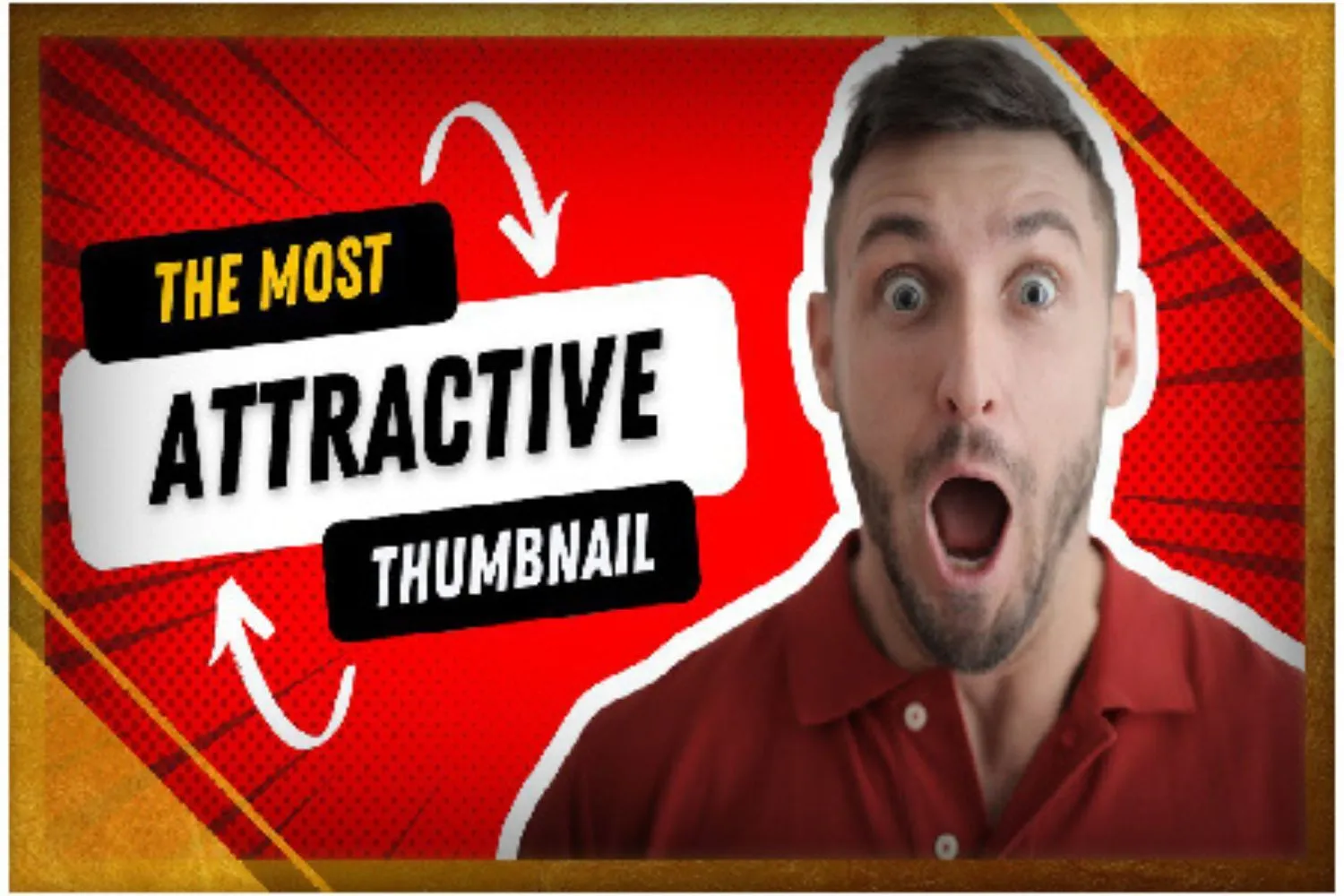
Changing your video thumbnail on Fiverr is a straightforward process, but it’s essential to get it right since the thumbnail can significantly impact your video’s appeal. Let’s break it down into simple steps!
- Log into Your Fiverr Account: Start by logging into your Fiverr account. Make sure you’re on the dashboard.
- Go to Your Seller Profile: Click on your profile picture in the top right corner and select "Selling" from the dropdown menu. This will take you to your gigs.
- Select the Video Gig: Find the video gig for which you want to change the thumbnail. Click on the gig title to access the gig editing page.
- Edit Your Gig: On the gig page, look for the “Edit” button. Clicking this will let you make various changes, including your thumbnail.
- Change Thumbnail: Scroll down to the Thumbnail section. Here, you can upload a new image by clicking the “Upload Thumbnail” button. Make sure it meets Fiverr's specifications: it should be a clear, engaging image that represents your video accurately.
- Preview Your Changes: After uploading, take a moment to preview your new thumbnail. Does it look appealing? Does it represent your content well? If you’re satisfied, proceed to the next step.
- Save Your Changes: Finally, click the “Save” button at the bottom of the page. Your new thumbnail will be set, and you’re all set to go!
And that’s it! Your video thumbnail on Fiverr has been successfully changed. With a fresh new look, you’re ready to attract more clients!
Also Read This: How to Advertise Yourself as a Freelancer
Tips for Creating an Effective Video Thumbnail
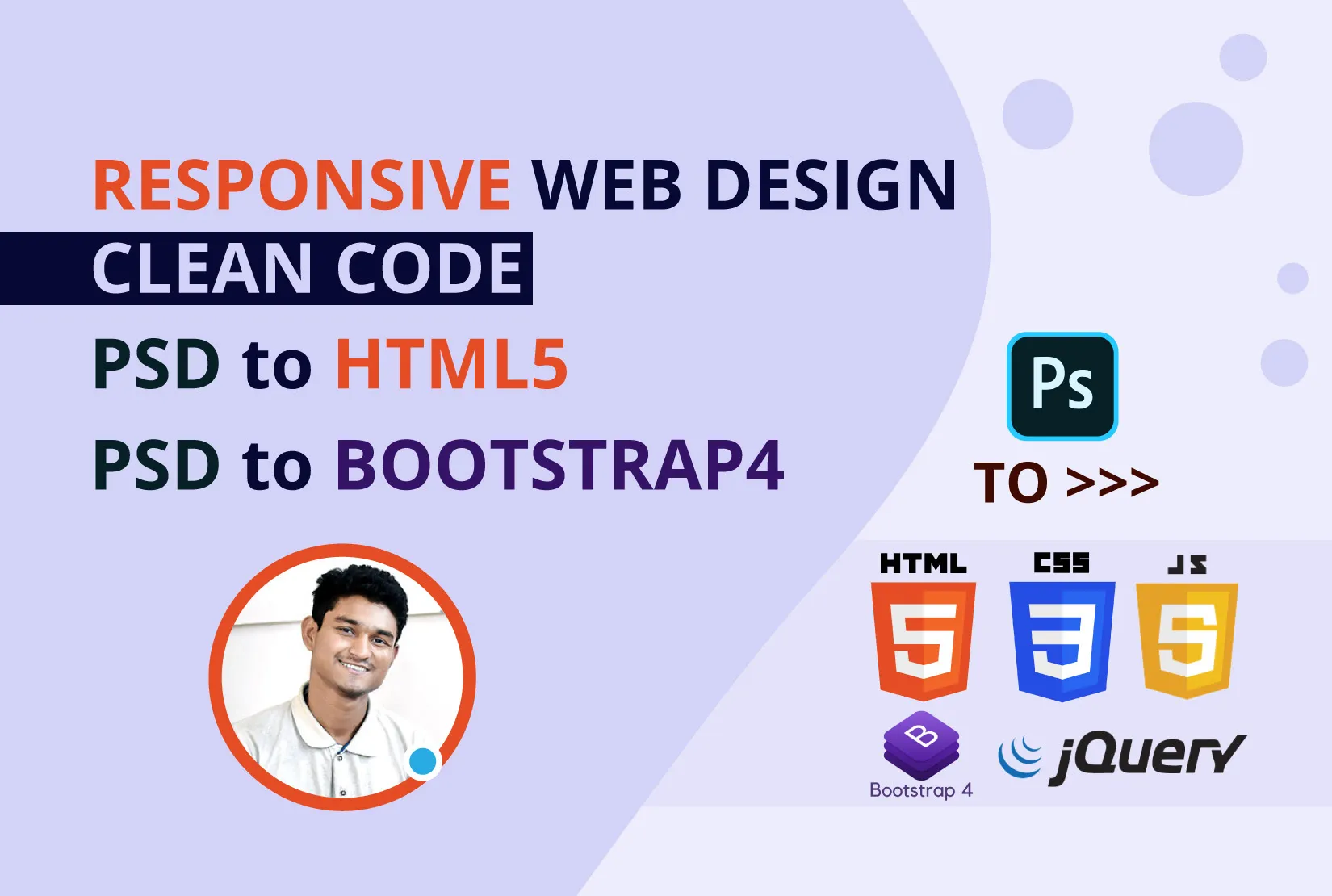
Your video thumbnail serves as the first impression for potential viewers, so it’s crucial to make it eye-catching and relevant. Here are some handy tips to help you create an effective thumbnail:
- Keep It Simple: Don’t clutter your thumbnail with too much text or unnecessary images. An effective thumbnail should communicate the essence of your video at a glance.
- Use Bold Colors: Vibrant colors can catch the eye. Consider using contrasting colors to make elements stand out, ensuring your thumbnail pops in any feed.
- Include Text: Adding a few words can give context. Use clear, readable fonts and keep your message short and impactful. Phrases like "Top Tips" or "Beginners Guide" can generate interest.
- Showcase Emotions: If your video features people, use images that express strong emotions. A smiling face or an expressive gesture can evoke curiosity and attract clicks.
- Maintain Brand Consistency: Use colors and fonts that align with your brand. Consistency helps build recognition and trust amongst your audience.
- Test Different Designs: Don’t hesitate to experiment! Upload different thumbnail designs and see which one gets better engagement. A/B testing can be a useful strategy.
- Check for Quality: Ensure your thumbnail is high-resolution. Blurry or pixelated images can turn viewers away, so aim for clarity and professionalism.
Remember, your video thumbnail is often your first chance to grab attention. Investing effort in creating a compelling thumbnail can make a significant difference in attracting viewers!
Also Read This: What Does It Cost to Sell on Fiverr?
Common Mistakes to Avoid When Changing Thumbnails
Changing video thumbnails on Fiverr may seem straightforward, but there are quite a few common pitfalls that creators often encounter. Understanding these mistakes can save you time and effort, allowing you to present your work in the best light possible.
- Choosing Low-Quality Images: One of the biggest blunders is opting for blurry or pixelated pictures. You want your thumbnail to look sharp and professional. Always use high-resolution images to grab attention.
- Overloading with Text: While it's essential to convey a message, cramming too much text can make your thumbnail cluttered. Keep it simple! Aim for a clear, bold title that encapsulates your video’s content.
- Ignoring Branding: Your thumbnails should reflect your brand’s personality. Consistency in colors and fonts helps maintain a recognizable look. Don’t overlook this important aspect!
- Not Testing Different Designs: What works for one video may not work for another. Test multiple thumbnails to understand what resonates with your audience. A/B testing can be a game changer!
- Neglecting Mobile View: Many viewers will see your thumbnail on a mobile device. Make sure it’s clear and appealing even on smaller screens.
By steering clear of these mistakes, you can create thumbnails that not only attract clicks but also enhance the overall quality of your videos on Fiverr.
Also Read This: How to Change from Buyer to Seller on Fiverr
Frequently Asked Questions (FAQs)
If you're new to changing video thumbnails on Fiverr, you might have some questions. Don't worry, that's totally normal! Here are some frequently asked questions that might help you out:
| Question | Answer |
|---|---|
| How do I change my thumbnail on Fiverr? | Go to your gig, click on the edit option, and upload your new thumbnail image from your computer. |
| What dimensions should my thumbnail be? | A recommended size for Fiverr thumbnails is 1280x720 pixels to ensure clarity. |
| Can I use images from the internet? | It’s best to use original images or ones you have the rights to, as copyright infringement can lead to issues. |
| How often should I change my thumbnail? | Consider updating your thumbnail if the performance of the gig drops or if you have new content to highlight. |
| Are there any guidelines I should follow? | Fiverr has specific guidelines regarding thumbnail content and quality, so be sure to check those! |
These answers should clear up some confusion and provide you with the information you need to create eye-catching thumbnails on Fiverr!
How to Change Video Thumbnail on Fiverr
Changing the thumbnail of your video on Fiverr is a crucial step in attracting potential buyers and showcasing your gig effectively. A well-designed thumbnail can significantly enhance your gig's visibility and appeal. Here's a step-by-step guide to help you through the process:
- Log into Your Fiverr Account: Start by accessing your Fiverr account with your credentials.
- Go to Your Gigs: Click on your profile picture in the top right corner, and select 'Gigs' from the dropdown menu.
- Select the Gig: From your list of gigs, select the one for which you want to change the video thumbnail.
- Edit Gig: Click on the 'Edit' button located on the right side of your gig page.
- Locate the Video Section: Scroll down to the video section of your gig. Here, you'll see the current video along with its thumbnail.
- Change Thumbnail: Click on the thumbnail image. You will be given the option to upload a new image file from your device. Ensure that your thumbnail adheres to Fiverr's requirements (minimum 1280 x 720 pixels).
- Preview: After uploading, a preview of the new thumbnail will be displayed. This gives you a chance to check how it looks.
- Save Changes: Once satisfied, scroll back up and hit the 'Save' button to apply the changes.
- Refresh Your Gig: Finally, refresh your gig page to see the new thumbnail in action!
Thumbnail Design Tips
- Use vibrant colors to attract attention.
- Include text that summarizes the video content.
- Ensure your image is clear and of high quality.
- Consider using images that reflect your brand or service.
By following these simple steps, you can easily change your video thumbnail on Fiverr, making your gig more appealing and potentially increasing your sales. Enhancing your visual content is a key strategy in today’s competitive marketplace.



