Changing your profile picture on Fiverr is a great way to refresh your online presence and make your profile more appealing to potential clients. Your profile picture is often the first thing people notice about you, so it’s important to choose an image that reflects your personality and professionalism. In this guide, we'll walk you through the easy steps to update your profile picture and ensure your Fiverr account stands out. Whether you're a freelancer or a buyer, having an engaging profile picture can enhance your interactions on the platform.
Step-by-Step Guide to Changing Your Profile Picture
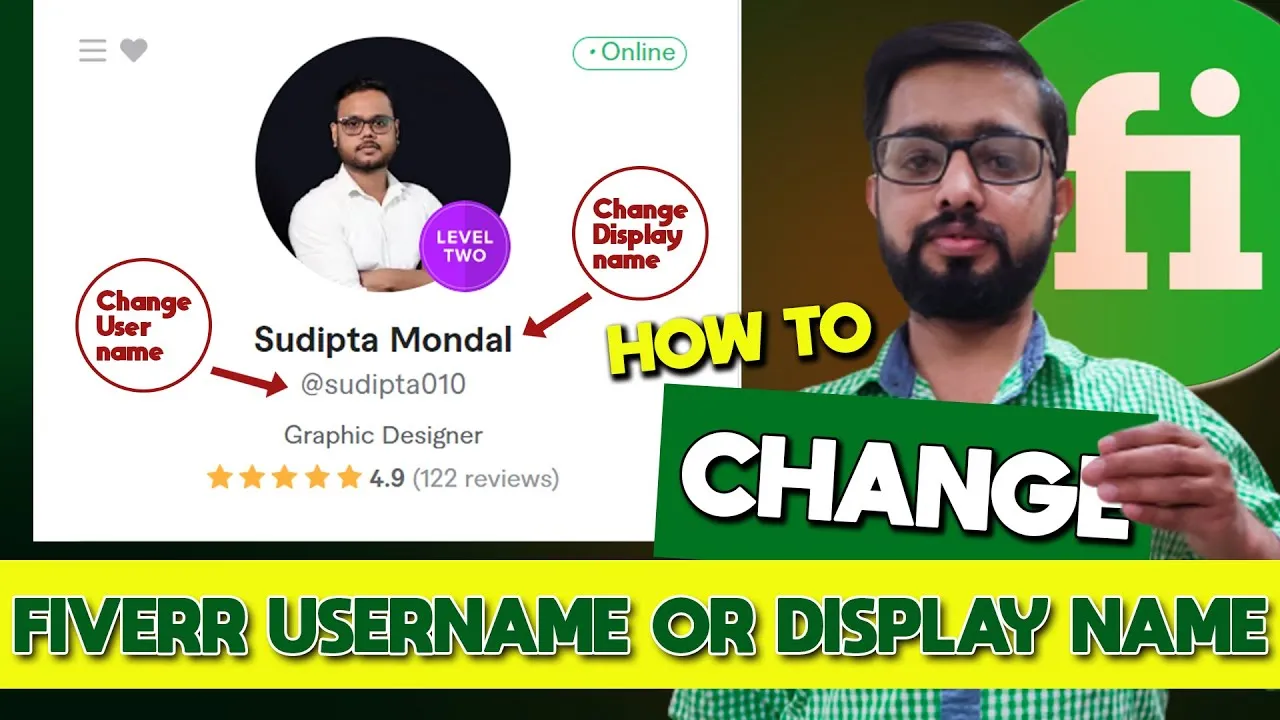
Ready to update your Fiverr profile picture? Let’s dive into the step-by-step process. It’s straightforward, and you can complete it in just a few minutes. Follow these simple instructions:
- Log In to Your Fiverr Account:
- Go to Your Profile:
- Select “Edit Profile”:
- Change Your Profile Picture:
- Choose a Suitable Image:
- Save Changes:
First things first, navigate to the Fiverr website and log into your account using your email address and password.
Once you're logged in, click on your profile picture or your username located in the top-right corner of the page. This action will take you to your profile dashboard.
Now, look for the “Edit Profile” button. You might find it directly on your profile page or in the dropdown menu. Click on it to proceed.
On the edit screen, look for the current profile picture. There should be an option to change or upload a new photo. Click on it, and you’ll be prompted to select an image from your device.
Upload a new image that represents you well. Aim for a clear, professional picture with good lighting. Ideally, use a resolution of at least 400x400 pixels in a square format for the best results.
After uploading your new photo, make sure to click the “Save” button at the bottom of the page. Your new profile picture should now be visible on your account!
And that's it! With these simple steps, you've successfully changed your profile picture on Fiverr. Remember, keeping your profile updated reflects your commitment and professionalism, so don’t hesitate to refresh your image whenever needed.
Also Read This: Becoming a Fiverr Freelancer
Tips for Choosing the Right Profile Picture
When it comes to creating a standout profile on Fiverr, your profile picture acts as your first impression. It’s crucial to select an image that not only looks great but also resonates with potential clients. Here are some tips to help you choose the right profile picture:
- Be Professional: Your picture should convey professionalism. If you’re a freelancer, dress as you would for an in-person meeting.
- Smile: A friendly smile can make you appear more approachable and trustworthy. Remember, people like to work with those who seem pleasant to interact with.
- Use Good Lighting: Natural light can do wonders for your photo. Ensure your face is well-lit, without harsh shadows.
- Select a Simple Background: Avoid busy backgrounds that can distract from your face. A plain wall or a subtle outdoor scene works best.
- Be Yourself: Your profile picture should reflect your personality. Whether you're aiming for a creative angle or a classic headshot, stay true to who you are.
- Keep It Up-to-Date: Regularly update your photo to reflect any changes in your appearance, especially if you’ve made significant changes to your look.
Ultimately, your profile picture should align with the services you offer and express your unique style. This is one area where investing a little effort can lead to more gigs in the long run!
Also Read This: Can I Upload MOV to Fiverr? Understanding File Formats for Freelancers
Common Issues and Troubleshooting
Changing your profile picture on Fiverr should be a straightforward process, but like anything in tech, glitches can happen. Here are some common issues you might encounter and tips on how to troubleshoot them:
| Issue | Solution |
|---|---|
| Image Upload Fails | Check your internet connection and try uploading a smaller image file, as size restrictions may apply. |
| Image Appears Blurry | Ensure your image resolution is high enough—at least 400x400 pixels is ideal. |
| Profile Picture Not Saving | Double-check that you’ve clicked the save button after uploading the new image. |
| Profile Picture Not Updating | Clear your browser’s cache or try using a different browser to see if the issue persists. |
If you encounter any persistent issues, reaching out to Fiverr’s support team can also be a good option. They’re typically responsive and can guide you through any troubleshooting!
How to Change My Profile Picture on Fiverr
Updating your profile picture on Fiverr is essential for maintaining a professional appearance and establishing a personal brand. A well-chosen profile image can help attract more clients by representing your personality and professionalism. Follow the steps below to easily change your profile picture on Fiverr.
Here is a step-by-step guide to help you with the process:
- Log in to Your Fiverr Account: Open your web browser, navigate to Fiverr's website, and sign in using your credentials.
- Go to Your Profile: Click on your profile picture or icon located in the top right corner of the page. From the drop-down menu, select “Profile.”
- Edit Profile: Once on your profile page, click the “Edit Profile” button to start making changes.
- Change Profile Picture: In the edit profile section, locate the box that displays your current profile picture. Click on the camera icon or “Change Picture” option.
- Upload a New Picture: Choose a high-quality image from your computer. Ensure that it meets Fiverr’s image requirements:
| Image Requirement | Details |
|---|---|
| Format | JPG, PNG, or GIF |
| Size | Minimum 250 x 250 pixels |
| Max File Size | 5MB |
After choosing your new image, click “Save” to apply the changes. Your updated profile picture will now be visible to potential clients!
Conclusion: Regularly updating your profile picture on Fiverr can enhance your visibility and professionalism, making it an easy yet impactful way to attract more clients.



