Changing your mobile number on Fiverr can seem daunting, but it’s a pretty straightforward process. Whether you've switched carriers, got a new phone, or simply changed your number for privacy reasons, updating your details can ensure smooth communication with clients and the platform. In this post, we'll go over the reasons you might need to change your mobile number and how to do it with ease.
Why You May Need to Change Your Mobile Number
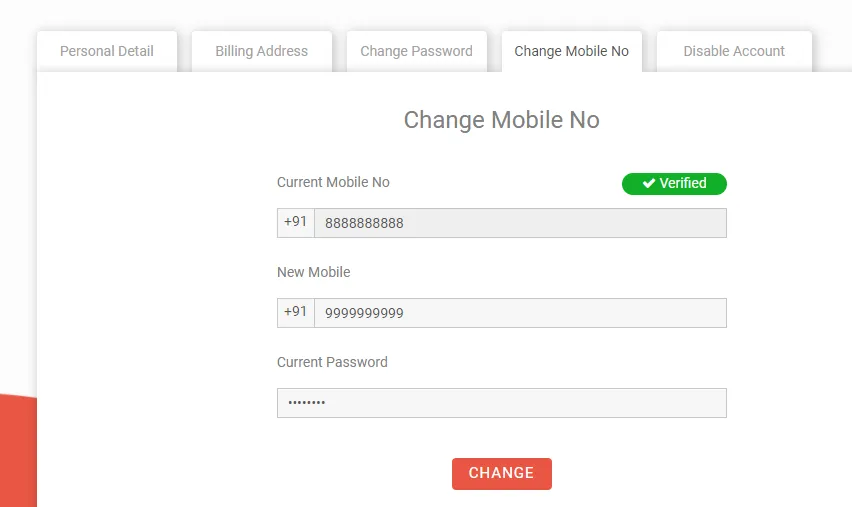
There are several reasons why you might find yourself in a position where changing your mobile number on Fiverr is necessary. Let's explore some of the most common scenarios:
- Switching Carriers: If you've decided to change your mobile carrier for better rates or services, your number will likely change. You’ll want to update Fiverr to keep receiving important notifications.
- Privacy Concerns: In today’s digital age, privacy is paramount. If you’ve shared your old number too freely, changing it can help you maintain a level of anonymity.
- Security Reasons: If your number has been compromised or you’ve received unwanted spam or harassment, changing it can be a sound security measure.
- Lost or Stolen Phone: If your phone is lost or stolen, you might want to change your number immediately to avoid misuse of your account.
- Personal Changes: Life events like moving to a new area, marriage, or other personal reasons can prompt a mobile number change.
Overall, keeping your contact details current on Fiverr is key to maintaining healthy communication with clients and ensuring you receive all necessary alerts regarding your account. After all, your mobile number plays a significant role in your interaction with the platform!
Also Read This: How to Edit Your Name on Fiverr: A Step-by-Step Guide
3. Step-by-Step Guide to Changing Your Mobile Number
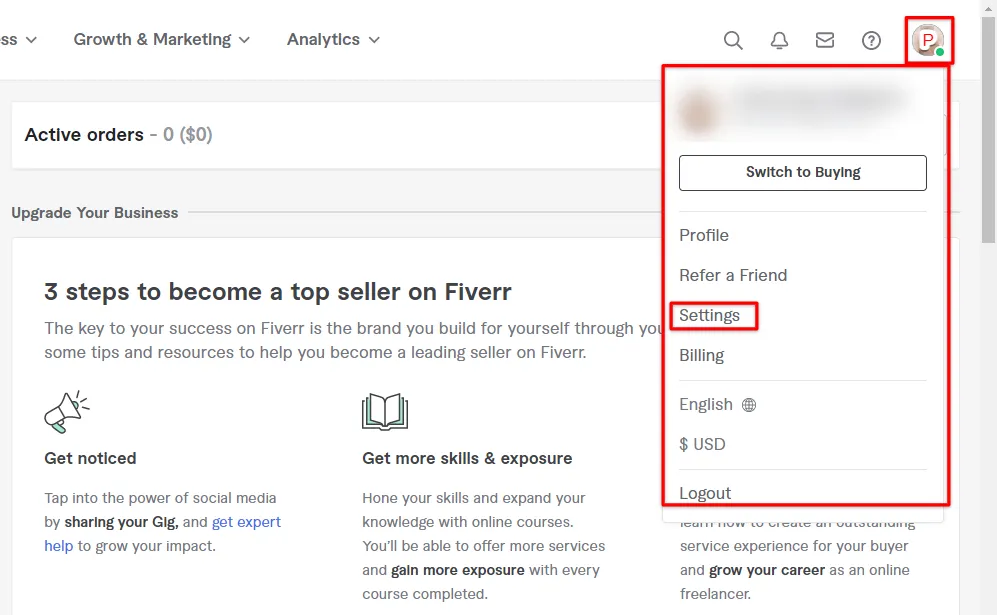
Changing your mobile number on Fiverr is a straightforward process that ensures you maintain your communications smooth and secure. Let’s break it down into simple steps so you can follow along without any hassle!
- Log into Your Fiverr Account: Start by heading over to the Fiverr website or app and logging into your account. Make sure you have your current credentials handy!
- Access Your Profile Settings: Once logged in, navigate to your profile by clicking on your profile picture in the top right corner. A dropdown menu will appear; select Settings.
- Go to Account Settings: In the settings menu, click on the Account tab. This is where you'll find various options related to your account information.
- Edit Your Mobile Number: Look for the section labeled Phone Number. You’ll see your current mobile number displayed. Click on the Edit or Change button next to it.
- Input the New Mobile Number: Enter your new mobile number in the designated field. Double-check for accuracy to avoid any hiccups.
- Save Changes: After you've inputted your new number, make sure to hit the Save button. This will ensure that your information is updated in Fiverr’s system.
And just like that, you’ve changed your mobile number on Fiverr! It's always a good idea to keep your contact information updated to ensure you receive important notifications and messages.
Also Read This: Top 10 Language Tutors on Fiverr in 2024
4. Verifying Your New Mobile Number
Now that you've updated your mobile number, the next crucial step is verifying it. Verification adds an extra layer of security to your Fiverr account, keeping your information safe. Here’s how you can do it:
- Check Your Messages: After changing your number, Fiverr will send a verification code to your new mobile number. So, keep an eye on those messages!
- Enter the Verification Code: Once you receive the code, head back to your Fiverr account settings. You’ll see a prompt asking you to enter the verification code.
- Input the Code: Type in the code you received and double-check it for accuracy. A small typo can lead to all sorts of frustrations!
- Confirm Verification: After entering the code, click on the Verify button. If the code is correct, you'll receive a confirmation message saying your new mobile number has been successfully verified!
Note: If you don't receive the SMS, wait a few minutes and check your number for typos. You can also request the code again if it doesn't come through right away.
That’s it! Once verified, your new mobile number is all set, and you can enjoy seamless communication through Fiverr. It’s a small yet important step; keeping your account secure is always a win!
Also Read This: How Much to Charge for Freelance Writing Projects
Common Issues and Troubleshooting
Changing your mobile number on Fiverr is typically a straightforward process, but sometimes you may run into a few bumps along the way. Here are some common issues people face and how to troubleshoot them:
- Forgotten Password: If you can't access your Fiverr account, you may need to reset your password. Click on the "Forgot Password?" link on the login page and follow the instructions to regain access.
- Verification Issues: Fiverr often requires a verification step when changing your mobile number. If you're not receiving the verification SMS, double-check that you've entered the correct number. Consider switching to a different network or using a different device for receiving the SMS.
- Restrictions on Number Changes: Fiverr may impose restrictions on how often you can change your mobile number. If you recently made a change, you might need to wait before you can make another. Check Fiverr’s guidelines or community forums for details on these policies.
- Technical Glitches: Sometimes, the website may experience downtime or issues. If you're having trouble, try refreshing the page or using a different browser. If the problem persists, consider clearing your browser’s cache or using the Fiverr app, if you're not already.
- Contacting Support: If all else fails, reaching out to Fiverr’s customer support can provide a solution. Be sure to provide them with details about your issue, including any error messages you’ve encountered.
Also Read This: Understanding Running Time on Fiverr: What It Means for Your Projects
Conclusion
Changing your mobile number on Fiverr doesn’t have to be a daunting task. By following the steps outlined in this guide, you can update your contact information quickly and easily. Here’s a quick recap of the process:
- Log into your Fiverr account.
- Navigate to the "Settings" section.
- Select "Account" and then choose "Change Mobile Number."
- Input your new mobile number and follow the verification process.
Remember to keep your mobile number updated to ensure seamless communication regarding your projects. If you run into any issues, refer back to the troubleshooting section for quick fixes. And of course, don’t hesitate to reach out to Fiverr’s support team if you need further assistance. Happy freelancing!
FAQs About Changing Mobile Numbers on Fiverr
Changing your mobile number on Fiverr is a straightforward process, but it's important to follow the correct steps to ensure a smooth transition. Below are some frequently asked questions that cover various aspects of changing your mobile number on the platform.
1. Why do I need to change my mobile number on Fiverr?
Your mobile number is used for account verification and to help secure your account. You may need to change it if:
- You’ve changed your phone number.
- Your phone was lost or stolen.
- You want to switch to a different service provider.
2. How do I change my mobile number on Fiverr?
To change your mobile number, follow these steps:
- Log in to your Fiverr account.
- Go to your profile settings.
- Select the "Account" tab.
- Locate the "Mobile Number" section.
- Click on "Edit" and enter your new mobile number.
- Verify the new number through the OTP sent to it.
3. What if I don’t have access to my old mobile number?
If you don’t have access to your old mobile number, you can still change it by:
- Contacting Fiverr Support and providing identity verification.
- Explaining your situation thoroughly.
4. How long does it take to update my mobile number?
Once you’ve submitted your request and verified your new mobile number, it will be updated instantly.
Conclusion
Changing your mobile number on Fiverr is essential for maintaining account security and accessibility. By following the outlined steps and FAQs, you can ensure a seamless transition to your new contact information.



