Changing your email on Fiverr might seem like a daunting task, but it doesn't have to be! Whether you're switching to a new email for convenience or security, knowing how to do it properly is essential for managing your Fiverr account effectively. In this guide, we'll explore the reasons why you might need to make this change and provide you with step-by-step instructions to get it done smoothly.
Why You Might Need to Change Your Email on Fiverr
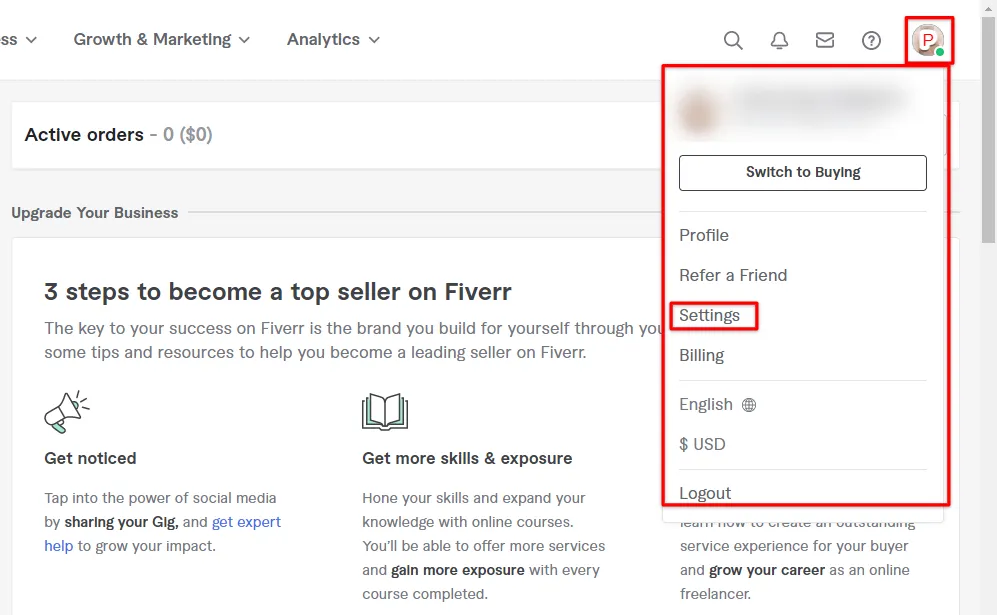
There can be various reasons for wanting to change your email address on Fiverr. Let's dive into some of the most common scenarios:
- Security Concerns: If you suspect that your email account has been compromised, it's crucial to update your details. A security breach can lead to unauthorized access to your Fiverr account, placing your personal and financial information at risk.
- Change of Email Provider: Many users switch email providers for better features, user experience, or due to company policies. If you've moved to a new email service, updating your Fiverr account ensures you continue receiving important notifications.
- Professionalism: As a freelancer or business owner, using a professional email address can enhance your credibility. If your current email is unprofessional (like a nickname or a personal one), you might want to change it to align with your brand.
- Account Recovery: Having access to a frequently checked email can simplify the recovery process if you forget your password or face any other issues. Keeping your email updated ensures you stay connected to your account.
- Organizational Purposes: Sometimes you might want to streamline your work communications. By using a dedicated email for platforms like Fiverr, you can better manage your freelance work versus personal life.
In summary, changing your email on Fiverr isn't just a simple task; it's often a necessary step to ensure security, professionalism, and efficiency in your freelancing endeavors.
Also Read This: How to Become Famous on Fiverr
3. Step-by-Step Guide to Changing Your Email
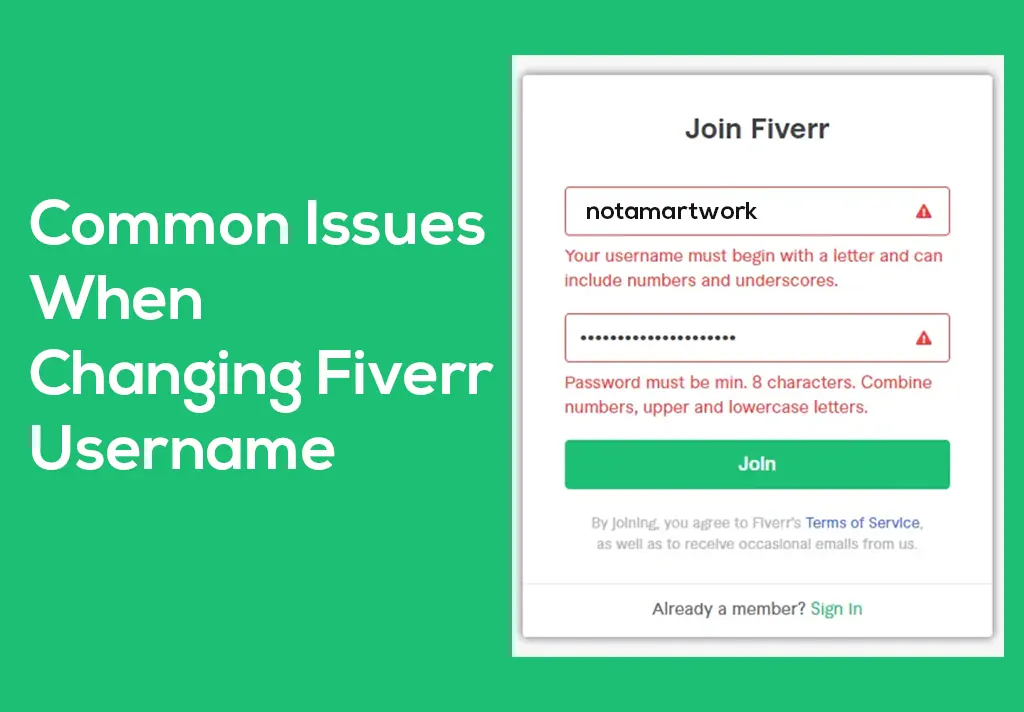
Changing your email address on Fiverr might sound a bit daunting, but it's actually a straightforward process. Whether you’re switching to a new email for better organization or simply wanting to secure your account, following these easy steps will ensure you do it effortlessly.
- Log into Your Fiverr Account: Start by heading to the Fiverr website and logging in with your current email and password.
- Navigate to Your Profile: Once logged in, click on your profile picture located at the top right corner of the page, which will drop down a menu.
- Go to Settings: From the drop-down menu, select “Settings”. This takes you to your account settings page.
- Select the “Account” Tab: In the settings menu, you’ll see several tabs. Click on the “Account” tab to access account-related settings.
- Find the Email Section: Scroll down to the section labeled “Email”. You’ll see your current email address displayed here.
- Click “Edit”: Next to your email address, you’ll find the “Edit” button. Click on it to enter your new email address.
- Enter Your New Email: Type in your new email address in the field provided. Double-check for any typos – you wouldn't want to miss an important update!
- Save Changes: Click on the “Save” button. It’s that simple!
- Verify Your New Email: Finally, Fiverr will send a verification link to your new email address. Open your inbox, find that email, and follow the instructions to confirm your new email!
Also Read This: Can Psychics Make Money on Fiverr?
4. Things to Consider Before Changing Your Email
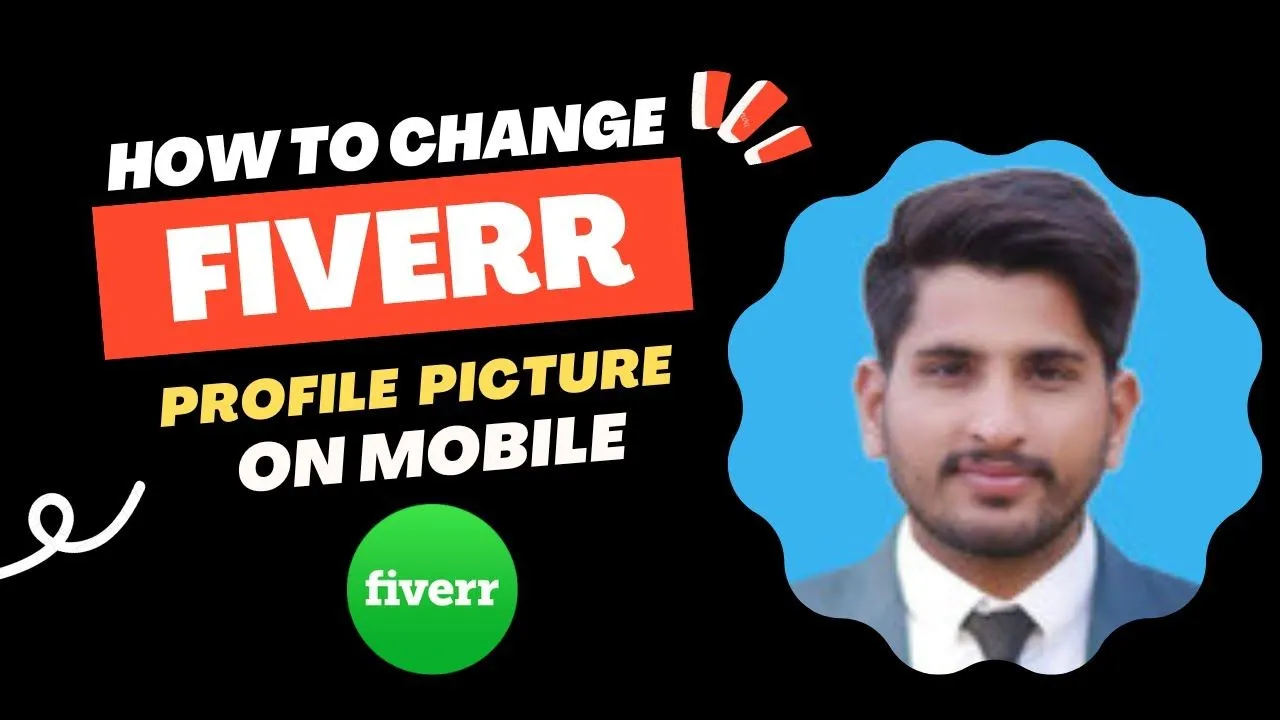
Before you jump in and make that email change, it's a good idea to take a moment to consider a few important factors. After all, your email is a critical conduit for all your Fiverr communications, and you want to ensure a smooth transition!
- Access to the Old Email: Make sure you can still access your old email. This will be crucial if Fiverr sends any verification notices or if you need to recover your account.
- Email Security: Choose an email provider with strong security features. Consider enabling two-factor authentication to keep your account safe from potential threats.
- Update Your Contacts: After changing your email, don’t forget to inform any clients or collaborators of your new address. This helps to avoid miscommunication!
- Fiverr Notifications: Consider how you want to manage notifications. Your new email should be a place where you can easily check Fiverr messages and alerts, so choose one that fits your routine.
- Check Spam Filters: It might be a good idea to check your spam or junk folders after changing your email for the first few days. Sometimes important messages from Fiverr can end up there!
Taking these factors into account will help ensure that your Fiverr experience continues to be seamless and efficient even after making an email change.
Also Read This: What is Fiverr Gig Impressions?
5. How to Troubleshoot Common Issues

Changing your email on Fiverr might seem like a straightforward process, but sometimes you can run into a few bumps along the way. Don't worry; it's all part of the online journey! Here are some common issues you might face and how to troubleshoot them:
- Verification Email Not Received: If you haven't received the verification email, first check your spam or junk folder. Sometimes these sneaky emails end up there! If it's not there, try the following:
- Ensure the email address you entered is correct.
- Wait a few minutes; sometimes, there can be a slight delay.
- Request the verification email again from the Fiverr website.
- Old Email Still Active: If after changing your email, you notice your old email is still showing, it may need some time to refresh. You can:
- Log out and log back in to your Fiverr account.
- Clear your browser's cache or try a different browser.
- Login Issues with New Email: If you find that you're unable to log in with your new email, make sure you’re entering it correctly. If you're still having problems, consider:
- Using the “Forgot Password?” function to reset your password.
- Contacting Fiverr support for immediate assistance.
Don't let these hiccups discourage you! With a little patience and these troubleshooting tips, you'll be back on track in no time.
Also Read This: How to Gig on Fiverr: First Page Tips
6. Conclusion
Changing your email on Fiverr is an essential skill that helps keep your account secure and gives you flexibility in communication. Whether you're updating for security reasons or simply prefer a new email, the process is generally simple. You just need to make sure you follow the steps carefully and keep an eye out for potential issues.
Remember to:
- Check your inbox for verification emails.
- Be patient if things don't change immediately.
- Reach out to customer support if you face any persistent problems.
In the end, keeping your email information current not only helps you stay organized but also enables Fiverr to communicate with you efficiently about your gigs, messages, and important updates. Now that you're equipped with this knowledge, feel confident in managing your Fiverr account!
How to Change Email on Fiverr
Changing your email address on Fiverr is a straightforward process that ensures you maintain access to your account while keeping your contact information up to date. This can be particularly useful if you’ve changed service providers or simply want to use a more preferred address. Below, we outline the steps to effectively change your email on Fiverr.
Steps to Change Your Email on Fiverr
- Log In to Your Fiverr Account: Start by logging into your Fiverr account with your current email and password.
- Access Your Settings: Click on your profile picture at the top right corner and select "Settings" from the drop-down menu.
- Select the "Account" Tab: Within the settings panel, navigate to the "Account" tab to find your current email address.
- Change Your Email: Click on the “Change Email” option and enter your new email address in the designated field.
- Verify Your New Email: Fiverr will send a verification link to the new email address. Ensure to check your inbox (and spam folder) for this email.
- Confirm the Change: Click on the verification link in the email to finalize the change. Your Fiverr account will now use the new email address for all communications.
Additional Considerations
- Make sure your new email address is valid and accessible.
- Check your current Fiverr notifications for any pending actions before changing your email.
- Keep your old email accessible until you have successfully updated and verified your new one.
By following these simple steps, you can easily update your email address on Fiverr, ensuring you stay connected with all your important notifications and communications.
Frequently Asked Questions (FAQs)
| Question | Answer |
|---|---|
| What if I can't access my old email? | You may need to contact Fiverr support to recover your account. |
| Can I change my email more than once? | Yes, you can change your email address multiple times as needed. |
| Will my old email still receive messages from Fiverr after I change it? | No, once you change your email, all future communications will go to your new email address. |



