Fiverr is a popular platform for freelancers and service providers to connect with clients. As a seller, managing your availability is crucial to ensuring smooth interactions and timely delivery. Whether you’re taking a break, juggling multiple projects, or just want to maintain a work-life balance, knowing how to adjust your availability settings on Fiverr can save you from potential hassles. In this guide, we’ll walk you through the essential steps to change your availability and help you make the most of your Fiverr experience.
Understanding Fiverr Availability Settings
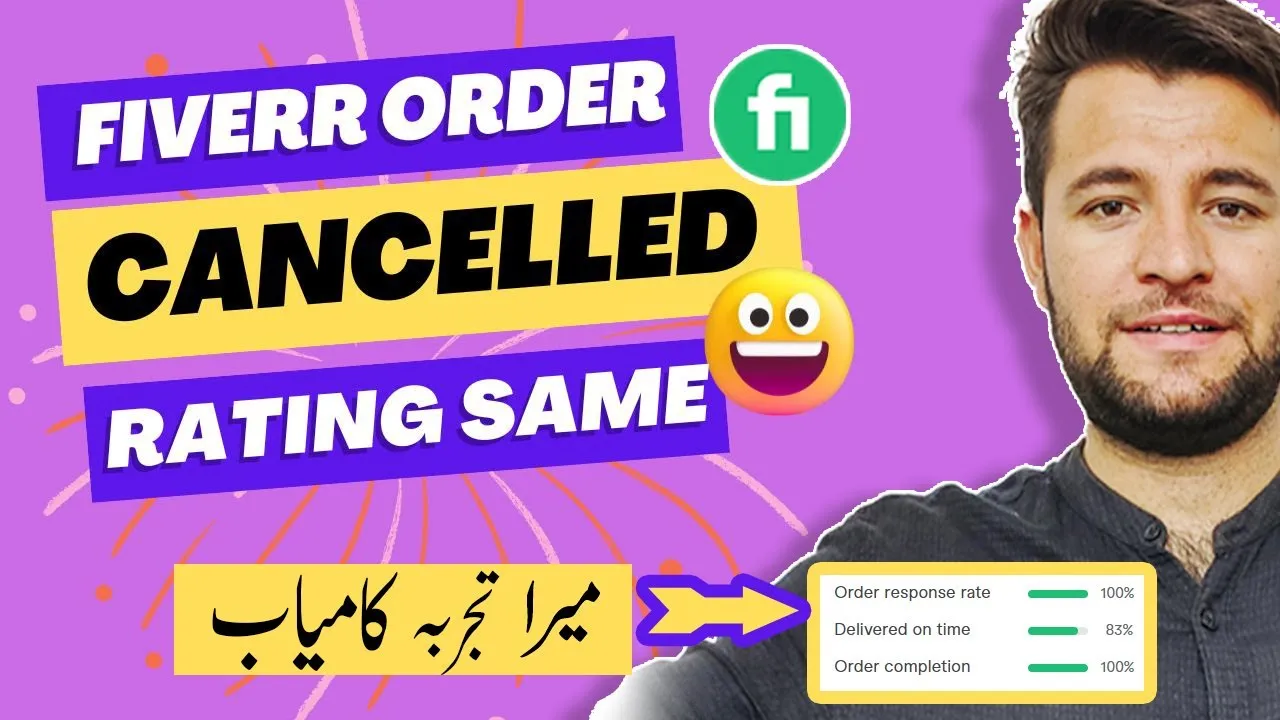
Before diving into the “how-to” of changing your availability, it’s essential to understand what Fiverr’s availability settings are all about. When you set your availability, you communicate to potential clients when you’re ready to take on new projects or when you might be unavailable. This transparency not only enhances your professional image but also helps set expectations for your clients.
Here are key aspects to consider:
- Active Status: This indicates whether you are currently available to take on a new order or if you’re busy with existing commitments. When your status is “Active,” clients can place orders right away.
- Vacation Mode: Need to take a break? Vacation Mode allows you to pause your gigs temporarily. While in this mode, new clients won’t be able to place orders, but you can still communicate with current ones.
- Delivery Days: Set how many days you typically need to complete a project. This can indicate your current workload to clients. Adjusting this can help manage client expectations.
- Custom Availability: Sometimes, your schedule may not align with standard settings. Fiverr allows you to set custom availability for specific dates, ensuring you’re not overwhelmed.
Being aware of these factors can significantly impact how you manage your time and client relationships. Ensuring that your availability settings accurately reflect your capacity is key to succeeding on Fiverr.
Also Read This: How to Work as a Freelance Social Media Manager
Steps to Change Your Availability on Fiverr
Changing your availability on Fiverr is a straightforward process. Whether you're looking to take a break, or you need to adjust your working hours, it's crucial to communicate this to potential clients. Here’s how you can do it:
- Log into Your Fiverr Account: Start by logging into your Fiverr account using your credentials. You should be directed to your dashboard.
- Go to Your Profile: Click on your profile icon located at the top right corner of the page, then select "Profile" from the dropdown menu.
- Select "Availability": Once you're on your profile page, look for the "Availability" section. This is where you can change your availability status.
- Update Your Status: Here you will see options such as "Available," "Looking for Work," or "Unavailable." Choose the appropriate status according to your current situation.
- Set Specific Hours (Optional): If you want to specify exact working hours, you can do so in the same section. This feature allows clients to know when to expect a response from you.
- Save Changes: After making all necessary adjustments, don’t forget to hit the "Save" button. This ensures that your new availability status is updated on your profile.
And voilà! Your availability on Fiverr is now changed. Clients will see this information when they visit your gig, which helps in managing expectations.
Also Read This: Is Fiverr Safe for Sellers? A Comprehensive Guide
Best Practices for Managing Availability
Managing your availability on Fiverr is important not just for your workflow, but also for building trust with your clients. Here are some best practices that can help you navigate this effectively:
- Be Transparent: Always inform your clients in advance if you're going on a break or changing your working hours. This builds a good rapport and avoids confusion.
- Use the "Out of Office" Feature: If you anticipate being unavailable for an extended period, utilize Fiverr's "Out of Office" feature. This will automatically inform clients that you're currently unavailable.
- Set Realistic Availability: Make sure that the hours you specify match your actual work schedule. Overestimating your availability can lead to burnout.
- Respond Promptly: If you’re available, aim to respond to inquiries as quickly as possible. This shows professionalism and keeps the momentum going for potential projects.
- Adjust Availability Based on Projects: As you manage multiple projects, adjust your availability accordingly. Don’t hesitate to mark yourself as unavailable if you’re at capacity.
- Monitor Your Client Interaction: Keep track of which days and times you receive the most inquiries. This data can help you optimize your availability to better serve your clients.
By following these best practices, you can create a balanced workload while maintaining strong relationships with your clients on Fiverr!
Also Read This: What Can I Sell on Fiverr with No Skills?
Common Issues and Troubleshooting
Even though changing your availability on Fiverr is generally a straightforward process, you might run into some bumps along the way. Here are some common issues sellers face, along with troubleshooting tips to help you get back on track.
- Issue: Changes Not Saving
Sometimes, after you've made changes, you might notice that they haven't been saved. It can be frustrating, right? Try refreshing your browser or logging out and back in again. If that doesn’t work, consider clearing your browser’s cache or using a different browser altogether. - Issue: Unable to Access Availability Settings
A common complaint is that some users can't find the availability settings. Make sure you’re navigating the correct dashboard. The availability settings are under your profile settings. If you still can't see it, ensure that your browser is up-to-date. - Issue: Time Zone Confusion
If your availability settings are based on a different time zone, it might create problems for you. Double-check that your Fiverr account is set to the correct time zone under account settings to avoid any misunderstandings with clients. - Issue: Notification Problems
If you've updated your availability, but you're not receiving notifications about new messages or orders, check your notification settings. Make sure they're enabled for all important actions so you don’t miss out on potential work. - Issue: Glitches or Slow Loading
Internet hiccups can affect your experience on Fiverr. If pages are slow to respond, try switching networks, or you might need to restart your device. Sometimes, it’s just a momentary glitch.
By keeping these tips in your back pocket, you can easily navigate through any technical issues you might face while changing your availability on Fiverr. Don’t let a little hiccup stop you from connecting with potential clients!
Also Read This: How to Change Your Fiverr Email: A Step-by-Step Guide
Conclusion
In conclusion, changing your availability on Fiverr doesn’t have to be a daunting task. With just a few clicks in your profile settings, you can manage your schedule effectively and let your clients know when you're ready to work. Here are a few key takeaways:
- Understanding the importance of availability can directly impact your success as a freelancer.
- Regularly updating your availability ensures that clients know when to expect you, which can lead to better communication and potentially more business.
- If faced with any issues, remember that troubleshooting is usually straightforward. A little patience can go a long way!
Ultimately, staying organized and responsive is key to thriving on Fiverr. Whether you’re open for business or need a breather, communicating your availability is crucial. So, roll up your sleeves, and take control of your Fiverr availability like a pro!
How to Change Availability on Fiverr
Fiverr, the popular freelancing platform, allows users to offer a wide range of services. One fundamental aspect of maintaining a successful profile on Fiverr is managing your availability. Whether you're looking to take a break, are busy with other commitments, or simply want to inform clients about your current workload, adjusting your availability is crucial. Below are the steps and tips on how to change your availability on Fiverr efficiently.
Steps to Change Availability on Fiverr
- Log into your Fiverr account.
- Go to your profile by clicking on your profile picture located at the top right corner.
- Select "Selling" from the dropdown menu and then click on "Availability."
- You will be presented with options to manage your availability:
- Set as Available: Indicate you're ready to take orders.
- Set as Busy: Temporarily disable your gigs to prevent new orders.
- Custom Availability: Specify particular dates or times when you will be available for new projects.
Best Practices for Managing Availability
Here are some additional tips to consider:
- Communicate any changes in advance to your existing clients.
- Regularly update your status to reflect any changes in your workload.
- Use the "Out of Office" feature when taking extended breaks.
Conclusion
Adjusting your availability on Fiverr is a straightforward process that can significantly impact your freelance business. By keeping your availability status updated, you can better manage client expectations and work-life balance.



