Making changes to your orders can sometimes be a necessary part of the freelance experience on Fiverr. Whether you’re a buyer who has reconsidered an upgrade or a seller who's looking to manage your orders effectively, knowing how to navigate the cancellation process is crucial. In this blog post, we will delve into the details of upgrade orders on Fiverr and how you can go about canceling them swiftly and efficiently.
Understanding Fiverr Upgrade Orders
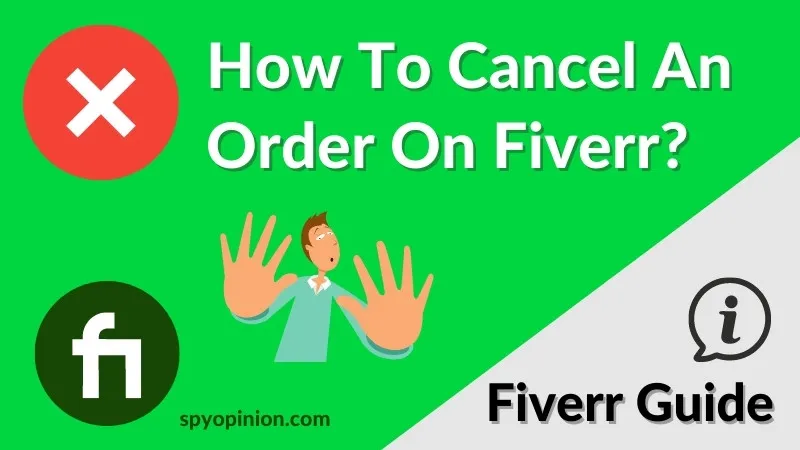
Before diving into the cancellation process, it’s essential to grasp what Fiverr Upgrade Orders actually entail. Essentially, an upgrade order is when you, as a buyer, opt for additional features or services beyond the basic offering. This can include:
- Extra Fast Delivery: Get your project completed quicker than the standard turnaround time.
- Additional Revisions: Request more edits than what the seller typically offers.
- Bonus Services: Access premium features, such as additional graphics, files, or expanded scope of work.
Fiverr allows sellers to offer these upgrades to enhance customer satisfaction and increase the value of their services. However, scenarios can arise where you might wish to cancel an upgrade order, whether due to change of mind, budget constraints, or other personal reasons.
Understanding upgrade orders is vital because they can affect both the seller’s workload and the overall transaction on Fiverr. Here’s a quick overview of why they matter:
| Aspect | Importance |
|---|---|
| Time Management | Ensures that both buyers and sellers are aligned on deadlines. |
| Financial Implications | Upgrades can impact payment structures, making cancellation decisions more significant. |
| Scope of Work | Clear understanding helps prevent misunderstandings about project deliverables. |
By comprehending these elements of upgrade orders, you’ll be better positioned to make informed decisions regarding cancellations and maintain a good relationship in the Fiverr marketplace.
Also Read This: How to Write a Review on Fiverr
3. Reasons for Canceling an Upgrade Order

There are several reasons why someone might consider canceling an upgrade order on Fiverr, and it's essential to recognize them to ensure a smooth process. Here are some common reasons:
- Change of Mind: Sometimes, you might realize that the upgrade you opted for doesn't align with your original vision or needs. It's perfectly normal to have second thoughts!
- Budget Constraints: Life happens! Unexpected expenses can arise, making it less feasible to spend on additional upgrades. If your budget doesn’t allow it, it’s okay to reconsider.
- Insufficient Seller Engagement: If a seller isn't communicative or seems unresponsive after upgrade ordering, it can be frustrating. You might feel more comfortable with a different seller who can better meet your expectations.
- Quality Concerns: After placing the upgrade order, perhaps you’ve seen examples of work from other sellers or have come across reviews that make you question the upgrade’s value. It’s okay to prioritize quality.
- Project Changes: Sometimes, project specifics change or are put on hold, meaning those upgrades may no longer be relevant. Staying flexible is key!
Each of these reasons is valid, and prioritizing your needs is crucial. Remember, being honest and upfront with your seller while canceling can help maintain good relations for potential future work.
Also Read This: How to Give a Review to a Buyer on Fiverr
4. Step-by-Step Guide to Cancel an Upgrade Order
Canceling an upgrade order on Fiverr might seem daunting, but it's a straightforward process. Just follow these simple steps!
- Log Into Your Fiverr Account: Start by accessing your Fiverr account. If you're not logged in, you'll need to enter your credentials.
- Go to Your Orders: Click on your profile picture at the top right corner and select "Orders" from the dropdown menu. This will take you to a list of your active orders.
- Select the Relevant Order: Find the upgrade order you wish to cancel. Click on it to access the order details.
- Initiate the Cancellation: Scroll down to find the "Cancel Order" button. Click it to begin the cancellation process.
- Provide a Reason: Fiverr will prompt you to select a reason for cancellation. Choose the appropriate one from the list or provide a custom reason to explain your decision.
- Submit Your Cancellation: Review your reason and click the "Submit" button to finalize the cancellation request.
- Wait for Confirmation: After submitting, keep an eye on your notifications or email for confirmation from Fiverr regarding the cancellation status.
And that’s it! Just like that, you can remove an upgrade order that no longer suits your needs. Remember, communication with your seller is key, so it's polite to inform them about your cancellation.
Also Read This: Is Fiverr Traffic Real? Exploring the Truth Behind Fiverr’s Success
What to Expect After Canceling
Cancelling an upgrade order on Fiverr can be a daunting task, but understanding what happens afterward can ease your mind. Typically, once you've cancelled the upgrade, you can expect several things to take place:
- Refund Process: If you paid for an upgrade and cancel it within Fiverr's policy timeframe, you may receive a full or partial refund. This refund usually returns to your original payment method.
- Order Status Change: The status of your order will likely change to “Cancelled.” This means the seller will no longer be working on the upgraded features you requested.
- Notification to Seller: Fiverr automatically notifies the seller of the cancellation. They won't be able to deliver the extra services you requested.
- User Account Update: Your Fiverr account will reflect the changes, including any alterations in your order history.
However, be aware that the cancellation may impact your relations with the seller. Open communication is key; if you didn't intend to offend, kindly explain your reasoning to maintain goodwill. And remember, frequent cancellations might influence your account status, potentially leading to restrictions.
Also Read This: What is a Brief in Fiverr?
Best Practices for Managing Fiverr Orders
Managing your Fiverr orders effectively can make a world of difference in your experience on the platform. Here are some best practices to keep in mind:
- Clear Communication: Always outline your requirements clearly before placing an order. Use precise language to ensure everyone aligns on expectations.
- Check Feedback: Before selecting a seller, thoroughly read their feedback and reviews. This helps you gauge their reliability and performance.
- Scheduled Delivery: Set realistic deadlines when placing orders. It’s best to accommodate the seller's workload to avoid unnecessary stress.
- Stay Involved: Maintain the lines of communication open throughout the project. Check in on progress, offer feedback, and be open to the seller's suggestions.
- Review Your Orders: After completion, make sure to review your orders promptly. This will not only help sellers improve but also help you track your spending and experience.
By following these best practices, you can ensure a smoother experience on Fiverr, fostering productive partnerships that lead to successful outcomes!
How to Cancel an Upgrade Order on Fiverr
Cancelling an upgrade order on Fiverr can be a straightforward process if you follow the necessary steps. Upgrades on Fiverr refers to additional services or features purchased in conjunction with a service, enhancing the overall offer. However, circumstances may arise where you need to cancel it. Here’s how you can do it effectively:
Step-by-Step Guide to Cancelling an Upgrade
- Log into Your Fiverr Account: Open Fiverr and sign in with your credentials.
- Access Your Orders: Navigate to the "Orders" section found in your profile menu.
- Select the Specific Order: Find the order that contains the upgrade you wish to cancel.
- Click on the Order Details: Click on the order to view its details and associated upgrades.
- Request Cancellation: Scroll down and look for the "Request Cancellation" button. Click it to initiate the process.
- Choose Cancellation Reason: A list of reasons will appear. Select the one that best fits your situation.
- Submit Your Request: After selecting the reason, submit your cancellation request.
Important Notes
- Timing Matters: Ensure you request cancellation before the seller starts work on your upgrade.
- Check Fiverr's Policies: Familiarize yourself with Fiverr’s cancellation policy to avoid potential fees or disputes.
- Communicate with Sellers: If possible, inform the seller of your decision to cancel the upgrade.
Potential Outcomes
| Status | Description |
|---|---|
| Cancellation Confirmed | Your upgrade order has been successfully cancelled. |
| Cancellation Denied | The seller has declined your cancellation request. |
| Pending Review | Your request is being reviewed by Fiverr's customer support. |
In conclusion, cancelling an upgrade order on Fiverr is manageable when you adhere to the outlined steps. Always maintain communication with the seller and refer back to Fiverr's policies to ensure a hassle-free process.



