If you've ever found yourself overwhelmed by messages on Fiverr, you're not alone. The platform facilitates communication between freelancers and clients, but sometimes those notifications can feel a bit relentless. Whether you're getting spammed with offers or simply want to take a break from the chatter, knowing how to cancel or manage your Fiverr messages is essential. In this guide, we'll walk you through understanding Fiverr's messaging system and provide actionable steps to help you regain control of your inbox.
2. Understanding Fiverr Messaging System
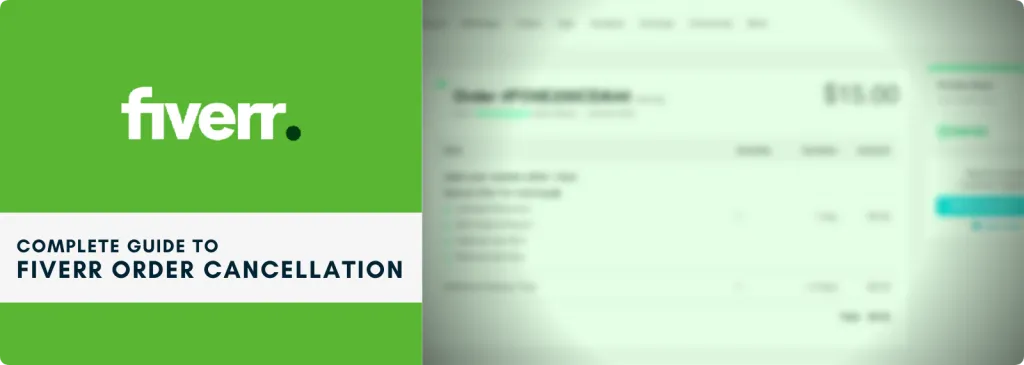
Before you dive into the nitty-gritty of canceling messages, it's essential to grasp how Fiverr's messaging system works. This messaging feature isn’t just about chatting; it’s integral to the platform, allowing for seamless communication between clients and freelancers. Let's break it down:
- Direct Messages: Users can send messages directly to one another. This is where most interactions occur, from clarifications about projects to sharing files and delivery timelines.
- Notifications: Fiverr keeps you updated on your messages through notifications. These can be through the app, website, or email, and they can pile up quickly.
- Gigs and Offers: Often, users receive messages related to gigs and offers, sometimes generating unsolicited notifications if you're not actively seeking new projects.
- Response Time: Fiverr encourages quick replies, treating them as a factor in your overall performance. This might lead to more messages, which can be overwhelming!
So, how can you manage this flood of messages while still benefiting from the platform? Well, it all starts with understanding the mechanics behind it. With this clarity, you can take proactive steps to manage your notifications and prevent burnout. Time to take a closer look at your options!
Also Read This: How to Pass the Fiverr Test: Your Ultimate Guide
Reasons to Cancel Messages
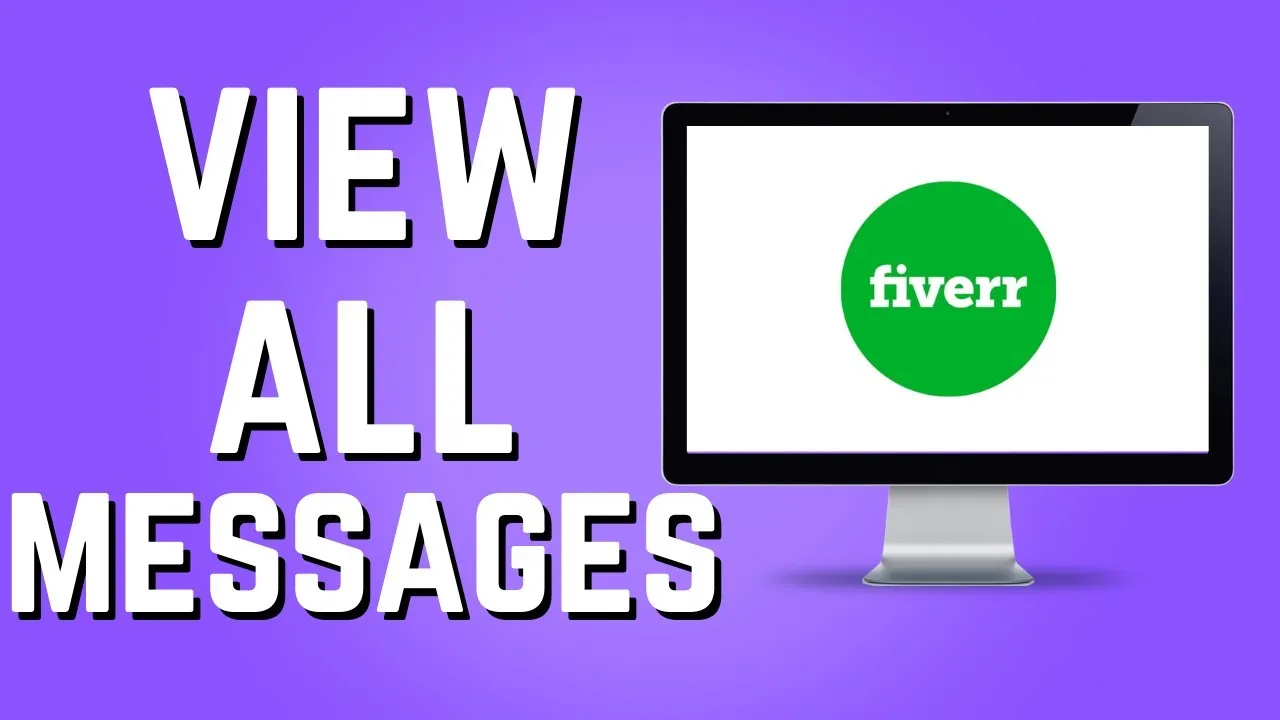
There could be several reasons why you might want to cancel messages on Fiverr. Understanding these reasons can help you manage your communications better and maintain a positive experience on the platform. Let's explore some of the most common reasons:
- Miscommunication: Sometimes, messages may lead to misunderstandings. If a buyer or seller misinterprets your intentions, you might find it necessary to cancel messages to clarify or correct the situation.
- Spam or Irrelevant Messages: As your Fiverr profile grows, you might receive spammy or irrelevant messages. Cancelling these can help keep your inbox tidy and focused on meaningful communication.
- Changes in Project Scope: If either party decides to alter the scope of a project, previous messages might become obsolete. It’s a good idea to cancel messages that no longer apply to avoid confusion.
- Privacy Concerns: If any sensitive information has been shared inadvertently via messages, you might want to cancel or remove these to protect your privacy.
- Emotional Reactions: In the heat of the moment, you may say things you don’t mean. Cancelling messages allows you to retract any statements that might lead to conflict or tension.
Ultimately, being proactive about cancelling unnecessary communication can help foster a more professional and courteous atmosphere on Fiverr.
Also Read This: What Does It Mean to Lead the Fiverr Community?
Step-by-Step Guide to Cancel Messages
If you've decided you need to cancel some messages on Fiverr, don’t worry! It’s a straightforward process. Follow this step-by-step guide to learn how to do it:
- Log in to Your Fiverr Account: Start by logging into your Fiverr account. Go to the home page and enter your credentials to access your dashboard.
- Navigate to Your Messages: Click on the 'Messages' icon located at the top right of your Fiverr dashboard. This will lead you to your messages section.
- Select the Conversation: Browse through your messages and select the conversation that includes the message you wish to cancel.
- Identify the Message: Once in the conversation, scroll through to find the specific message you want to cancel. Make sure you double-check that it’s the right one!
- Delete or Edit the Message: Click on the three dots icon next to the message you want to cancel. From the dropdown menu, select “Delete” if you want to remove the entire message. Alternatively, choose “Edit” if you’d like to modify its content instead.
- Confirm the Action: If you select “Delete,” you may be prompted to confirm your choice. Click “Yes” to delete the message. If editing, make your changes and hit “Send” to update it.
By following these simple steps, you can manage your messages effectively and maintain clear communication on Fiverr.
Also Read This: How to Fix the Fiverr PayPal Verification Code Issue
4.1 Accessing Your Fiverr Account
Alright, let’s get started! The first step in canceling all messages from Fiverr is to access your Fiverr account. It’s pretty straightforward, so let’s break it down:
- Open Your Browser: Start by launching your favorite web browser. You can use Chrome, Firefox, Safari, or any other that you prefer.
- Go to Fiverr: Type in the URL - www.fiverr.com and hit enter. This will take you to the Fiverr homepage.
- Log In: Click on the “Log In” button located at the upper right corner of the page. Enter your registered email and password, then click “Continue.” If you’ve forgotten your password, there's a handy link to help you reset it!
- Two-Factor Authentication (if enabled): If you’ve set up two-factor authentication, don’t forget to check your phone for the code and enter it to gain access.
And boom! You’re in your account. Now you can proceed to the next step, which is navigating through your account settings. It’s super easy and you’re almost there! Ready to dive into your messages?
Also Read This: How Much Money Does Fiverr Take? Understanding Fees and Earnings
4.2 Navigating to Your Messages
Now that you’re logged into your Fiverr account, it’s time to find your messages. These are your communication hubs where you chat with buyers or sellers. Thankfully, Fiverr makes it easy to access this area. Here’s what you need to do:
- Find the Inbox Icon: On the Fiverr homepage, look for the envelope icon. It’s usually located in the upper right corner, next to your profile picture.
- Click It: Give that envelope icon a little tap, and voila! A dropdown will appear showing you the latest conversations.
- Go to Your Messages: Click on “Inbox” or “Messages” in the dropdown. This will redirect you to your full message history where you can see all the people you’ve been chatting with.
- Review Your Conversations: Once in the Messages section, you can browse through different chat threads. This is where the magic happens!
Now you have all your messages in front of you. If you're contemplating canceling or deleting those pesky direct messages you no longer need, you’re in the right place to start. Let’s keep moving forward on this message cancellation journey!
Also Read This: A Good Girl’s Guide to Murder: Free Full Series on Fiverr
4.3 Selecting Messages to Cancel
Alright, so you’ve decided it’s time to clean up your Fiverr inbox? Great choice! Selecting messages to cancel does require a bit of finesse, like picking out the right outfit for a special occasion. Here’s how to go about it:
- Review Your Messages: Start by scrolling through your inbox. Identify the messages that look like they no longer serve a purpose—be it old conversations or irrelevant notifications.
- Use Filters: Fiverr allows you to filter messages. Utilize this feature to narrow down your search. You can filter by date, sender, or even keywords. It’s like having a magic wand to make the process quicker!
- Check for Important Information: Before hitting that cancel button, double-check if any messages contain important details or files that you might need later. Think of it like sifting through old boxes; you want to keep the memories but toss out the clutter!
- Select Messages: Once you've pinpointed the messages you no longer wish to see, you can select them easily. Just click the checkbox next to each message. Most platforms allow you to select multiple messages at once—time saver!
Once you've selected the messages you want to cancel, you're halfway done! Pat yourself on the back because you've taken a crucial first step toward decluttering!
Also Read This: What Can I Do on Fiverr Without Skills?
4.4 Confirming Message Cancellation
Now that you've got your message selection all lined up, it’s time for the final step: confirming the cancellation. This part is as critical as sealing the deal after negotiating a freelance contract, so let’s tread carefully:
- Review Your Selected Messages: Double-check the messages you’ve selected for cancellation. This step ensures that you don’t accidentally delete something important. You wouldn’t want to throw away a treasure amidst the trash!
- Look for the Cancel Button: Once you're satisfied with your selection, search for the cancel or delete button—often highlighted in a different color for easy visibility. It’s the key to putting the past behind you.
- Confirm Your Action: After clicking the cancel button, you’ll likely receive a confirmation prompt. This is your final chance to reconsider. If you’re absolutely sure you want to proceed, click ‘Yes’ or ‘Confirm’.
- Check Your Inbox: After confirming, take a moment to look at your inbox. It should feel lighter already! If some messages still linger that you wanted to remove, go back and repeat the selection process.
And voila! You've successfully canceled unwanted messages. Enjoy the fresh and clean space you’ve created!
Also Read This: How Long to Be Logged Out of Fiverr?
Alternative Options for Managing Messages
If you find yourself overwhelmed by constant notifications or messages on Fiverr, don't worry! There are several alternative options that can help you manage your communications more effectively. Let's explore these options together:
- Message Filters: Fiverr provides built-in filters that allow you to categorize or prioritize messages. By using these filters, you can focus only on important conversations while ignoring less critical ones.
- Do Not Disturb Mode: When you're in the middle of something important, use the "Do Not Disturb" option. This temporarily pauses notifications, giving you time to concentrate without constant interruptions.
- Daily Summaries: Instead of receiving an instant notification for each message, consider setting up a daily summary. This way, you’ll gather all your messages and updates in one concise email or notification at the end of the day.
- Responding in Batches: Allocate specific times during your day to respond to messages rather than replying immediately. This can help you manage your time better and maintain focus on your tasks.
- Use Venue-Specific Communication: For larger projects, consider moving conversations to email or another platform to keep chats organized and facilitate more extensive discussions without cluttering Fiverr's message interface.
By implementing one or more of these strategies, you can enhance your experience on Fiverr, making communication more manageable and your workflow more efficient!
Also Read This: How to Deposit Money on Fiverr: A Step-by-Step Guide
Best Practices for Fiverr Communication
Effective communication is the cornerstone of a successful experience on Fiverr, whether you are a freelancer or a client. Here are some of the best practices to ensure smooth interactions:
- Be Clear and Concise: Always try to communicate your thoughts clearly. Avoid jargon, keep sentences short, and get straight to the point. This reduces misunderstandings!
- Set Expectations: Whether it's deadlines, project scopes, or deliverables, be upfront about what you need and when you need it. This builds trust and ensures that both parties are on the same page.
- Stay Professional: Maintain professionalism in all your communications. This refers to your tone, choice of words, and even your response times. A polite and respectful dialogue fosters positive relationships.
- Ask Questions: If something isn’t clear, don’t hesitate to ask questions. It’s better to clarify right away than to assume and potentially create confusion later on.
- Use Emojis Sparingly: While emojis can convey friendliness, use them moderately. Too many can come off as unprofessional, especially in serious conversations.
By following these best practices, you can enhance your bargaining and negotiation skills, ensure clarity in your projects, and ultimately enjoy a more prosperous relationship on Fiverr.
How to Cancel All Messages from Fiverr
If you're an active user on Fiverr, you may find yourself overwhelmed by the volume of messages you receive, whether for inquiries, offers, or project discussions. Canceling or managing these messages can streamline your communication and help you focus on what truly matters. Below are the steps you can follow to effectively cancel all messages from Fiverr.
Reasons to Cancel Messages
- Minimize Distraction: Constant notifications can be distracting and impact your productivity.
- Manage Notifications: Reducing the number of messages allows you to focus on relevant discussions.
- Clear Communication: Less clutter can lead to clearer and more concise communication.
Steps to Cancel Messages on Fiverr
- Log into your Fiverr Account: Ensure that you are logged into your Fiverr account.
- Access Settings: Click on your profile picture and navigate to the "Settings" section.
- Notification Preferences: Go to the "Notifications" tab.
- Turn Off Messages: Disable notifications for messages by toggling off the relevant options.
- Unsubscribe from Updates: If you wish, unsubscribe from all Fiverr updates and notifications.
Alternatives to Canceling Messages
| Option | Description |
|---|---|
| Use Do Not Disturb Mode | Activate this mode during specific hours to avoid notifications. |
| Set Up Email Filters | Create filters in your email client to manage Fiverr notifications more effectively. |
By following the recommended steps, you can take control of your Fiverr communication, reducing distractions and enhancing your overall experience on the platform. Choose the method that best suits your needs to enjoy a productive work environment without unnecessary interruptions.
Conclusion
In conclusion, canceling or managing messages from Fiverr can significantly improve your workflow and help you maintain focus. Utilize the settings and alternatives provided to create a more manageable communication experience.



