Fiverr is a fantastic platform for freelancers and clients to connect and collaborate. However, sometimes a seller may not meet your expectations or may even jeopardize your project. In such cases, you might wonder, "How can I block a seller on Fiverr?" This post will guide you through the reasons you might consider blocking a seller, as well as the steps to do it. Let’s dive into why blocking a seller can be important for your Fiverr experience!
Why You Might Need to Block a Seller
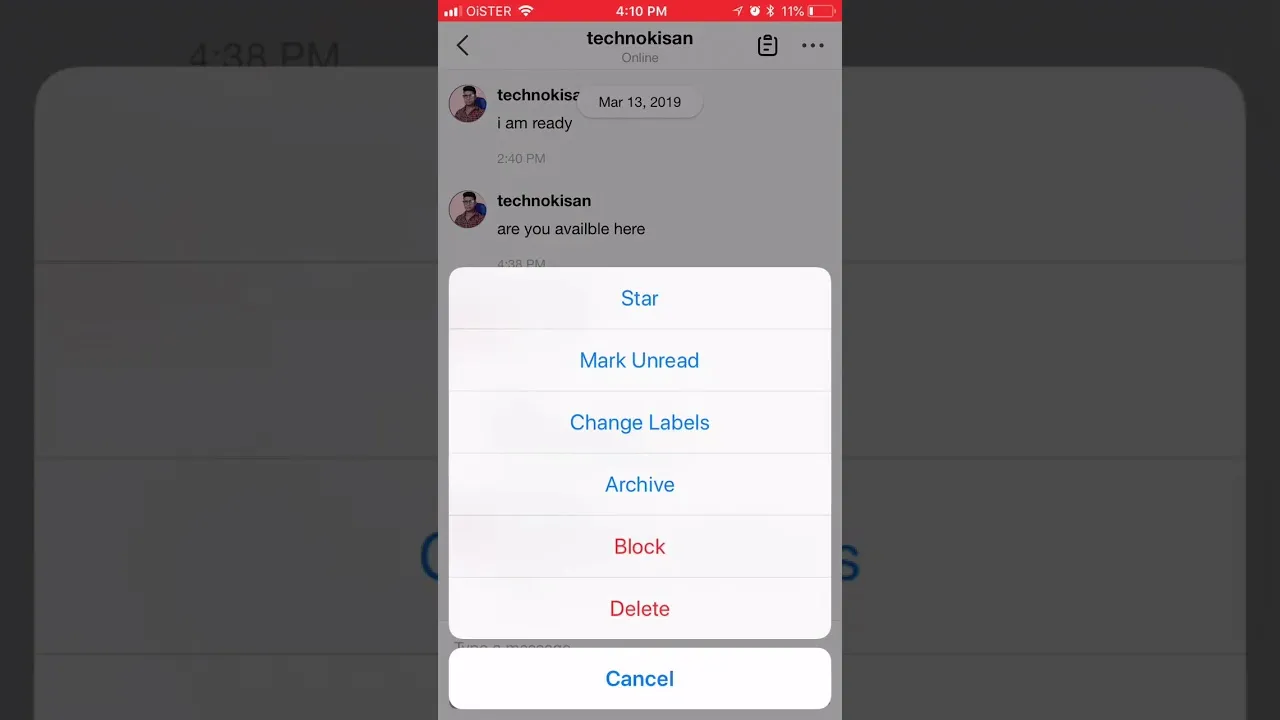
There are various scenarios where blocking a seller on Fiverr becomes necessary. Here are some common reasons:
- Inappropriate Communication: A seller might engage in unprofessional or inappropriate language, making your experience uncomfortable.
- Non-Delivery of Services: If a seller consistently fails to deliver on agreed timelines or quality, it's time to reconsider your options.
- Scams or Fraudulent Behavior: Unfortunately, there are sellers who may attempt to scam clients by providing subpar work or not delivering at all.
- Unresolved Disputes: If you find that disputes are frequent and the seller is unresponsive to resolving any issues, blocking them may help you focus on better options.
- Negative Impact on Your Projects: If a seller's conduct affects your projects negatively, whether in delays or lack of quality, it's wise to part ways.
Blocking a seller can help ensure your Fiverr experience remains productive and pleasant. It also helps to maintain a professional environment and frees you up to seek out better quality options that suit your needs. Remember, your time and resources are valuable, and prioritizing your project’s success is paramount!
Also Read This: How to Make a Lot of Money on Fiverr
3. Step-by-Step Guide to Blocking a Seller on Fiverr
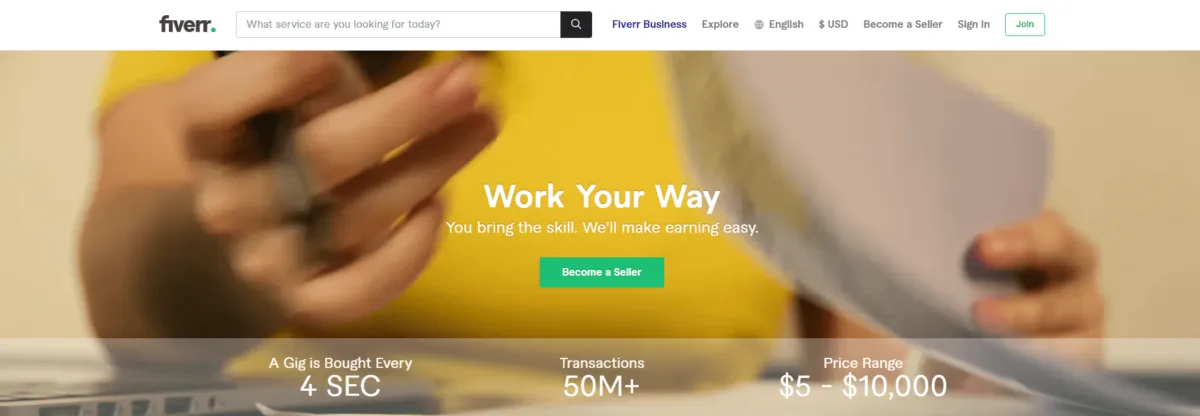
Blocking a seller on Fiverr is a straightforward process, and it can be done in just a few simple steps. Whether you've had a bad experience or simply wish to avoid future interactions with a particular seller, here's how you can do it:
- Log in to your Fiverr account: Start by visiting the Fiverr website and logging into your account. If you're not already logged in, you'll need to enter your credentials.
- Find the seller you want to block: Navigate to the seller's profile page. You can do this by searching their name in the search bar or accessing them through your order history if you've previously purchased a gig from them.
- Access the options: On the seller’s profile, look for the three vertical dots (•••) found in the upper right corner of their profile page. This icon usually represents a menu or additional options.
- Select "Block this Seller": Once you've clicked on the three dots, a dropdown menu will appear. Click on the option that says "Block this Seller." Fiverr may prompt you to confirm your decision.
- Confirm your action: After you select the blocking option, a confirmation dialogue will pop up. Read any provided information carefully, and if you’re sure about your decision, click on "Block." Congratulations! You’ve successfully blocked the seller.
And there you go! Blocking a seller is just that simple! Keep in mind that this action is reversible, meaning you can unblock a seller later if you choose to.
Also Read This: How to Take Orders on Fiverr
4. Managing Your Blocked Sellers List
Once you've blocked a seller, it’s important to know how to manage your blocked sellers list effectively. This way, you can keep track of the sellers you want to avoid, as well as unblocking any you might reconsider. Here’s how to manage your blocked sellers list:
- Accessing Your Blocked Sellers List: Log into your Fiverr account and navigate to your settings. You can find this by clicking on your profile picture in the top right corner and selecting “Settings” from the dropdown.
- Navigate to the Privacy section: In the settings menu, locate the "Privacy" tab. This tab contains important information regarding your blocked sellers.
- View your blocked sellers: Under the Privacy section, you’ll find a list of all the sellers you've blocked. This will give you an overview of your blocked relationships on Fiverr.
- Unblock a seller: If you decide to unblock any seller, simply click the "Unblock" button next to their name. Fiverr may ask for confirmation again, and once you confirm, the seller will be unblocked.
- Review regularly: It’s a good practice to review your blocked sellers list every once in a while. Maybe what bothered you at one point isn’t an issue anymore, or the seller has improved their services!
By actively managing your blocked sellers list, you ensure a smoother experience on Fiverr, avoiding unwanted contacts while keeping your options open.
Also Read This: How to Change a Review on Fiverr: A Complete Guide for 2021
What Happens After You Block a Seller?
Blocking a seller on Fiverr can feel like a necessary step when things aren't going as expected. But what exactly happens when you hit that "block" button? Let's break it down.
Once you block a seller, you essentially cut off all communication and interaction with them on the platform. Here's what you can expect:
- No More Messages: You won't receive any messages from the blocked seller. It's a good way to avoid unwanted contact, especially if conversations have become unproductive.
- Removed from Orders: If you had any ongoing orders with the seller, those won't be affected directly. However, it may limit their ability to provide support or answer your queries related to that order.
- Profile Visibility: You won’t see the blocked seller in any search results or recommendations, which means they won't pop up again when you're browsing Fiverr for services.
- Seller Stats: Blocking a seller does not impact their overall performance metrics on Fiverr. They won't know that you've blocked them, but their ranking might still be influenced by other customer interactions.
- Reversibility: If you change your mind, you can unblock a seller at any time. Just head to your account settings to modify your blocked list.
Ultimately, blocking a seller allows you a sense of control and comfort, steering clear of any negative interactions while using Fiverr, but it also requires thinking about the implications and alternatives.
Also Read This: Decoding S3 SpyFu Deliveries on 03/22/2019
Alternatives to Blocking a Seller
Before you decide to block a seller on Fiverr, it’s worth considering the alternatives. Sometimes, the issue at hand can be resolved without taking such drastic measures. Here are some options you might explore:
- Open Communication: Frequently, misunderstandings can lead to frustration. Consider reaching out to the seller directly to discuss your concerns. A polite message can go a long way in clearing things up.
- Request Revisions: If the deliverables aren't meeting your expectations, you can always use Fiverr's revision request feature. This allows you to ask the seller to make necessary adjustments and hopefully satisfy your needs.
- Leave Feedback: If you feel your experience was unsatisfactory, provide feedback on the seller’s page. Constructive criticism can help other buyers and also prompt the seller to improve.
- Report Issues: If you think a seller’s behavior is violative of Fiverr’s policies, you can report them instead of blocking. This is particularly important if the seller engages in harassment or dishonest practices.
- Consider Mediation: Sometimes, if things are really complicated, reaching out to Fiverr's customer support for mediation can help. They can provide guidance or act as intermediaries to resolve the issue more amicably.
Each of these alternatives has its benefits and could help you maintain a positive experience on Fiverr, ensuring that you can continue exploring the platform without unnecessary conflict.
How to Block a Seller on Fiverr
If you've had a negative experience with a seller on Fiverr, or if you simply want to avoid interactions with them in the future, blocking a seller is a straightforward process. Here’s a step-by-step guide to help you navigate this issue effectively.
Blocking a seller on Fiverr can help you maintain a positive experience on the platform. Follow these steps:
- Log into Your Account: Open Fiverr and sign into your account.
- Navigate to the Seller's Profile: Use the search bar to find the seller you wish to block. You can also access their profile directly from your previous orders.
- Access the Profile Options: On the seller’s profile page, locate the ‘More’ dropdown button (usually found near their profile picture).
- Block the Seller: Click on ‘Block User’ in the dropdown menu. After clicking, a confirmation prompt will appear.
- Confirm Block: Confirm your action by clicking ‘Yes’ to block the seller.
Once blocked, the seller will not be able to contact you, and you will not see any of their offers in your feed. This makes your Fiverr experience tailored to your preferences.
Benefits of Blocking a Seller
- Mental Peace: Reduce stress by eliminating unwanted interactions.
- Focused Search: Avoid seeing irrelevant services in your feed.
- Improved Experience: Create a better user experience on the platform.
Blocking a seller on Fiverr is a simple but effective way to enhance your overall experience on the platform by filtering out unwanted sellers.
Conclusion
By following these guidelines, you can efficiently block a seller on Fiverr and create a more enjoyable and focused freelance experience.



