Have you ever wondered how to seamlessly attach a file on Fiverr? Whether you’re a freelancer sending a final project or a buyer sharing reference materials, knowing how to do this is essential. Fiverr is designed to make collaboration easy, and attaching files is a straightforward process. In this guide, we’ll walk you through the steps to ensure your files get to the right person without any hassle. Let’s dive in!
Step-by-Step Guide to Attaching Files
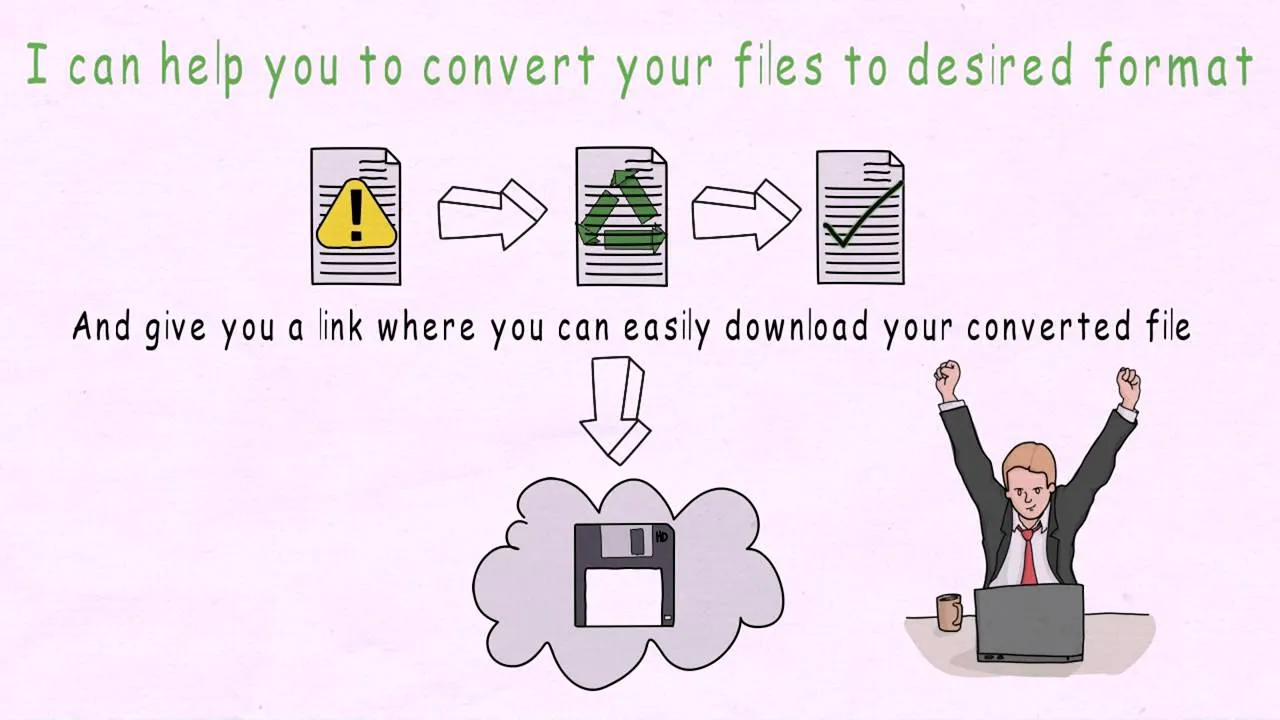
Attaching files on Fiverr is a piece of cake once you get the hang of it! Follow these simple steps to make sure you’re doing it right:
- Log into Your Fiverr Account
Start by logging into your Fiverr account. Enter your credentials in the login section, and you’ll be taken to your dashboard.
- Navigate to the Order Page
Once logged in, go to the “Orders” section. Here, you’ll find all your active orders. Click on the specific order you want to attach a file to.
- Locate the Message Interface
At the bottom of the order page, you’ll see the message interface. This is where you can communicate with your freelancer or client.
- Click on the Attachment Icon
Look for the paperclip icon or the "Attach Files" button in the message interface. Click on it, and a file explorer window will pop up.
- Select Your File
In the file explorer window, navigate to the file you wish to attach. Click on it, and then click “Open” or “Choose.” Your file will be uploaded to Fiverr.
- Send the Message
After your file is attached, you should see a preview in the message interface. Add any message you want to accompany your file, and then hit “Send.” Your file is now on its way!
That's all there is to it! Now you know how to attach a file on Fiverr effortlessly. Happy freelancing!
Also Read This: Fast and Easy: Companies Hiring Remote Workers in the US
Common Issues When Attaching Files
When using Fiverr to attach files, you might encounter a few hiccups that can be quite frustrating. Here are some common issues that users face:
- File Size Limits: Fiverr has a maximum file size limit, typically around 200MB. If your file exceeds this limit, it won’t upload, and you'll need to compress or reduce the file size.
- Unsupported File Formats: Not all file formats are accepted on Fiverr. Common formats like .jpg, .pdf, .doc, and .zip are usually fine, but if you're trying to attach something more obscure, it might not work.
- Internet Connectivity Issues: A shaky internet connection can lead to failed uploads. If you find that your file isn't attaching, check your network stability first.
- Browser Compatibility: Sometimes, the browser you’re using may not fully support Fiverr's upload feature. It's often best to stick with updated versions of popular browsers like Chrome or Firefox.
- Platform Glitches: Like any online platform, Fiverr isn’t immune to technical glitches. If you’re having consistent issues, try refreshing the page or logging out and back in.
Recognizing these common problems can help you troubleshoot them more effectively, making your Fiverr experience smoother and more enjoyable.
Also Read This: Best Fiverr Gigs from Top Sellers in 2024
Best Practices for File Attachment on Fiverr
To ensure smooth sailing when attaching files on Fiverr, here are some best practices to keep in mind:
- Optimize Your Files: Before uploading, make sure to compress files if they’re too large. Use tools like TinyPNG for images or PDF Compressor for documents to reduce their size without losing quality.
- Double-Check File Format: Always verify that your files are in supported formats. If you're unsure, consider saving your document as a PDF, which is widely accepted.
- Name Your Files Clearly: Use descriptive file names that convey the content. For example, instead of "document1.pdf," use "ProjectProposal_MarketingStrategy.pdf."
- Test Your Upload: If you have time, upload the file before the final deadline to ensure it works properly. This helps to avoid rushing at the last minute.
- Keep Communication Open: If you’re facing challenges with file attachments, don’t hesitate to ask for assistance from the Fiverr community or seek advice from customer support.
By following these best practices, you can avoid common pitfalls and make file sharing on Fiverr a breeze.
Also Read This: Getting Started as a Freelance Stylist
5. Conclusion
In today's fast-paced world, being able to smoothly attach files on platforms like Fiverr is essential for freelancers and clients alike. Whether you're submitting a project, shared a design, or just wanting to communicate ideas visually, understanding how to do this effectively can make a significant difference. Throughout our discussion, we’ve covered the steps needed to attach files in various situations, from placing orders to responding to messages and updates on your projects.
Remember, choosing the right file format and keeping the file size within Fiverr's limits is crucial to ensure seamless communication. If you're struggling with file attachment, don’t hesitate to reach out to Fiverr's support for assistance. Moreover, by familiarizing yourself with the process, you’ll enhance your overall experience on the platform, making you a more successful seller or buyer.
As you continue to navigate Fiverr, keep these best practices in mind:
- Utilize Supported Formats: JPG, PNG, PDF, and others are typically safe bets.
- Check File Sizes: Ensure your file is within the size limits specified by Fiverr.
- Communicate Clearly: If a file is essential for your project, let your client or freelancer know ahead of time.
In conclusion, mastering file attachments not only enhances your workflow but also strengthens your professional relationships on Fiverr. So go ahead, and start attaching those files with confidence!
6. FAQs About Attaching Files on Fiverr
When it comes to attaching files on Fiverr, you might have a few burning questions. Don't worry; you’re not alone! Below are some frequently asked questions that can help clarify any doubts you may have:
| Question | Answer |
|---|---|
| Can I attach multiple files at once? | Yes, you can attach multiple files when placing an order or during communication, but make sure they are within the total size limits. |
| What file formats are supported? | Fiverr typically supports formats like JPG, PNG, PDF, and ZIP, but double-check for any updates or changes. |
| What if my file is too large? | If your file exceeds Fiverr's size limit, consider compressing it or reducing its quality without losing essential details. |
| Is there a way to send files after an order is completed? | Once an order is marked as complete, you can no longer send files through that order. However, you can still reach out through messages. |
| How can I ensure my file is secure? | Always double-check the content and use secure file formats. Avoid sharing sensitive information unless necessary. |
If you have any more questions, feel free to explore the Fiverr community or support center for further assistance!



