Whether you're a freelancer offering services or a client seeking to get a task done, Fiverr makes communication seamless. One of the essential features on Fiverr is the ability to attach files. This guide will walk you through the process, ensuring that you can easily share documents, images, or any other necessary files with just a few clicks. Let’s dive in and make sure you’re all set to get your messages and files across without a hitch!
Understanding Fiverr’s Messaging System
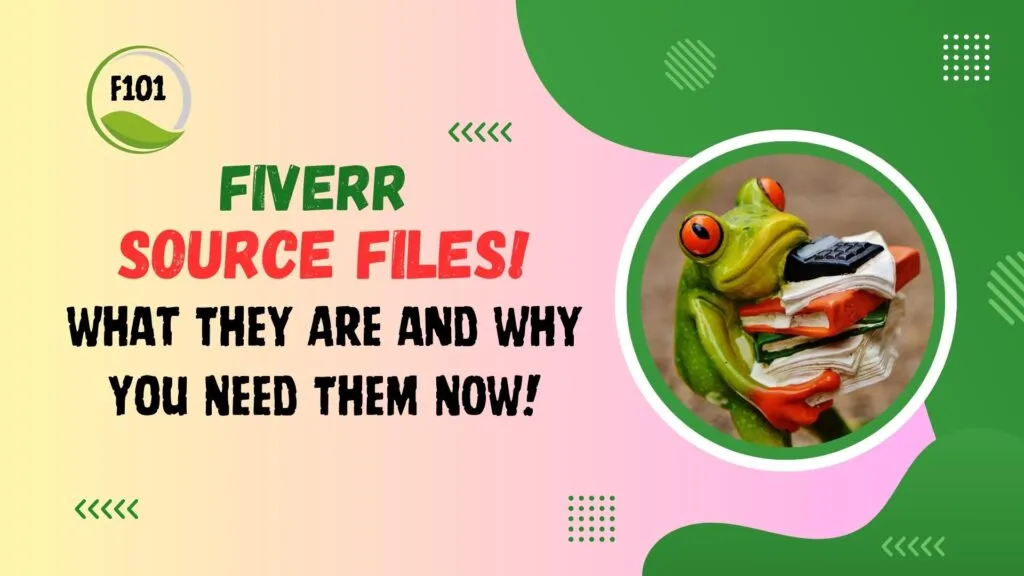
Before we jump into how to attach files, it’s important to grasp the fundamentals of Fiverr’s messaging system. The messaging interface is user-friendly, designed to facilitate clear and efficient communication between buyers and sellers. Here’s what you need to know:
- Accessing Messages: You can access messages by clicking on the "Messages" icon located in the top right corner of your Fiverr dashboard.
- User Interface: The messaging interface resembles a chat application, allowing for quick exchanges. Each conversation is threaded, so you can easily follow back-and-forth discussions.
- Notifications: Fiverr sends notifications for new messages, so you won’t miss any important updates from clients or freelancers.
- Real-Time Communication: Messages are sent and received in real time, so you can respond promptly to any inquiries or requests.
One key feature of the messaging system is the ability to share files. Whether you want to send a project brief, a design mockup, or any other document, Fiverr’s platform allows for efficient file sharing. This ensures that both parties are on the same page and can contribute to a successful collaboration.
Now that you understand the messaging system, let’s move on to how to attach files like a pro! You’ll see just how simple it is to enhance your communication and streamline your project workflow.
Also Read This: How to Publish a Gig on Fiverr
3. Preparing Your Files for Upload
Before you attach a file in Fiverr, it’s crucial to ensure that your documents or images are ready for upload. Proper preparation can help avoid any hiccups down the road and keep your project on track. So, let’s break it down into easy steps!
- Choose the Right Format: Understand which file formats Fiverr supports. Common formats include JPG, PNG, PDF, and DOCX. If you're unsure, a quick Google search can provide clarity.
- Check File Size: Fiverr has a maximum file size limit of 15 MB per file. If your file is larger, consider compressing it or splitting it into smaller parts. This will help in smooth uploading.
- Rename Your Files: Use clear and descriptive names for your files. Instead of “document1.pdf,” try “BrandLogo_DesignBrief.pdf.” It aids both you and the seller in understanding the content at a glance.
- Review Content: Double-check your files for errors. Spelling or grammatical mistakes could reflect poorly on your project. Take a moment to review the content before hitting that upload button!
- Organize Multiple Files: If you have several files, consider organizing them in a single folder. Compressing them into a ZIP file can also help in easier uploading and sharing.
By following these steps, you'll ensure that your files are not only ready for upload but also easy for your Fiverr seller to interpret. So, get everything in order so you can move to the next step!
Also Read This: How to Send Your Fiverr Profile Link
4. How to Attach Files in Fiverr's Order Page
Now that your files are all set, the next step is to attach them in Fiverr’s order page. This process is quite straightforward, and I’m here to walk you through it step by step!
- Go to Your Orders: Log in to your Fiverr account and navigate to the "Orders" section. You'll find it easily in your profile menu.
- Select the Specific Order: Click on the order related to the project you’ll be uploading files for. This will take you to the order details page.
- Locate the Attachment Option: Scroll down to the "Messages" section of the order page. You will see a paperclip icon or an "Attach File" button.
- Upload Your Files: Click the paperclip icon. A new window will pop up, allowing you to browse your computer for the files you've prepared. Select the files you want to attach and click "Open."
- Add a Note (Optional): If you feel it’s necessary, write a quick note to the seller explaining what each file is. This tip can help avoid confusion and provide clarity on your needs!
- Send Your Files: Once your files are attached, click the send button to share them with your seller. They will receive a notification that you’ve uploaded new files for the project.
And voilà! You've successfully attached your files on Fiverr. Now, sit back and relax while your seller works their magic. Remember, effective communication throughout the process is key to achieving the best results!
Also Read This: Hourly Rates for Freelance Writers
How to Attach Files in Fiverr’s Messaging System
Attaching files in Fiverr’s messaging system is a breeze once you get the hang of it! Whether you’re sharing a document with your freelancer, sending over a design draft, or providing any other file necessary for your project, it can be done in just a few clicks. Let’s break it down step by step:
- Log into Your Fiverr Account: First things first, head over to Fiverr and log into your account. You’ll want to make sure you’re already on the page where your conversation with the freelancer is open.
- Open the Messaging Interface: If you're not already in the chat, navigate to the 'Messages' section located in the menu. Click on the relevant conversation to open the chat window.
- Look for the Attachment Icon: In the chat window, you'll see an attachment icon—it usually looks like a paperclip. Go ahead and click on that!
- Select Your File: A file explorer window will pop up. Browse through your devices to find the file you wish to attach. Fiverr typically supports common file types including PDFs, images (like JPEG, PNG), and document files (like DOCX).
- Confirm the Attachment: Once you find your file, click ‘Open’ or ‘Choose’ to attach it. You’ll see a thumbnail of your file appear in the chat. You can add a message to your freelancer, then hit 'Send!' Your file will be on its way!
And there you have it! You’ve successfully attached a file in Fiverr’s messaging system. It’s smooth sailing from here on out!
Also Read This: What to Do When the Delivery is Late on Fiverr
Troubleshooting Common Issues
Even though attaching files on Fiverr is usually straightforward, sometimes things might not go as planned. Here are some common issues you might encounter and how to troubleshoot them:
- File Size Limit Exceeded: Fiverr has a file size limit, which is often around 150 MB. If your file is larger than this, consider compressing it or using a file-sharing service like Google Drive or Dropbox.
- Unsupported File Format: Not all file types are accepted. Double-check the file format; common accepted formats include JPEG, PNG, PDF, and DOCX. Converting the file to a supported format might solve this issue.
- Slow Internet Connection: A poor internet connection can interrupt the file upload process. If the upload is failing, try connecting to a more stable Wi-Fi network or wait until your connection improves.
- Browser Compatibility: Sometimes, the browser you’re using may cause issues. If you encounter problems, consider switching to a different browser or clearing your browser's cache.
- Technical Glitches: If everything else fails, try refreshing the page or logging out and back into your Fiverr account. If problems persist, Fiverr’s support team may need to step in. Don't hesitate to reach out to them for assistance!
Remember, encountering issues is part of using any platform, but with some patience and the right troubleshooting tactics, you can overcome nearly any problem you face on Fiverr!
Also Read This: How to Edit Your Fiverr Name: A Step-by-Step Guide
Best Practices for File Sharing on Fiverr
When it comes to working on Fiverr, effective communication and proper file sharing are key to a successful collaboration between freelancers and clients. Here are some best practices to keep in mind when attaching files on Fiverr:
- Use Common File Formats: Stick to widely-used formats such as PDF, JPG, PNG, DOCX, or MP3, depending on the type of project you're working on. This ensures that your files can be opened easily by anyone.
- Compress Large Files: If your file sizes are large, consider compressing them to make uploads easier. Tools like ZIP or RAR can help shrink large files to manageable sizes without losing quality.
- Clear Naming Conventions: Name your files descriptively. Instead of using generic names like “document1,” opt for something specific, like “Project_Design_Final_v1.” It creates clarity and makes file retrieval simpler for everyone involved.
- Keep it Organized: If you're sharing multiple files, consider using folders or grouping them logically. That way, clients and freelancers can find what they need without sifting through a mountain of data.
- Attach a Readme File: For projects involving multiple files, including a readme text document can be incredibly helpful. It clarifies what each file is and provides context, streamlining the review process.
- Follow Fiverr's Guidelines: Always stay updated with Fiverr’s terms of use and file sharing policies to ensure compliance, especially concerning file size limits and prohibited content.
By following these best practices, you can make the file sharing experience on Fiverr smoother, ensuring a more efficient collaboration with your gig partners.
Conclusion
Understanding how to effectively attach and share files on Fiverr can make all the difference between a successful project and a frustrating experience. Whether you’re a seasoned freelancer or a first-time client, navigating the platform's file-sharing process with ease can help foster clear communication and build strong working relationships.
Remember, it’s not just about sending files; it’s about ensuring that everyone involved is on the same page. Here’s a quick recap of what you should focus on:
- Be clear about your requirements.
- Use friendly communication to discuss file needs.
- Share files that are easy to access and understand.
By implementing the best practices for file sharing, you can minimize misunderstandings, avoid errors, and achieve better outcomes in your Fiverr projects. So, the next time you’re about to hit that ‘send’ button, think about these tips, and you’ll be well on your way to a seamless Fiverr experience!



