When working on Fiverr, order approval is a crucial step that signifies the completion and satisfaction with a service provided. Understanding this process can help both buyers and sellers navigate their responsibilities smoothly. In essence, the approval process is initiated once the seller delivers the ordered work. As a buyer, you’ll need to review the work and decide whether to accept or request revisions.
The approval process follows these key steps:
- Order Delivery: Once the seller finishes the task, they will submit their work through the Fiverr platform.
- Review Time: The buyer is given a specified timeframe to review the delivered work. This period varies depending on the terms agreed upon in the order.
- Approval Options: Buyers can either approve the work, which completes the order, or ask for revisions if the deliverables do not meet the agreed standards.
- Final Completion: Upon approving the order, the seller receives their payment, and the buyer can leave feedback on their experience.
It's important to note that timely approval helps maintain a good relationship between buyers and sellers and fosters trust in the platform. If you’re satisfied with the service, approving the order quickly not only closes the transaction but also supports the seller's reputation on Fiverr.
Log Into Your Fiverr Account
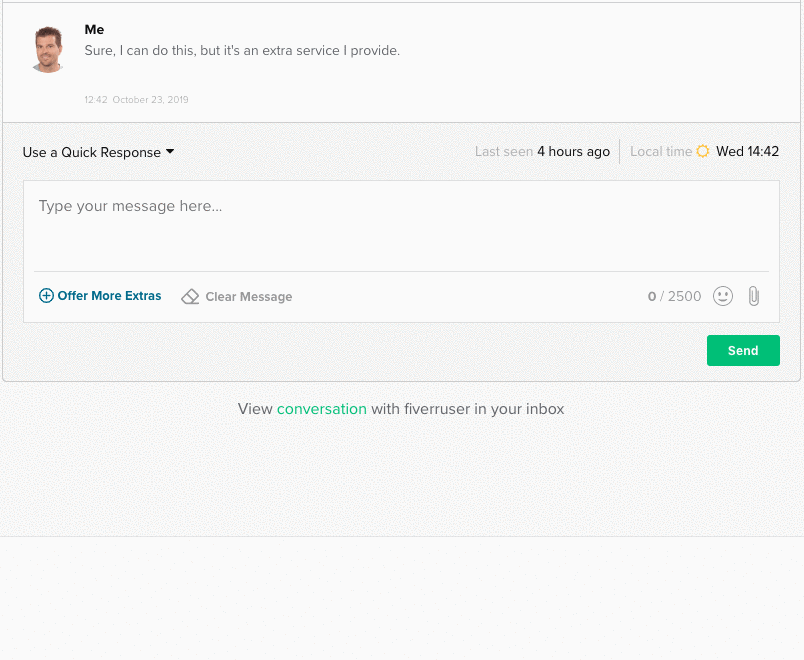
Before you can approve an order on Fiverr, the first step is to log into your account. This process is straightforward and typically takes just a minute or two. If you’re new to Fiverr or haven’t logged in for a while, this step-by-step guide will walk you through it.
Here’s how to log into your Fiverr account:
- Open Your Browser: Start by launching your preferred web browser, such as Chrome, Firefox, or Safari.
- Go to the Fiverr website: Type in www.fiverr.com in your browser's address bar and hit enter.
- Click on the Login Button: Once the Fiverr homepage loads, look for the 'Login' button located in the top right corner of the page.
- Enter Your Credentials: You’ll be prompted to enter your email address and password. Make sure you enter the correct details to avoid any login errors.
- Two-Factor Authentication (if enabled): If you have two-factor authentication enabled, you’ll receive a code via email or SMS. Enter this code to proceed.
- Access Your Account: After entering all required information, click on the 'Login' button again to access your Fiverr account.
Once you’re logged in, you can navigate to your orders and begin the approval process seamlessly. If you experience any difficulties logging in, check to ensure you’re using the correct email and password combination or visit the Fiverr support center for assistance.
Also Read This: Are Delivery Times on Fiverr the Hourly Rate Shown?
Navigating to Your Orders Page
Navigating to your orders page on Fiverr is super simple! It's like taking a stroll in a park—easy and enjoyable. Just follow these steps to get there:
- Log into Your Fiverr Account: Start by logging into your Fiverr account. If you don’t have one, you’ll need to create an account first!
- Go to Your Dashboard: After logging in, you'll find yourself on your dashboard. This is the main hub where all your Fiverr activities converge.
- Locate the 'Orders' Section: On the left sidebar, look for the 'Orders' option. It often features a small icon that resembles a checklist. Click on it!
- Access Your Orders: Now you’ll see all your recent orders—both completed and in progress. Navigate through them to find the order you'd like to approve.
And there you have it! You'll be on your orders page in no time, ready for the exciting part of reviewing the work you've just received!
Also Read This: What is a Buyer and Seller on Fiverr?
Reviewing the Delivered Work
Once you've navigated to your orders page, the real fun begins—reviewing the delivered work! This step is important to ensure that what you received meets your expectations.
- Find the Specific Order: Look through your list of orders until you spot the one you want to review. Each order has a project title and the date it was delivered, making it easier to find.
- Open the Order: Click on the order to open it. Here, you’ll find details related to the work delivered and options for communication with the freelancer.
- Check the Work: This is the critical part. Carefully go through the work delivered. Pay attention to:
- Quality of Work: Does it match the description you discussed?
- Timeliness: Was it delivered on or before the deadline?
- Revisions: Does it require any changes or improvements?
Taking the time to thoroughly review the delivered work ensures that you're satisfied with your purchase and helps the freelancers improve their services in the future!
Also Read This: How to Change Your Fiverr Username
5. Approving the Order
So you've finally received the work from the seller on Fiverr. It’s the moment of truth! Approving the order may seem straightforward, but it’s crucial to understand the steps involved to ensure everything goes smoothly.
First off, once the seller completes your project, you'll receive a notification. You can view the completed work in your Fiverr inbox. Here’s a quick step-by-step process to approve the order:
- Review the Delivered Work: Click on the order link in your inbox to access the completed work. Take your time to thoroughly check the deliverables.
- Double-Check Requirements: Make sure the final product aligns with your original specifications. Have you received everything you asked for?
- Provide Feedback: If everything looks good, great! However, if something’s amiss, you can request revisions before approving.
- Hit “Approve Order”: Once you’re satisfied, click on the “Approve Order” button. This finalizes the process and releases payment to the seller.
Remember, approving an order is also a way to signal to the seller that their work was satisfactory. It's a vital step in building a good relationship for any future projects!
Also Read This: Fiverr English Test Answers 2023: Ace the Test and Get Started Freelancing
6. Communicating with the Seller
Communication is key when working on Fiverr, and it's just as important when you're ready to approve an order. Keeping an open line with your seller can enhance your overall experience and ensure that any potential issues are resolved swiftly.
When it comes to communicating with your seller, here are some tips to consider:
- Be Clear and Direct: Whether you're providing feedback on the work or discussing potential revisions, clarity is crucial. Use straightforward language and avoid vague statements.
- Maintain a Positive Tone: A friendly tone can go a long way in making your communication more pleasant. A little politeness never hurts!
- Ask Questions: If there’s something you’re unsure about regarding the deliverables, don’t hesitate to ask! It’s better to clarify now than to find out later.
- Document Everything: If something important comes up in your conversations, make sure to take notes. This way, you have a reference in case of any disputes.
- Use Fiverr’s Messaging System: For security reasons, always communicate through Fiverr’s platform instead of external messaging apps.
Effective communication can enhance not only your current order but also lay the groundwork for future projects, turning a one-time transaction into a fruitful working relationship!
Also Read This: How to Promote Fiverr Gigs on Social Media
What to Do If You Encounter Issues
So, you've placed an order on Fiverr, and maybe things aren't going as smoothly as you anticipated. Don't worry; it's more common than you think! Here's a straightforward roadmap for handling any hiccups that might come your way:
1. Communicate with the Seller: The first step in resolving issues is open communication. Reach out to the seller using Fiverr's messaging system. Be polite and specific about your concerns, so they understand exactly what you’re referring to.
2. Check Order Status: Sometimes, the issue might be as simple as a delay or waiting for a revision. Log in to your Fiverr account and check the order status. If it's marked as "In Progress," give your seller some time to deliver as per the time indicated.
3. Request Revisions: If you received the order but feel it doesn't meet your expectations, check if the seller offers revisions. Many sellers are happy to make changes to meet your needs. Make sure you're clear about what you would like adjusted!
4. Use the Resolution Center: If you're unable to resolve the matter directly with your seller, visit Fiverr's Resolution Center. They offer options for canceling the order, issuing refunds, or even asking for additional help.
5. Contact Fiverr Support: Lastly, if all else fails, don’t hesitate to contact Fiverr's customer support. They’re available to assist you with any serious issues regarding your order.
Also Read This: How to Start Your Career as a Freelance eCommerce Consultant
Frequently Asked Questions
Got questions? You're not alone! Here are some frequently asked inquiries regarding approving Fiverr orders, along with their answers:
| Question | Answer |
|---|---|
| How long do I have to approve an order? | You typically have three days from the delivery date to review and approve your order before it is automatically marked as complete. |
| What happens if I don't approve my order? | If you don’t take action, the order will automatically be completed after the allotted time. This means you won’t be able to ask for revisions after that point. |
| Can I ask for a refund? | Yes, if you’re dissatisfied and the seller hasn’t met the agreed-upon terms, you can request a cancellation through the Resolution Center. |
| How do I leave feedback for my order? | Once you approve the order, you’ll be prompted to leave feedback. It’s a great way to share your experience and help others make informed decisions! |
Hopefully, this clears up some common doubts and prepares you for your Fiverr journey. Remember, good communication is key!
Also Read This: Should I Start a Fiverr? Exploring Opportunities and Insights
How to Approve a Fiverr Order: A Step-by-Step Guide
When using Fiverr, approving an order is a crucial part of the transaction process that signifies you are satisfied with the service provided. This guide will walk you through the steps required to effectively approve an order on Fiverr.
Follow these steps to approve your Fiverr order:
- Log into Your Fiverr Account
Begin by logging in to your Fiverr account using your credentials.
- Navigate to Your Orders
Once logged in, click on the “Orders” tab located in the navigation bar. This leads you to a summary of all your current and past orders.
- Select the Relevant Order
Find the specific order you wish to approve. Each order will have an associated “Order Detail” page.
- Review the Delivery
On the order detail page, carefully review the delivered work by the seller. Ensure that it meets the expectations outlined in the gig description.
- Provide Feedback
If everything looks satisfactory, you can leave feedback using the star rating system and optional comments, which helps both the seller and future buyers.
- Click on Approve Order
Finally, click the “Approve Order” button to officially confirm that you have received the work as per your requirement.
Once you approve the order, the payment will be released to the seller, completing the transaction. Approving orders responsibly helps maintain a healthy marketplace on Fiverr, encouraging quality work and transparency.
Conclusion
Approving a Fiverr order is a straightforward process that denotes your satisfaction with the service received and contributes to the credibility of the Fiverr community.



