In today’s digital age, remote work and online freelancing have become the norm, with Fiverr being one of the most popular platforms for connecting freelancers with clients. One of the features that can enhance your experience on Fiverr is the camera access, which allows for seamless communication during video calls and evaluations. But how do you ensure that Fiverr can access your camera properly? In this post, we’ll guide you through the process step by step and explain the importance of camera permissions. Let’s dive in!
Understanding Camera Permissions
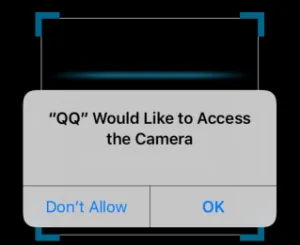
Before we get into the nitty-gritty of allowing camera access on Fiverr, it’s crucial to understand what camera permissions actually entail. Camera permissions determine which applications and websites can use your device's camera. These permissions ensure that you have control over your privacy and security. Here’s a closer look:
- What are Camera Permissions?
Camera permissions are settings on your device that either allow or deny access to your built-in or external camera. By granting permissions, you enable apps like Fiverr to use your camera for features such as video calls and promotional video uploads.
- Why Are They Important?
Privacy is a significant concern in the digital world. By controlling camera access, you can prevent unauthorized parties from monitoring you. Camera permissions also help maintain the integrity of your device by limiting access to only trusted apps.
- Common Scenarios Requiring Access:
There are a few scenarios on Fiverr where camera access comes into play:
- Video interviews with clients
- Showcasing work through video
- Taking part in webinars or workshops
Understanding these aspects of camera permissions will empower you to manage your privacy while making the most out of your Fiverr experience. Now, let’s explore how to actually allow that much-needed camera access!
Also Read This: How to Deliver on Fiverr
3. Step-by-Step Guide to Allowing Camera Access on Fiverr
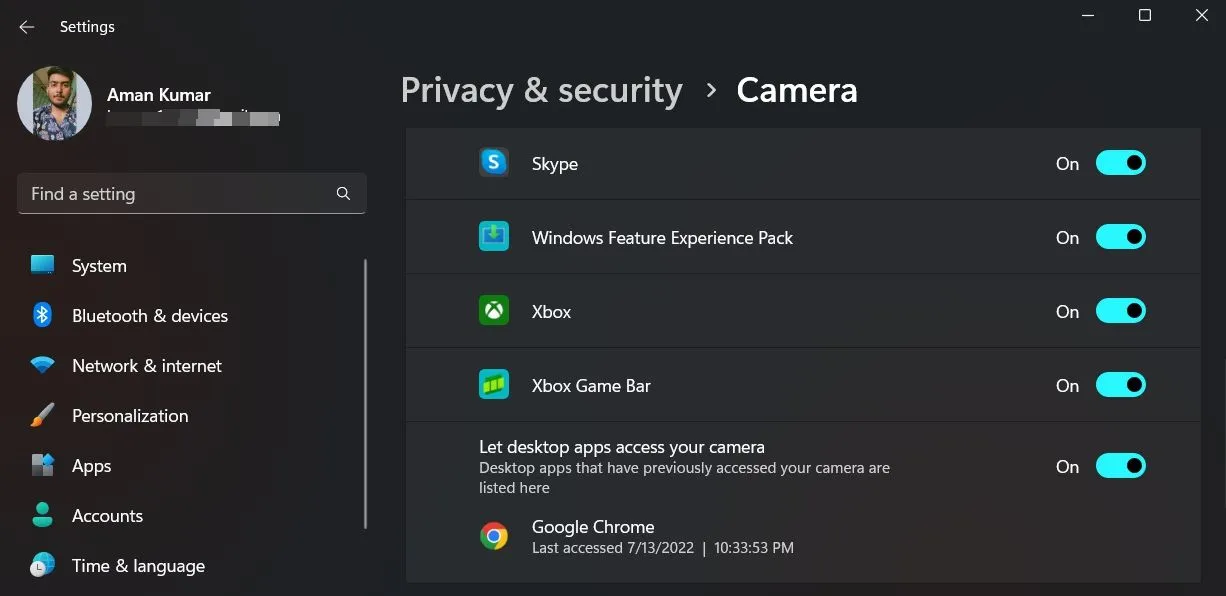
Allowing camera access on Fiverr is a straightforward process, whether you're using the website or the mobile app. Here's a step-by-step guide to help you get connected and start using your camera effectively.
For Desktop Users:
- Open Your Browser: Launch your preferred web browser (like Chrome, Firefox, or Safari).
- Visit Fiverr: Go to the Fiverr website and log into your account.
- Check Browser Settings: Click on the padlock icon or the info button next to the URL in the address bar. Look for the permissions tab and ensure that camera access is allowed.
- Start a Video Call: Navigate to the messaging section and initiate a video call with your seller or buyer. The prompt should ask for camera and microphone access.
- Grant Access: When prompted, choose "Allow" to give Fiverr permission to use your camera.
For Mobile Users:
- Open the Fiverr App: Launch the Fiverr app on your smartphone.
- Sign In: Log into your account if you haven't done so already.
- Access Settings: Tap on your profile icon, head to settings, and look for permissions.
- Enable Camera Access: Ensure that camera access is enabled for the Fiverr app.
- Start a Video Call: Go to your conversations and start a video call; when prompted, allow camera access.
Also Read This: How to Become a Writer on Fiverr
4. Troubleshooting Common Issues
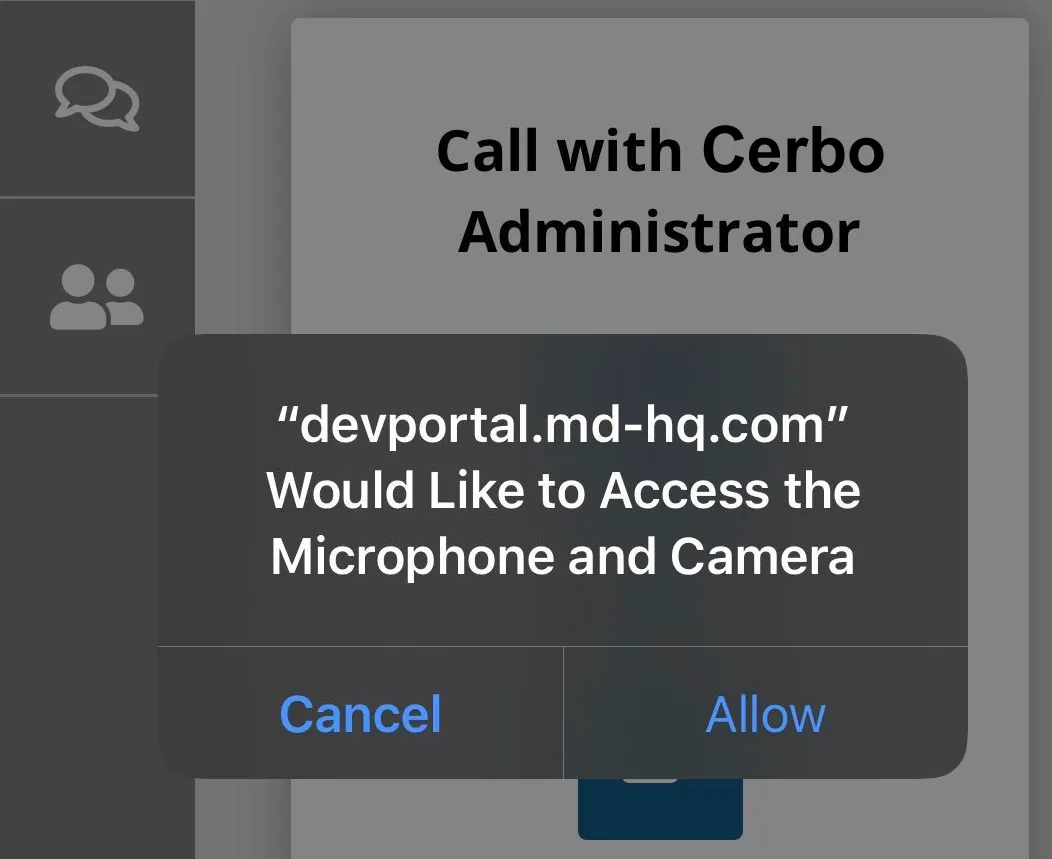
Even with the right steps, you might run into issues when trying to allow camera access on Fiverr. Here are some common problems and their solutions.
Issue #1: Camera Not Detected
- Check Your Camera: Ensure your camera is properly connected and functioning by testing it on another app.
- Restart the App: Close the Fiverr app or browser and restart it to refresh the connection.
Issue #2: Permissions Not Working
- Check Settings: Double-check the settings on your device to ensure that permissions are enabled for Fiverr.
- Clear Cache: Clear your browser or app cache, which can sometimes resolve permission issues.
Issue #3: Poor Video Quality
- Check Internet Connection: Ensure you have a stable internet connection; try switching to a wired connection if possible.
- Lighting Conditions: Proper lighting can significantly improve video quality; ensure you're in a well-lit area.
Following these tips can help you manage camera access smoothly on Fiverr, so you can get back to work without a hitch.
Also Read This: How Much Does Fiverr Charge Buyers?
Ensuring Privacy and Security
When it comes to using services like Fiverr that require camera access, it's crucial to prioritize your privacy and security. Nobody wants to risk their personal information or have their data misused, right? So, let’s dive into some essential tips to ensure you remain safe while utilizing the platform.
- Review Permissions: Always check the permissions you grant to Fiverr when you first set up your account or after any updates. Ensure that camera access is indeed necessary for the services you require.
- Use a Trusted Device: Ensure that you're using a secure device. Avoid using public or shared devices to access Fiverr, as this increases your risk of having your camera compromised.
- Update Your Software: Regularly update your web browser and any related software. Updates often include security patches that protect against vulnerabilities.
- Camouflage the Background: Consider using a virtual background or a soft screen backdrop. Not only can this enhance your professionalism, but it also protects your home environment from being visible to clients.
- Log Out When Not in Use: After finishing your tasks, make sure you log out of your Fiverr account. This simple step can help prevent unauthorized access to your profile and private data.
Incorporating these practices into your routine will allow you to enjoy the benefits of Fiverr’s services without compromising your privacy. Remember, staying aware and being proactive about your security is key!
Conclusion
So there you have it! Allowing camera access on Fiverr can enhance your experience and facilitate better communication with clients. However, it’s equally important to keep your privacy and security front and center. By understanding how to manage your permissions and implementing the tips we've discussed, you can use Fiverr with confidence.
Always remember that your data and personal space deserve respect. If you ever feel uncomfortable with the camera features or the overall security of your session, don't hesitate to take a step back. Whether you’re a freelancer on Fiverr or a client seeking services, maintaining a balance between functionality and security is crucial.
To wrap it up, being proactive about your security not only protects you but also ensures a smoother and more productive experience on platforms like Fiverr. So gear up, make that connection, and let your creativity shine—all while keeping your virtual space secure!



