In the ever-evolving digital marketplace, Fiverr stands out as a powerful platform for freelancers and business owners alike. Whether you’re looking to showcase your skills, promote a service, or enhance your brand visibility, adding your website to your Fiverr profile can give you that extra edge. In this guide, we’ll walk you through the simple steps to integrate your website into your Fiverr account, making sure you can leverage every opportunity that comes your way.
Why Add Your Website on Fiverr?
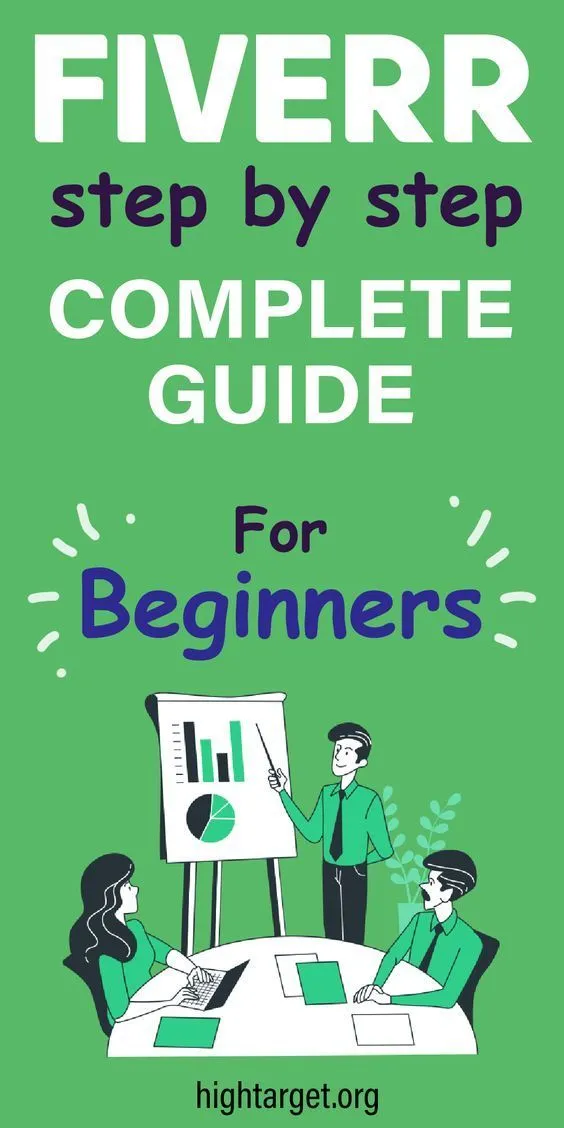
Adding your website to your Fiverr profile is not just a technical step; it’s a strategic move that can significantly enhance your online presence and client trust. Here are a few compelling reasons why you should consider this addition:
- Establish Credibility: Having a dedicated website signals professionalism. Clients are more likely to trust freelancers with a well-managed website, as it showcases expertise and commitment.
- Showcase Your Portfolio: A website allows you to display a comprehensive portfolio. You can present your past work, client testimonials, and detailed case studies that far exceed what’s possible on Fiverr alone.
- Drive Traffic: By adding your website, you can funnel Fiverr customers to your site, where they can explore more of your offerings and possibly convert into long-term clients.
- SEO Benefits: Linking back to your personal website can improve its search engine ranking. Better SEO can lead to increased visibility and more gig sales in the long run.
- Complete Control: With your own website, you can control your brand narrative. You can share your story, values, and services in a way that resonates with your target audience.
In summary, adding your website on Fiverr isn’t just beneficial—it’s essential for unlocking greater opportunities and building a sustainable freelance career!
Also Read This: How to Write a Good Fiverr Description
Step 1: Create a Fiverr Account
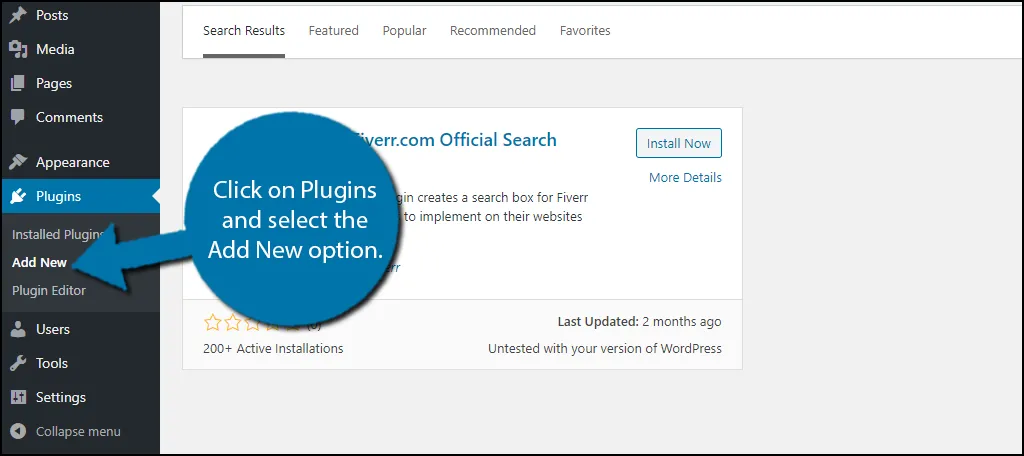
Creating a Fiverr account is the first step in getting your website listed on this fantastic freelancing platform. Don't worry; the process is super straightforward and won’t take much of your time!
Here’s how to do it:
- Visit Fiverr's Website: First things first, head over to the Fiverr homepage. You can't miss it!
- Sign Up: Click on the "Join" button, which is usually found at the top-right corner of the page.
- Choose Your Sign-Up Method: You can either register using your email address, Google account, or Facebook account. Pick what’s easiest for you!
- Fill Out Your Information: If you opted for email registration, you’ll need to provide your email, choose a username, and create a secure password.
- Verify Your Email: Fiverr will send a verification email to the address you provided. Open it and click on the verification link to confirm your registration.
That's it! You now have a Fiverr account. You’re one step closer to showcasing your website and services to millions of potential clients across the globe.
Also Read This: How to Become a Freelance WordPress Theme Developer
Step 2: Navigate to Profile Settings

Once you have created your Fiverr account, the next step is to navigate to your profile settings. This is where you get to personalize your Fiverr experience and set up your profile to attract the right customers.
Here’s a guide on how to do this:
- Log In: Go back to the Fiverr homepage and log in using your newly created account credentials.
- Access Your Profile: Click on your profile picture or username located at the top-right corner of the page.
- Select "Profile": From the dropdown menu, choose "Profile" to access your profile settings.
- Edit Your Profile: Here, you can fill in crucial details like your bio, skills, and languages spoken. Make sure to be as descriptive as possible!
Tip: A well-optimized profile can significantly improve your visibility on Fiverr. Include keywords relevant to your services and don’t forget to upload a professional profile picture!
Take your time to ensure every detail is perfect because this profile is your chance to make a stellar first impression. Happy setting up!
Also Read This: How to Make Money on Fiverr Fast
Step 3: Find the Website Section
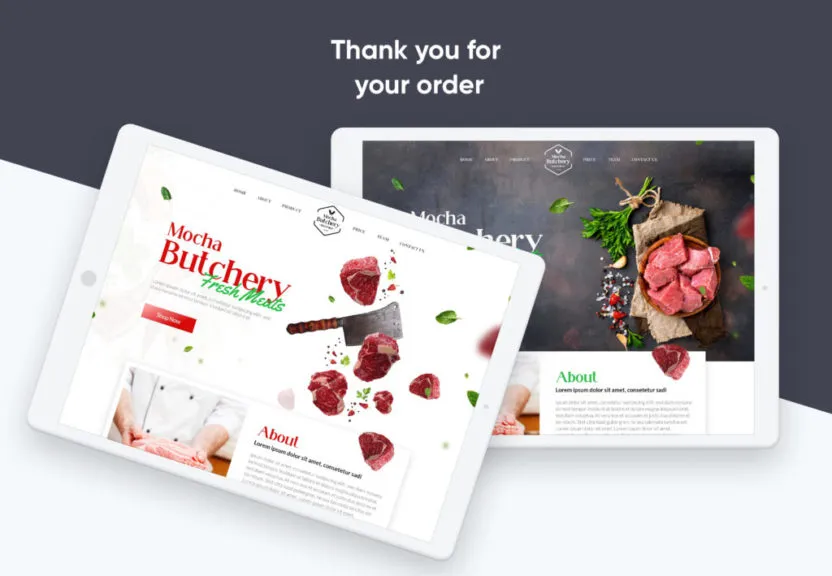
Now that you've logged into your Fiverr account, it’s time to locate the section where you can add your website. This step is crucial because it’s where you’ll be able to showcase your online presence.
To find the website section, follow these simple steps:
- On the Fiverr dashboard, look for the Profile icon, usually located at the top right corner of the page.
- Click on your profile icon, and a dropdown menu will appear.
- Select Settings from the list. This will take you to a new page that contains various options to customize your profile.
- Once you’re on the settings page, navigate to the Profile tab.
- Scroll down until you see the Website section.
In the Website section, you will be able to add links to your professional website or portfolio. This feature allows potential clients to evaluate your offerings and experience more holistically. Fiverr often provides a quick overview or guides on what kind of websites you can add, so be sure to read that information too. This is a great opportunity to make a positive impression!
Also Read This: How to Market on Fiverr
Step 4: Enter Your Website Details
Once you've located the website section, it’s time to dive into the fun part—entering your website details! This stage is all about making sure your link is accurate and presents the best version of your work.
Here’s how you can efficiently enter your website information:
- In the website field, type or paste your website URL. Make sure it starts with http:// or https://; otherwise, it won't be recognized correctly.
- Double-check the URL for any typos. A small mistake can make a big difference in whether clients can access your site.
- If applicable, consider adding a brief description of what your website showcases. For instance:
- Portfolio: "Discover my graphic design portfolio, featuring a range of creative projects."
- Blog: "Visit my blog for tips on digital marketing and insights into the industry."
And voila! You’ve successfully entered your website details. Having your website linked to your Fiverr profile enhances your credibility and gives clients a deeper understanding of what you offer. Happy freelancing!
Also Read This: How to Delete Individual Messages on Fiverr
Step 5: Save Changes
Now that you've meticulously filled in all the necessary details to add your website on Fiverr, it’s time for the crucial step: saving those changes. The process may seem straightforward, but it’s essential to ensure everything is in order before you hit that save button.
Here's what you should do:
- Review Your Entries: Take a moment to double-check all the information you've entered. Ensure the following:
- Your website URL is correctly formatted (e.g.,
http://yourwebsite.com). - Any optional descriptions or notes add to the value of your listing.
- Categories and tags accurately reflect the content and services of your site.
- Your website URL is correctly formatted (e.g.,
- Use the Preview Function: If available, utilize the preview feature. This gives you a glimpse of how your entry will appear to others, ensuring it looks professional and engaging.
- Click the Save Button: After confirming everything is correct, find the ‘Save Changes’ button—usually located at the bottom of the page. Click it with confidence!
After saving, you should see a notification indicating that your changes have been successfully saved. If not, revisit the previous steps to ensure no detail was missed.
Also Read This: Do You Need a Profile Picture on Fiverr?
Common Issues and Troubleshooting
While adding your website to Fiverr is a relatively straightforward process, users occasionally encounter hurdles. Don’t worry, though! Here are some common issues and tips for troubleshooting:
| Issue | Possible Solution |
|---|---|
| Website URL Not Accepted | Check for typos, and ensure your URL is active and not blocked by any restrictions. |
| Changes Not Saving | Ensure your internet connection is stable. Try refreshing the page and re-entering your details before saving again. |
| Category Selection Problems | Make sure you choose the most relevant categories for your services; sometimes, subcategories could help. |
For any persistent issues, consider reaching out to Fiverr’s support team. They can provide tailored help and ensure your website gets the visibility it deserves.
Also Read This: Can I Post My Instagram on Fiverr? Exploring the Possibilities
9. Conclusion
So, there you have it! Adding your website to Fiverr is a straightforward process that can significantly boost your online presence and attract potential clients. By integrating your website into your Fiverr profile, you not only showcase your services but also build credibility as a freelancer. This can lead to more inquiries, higher chances of conversions, and ultimately, increased income.
Remember, the key points we discussed include:
- Setting up an eye-catching Fiverr profile that reflects your brand.
- Understanding how to navigate the Fiverr dashboard effectively.
- Providing your website link in a clear, accessible manner.
- Engaging in good communication with potential clients to promote not only your Fiverr gigs but also your website.
- Regularly updating your profile to keep it fresh and relevant.
Don’t forget to leverage the promotional tools offered by Fiverr, too! Share your Fiverr gigs on social media, and interact with the Fiverr community to get your website noticed. As with any endeavor, persistence and creativity will be your best friends on this journey.
Now that you have this knowledge, dive in and start showcasing your website on Fiverr. Happy freelancing, and may your Fiverr journey be a fruitful one!
10. FAQs
Got questions? We've got answers! Here are some common FAQs regarding adding your website to Fiverr:
| Question | Answer |
|---|---|
| Can I add any type of website? | Yes, you can add any website that showcases your services, portfolio, or relevant content. Just ensure it's appropriate and professional! |
| Will adding my website guarantee me more clients? | While it doesn't guarantee more clients, it certainly increases your visibility and can enhance your credibility, making potential clients more likely to choose you. |
| Is there a limit to the number of websites I can add? | No, Fiverr allows you to list more than one website, but make sure they are all relevant and professional. |
| What if I don’t have a website yet? | No worries! You can focus on showcasing your work through Fiverr itself. Consider creating a simple portfolio website in the future to enhance your credibility. |
If you have any more questions or need further clarification, feel free to drop a comment or reach out. We're here to help you on your Fiverr journey!



