If you're diving into the freelance world, chances are you've heard of Fiverr, a fantastic platform for connecting freelancers with clients. Want to make your earnings seamless? Adding your Payoneer card to Fiverr is a great way to manage payments efficiently. In this guide, we’ll walk you through the simple steps to do just that, while also discussing why using Payoneer on Fiverr is a smart decision. So grab your Payoneer card, and let’s get started!
Why Use Payoneer on Fiverr?

You might be wondering, “Why should I choose Payoneer for transactions on Fiverr?” Well, there are several reasons why integrating your Payoneer account with Fiverr can enhance your freelancing experience:
- Global Reach: Payoneer is designed for a global economy, allowing you to receive payments from clients all over the world with ease.
- Currency Conversion: Payoneer supports multiple currencies, which means that when you receive payments in different currencies from Fiverr, you won’t be fumbling with conversion rates.
- Lower Fees: Compared to traditional banking methods, Payoneer often has lower transaction fees. This means more of your hard-earned money stays in your pocket.
- Fast Withdrawals: With Payoneer, you can access your funds quickly. Instead of waiting days for your payment to clear, you might find it available within hours.
- Multiple Payment Options: You can withdraw your earnings directly to your local bank account, receive payments on your Payoneer card, or choose other options based on your preferences.
So, if you're looking for flexibility and efficiency while managing your Fiverr payments, Payoneer is definitely worth considering! It's a reliable option that aligns well with the global nature of freelancing, making your payment process a whole lot smoother.
Also Read This: How to Work as a Freelance Developer
Step-by-Step Guide to Adding Your Payoneer Card
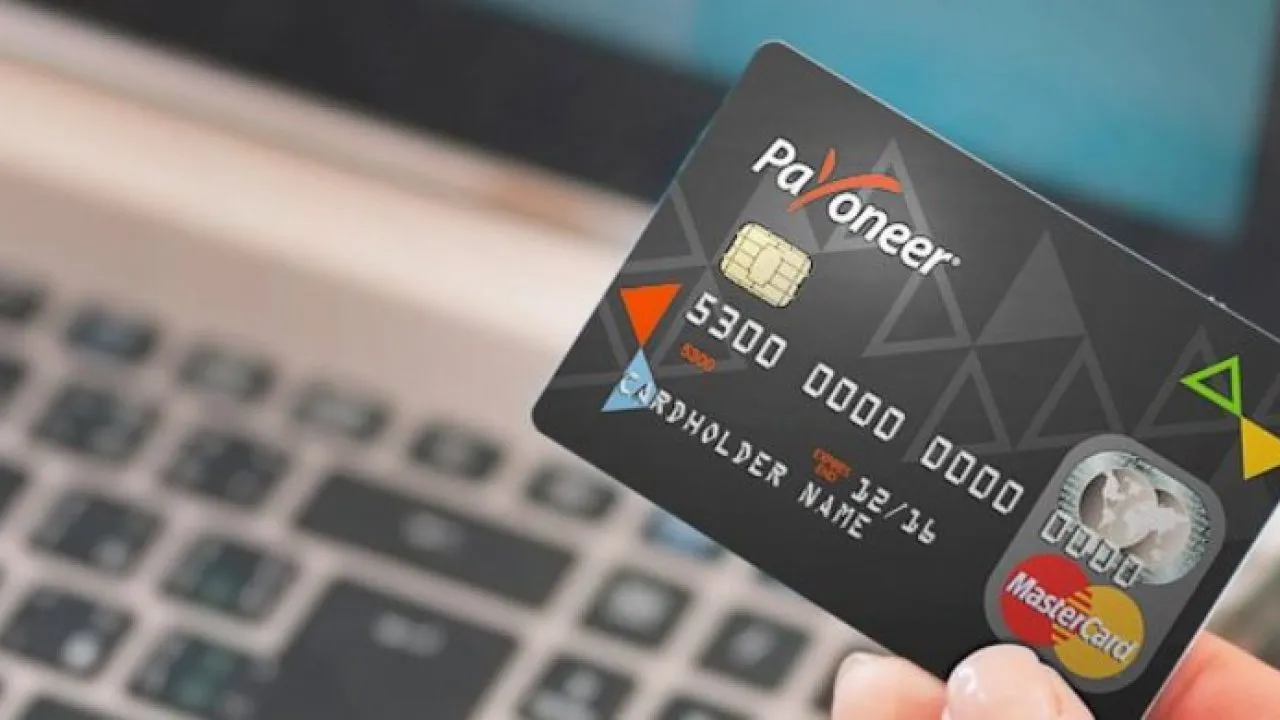
Adding your Payoneer card to your Fiverr account is a straightforward process, and I'm here to walk you through it step by step! Just follow these instructions, and you’ll have your card linked up in no time.
- Log in to your Fiverr Account:
First things first, go to the Fiverr website and log in with your credentials. If you don’t have an account yet, you’ll need to create one. - Access Payment Settings:
Once you're logged in, hover over your profile picture in the upper right corner. From the drop-down menu, select "Settings." This will take you to your account settings where you can manage payment options. - Select Payment Methods:
On the left side of the settings page, you’ll see a menu. Click on “Payment Methods.” This section is where you can add or update payment options for your Fiverr account. - Add a Payment Method:
Look for the "Add Payment Method" button. Click it, and you will be prompted to select your preferred method. Choose “Payoneer” from the list of options. - Enter Your Payoneer Card Information:
You'll need to enter details from your Payoneer card, including the card number, expiration date, and CVV code. Ensure that all information is accurate to avoid any issues. - Verify Your Card:
After entering your details, Fiverr may require you to verify your card. This usually involves a small temporary charge that will be refunded later. - Confirmation:
Once your Payoneer card is successfully added and verified, you’ll get a confirmation message. You’re all set to start using your Payoneer card on Fiverr!
And there you have it! Your Payoneer card is now ready for use on Fiverr, allowing you to easily manage your transactions. If you face any hurdles along the way, don't worry—just check out the next section for some troubleshooting tips.
Also Read This: How We Earn on Fiverr
Troubleshooting Common Issues
Sometimes, technology can throw a curveball even when you’re just trying to add your Payoneer card to Fiverr. Don't fret! Here are some common issues that users might encounter and how to resolve them:
- Invalid Card Information:
This is one of the most common issues. Double-check that you entered your card number, expiration date, and CVV correctly. Even one wrong digit can cause a hiccup. - Verification Delays:
If there’s a delay in the verification process, keep an eye on your Payoneer account for a small charge from Fiverr. It's normal for it to take a little time, but if it takes longer than 48 hours, consider reaching out to Payoneer support. - Card Not Accepted:
Ensure that your Payoneer card is activated and has enough funds. Sometimes, restrictions apply based on the type of Payoneer account you have. If your card is linked but still not working, you might need to check with Payoneer directly. - Technical Glitches:
Occasionally, Fiverr might experience technical issues. If your attempts aren't going through, try refreshing the page, clearing your browser cache, or even switching to a different browser. Sometimes, tech just needs a reset! - Contacting Support:
If you’ve tried all the above and still face issues, don’t hesitate to reach out to Fiverr’s customer support. They’re there to help you resolve your concerns promptly.
By keeping these troubleshooting steps in mind, you'll be better prepared to handle any bumps in the road while adding your Payoneer card to Fiverr. Happy freelancing!
Also Read This: How to Check Gig Status on Fiverr
5. Conclusion
In a world where online freelancing is increasingly popular, knowing how to effectively manage your earnings is crucial. By adding your Payoneer card to your Fiverr account, you not only streamline your payment process but also enhance your overall financial experience on the platform. It simplifies transactions, allowing you to access your funds quickly and efficiently.
Remember, the steps to link your Payoneer card to Fiverr are straightforward. Just make sure your Payoneer account is fully verified and up to date. This will save you time and potential hassles in the future. If you carefully follow the steps outlined above, you’ll have your Payoneer card linked to your Fiverr account in no time!
So, whether you’re a seasoned freelancer or just starting out in the gig economy, integrating Payoneer into your Fiverr strategy is a smart move. It can help you focus on what you do best—providing amazing services—while ensuring that your payment needs are taken care of. If you have any further questions or need assistance, don't hesitate to reach out to Fiverr's customer support or check out community forums. Happy freelancing!
6. FAQs
When it comes to linking your Payoneer card with Fiverr, you might have several lingering questions. Here are some frequently asked questions that can clear things up:
Q1: Can I use my Payoneer account without a card?
A: Yes, you can use your Payoneer account for receiving payments on Fiverr without the physical card. However, the card provides added convenience for accessing your funds directly.
Q2: Are there any fees associated with adding Payoneer to Fiverr?
A: While Fiverr doesn’t charge a fee for adding Payoneer, there might be withdrawal fees imposed by Payoneer. It’s good to check their fee schedule to stay informed.
Q3: How long does it take for payments to reflect in my Payoneer account?
A: Payments are usually processed within 2-3 business days, but it can vary based on your bank and local regulations.
Q4: What should I do if my Payoneer card isn’t working on Fiverr?
A: First, ensure that your card is active and has sufficient funds. If issues persist, contact Payoneer customer support for assistance.
By answering these common questions, we hope to clarify any uncertainties you may have about adding your Payoneer card to your Fiverr account!



