If you're looking to elevate your Fiverr gigs, adding a video is an essential step. Videos not only capture attention but also help convey your message more effectively. In this guide, we'll explore the benefits of having a video for your gig and walk you through the straightforward process of adding one to your Fiverr profile. So, whether you're a seasoned seller or just starting out, let’s dive in and see how a video can enhance your Fiverr presence.
Why Adding Video to Your Fiverr Gig is Important
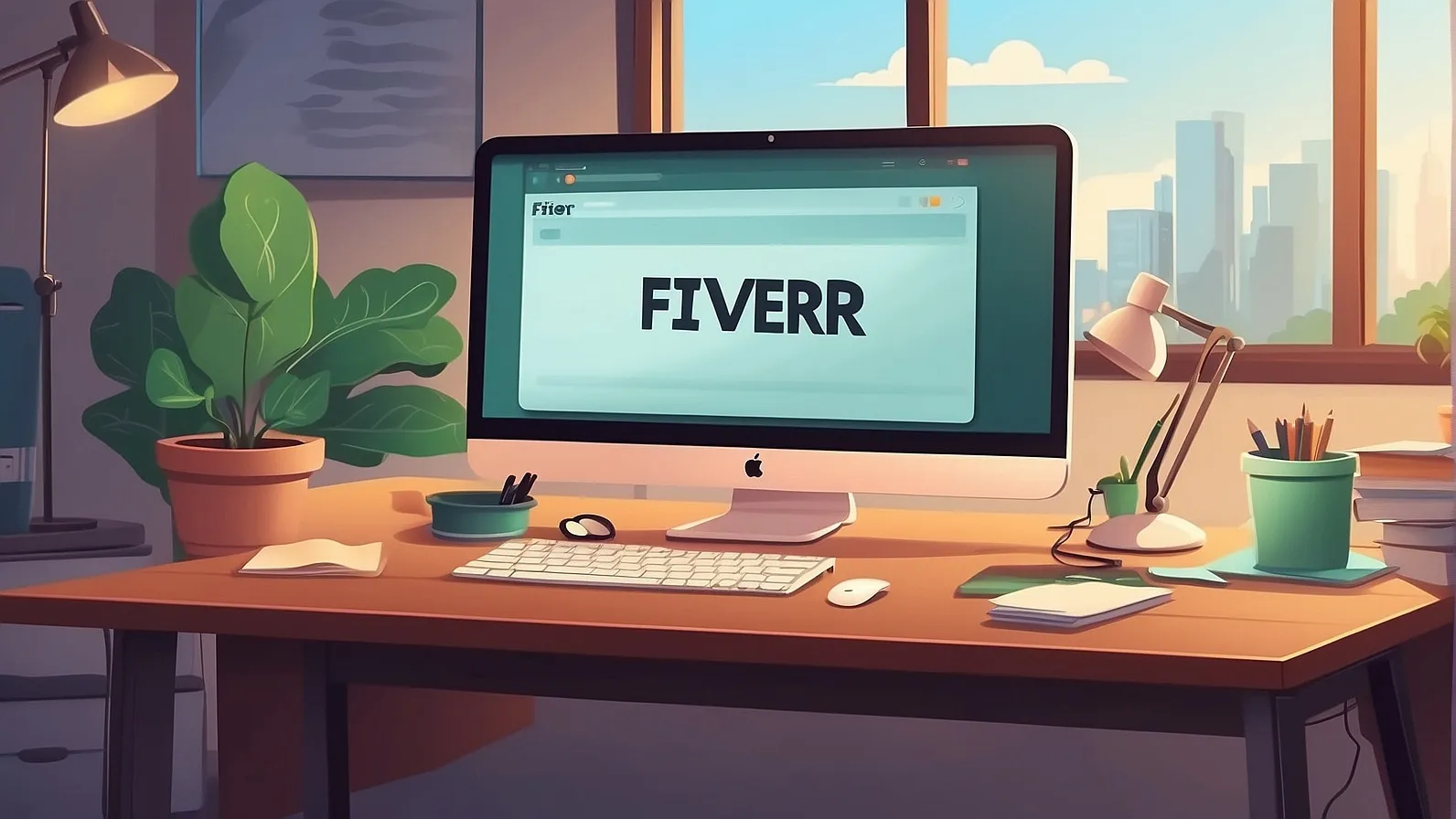
In the bustling marketplace of Fiverr, standing out from the crowd is critical. One of the best ways to catch a potential buyer's eye is by incorporating a video into your gig. But why is it so important? Let’s break it down:
- Enhanced Engagement: Videos are more engaging than plain text or images. They can showcase your personality, skills, and service more effectively. Potential buyers are likely to spend more time on your gig if there's a video.
- Builds Trust: A well-produced video helps humanize your brand. It gives buyers a chance to see and hear you, which builds confidence in your services. People want to know who they're working with, and a video can bridge that gap.
- Better Conversion Rates: Gigs with videos tend to convert at higher rates. According to Fiverr, listings that include videos are more likely to receive orders than those that don't. It makes your service more memorable!
- Showcase Your Work: A video provides a platform to demonstrate your skills. Whether you're a graphic designer, writer, or musician, you can use this medium to showcase your previous work, making your offering far more compelling.
- SEO Benefits: Search engines favor video content. By adding a video to your Fiverr gig, you increase its visibility, which can lead to more views and ultimately more orders.
In summary, adding a video to your Fiverr gig is not just about making it look nice—it's a strategic move to improve engagement, build trust, increase conversion rates, showcase your work, and enhance your searchability in the Fiverr marketplace. So, let's get started on how to create and upload your video!
Also Read This: Can I Get My Money Back on Fiverr? A Comprehensive Guide
Preparing Your Video for Upload
Before you dive into uploading your video to Fiverr, it's essential to prepare it properly. This ensures that your content not only looks professional but also aligns with Fiverr's requirements and guidelines. Here are some key points to consider while preparing your video:
- Video Length: Make sure your video is no longer than 75 seconds. Keeping it concise ensures your audience stays engaged and delivers your message effectively.
- Resolution: Aim for a resolution of at least 720p. A higher resolution will make your video look more polished and clearer, which is vital for attracting potential clients.
- File Format: Ensure that your video is in MP4 format, as this is the most compatible option for Fiverr's system.
- Audio Quality: Clear audio is just as important as visual quality. Make sure you record in a quiet environment and use a good microphone if possible, to avoid background noise.
- Content Focus: Be sure your video highlights your skills and services. A personal touch, like introducing yourself and explaining what you offer, can be very effective.
- Engaging Intro: Start strong! The first few seconds can make or break your video's engagement rate. Capture the viewer's attention right away.
By paying attention to these details, you'll set the stage for a compelling video that enhances your Fiverr gig and attracts more buyers.
Also Read This: Why Is My Review Hidden on Fiverr?
Steps to Add a Video to Your Fiverr Gig
Now that your video is ready, it’s time to upload it to your Fiverr gig! Follow these simple steps to ensure your video is added correctly:
- Log into Your Fiverr Account: Start by logging into your Fiverr account. If you don’t have one, you’ll need to create it.
- Go to Selling Section: Navigate to the “Selling” tab located on the top menu. This is where you can access and manage your gigs.
- Select “Gigs”: In the dropdown menu, click on “Gigs” to view all the gigs you have created.
- Edit Your Gig: Find the gig you want to add the video to and click “Edit.” This will take you to the editing screen for that specific gig.
- Scroll to Video Section: Look for the video upload section. It’s usually after the gig description and pricing sections.
- Upload Your Video: Click on the “Upload” button and select your prepared video file from your device.
- Preview Your Video: Once uploaded, make sure to preview the video to ensure everything looks and sounds right.
- Save Changes: Finally, don’t forget to click “Save” to apply your changes!
By carefully following these steps, you’ll successfully add a video that enhances your Fiverr gig and attracts potential clients!
Also Read This: The Best Paid Survey Sites for Canadians in 2023
5. Tips for Creating an Engaging Fiverr Video
Creating an engaging Fiverr video is crucial for attracting potential clients and standing out in a crowded marketplace. Here are some practical tips to ensure your video resonates with viewers:
- Start with a hook: The first few seconds are crucial. Capture attention by asking a question or presenting a relatable scenario.
- Keep it concise: Aim for a video length of 60 to 90 seconds. Get straight to the point to maintain viewer interest.
- Show your personality: Clients want to connect with you. Let your unique personality shine through to create a more inviting atmosphere.
- Highlight your skills: Use your video to showcase what makes you special. Include examples of your previous work or skills in action.
- Add subtitles: Not everyone will watch with sound, so including subtitles ensures your message reaches all viewers.
- Use quality visuals: Ensure your lighting and background are appealing. A clean, well-lit space can make a world of difference.
- Include a call to action: End your video with a strong call to action. Encourage viewers to check out your gig or contact you for more information.
By following these tips, you’ll create a compelling Fiverr video that resonates with potential clients and showcases your offerings effectively!
Also Read This: How to See Attachments in Fiverr
6. Common Issues and Troubleshooting
Creating and uploading your Fiverr video can sometimes come with its fair share of challenges. Here are some common issues you might encounter, along with tips for troubleshooting them:
| Issue | Possible Solution |
|---|---|
| Video fails to upload | Check your internet connection and file format. Fiverr accepts MP4, MOV, and AVI formats. |
| Low video quality | Use a high-resolution camera or smartphone. Ensure proper lighting to improve quality. |
| Audio problems | Test your microphone before recording. Consider using an external microphone for clearer sound. |
| Too long or too short | Aim for a length of 60 to 90 seconds. Edit your video to fit within this timeframe without losing key information. |
| Not getting views | Promote your gig through social media and forums. Consider adjusting your branding or keywords for better visibility. |
If you encounter any other issues, feel free to reach out to Fiverr's support team for assistance. Happy creating!
How to Add Video to Fiverr: A Step-by-Step Guide
Adding a video to your Fiverr gig is a powerful way to showcase your skills and attract potential buyers. Videos can help explain your services more effectively, build trust with clients, and enhance overall engagement. Follow this comprehensive step-by-step guide to seamlessly add a video to your Fiverr profile.
Step 1: Log into Your Fiverr Account
Begin by logging into your Fiverr account:
- Visit the Fiverr website and click on “Sign In” at the top right corner.
- Enter your credentials to access your dashboard.
Step 2: Navigate to Your Gigs
After logging in, follow these steps:
- Click on the Profile icon.
- Select Gigs from the dropdown menu.
Step 3: Edit Your Gig
Find the gig to which you want to add a video:
- Click on the Edit button next to the gig.
- Proceed to the Gallery section.
Step 4: Upload Your Video
To upload your video, remember:
- Your video should be less than 90 seconds.
- Formats accepted: MP4, AVI, and MOV.
- Keep the file size under 500MB.
Click on the Upload Video button and select the desired file from your device.
Step 5: Save Changes
After uploading the video, scroll down and click on the Save button to update your gig. Your video is now live and ready for potential buyers!
Conclusion
Adding a video to your Fiverr gig is a straightforward process that can significantly enhance your profile's attractiveness. By following these steps, you can create engaging content that resonates with potential clients and increases your chances of landing more gigs.



