If you're diving into the world of Fiverr, you might be wondering how to make your services stand out. One crucial factor that can elevate your gig visibility is the use of tags. Whether you're a seasoned freelancer or just starting, understanding how to effectively use tags can be a game-changer. In this blog post, we'll guide you through the process of adding tags on Fiverr, ensuring your gigs reach the right audience. Let's jump in!
What are Tags on Fiverr?
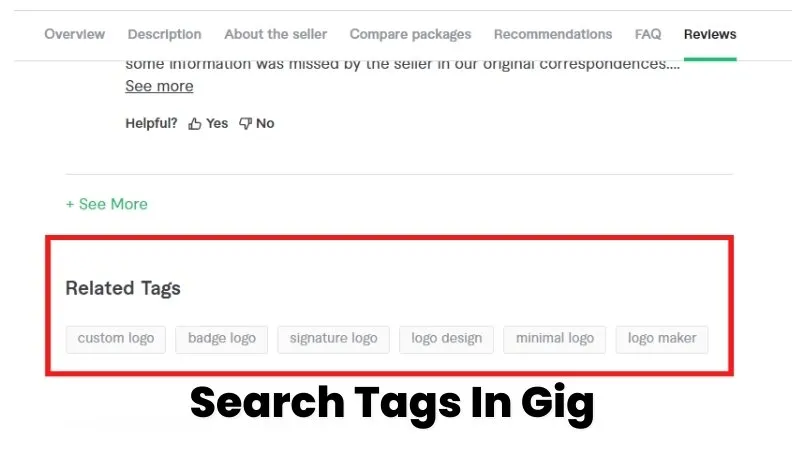
Tags on Fiverr are essentially keywords or phrases that help categorize your gig and make it easier for potential buyers to find you. Think of them as the breadcrumbs that buyers follow in search of specific services. By selecting the right tags, you can attract more targeted traffic, ensuring that the right clients come across your offerings. But why are tags so important?
- Visibility: Tags improve the visibility of your gigs in Fiverr's search results.
- Relevance: They help you appear in searches that are directly relevant to your services.
- SEO Benefits: Properly chosen tags can enhance your gig’s SEO, making it more discoverable.
- Target Audience: They allow you to connect with your ideal customers who are searching for your specific services or niche.
When you create or edit a gig, you'll notice a section dedicated to tags. Here, you can add up to five tags that describe your service. It's a good idea to:
- Keep them relevant to what you’re offering.
- Use variations of keywords that your target audience might type in.
- Research what tags successful freelancers in your niche use.
In summary, tags are a foundational element of your Fiverr profile. Mastering their usage could undoubtedly lead you to more visibility, better gigs, and ultimately, more sales.
Also Read This: How to Promote My Gig on Fiverr
Why Tags are Important for Your Fiverr Gigs
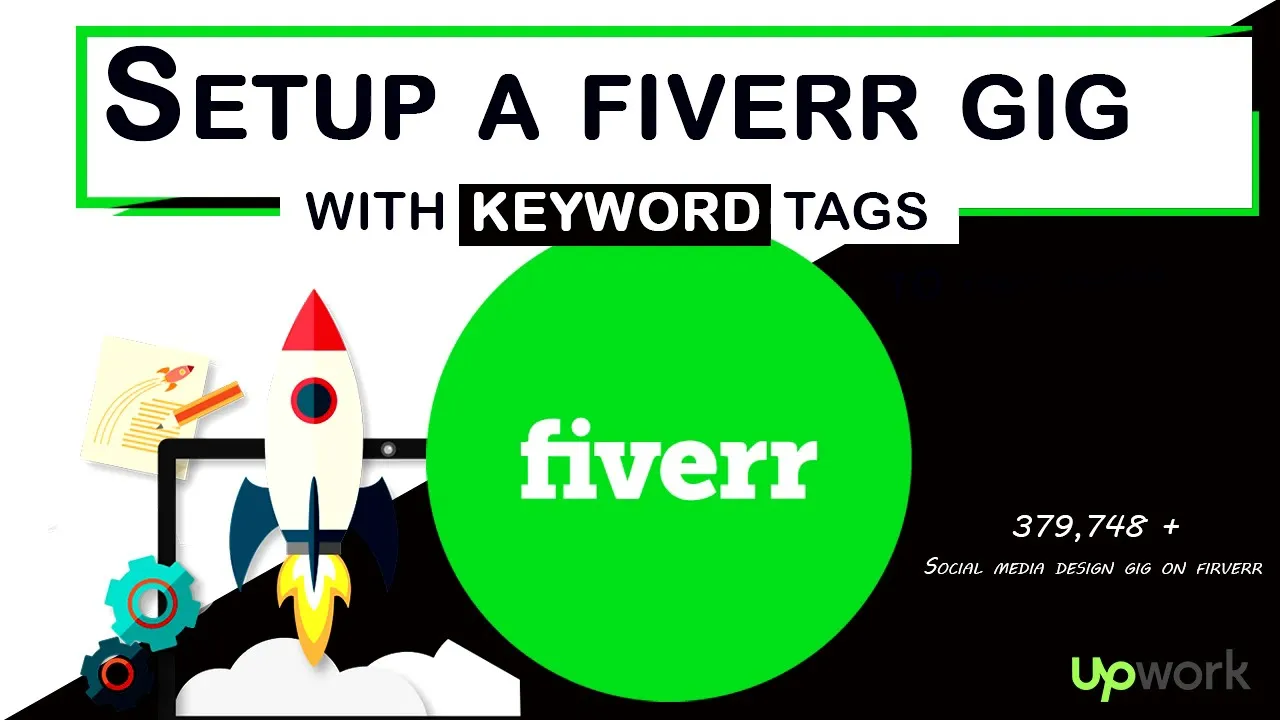
When you're setting up a gig on Fiverr, one aspect that often flies under the radar is the importance of using the right tags. But let me tell you, tags are crucial for the success of your gigs! Here’s why they matter:
- Improved Visibility: Tags help your gig to surface in search results on Fiverr. When potential buyers search for services, Fiverr's algorithm takes note of the tags you use, linking them to relevant searches. The more relevant your tags are, the better your chances of being seen.
- Targeted Audience: Relevant tags attract the right audience to your gig. If you’re a graphic designer and you use tags like "logo design" or "branding," you're more likely to catch the eye of someone specifically looking for those services.
- Less Competition: Using niche tags can help you stand out in a crowded marketplace. While general tags might seem tempting, they often come with high competition. By using specific tags, you can reach buyers who are looking for exactly what you offer.
- Enhanced SEO: Tags are part of Fiverr’s internal search engine optimization. Just like on Google, optimizing for search results on Fiverr can significantly increase your gig's visibility. Make sure to choose tags that reflect the keywords potential buyers are likely to use.
In essence, tags act as your gig's personal roadmap, guiding interested buyers straight to your services. So, don't overlook this vital step!
Also Read This: How Much Tax Freelancers Pay on Their Income
Step 1: Logging into Your Fiverr Account
Alright, let's get down to business! The first step in adding tags to your Fiverr gig is logging into your account. It’s as easy as pie, but here’s a quick rundown to make sure you're all set:
- Open Your Browser: Fire up your favorite web browser, whether it’s Chrome, Firefox, or Safari.
- Go to Fiverr: Type in www.fiverr.com in your address bar and hit enter. You’ll land on the Fiverr homepage.
- Click on Log In: On the homepage, look at the top right corner and click on the “Log In” button. It’s a prominent feature, so you shouldn’t miss it!
- Enter Your Credentials: Now, you'll need to enter your email and password. If you initially signed up with social media, you can log in using that option instead.
- Two-Factor Authentication: If you have two-factor authentication enabled (which you should for security!), follow the prompts to verify your identity.
And voilà! Once you’re logged in, you'll be ready to navigate to your gigs and start adding those all-important tags. Easy, right?
Also Read This: How Many Gigs Can We Create on Fiverr?
Step 2: Navigating to Your Gigs
Alright, now that you’re ready to tag like a pro, let’s dive into the second step: navigating to your gigs. The first thing you need to do is log into your Fiverr account if you're not already signed in. Once you’re in, look for your profile picture in the upper right corner of the screen. Click on it, and a dropdown menu will appear.
From there, select the “Selling” option. This action takes you to a new page where you can see all your active gigs. It's like entering your personal marketplace! Here, you should find a list of gigs you've previously created. If you’ve set up multiple gigs, navigating through them can be a breeze.
Here’s a quick checklist to help you get there:
- Log into your Fiverr account.
- Click on your profile picture in the upper right corner.
- Select the “Selling” option from the dropdown menu.
- Look for the “Gigs” section to see all your gigs.
Once you're in the Gigs section, locate the specific gig you want to add tags to. It’s helpful to keep your gigs organized, especially if you have a few lined up. Simply click on the “Edit” button next to the gig you wish to modify, and you’ll be all set for the next step!
Also Read This: How to Easily Make Money on Fiverr
Step 3: Editing Your Gig
Great! Now that you've found your gig, it's time to edit it and add those crucial tags. After clicking the “Edit” button, you’ll be taken to a page that allows you to tweak various elements of your gig. This is your canvas to make your service even more appealing to potential buyers.
As you scroll down, you’ll come across different sections such as “Title”, “Description”, and importantly, the “Tags” section. Let's focus on the tags for now. Tags are keywords related to your service that help optimize your gig for search results. Think about what potential customers might type into the search bar. That’s where your tags come in!
Here's how to effectively edit your tags:
- Navigate to the “Tags” section.
- Add relevant keywords that reflect the services you're offering.
- Use commas to separate each tag. You can typically add up to five tags.
- Keep your tags concise, as longer phrases might not be as effective.
After you've added your tags, hit the “Save” button, and voila! Your gig is now equipped with optimized tags that make it easier for buyers to find you. This simple but impactful change could potentially enhance your visibility on Fiverr. Remember, the key is to keep it relevant and to the point!
Also Read This: How to Add Tags in Fiverr: A Step-by-Step Guide
Step 4: Adding or Updating Tags
Okay, let’s get to the fun part—adding or updating tags for your Fiverr gig! Tags are super important because they help your gig show up in search results, and you want to be found by the right people, right? So, how do you do it? Let’s break it down.
First, navigate to your gig management area on Fiverr. You should see your list of active gigs. Locate the gig you want to edit and click on the “Edit” button. Now, you’re in the gig editing mode.
Scroll down to the section labeled "Tags." This is where the magic happens! Here’s what you need to remember:
- Relevance is Key: Choose tags that are closely related to the services you offer. Think about what keywords buyers might search for when looking for gigs like yours.
- Use All Available Tags: Fiverr allows you to add multiple tags (up to 5). Make sure you utilize all of them to maximize your chances of being discovered.
- Mix It Up: Don’t just stick to very specific tags; include a mix of general and niche tags to broaden your reach.
Once you’ve added your tags, double-check that they represent your services accurately. This step is crucial because misleading tags can annoy potential buyers and hurt your credibility.
Also Read This: What Can I Do in Fiverr? A Comprehensive Guide
Step 5: Saving Your Changes
You've done an awesome job adding or updating those tags! Now, it’s time to save your changes. Believe it or not, this is a step that some people overlook, but it’s extremely important.
Look for the “Save” button, usually located at the bottom or top of the editing page. Click it, and voilà! Your updates are now saved. Here are a couple of things to keep in mind before hitting that save button:
- Review Everything: Take a final look at your tags and any other edits you've made to ensure everything looks perfect. You’d hate to find a typo or wrong tag after it’s too late!
- Confirmation Message: After saving, you should see a notification confirming that your changes were successful. If not, double-check that you completed the process.
And that's it! You’ve successfully added or updated your tags and saved your changes. Keep an eye on your gig’s performance to see how these changes influence your visibility on Fiverr. Happy selling!
Also Read This: How to Effectively Tip on Fiverr: A Comprehensive Guide
9. Best Practices for Choosing Effective Tags
When it comes to adding tags on Fiverr, effectiveness is key. Tags play a significant role in how your gig is discovered, so it's essential to choose them wisely. Here are some best practices to ensure your tags work for you:
- Be Specific: Instead of using broad terms like "graphic design," opt for more specific tags such as "logo design" or "business card design." This specificity helps you reach your target audience more effectively.
- Use Keyword Research: Spend some time researching popular keywords related to your gig. Tools like Google Keyword Planner or even Fiverr's search bar can provide insights into what potential buyers are searching for.
- Think Like a Buyer: Put yourself in your buyer's shoes. What terms would you use to find services like yours? Using buyer-friendly language can dramatically boost your gig's visibility.
- Limit to Five Tags: Fiverr allows you to use up to five tags. Make sure each of them is carefully chosen to maximize impact without redundancy.
- Include Synonyms: Consider incorporating synonyms or related terms. For instance, if you provide social media management, you might consider tags like “social media strategy” or “social media marketing.”
By implementing these best practices, you can improve your chances of appearing in relevant searches and attract more potential buyers to your gig.
Also Read This: How to Make a Custom Order on Fiverr
10. Common Mistakes to Avoid When Adding Tags
While adding tags on Fiverr might seem straightforward, there are several common pitfalls that sellers should steer clear of. Learning about these mistakes can help you refine your approach and enhance your gig's performance:
- Using Irrelevant Tags: One of the biggest mistakes is adding tags that don’t relate to your service. This not only confuses potential buyers but can also harm your gig's ranking.
- Keyword Stuffing: Trying to cram as many tags as possible doesn’t work. Fiverr's algorithm favors quality over quantity, so make sure your five tags are genuinely relevant.
- Ignoring Trends: The digital marketplace is ever-evolving. Failing to adapt your tags to current trends may result in missed opportunities. Regularly revisit and update your tags to stay relevant.
- Duplicating Tags: Using the same tag multiple times isn't beneficial. Each tag should present a unique aspect of your service to attract a diverse audience.
- Forgetting to Review Competitors: Keep an eye on what tags similar gigs are using. While you shouldn't copy them, understanding industry norms can spark ideas for your own tags.
Avoiding these common mistakes can significantly enhance your gig's discoverability, allowing you to attract more clients and grow your Fiverr business.
How to Add Tags on Fiverr: A Step-by-Step Guide
Tags on Fiverr are crucial for enhancing the visibility of your gig and attracting more buyers. Including the right tags can help potential buyers find your services more easily, so it's important to master this aspect of your gig setup. Follow this step-by-step guide to effectively add tags to your Fiverr gig.
Step 1: Log into Your Fiverr Account
Start by logging into your Fiverr account. If you don’t have an account, you will need to create one first.
Step 2: Navigate to Your Gigs
Once logged in, go to the Dashboard and select the Sales tab. Click on Gigs to view your existing gigs or create a new one.
Step 3: Edit Your Gig
If you want to add tags to an existing gig, click the Edit button next to the gig you want to modify. If you're creating a new gig, click the Create a Gig button.
Step 4: Locate the Tags Section
Scroll down to the Tags section within the gig creation or editing page. This is where you will input your tags.
Step 5: Add Your Tags
In the designated area, you can enter up to 5 tags. It's essential to choose tags that are:
- Relevant to your gig.
- Specific and descriptive.
- Commonly searched by buyers.
Step 6: Save Your Changes
After adding your tags, make sure to click Save or Publish at the bottom of the page to apply the changes.
By following these steps, you can effectively add tags to your Fiverr gigs, ultimately improving your chances of getting noticed by potential buyers. Remember, tags are a vital part of your gig's searchability on Fiverr, so make thoughtful selections that align with your service offerings.
Conclusion
Adding tags to your Fiverr gig is a straightforward process that plays a significant role in increasing your gig's visibility and attracting the right clientele.



