Hey there! If you're diving into the world of Fiverr, you might have heard about the importance of tags. But what are they exactly? Well, tags are keywords that help categorize your services, making it easier for buyers to find what they're looking for. They act like little breadcrumbs leading potential customers to your gig. In this guide, we’re going to explore how to effectively add tags to your Fiverr listing and why they matter in boosting your visibility. Let's get to it!
Why Tags are Important on Fiverr
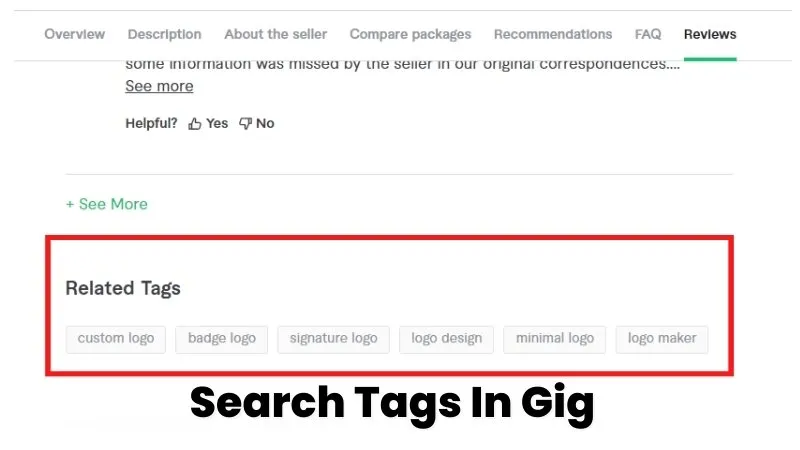
So, you might be wondering, why should you really care about tags? Well, here’s the scoop: tags can make a significant difference in how many people see your gigs. Here’s why they’re essential:
- Improved Visibility: Tags help Fiverr's search algorithm understand what your service is about. The more relevant tags you use, the more likely your gig will show up in search results.
- Targeted Audience: By using specific tags, you can reach a more targeted audience. This means that the people who find your gig are more likely to need and want your services, improving your chances of securing orders.
- Enhanced Discoverability: With the right tags, you can stand out in crowded categories. When buyers search for services in your niche, tags can help your gig appear higher in their search results.
- Easier Filtering: Tags allow potential customers to filter their search results based on specific keywords. This can direct them to your gig if you’ve tagged it with terms they’re searching for.
In short, tags are like magic keys that unlock the door to more potential buyers. So, when setting up your Fiverr gig, don’t underestimate the power of tags!
Also Read This: How to Become a Freelance Hairstylist
How to Access Your Fiverr Gig Page
Accessing your Fiverr gig page is quite simple, and it's a crucial step in managing your services. Whether you're a seasoned seller or just starting out, knowing how to navigate to your gig page can help you stay organized and make necessary adjustments.
Here's how to do it:
- Log in to your Fiverr account. If you don't have an account yet, it's time to create one!
- Once you're logged in, look for your profile picture at the top right corner of the page. Click on it to reveal a drop-down menu.
- Select "Selling" from the menu options. This will lead you to the selling dashboard.
- On your selling dashboard, click on "Gigs." This is where you can find all the gigs you have created.
- Scroll through your list of gigs and click on the specific gig you want to edit. This will take you to your gig page, where you can review and modify your content, including tags.
And there you have it! You've successfully accessed your Fiverr gig page, ready to make changes that can improve your visibility and sales. Remember, a well-optimized gig can make all the difference in attracting potential buyers!
Also Read This: Understanding Level 1 Sellers on Fiverr: Everything You Need to Know
Step-by-Step Guide to Adding Tags
Now that you've accessed your Fiverr gig page, it’s time to add tags! Tags are vital in helping your gig become discoverable to potential buyers. Think of them as keywords that describe your services. So, let’s dive into the step-by-step process of adding those tags.
- Once you're on your gig page, click on the "Edit" button located near the top right corner. This allows you to modify your gig information.
- Scroll down to the “Tags” section of the gig edit page. Here’s where tag magic happens!
- You’ll see an option to input your tags. You can enter up to five different tags. Make sure to use keywords relevant to your service.
- As you type, Fiverr will suggest tags based on your entry. *Take advantage of these suggestions! They can help you discover popular keywords that potential buyers might be searching for.
- After entering your tags, review them for relevance and accuracy. This is important for ensuring you're targeting the right audience.
- Once you're satisfied with your tags, don’t forget to hit that “Save”* button at the bottom of the page to apply your changes.
And there you go! You’ve successfully added tags to your Fiverr gig. This tiny step can significantly boost your gig’s visibility and help attract buyers who are looking for the services you offer. Happy selling!
Also Read This: How to Market CBD on Fiverr
4.1. Navigating to the Description Section
First things first, to add tags in Fiverr, you need to access the right section of your gig. So, let’s walk through it step-by-step:
- Log into your Fiverr account: Start by opening your web browser, heading over to Fiverr, and signing in with your credentials.
- Go to your dashboard: Once you're logged in, you’ll land on your dashboard. This is your hub where you can keep track of all your gigs and orders.
- Select “Selling”: On the left sidebar, find and click on “Selling.” This will show you options related to your gigs.
- Navigate to “Gigs”: From the dropdown under “Selling,” click on “Gigs.” This brings up a list of all the gigs you have created so far.
- Choose the gig to edit: Find the gig you want to edit by scrolling through the list. Once you locate it, click on the “Edit” button, usually represented by a pencil icon.
- Scroll to the Description Section: Now, you’re in the edit mode! Scroll down until you find the “Description” section. This is where you’ll be able to add tags along with your gig description.
And there you go! You've successfully navigated to the description section. Now that you’re here, you’re almost ready to enhance your gig visibility by adding relevant tags. Let’s jump to the next part!
Also Read This: Why Do You Tip on Fiverr?
4.2. Adding Relevant Tags
Now that you've arrived at the description section, it's time to add those all-important tags! Tags are essential for improving your gig’s reach and ensuring it appears in relevant searches. Here’s how to do it:
- Find the “Tags” option: Just below the description box, you should see a field labeled “Tags.” This is where the magic happens!
- Think carefully about your tags: You want to choose tags that accurately reflect your services. Consider using keywords that potential buyers might search for. For example:
- If you're offering logo design, you might use tags like "logo design," "branding," or "graphic design."
- For content writing gigs, consider using "article writing," "SEO content," or "blog writing."
And that’s how you add tags on Fiverr! By following these steps, you've just set your gig up for better visibility. Happy selling!
Also Read This: Starting as a Freelance Bartender
4.3. Tips for Effective Tag Usage
When it comes to utilizing tags on Fiverr, a little strategy can go a long way. Here are some handy tips to ensure you're using tags effectively:
- Be Relevant: Always choose tags that are directly related to your gig. If your service is graphic design, tags like "graphic design," "logo design," or "branding" should be your go-tos.
- Use Long-Tail Keywords: Consider combining words into longer phrases. For example, instead of just "writing," opt for "SEO blog writing" or "creative copywriting." This specificity can help you attract the right clients.
- Analyze Competitors: Take a look at successful gigs in your category. Check their tags to see what works for them, but make sure to personalize and not copy them directly.
- Utilize Variations: Think about different ways clients might search for your service. If you offer video editing, tags like "video editing services," "video editing for YouTube," and "professional video editor" can cover several bases.
- Stay Updated: Trends change constantly. Regularly revisit your tags to keep them aligned with current industry terms or seasonal demands.
- Limit the Number: Fiverr allows a maximum of five tags, so choose wisely! Prioritize the tags that best represent your service.
Following these tips can enhance your visibility and help you connect with more potential clients. Remember, the right tags are your selling points, so choose them carefully!
Also Read This: How to Earn on Fiverr: A Comprehensive Guide
5. Common Mistakes to Avoid with Fiverr Tags
While adding tags on Fiverr might seem straightforward, there are several common pitfalls you should be wary of. Let’s dive into those mistakes to ensure you're on the right track:
- Overstuffing: Adding too many tags or irrelevant ones can confuse the algorithm and dilute your gig's focus. Stick to the maximum of five relevant tags.
- Ignoring Research: Failing to research what tags your target audience uses can lead to poor visibility. Spend some time looking at trending tags in your niche.
- Using Generic Tags: Tags like "best" or "cheap" are too vague. Instead, focus on specific descriptors related to your service.
- Inconsistency: If your tags don’t match your gig description, it can confuse potential buyers and lead to misunderstandings. Ensure alignment between your tags and your offering.
- Neglecting Updates: The freelance market evolves, and so should your tags. Regularly update them based on new trends and shifts in demand in your field.
Being aware of these common mistakes can save you time and improve your gig’s performance. Stay sharp and keep refining your tag strategy for the best results!
How to Add Tags in Fiverr: A Step-by-Step Guide
Fiverr is a dynamic platform that connects freelancers with clients seeking various services. One crucial feature that can significantly enhance your visibility on Fiverr is the tagging system. Properly adding tags to your gigs helps potential buyers find your services easily. Here’s a step-by-step guide on how to add tags in Fiverr.
Why Tags Matter
Tags on Fiverr serve as keywords that describe your gig. They improve your gig's searchability, increasing the likelihood of being found by clients. Here are a few benefits of using tags:
- Improved Visibility: The right tags can place your gig closer to the top of search results.
- Targeted Audience: Tags help in attracting the right audience looking for specific services.
- Better Matching: They enhance the connection between freelancers and clients based on specific needs.
Steps to Add Tags in Fiverr
- Log into Your Fiverr Account: Visit the Fiverr website and log into your account.
- Create or Edit a Gig: Navigate to your profile and select the gig you want to modify or create a new one.
- Find the Tags Section: Scroll down to the “Tags” section while setting up or editing your gig.
- Add Relevant Tags: Type out relevant keywords that describe your service, separating them with commas.
- Save Your Changes: Once you’ve entered your tags, make sure to save your gig to ensure your tags are updated.
Best Practices for Choosing Tags
When selecting tags, consider the following tips:
- Use specific keywords related to your service.
- Research similar gigs to see which tags are commonly used.
- Avoid using overly broad or unrelated tags.
Example of Effective Tags
| Service Area | Example Tags |
|---|---|
| Graphic Design | Logo, Branding, Illustrator, Custom Design |
| Content Writing | Article Writing, Blog Posts, SEO Content |
| Web Development | WordPress, Website Design, E-commerce |
Final Thoughts
Adding tags in Fiverr is a fundamental step that can enhance your gig's discoverability. By following this guide, you can optimize your tags to attract more clients and grow your freelance business successfully.



