When you're creating a Fiverr gig, one of the first things you should consider is how to visually present your service. Pictures can make a significant impact on how potential buyers perceive your offerings. In this post, we’ll explore the importance of adding quality images to your Fiverr gig and how it can elevate your presence on the platform.
Why Pictures Are Important for Your Fiverr Gig
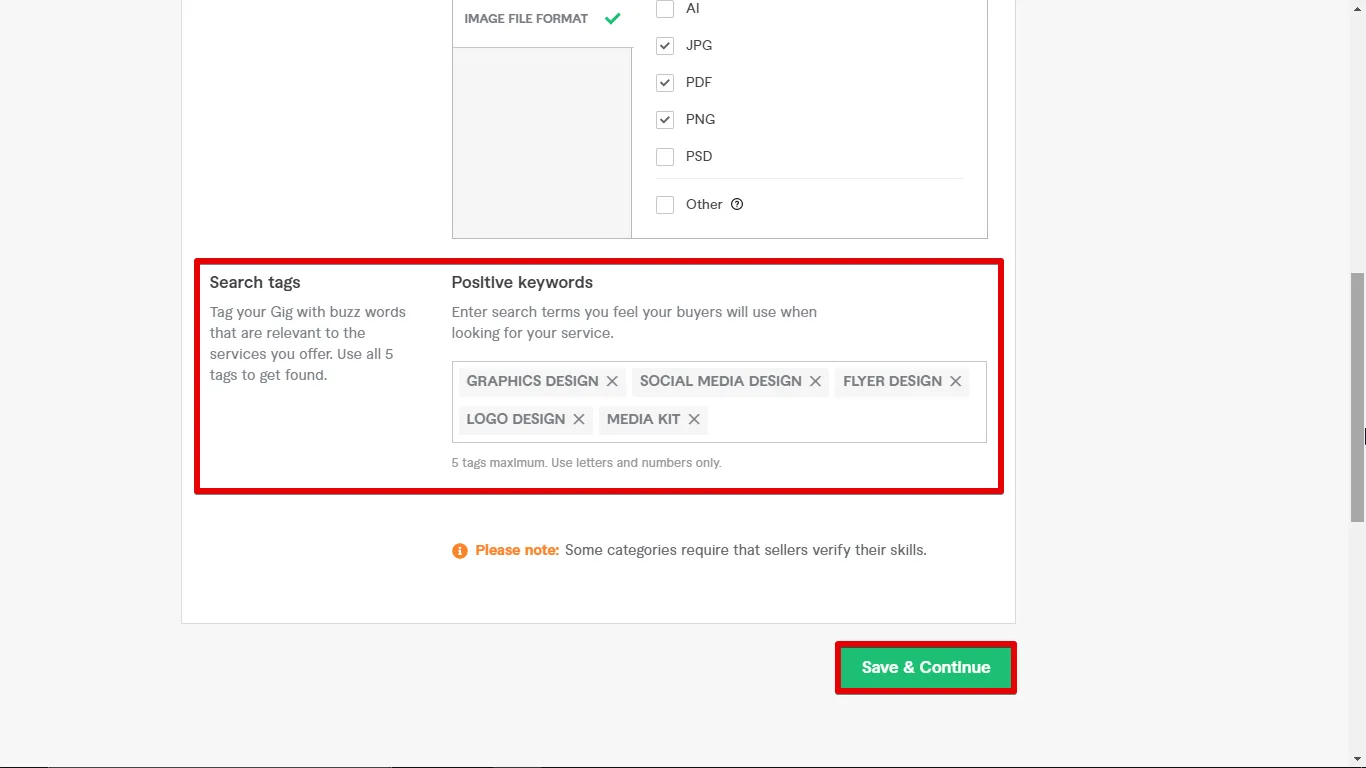
Pictures are more than just eye-candy; they play a crucial role in attracting customers and conveying your professionalism. Here’s why images matter:
- First Impressions Count: People often judge a gig by its visuals. A well-designed image is likely to grab attention quickly, encouraging potential buyers to read through your gig description.
- Build Trust: Quality images can showcase your work and demonstrate expertise. If you offer graphic design services, showing a portfolio of your designs can help customers relate and understand the quality they can expect.
- Show Off Your Unique Selling Proposition: Use images to highlight what makes you different from the competition. Create visuals that directly address customer pain points or illustrate solutions relating to their needs.
- Increase Engagement: Gigs with compelling images often experience higher engagement rates. People are more likely to share visuals, extending your reach beyond Fiverr.
- Visual Storytelling: Pictures can tell a story. They can represent your process, your results, or even client testimonials, providing a narrative that words alone may not convey.
So, whether it's a logo you designed, a photograph you shot, or an infographic you created, make sure your images stand out. After all, in the world of e-commerce, a picture is worth a thousand words—and maybe even a few more sales!
Also Read This: How to Take Money Out of Fiverr: A Complete Guide
3. Types of Images You Can Use

When it comes to creating a compelling Fiverr gig, the type of images you choose to upload can make all the difference. Not just any picture will do; the right images can catch the eye of potential buyers and clearly showcase what you're offering. Here’s a breakdown of the types of images you can use:
- Portfolio Images: These are examples of your past work. If you're a graphic designer, for instance, include designs you've created. If you're a writer, a snippet of an article can work wonders.
- Infographics: Use infographics to explain your gig visually. They can simplify complex services and present information in an engaging way.
- Service-Based Images: If you're offering a service like web design or voiceovers, showcase a mock-up or relevant visual to illustrate what the end product will look like.
- Profile Picture: A professional-looking profile image helps establish credibility. Choose a friendly, approachable photo that reflects your brand.
- Background Images: A well-chosen background image can create a more engaging environment for your gig. It could be a texture or a scenic image that resonates with your service.
Remember, high-quality images are key! They should be crisp, clear, and represent your brand well. Investing some time in selecting the right types of images can significantly boost your chances of grabbing attention and making a sale.
Also Read This: Top 10 online data entry jobs sites
4. Step-by-Step Guide to Adding Pictures
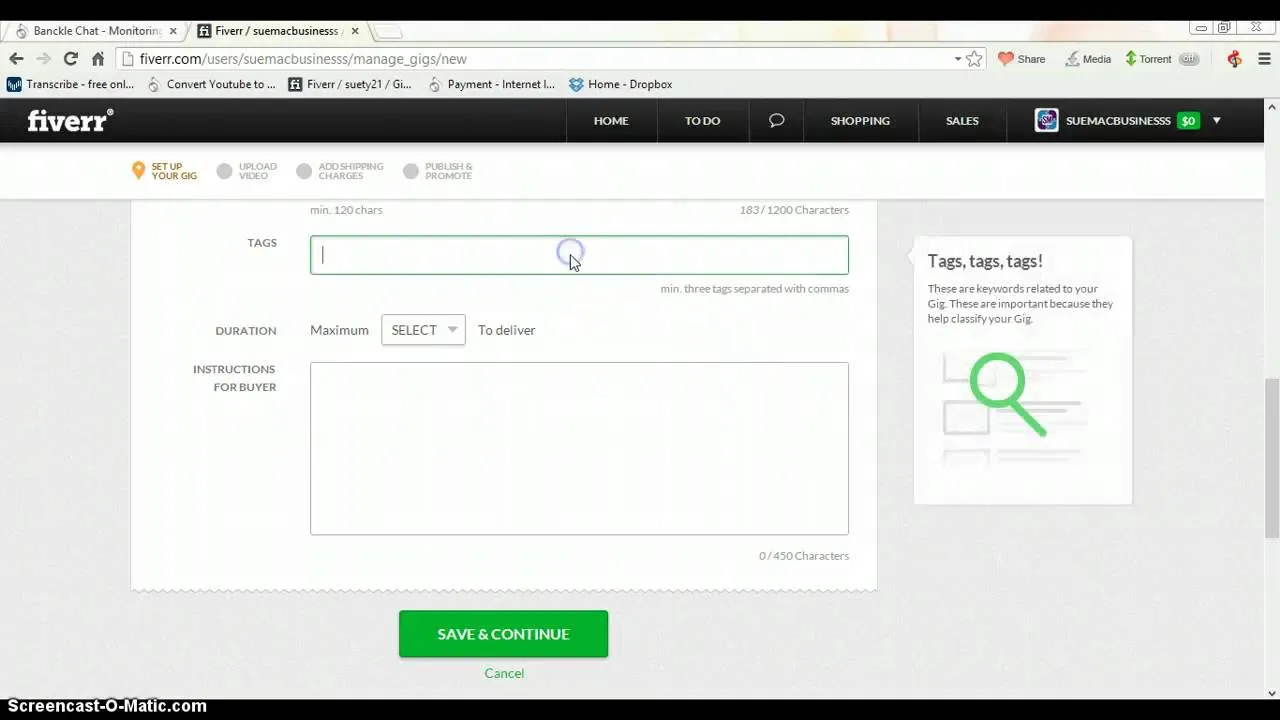
Adding pictures to your Fiverr gig may seem daunting initially, but it’s actually a straightforward process. Here’s a simple step-by-step guide to help you through it:
- Log into Your Fiverr Account: Start by logging into your Fiverr account. If you don’t have one yet, you’ll need to sign up first.
- Navigate to Your Gigs: Click on your profile icon on the top right corner and select "Gigs" from the dropdown menu.
- Select the Gig to Edit: Find the gig you want to add pictures to. Click on the “Edit” button next to it.
- Go to the Media Section: Scroll down until you reach the "Gallery" or "Media" section of your gig setup. This is where you can upload images.
- Add Your Images: Click on “Add Images” or the upload button. You can upload multiple images at once. Make sure they are in the correct format (usually JPEG or PNG).
- Arrange the Order: You can drag and drop the images to reorder them as you like. The first image will be the main image that shows on your gig page, so choose wisely!
- Preview and Save: Once you've uploaded your images, take a moment to preview your gig. After everything looks good, hit the “Save” button.
And that’s it! You’ve successfully added pictures to your Fiverr gig. Regularly updating your images can help keep your gig fresh and appealing, so don’t hesitate to return and make adjustments as you go along.
Also Read This: How Much Can One Earn from Fiverr?
Common Mistakes to Avoid
When adding pictures to your Fiverr gig, it's crucial to steer clear of some common pitfalls that can undermine your chances of attracting clients. Here’s a quick rundown of mistakes you should watch out for:
- Using Low-Quality Images: Your gig image is often the first thing potential clients see, so using grainy or poorly lit photos can give the impression of unprofessionalism. Always opt for high-resolution images that are clear and eye-catching.
- Ignoring Fiverr’s Guidelines: Fiverr has specific rules regarding the content and dimensions of images. Be sure to check these guidelines to avoid disqualification of your gig.
- Overloading with Text: While some text on images can be useful, overcrowding them can be distracting. Keep it concise! Use a catchy tagline and let the visuals speak for themselves.
- Neglecting Variety: Many sellers make the mistake of using a single image for their gig. Consider incorporating a variety of images that showcase your work from different angles or aspects. It gives buyers a better understanding of what they can expect.
- Forgetting to Update: If your work evolves or you create new content, don’t forget to update your images accordingly. Stale images can lead to lost interest and potential orders.
By being mindful of these common mistakes, you can enhance your gig's visual appeal and improve your chances of attracting your ideal clients!
Also Read This: Top 10 Resume Writers on Fiverr in 2024
Conclusion
Adding pictures to your Fiverr gig is not just a cosmetic touch; it's a critical step in presenting your services effectively and enticing potential buyers.
To sum it up, remember that:
- Quality matters: Always use high-resolution, professional images to make a good first impression.
- Follow guidelines: Adhere to Fiverr's image policies to ensure your gig stays live and appealing.
- Diversity is key: Showcase multiple aspects of your work to give buyers a comprehensive view.
By applying these principles, you’ll not only elevate your gig but also build trust among potential clients. Getting the visual elements right is an investment in your freelance business that can lead to higher conversion rates and, ultimately, more income.
So, step up your game and give your images the attention they deserve. Happy gigging!
How to Add Pictures to a Fiverr Gig
When creating a gig on Fiverr, the visual appeal of your listing is crucial for attracting potential clients. Pictures play an essential role in showcasing your skills and services. Here’s a step-by-step guide on how to effectively add pictures to your Fiverr gig:
Step 1: Prepare Your Images
Before uploading, ensure your images are high-quality and relevant to your service. Here are some tips:
- Resolution: Opt for high-resolution images (minimum 1080 x 720 pixels).
- Format: Use popular formats such as JPG or PNG.
- Relevance: Ensure images clearly represent the service you're offering.
- Branding: Include elements like logos or brand colors for consistency.
Step 2: Access Your Gig Edit Page
To add images to your gig, follow these steps:
- Log into your Fiverr account.
- Click on “Selling” in the top menu and select “Gigs.”
- Find the gig you want to edit and click on “Edit.”
Step 3: Upload Your Images
In the "Gallery" section, follow these instructions:
- Click on the “+” icon to upload an image.
- Select the desired images from your computer.
- Ensure you upload at least one image; you can add up to three images.
- Click “Save” to apply changes.
Step 4: Preview Your Gig
Always preview your gig to see how the images appear to potential clients:
- Click on “Preview” before publishing.
- Check for image alignment and quality.
Conclusion
Adding pictures to your Fiverr gig is a straightforward process that significantly enhances your listing's appeal. By ensuring high-quality images and properly representing your services, you can increase your chances of attracting clients and successfully completing projects.



