Are you a freelancer looking to streamline your payment process on Fiverr? If so, you're in the right place! Adding Payoneer to your Fiverr account can make receiving payments quicker and more efficient. In this guide, we'll walk you through what Payoneer is and how to integrate it into your Fiverr experience seamlessly. Let's dive in!
What is Payoneer?

Payoneer is an online money transfer service that enables businesses and professionals to send and receive funds globally. It's particularly popular among freelancers, sellers, and remote workers who need to get paid for their services without dealing with traditional banking hassles. But what makes it a go-to choice for many? Here are some of its standout features:
- Global Reach: Payoneer allows you to send and receive payments in multiple currencies, making it easy for freelancers to work with clients from around the world.
- Easy Withdrawals: With a Payoneer account, users can conveniently withdraw funds to their local bank account or to a Payoneer prepaid MasterCard.
- Low Fees: Compared to traditional banks, Payoneer offers competitive exchange rates and low transaction fees, which is a significant advantage for freelancers.
- Multi-Currency Accounts: You can hold and manage funds in various currencies, reducing the hassle of converting money and letting you keep more of your hard-earned cash.
- Integration with Platforms: Payoneer easily integrates with several online marketplaces, including Fiverr, making it simple for users to manage their payments.
In summary, Payoneer serves as a robust financial tool for freelancers and businesses. Whether you're working for clients locally or internationally, it provides a streamlined method for managing your earnings efficiently. Ready to add it to your Fiverr account? Let's move on to how you can get started!
Also Read This: Does Fiverr Offer Refunds? Understanding the Policy
Benefits of Using Payoneer on Fiverr
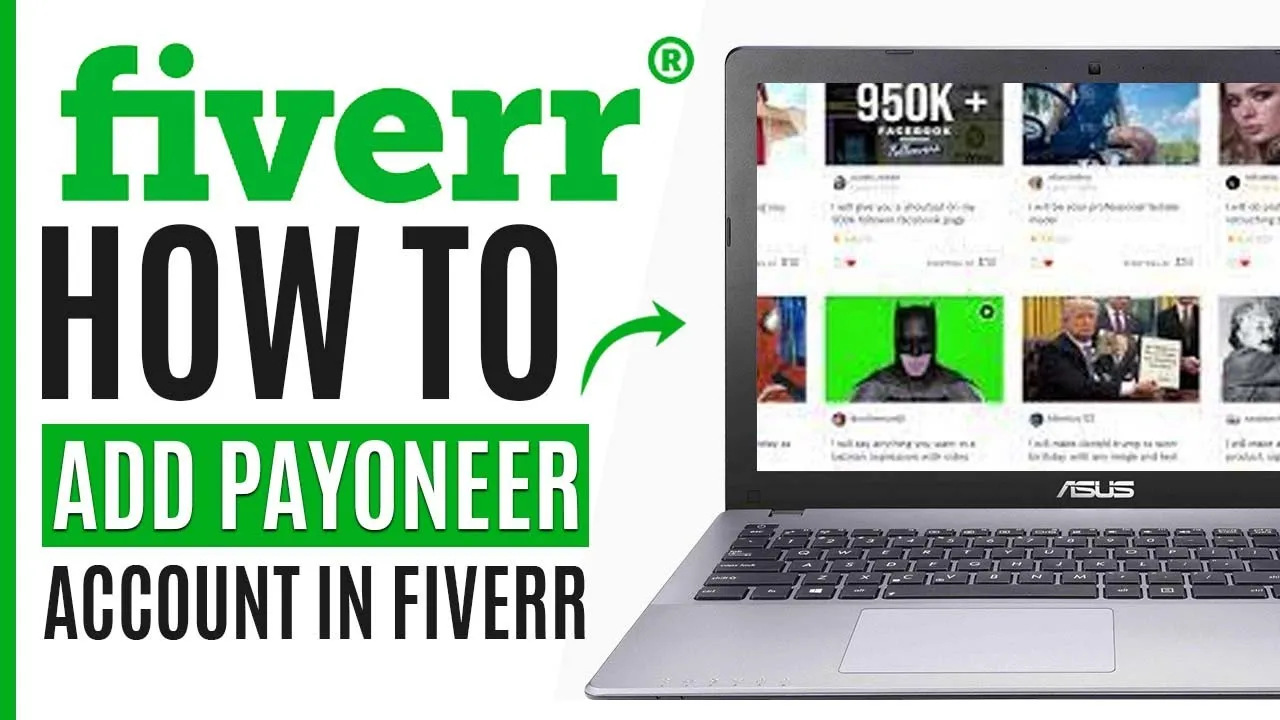
When you're freelancing on Fiverr, selecting the right payment method is crucial for a seamless experience. One standout choice is Payoneer, a service that offers numerous advantages. Let’s dive into some of the key benefits of using Payoneer on Fiverr!
- Global Reach: Payoneer allows you to receive payments from clients all over the world, making it ideal for international freelancers. You’re not restricted by geographical boundaries, which can significantly broaden your client base.
- Multiple Currency Support: Handling multiple currencies can be a hassle, but with Payoneer, you can receive payments in various currencies and convert them at competitive rates. This means you won’t lose out on money due to unfavorable exchange rates!
- Easy Withdrawals: You can withdraw your funds directly to your local bank account, or even use the Payoneer Prepaid Mastercard to access your money at ATMs, making your earnings more accessible.
- Low Fees: Compared to some other payment processing options, Payoneer generally offers lower fees for currency conversion and transfers. This means more of your hard-earned money stays in your pocket.
- Secure Transactions: Payoneer employs high-level security measures, ensuring your financial information is kept safe. You can feel confident knowing your transactions are protected.
In summary, using Payoneer on Fiverr not only gives you flexibility and security but also helps you maximize your earnings while providing a straightforward payment process!
Also Read This: Can I Sell Therapy Time on Fiverr?
Step-by-Step Guide to Link Payoneer to Your Fiverr Account
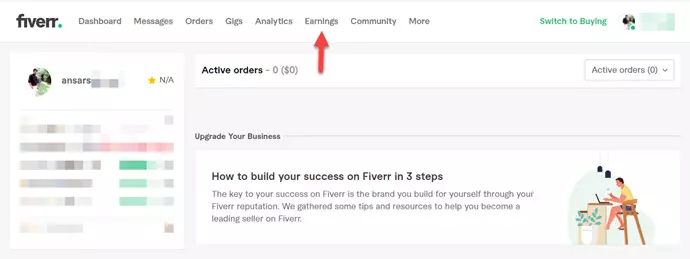
Linking your Payoneer account to Fiverr is a straightforward process. Follow these step-by-step instructions to ensure everything goes smoothly:
- Log into Your Fiverr Account: Open your preferred browser and log into your Fiverr account using your credentials.
- Go to Account Settings: Click on your profile picture in the top right corner. From the dropdown menu, select "Settings."
- Select Payment Methods: In the settings menu, look for the "Payments" tab and click on it to view your payment options.
- Choose Payoneer: Scroll down to the available payment methods. Find "Payoneer" and click on the “Link” button next to it.
- Log into Payoneer: You will be redirected to the Payoneer login page. Enter your Payoneer account details to log in.
- Authorize Connection: Once logged in, you’ll need to authorize Fiverr’s access to your Payoneer account. This is a necessary step for linking the two accounts.
- Confirm Connection: After authorization, you'll be redirected back to Fiverr. You should see a confirmation message indicating that your Payoneer account has been successfully linked.
- Test the Connection: It’s always a good idea to test the connection. Consider sending a small order and checking if the payment goes through smoothly.
And there you have it! Your Payoneer account is now linked to your Fiverr profile, allowing you to manage your payments efficiently. Enjoy the advantages of a hassle-free payment experience!
Also Read This: Why Won’t Fiverr Accept My Phone Number?
Step 1: Create a Payoneer Account
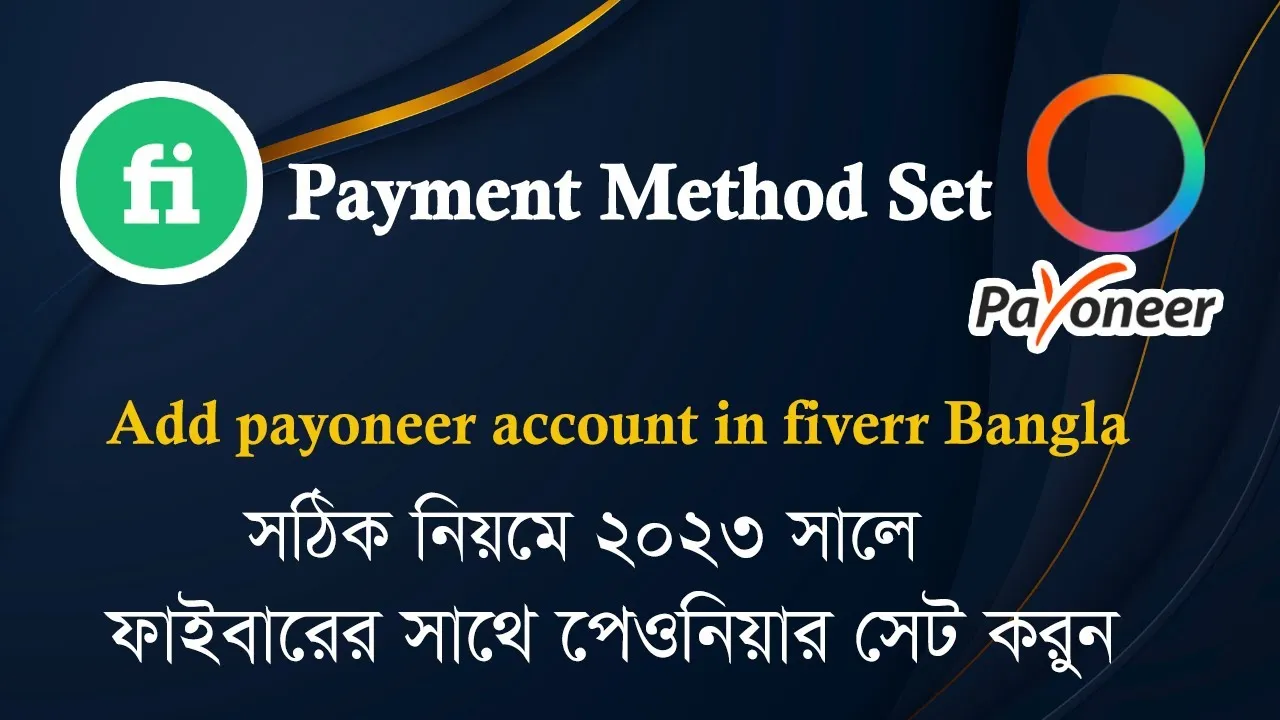
Alright, before you can enjoy the perks of receiving payments via Payoneer on Fiverr, the first thing you’ll need to do is set up a Payoneer account. It's quite straightforward, and I’ll guide you through the steps.
Here’s how you can go about it:
- Visit the Payoneer Website: Go ahead and navigate to the Payoneer homepage.
- Click "Sign Up": Once you’re on the homepage, look for the “Sign Up” button. It's usually in the upper right corner of the page.
- Choose an Account Type: You'll be prompted to select the type of account you need. For freelancers, select “Receive payments as a freelancer” or choose the appropriate option if you have a specific need in mind.
- Fill in Your Details: You're going to need to provide some personal information such as your name, email, and address. Make sure everything is accurate!
- Verify Your Identity: Payoneer may ask for additional documents to verify your identity, like a government-issued ID or proof of address. Don't worry; this is standard procedure to keep everything secure!
- Set Up Your Payment Methods: After you’re verified, you can link your bank account or any other preferred payment method to easily withdraw your funds.
Voilà! You’ve successfully created a Payoneer account, which opens the door to receive payments from Fiverr. So, let's move on to the next step!
Also Read This: How to Make a Fiverr Gig Mobile-Friendly
Step 2: Log in to Your Fiverr Account
Now that you have your Payoneer account set up, it’s time to log in to your Fiverr account to connect the two. Whether you’re a seasoned freelancer or just starting out, this step is crucial for ensuring you can get paid efficiently.
Here's how to do it:
- Go to Fiverr's Website: Open your preferred web browser and head to Fiverr.com.
- Click on "Sign In": You’ll see the “Sign In” button at the top right corner. Go ahead and click it.
- Enter Your Credentials: Type in your registered email address and password. If you've forgotten your password, there's a handy 'Forgot Password?' link to help you out.
- Access Your Profile: Once logged in, click on your profile picture in the upper right corner, leading you to your account settings.
- Go to Payment Methods: In your account settings, look for “Payment Methods” or “Earnings” tab. This is where you'll manage how you receive payments.
And there you have it! Logging into your Fiverr account is a breeze, and once you're there, you'll be ready to make that connection with Payoneer. Now, let’s prepare for the final steps to ensure seamless transactions!
Also Read This: How to Choose a Fiverr Artist
Step 3: Navigate to Payment Settings
Now that you’ve logged into your Fiverr account, it's time to access the Payment Settings. This is where all the magic happens, and you can customize how you get paid for your hard work. Here’s how you can easily find your way to these important settings:
- Click on your profile picture at the top right corner of the Fiverr homepage.
- Select “Settings” from the dropdown menu. This will take you to your account settings.
- Look for the “Payments” tab in the menu. This section is dedicated to all things payment-related.
The “Payments” tab is your gateway to managing your payment preferences. Here, you can view your current payment methods, add new options, or make changes to existing ones. Initially, you might only see a few payment methods listed, but that's okay. As you add your preferred options, they’ll all become available under this section.
Additionally, make sure to take a moment to review the fees associated with each payment method. Fiverr takes a small percentage of your earnings, and it’s always good to be informed about any additional fees that might apply when transferring funds. Understanding these can help you strategize better in terms of pricing your services on Fiverr.
Also Read This: How to Use Fiverr Money in My Account
Step 4: Select Payoneer as Your Payment Method
Great! You've made it to the Payments section—now it’s time to add Payoneer as your payment method. If you're unfamiliar, Payoneer is a fantastic choice for freelancers like you, offering low fees and fast transfers. Let's walk through the process step by step:
- In the Payments section, look for the option that says “Add Payment Method.” This is where you’ll make your selection.
- Among the various payment options available, find and select “Payoneer.” Depending on your location, it might be listed alongside PayPal, bank transfers, and other methods.
When you click on “Payoneer,” a new window will pop up prompting you to log in to your Payoneer account. If you don’t have an account yet, you can easily create one by following their straightforward registration process. Once logged in:
- Authorize Fiverr to connect with your Payoneer account. This will allow Fiverr to send your earnings directly to your Payoneer balance.
- After authorizing, you’ll be redirected back to Fiverr, where you should see a confirmation that Payoneer has been set up successfully.
And just like that, you've added Payoneer to your Fiverr account! This will streamline the way you get paid, and reduce the hassle of dealing with other payment platforms. Now, you can focus on what you do best—delivering top-notch freelance services!
Also Read This: How to Add PayPal Email to Fiverr
Step 5: Follow the Verification Process
Once you’ve entered your Payoneer details into Fiverr, the next step is to go through the verification process. This part is crucial because it ensures that all the information you provided is valid and helps in preventing any fraudulent activities. Fiverr has a straightforward method for verification, so don't worry!
Here’s what you can expect during this process:
- Email Confirmation: Check your email for a confirmation message from Payoneer. You’ll need to click on the verification link provided in that email to confirm your identity.
- Document Submission: In some cases, Payoneer may ask you to submit certain documents. This could include your ID, proof of address, or any other identity verification documents.
- Review Period: After submitting the necessary documents, you may have to wait a bit for Payoneer to review your information. This can take a few hours to a couple of days, depending on their workload.
- Notification: Once your account is verified, you’ll receive a notification. Sometimes, you can even check the status of your verification in your Payoneer account dashboard.
It’s a good idea to keep an eye on your email and Payoneer notifications during this time to avoid missing any important messages.
Also Read This: How to Login in Fiverr
Step 6: Confirm and Complete the Setup
Great! Now that you've followed the verification process, it's time to confirm and complete the setup of your Payoneer account in Fiverr. This final step ensures that everything is in order and ready to go for your freelance journey.
Here’s how to wrap things up:
- Log into Your Fiverr Account: Head back to Fiverr and log in if you haven’t already.
- Go to Payment Settings: Navigate to your profile settings and click on the payment settings section. Here, you’ll find options related to your payment methods.
- Select Payoneer: You should see Payoneer listed as one of the options. Select it and follow any prompts to finalize the connection.
- Confirmation Message: Once you’ve completed these steps, you should see a confirmation message indicating that your Payoneer account has been successfully linked.
And that's it! You’re all set to receive payments through Payoneer on your Fiverr account. Enjoy the smooth transaction experience, and happy freelancing!
Also Read This: How to Cancel a Fiverr Order After Deadline on Mobile
Troubleshooting Common Issues
Adding Payoneer to your Fiverr account should be a smooth process, but sometimes things can go awry. Don't worry, though! Here are some common issues you might encounter along with their solutions.
- Problem: Payoneer Account Not Verified
- Problem: Incorrect Payoneer Account Information
- Problem: Connection Error
- Problem: Payoneer Restrictions
- Problem: Payment Delays
If your Payoneer account isn't verified, you won't be able to link it to Fiverr. Make sure that all your documents have been submitted and approved. You can check the verification status by logging into your Payoneer account.
Double-check the details you're entering on Fiverr. Even a small typo can lead to problems. Ensure your email, account number, and other required fields are accurate.
Sometimes, you might face a connection error while trying to link your Payoneer account. This could be due to server issues or browser problems. Try clearing your browser cache or switching to a different one altogether.
Payoneer has certain restrictions based on your region. If you find that you can’t proceed with the linking process, it’s a good idea to check if Payoneer services are available in your country.
If you've successfully linked your account but experience payment delays, reach out to Payoneer’s customer support. Sometimes, transactions might take longer than expected due to system updates or other factors.
Conclusion
Adding Payoneer to your Fiverr account is not just a straightforward task; it’s a pathway to smoother transactions and more efficient management of your earnings! By linking these two platforms, you're opening the door to a world of easier payments, lower fees, and global transactions.
In summary:
- Ensure your Payoneer account is fully verified before linking.
- Double-check all account information for any mistakes.
- Troubleshoot connection and verification issues as they arise.
- Don’t hesitate to reach out to customer support when in doubt or facing issues.
As online freelancing continues to grow, having reliable payment options like Payoneer can make a significant difference in your experience. So, take the time to get it set up right, and you’ll be well on your way to a more productive Fiverr journey. Happy freelancing!



