If you're a freelancer or a seller on Fiverr, you know how important it is to get paid easily and quickly. Enter Payoneer, a fantastic payment solution that facilitates hassle-free transactions. By linking your Payoneer account to your Fiverr profile, you can streamline the payment process, making it super convenient for both you and your clients. In this guide, we’ll walk you through the essential steps to create a Payoneer account so you can start receiving your hard-earned money without a hitch!
Step 1: Create a Payoneer Account
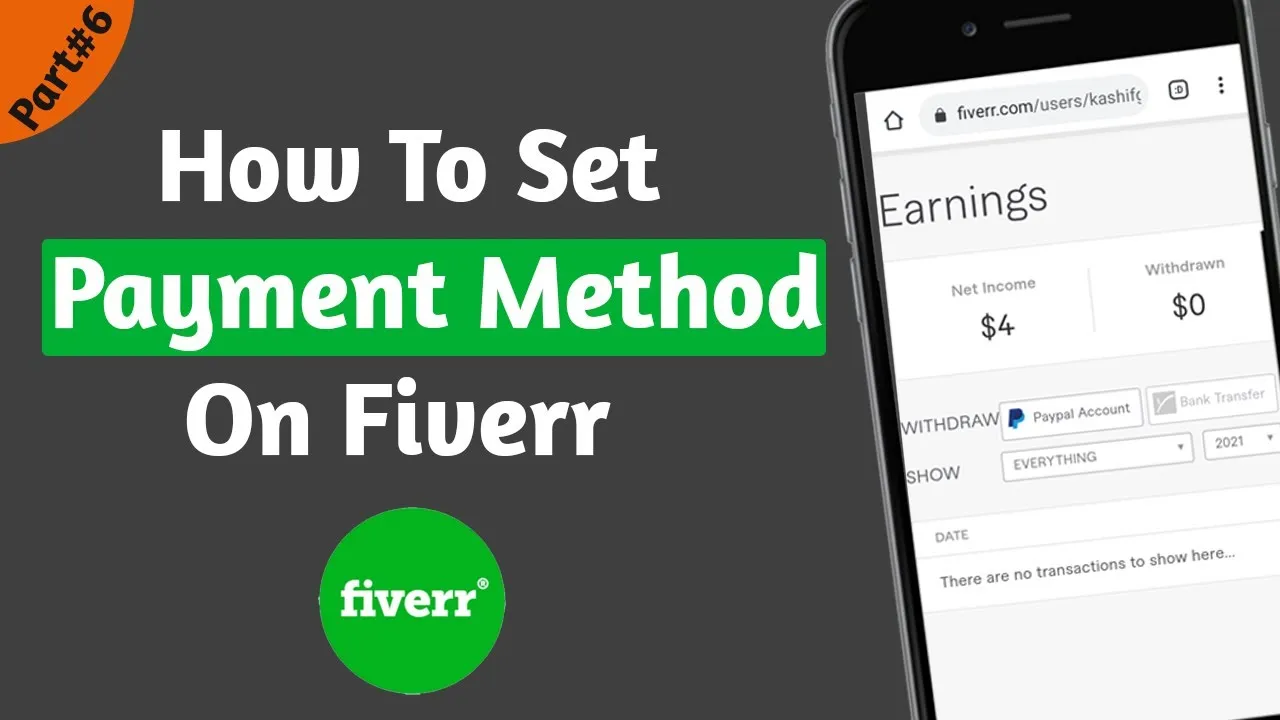
The first step in adding your Payoneer card to Fiverr is to create a Payoneer account. This should be a straightforward process, and in just a few minutes, you'll set up your account to reap the benefits. Here’s how:
- Visit the Payoneer Website: Go to the official Payoneer website at www.payoneer.com. Look for the “Sign Up” button prominently displayed on their homepage and click on it.
- Select Your Account Type: You'll need to choose between a “Freelancer” and a “Business” account. As a Fiverr seller, you would typically select “Freelancer” to align with your needs.
- Fill Out Your Information: Complete the online form with accurate information, including your name, email address, and a secure password. Make sure that your name matches the name on your identification documents.
- Provide Additional Details: Payoneer will ask for more information, such as your physical address and phone number. It's important to provide valid details for verification purposes.
- Agree to the Terms: Read through Payoneer’s terms and conditions and agree to them. This might take a moment, but it's essential for your account setup.
- Verification Process: After submitting your details, Payoneer may require some identification verification. Be prepared to upload a government-issued ID, such as a passport or driver's license. This step is crucial for security.
- Email Confirmation: Once your account is verified, you’ll receive a confirmation email. Follow the instructions provided to activate your account fully.
And voilà! You've successfully created your Payoneer account. With this account in your arsenal, you'll be ready to connect with Fiverr and start getting paid for your amazing freelance work!
Also Read This: Do I Need a Website to Sell on Fiverr?
Step 2: Link Your Payoneer Card
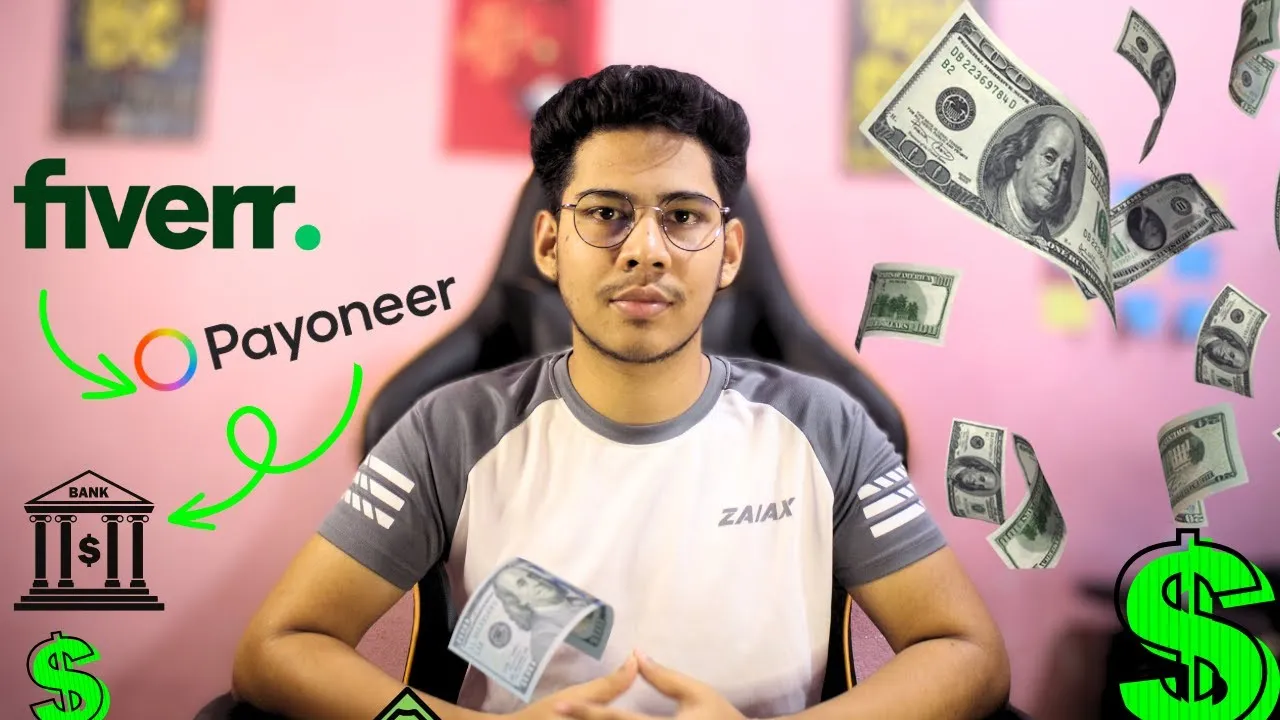
Linking your Payoneer card to your Fiverr account is a straightforward process, but it's vital for enabling smooth transactions. Here's how to do it:
- Log into your Fiverr account: Open your preferred web browser and head over to the Fiverr website. Enter your login credentials to access your account.
- Go to the "Revenue" section: Once logged in, navigate to the "Selling" menu on the top bar. Click on "Earnings," which will direct you to your revenue dashboard.
- Select "Withdraw": On the earnings page, look for the "Withdraw" button. Clicking this will take you to the withdrawal options available for your account.
- Add your Payoneer card: From the withdrawal methods presented, choose Payoneer. You will be prompted to enter your Payoneer card information, including the card number, expiration date, and security code.
- Confirm your details: Double-check all the information you've entered to ensure it's accurate. Any mistakes could lead to transaction issues.
- Submit your card: Once everything looks good, click on the “Link” or “Add Card” button. Fiverr will take a moment to verify your details, and if everything is in order, your Payoneer card will be linked successfully!
And just like that, you're all set! You'll receive a confirmation message once your card is linked. Remember to keep your Payoneer account active to avoid any issues while withdrawing funds.
Also Read This: How Much Money Does Fiverr Make?
Step 3: Access Your Fiverr Account

Now that you've linked your Payoneer card, it’s time to explore how to effectively access your Fiverr account, especially when it comes to managing your earnings.
- Log into Fiverr: Navigate to the Fiverr homepage and log into your account if you haven't already done so.
- Check your balance: After logging in, visit the “Earnings” section to view your current account balance. This gives you a quick overview of what’s available for withdrawal.
- Withdraw your funds: If you're looking to withdraw your earnings, click on the "Withdraw" button and select your linked Payoneer card from the list. Follow any additional prompts that may appear.
- Track your transactions: It’s wise to regularly check your transaction history. This keeps you updated on your payments and helps manage any potential issues with Payoneer.
- Set notifications: Consider setting email notifications for any transactions or updates related to your Payoneer card. This way, you’ll stay informed about your financial activities.
With these steps, accessing your Fiverr account after linking your Payoneer card becomes an effortless task. You are just a few clicks away from managing your freelance earnings with confidence!
Also Read This: Do I Provide Full Broadcast Rights on Fiverr?
Step 4: Navigate to Payment Settings
Alright, so you’re almost there! The next step is to navigate to your Payment Settings on Fiverr, which is the place where all the magic happens regarding how you want to get paid. Follow these simple steps:
- Log into your Fiverr account: If you haven’t done so already, start by logging into your Fiverr account. You want to be on your dashboard to find your way smoothly.
- Click on your profile picture: It’s usually located at the top right corner of your screen. Clicking on it will reveal a drop-down menu.
- Select 'Settings': From this drop-down menu, select 'Settings' to access various account preferences.
- Look for 'Payment Settings': Once you're in the settings page, scroll down or look for the tab labeled 'Payment Settings'. This is where you can manage your payout options.
When you click on 'Payment Settings', you will see options related to your payment methods. It’s super important to keep this updated so you can receive your hard-earned cash without a hitch!
Also Read This: How to Change Currency on Fiverr: A Step-by-Step Guide
Step 5: Add Your Payoneer Card
Now that you’re in the Payment Settings, it's time to add your Payoneer card. Adding this card will allow you to receive payments directly through Fiverr hassle-free. Here’s how to do it:
- Find the “Add Payment Method” button: This will typically be located within the Payment Settings. Click on it, and you’re one step closer to completing your setup!
- Select 'Payoneer': A list of payment options will pop up. Choose 'Payoneer' from the available methods. This will give you the option to link your Payoneer card.
- Enter Your Payoneer Card Details: You’ll need to fill in details such as your card number, expiry date, and CVV. Make sure you enter these accurately! No one wants a frustrating payment delay.
- Review and Confirm: Before hitting that final ‘Submit’ button, double-check all entered info to ensure it’s accurate. Once you’re satisfied, confirm your details.
And voila! You have successfully added your Payoneer card to your Fiverr account. This means you’re all set to start receiving payments for your incredible work. Isn’t that exciting?
Also Read This: How Much Freelance Copywriters Make
Step 6: Verify Your Payment Method
Now that you've added your Payoneer card to your Fiverr account, it’s time for the crucial step of verification. This is where you'll confirm that the payment method you've linked is working properly and can be used for transactions. Verification is not just a formality—it's a security measure that protects both you and Fiverr against fraudulent activities.
Here’s how to verify your payment method:
- Log into Your Fiverr Account: Start by logging in to your Fiverr account using your credentials.
- Go to Settings: Once you’re in, look for the settings icon, typically found in the top right corner. Click on it.
- Select 'Billing': From the settings menu, navigate to the 'Billing' section, where you'll see the payment methods you have on file.
- Check for Verification: Find your Payoneer card on the list. If it requires verification, there will usually be a prompt alongside it. Follow the on-screen instructions to complete the verification process.
- Verify through Payoneer: You might need to log into your Payoneer account to confirm the connection. This often includes approving a small microtransaction (which will be refunded) that Fiverr uses to verify your identity.
Once this is done, you should receive a confirmation that your payment method has been successfully verified. This process can take a few minutes to a few hours, so be patient!
Also Read This: Top 10 Financial Reports Translators on Fiverr
Common Issues and Troubleshooting
Even though adding and verifying your Payoneer card on Fiverr is usually a smooth process, there can be a few hiccups along the way. Don’t worry; you’re not alone in facing these issues. Here’s a list of common problems and some handy troubleshooting tips:
- Card Not Accepted: If Fiverr isn’t accepting your Payoneer card, it might be due to insufficient funds or a temporary restriction on the card. Check your Payoneer balance and ensure the card is active.
- Verification Delays: Sometimes, the verification process can take longer than expected. Make sure you’ve followed all instructions accurately. If it’s taking too long, reach out to Payoneer customer support.
- Transaction Errors: If you receive an error message during transactions, try refreshing the page or clearing your browser’s cache. Also, make sure your internet connection is stable.
- Currency Issues: Ensure that the currency you’re using for transactions is compatible with your Payoneer account. Mismatched currencies can cause payment failures.
If none of these solutions work, consider contacting Fiverr customer support. They can provide specific guidance tailored to your situation. Remember, it’s all about keeping the payment process secure and efficient!
How to Add Payoneer Card in Fiverr
Fiverr is a popular freelancing platform that allows users to offer and purchase various services. For many freelancers, managing payments is a crucial aspect of their business operations. One efficient method of receiving payments on Fiverr is by using a Payoneer card. This guide will walk you through the steps to add your Payoneer card to your Fiverr account.
Steps to Link Payoneer Card on Fiverr
- Sign In to Your Fiverr Account: Start by logging into your Fiverr account using your credentials.
- Go to Settings: Click on your profile icon at the top right corner and select “Settings” from the dropdown menu.
- Select the Payment Method Tab: In the settings menu, navigate to the "Billing" section, then choose the "Payment Methods" tab.
- Choose Payoneer: Click on “Link” next to Payoneer. If you haven't already created a Payoneer account, you will need to sign up for one.
- Follow Payoneer's Instructions: You will be redirected to Payoneer's website. Follow their instructions to link your card.
- Confirm Your Link: After successfully linking your Payoneer account, return to Fiverr to confirm that your Payoneer card is now listed as a payment option.
Benefits of Using Payoneer on Fiverr
- Global Access: Payoneer allows you to receive payments from various parts of the world.
- Multiple Currency Options: You can withdraw funds in different currencies, making it convenient for international transactions.
- Low Fees: Payoneer generally has lower fees compared to traditional banking methods.
In conclusion, linking your Payoneer card to your Fiverr account provides a seamless way to manage earnings and offers numerous benefits for freelancers operating on a global scale.



