Fiverr is an incredible platform for freelancers and service providers to showcase their work. However, if you’ve noticed that you can only upload three images for your gig, you’re not alone. Many users grapple with this limitation, especially if they want to display an extensive portfolio or multiple options for potential buyers. In this guide, we’ll explore strategies to get around this restriction, allowing you to present your services in the best light possible.
Understanding Fiverr's Image Upload Policy

Before you dive into workarounds for uploading more than three images on Fiverr, it’s vital to understand the platform's official image upload policy. Being informed about these guidelines helps ensure that you don't unintentionally violate any rules. Let’s break it down:
- Maximum Number of Images: Fiverr generally allows a maximum of three images per gig, which can be a challenge for those wanting to showcase a wide variety of work or options.
- Image Dimensions: Fiverr has specific dimensions and size requirements for images. Usually, the recommended size is 550 x 370 pixels, but it's best to verify in the upload section to avoid issues.
- Content Guidelines: The images you upload must adhere to Fiverr's content guidelines. Avoid anything that’s offensive, misleading, or violates intellectual property rights.
- Quality over Quantity: While you'd like to upload more images, remember that high-quality images have a more significant impact than quantity. Each image should clearly showcase your work and represent your brand effectively.
By understanding Fiverr's policies, you can better navigate the platform and explore creative ways to enhance your gig's appeal, even within the constraints of the image upload policy.
Also Read This: Wondering how to add page numbers in Canva? Here’s a simple guide
Benefits of Using Multiple Images in Your Fiverr Gig
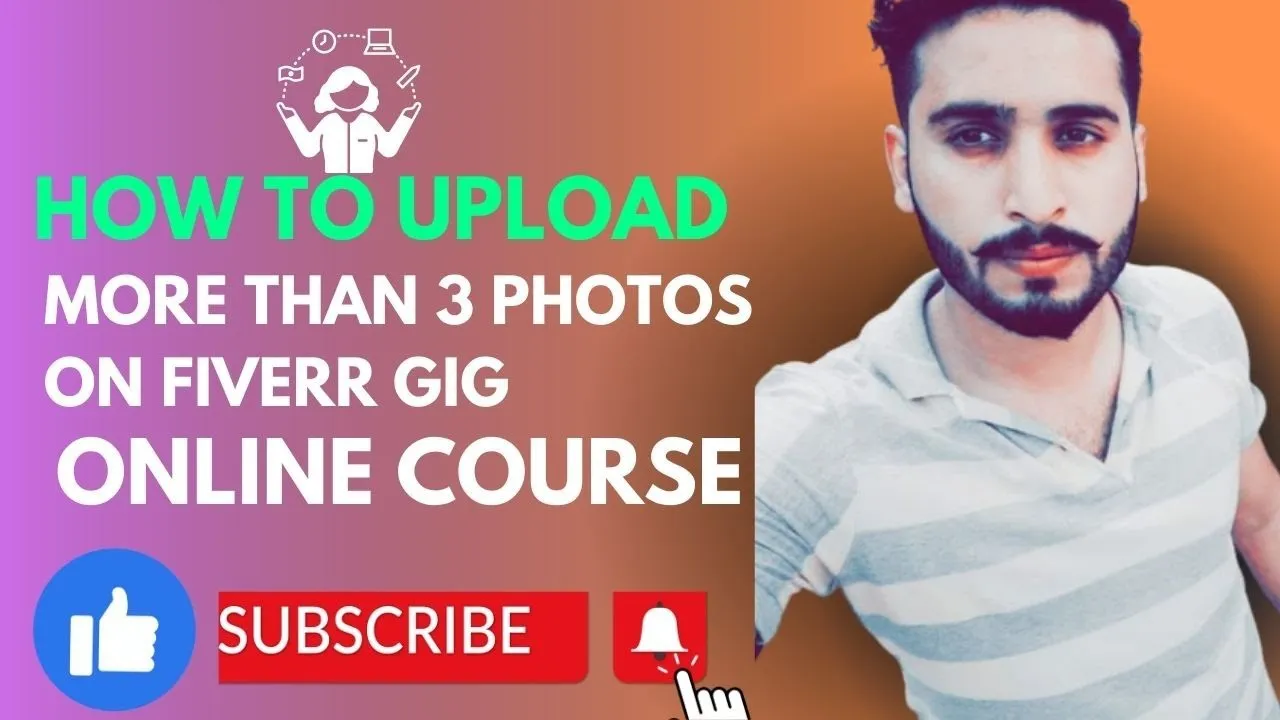
When it comes to making a lasting impression on your potential customers, images speak volumes! Adding multiple images to your Fiverr gig brings a whole host of advantages that can enhance your overall presentation. Here are some of the key benefits:
- Visual Appeal: A well-curated gallery attracts attention. It creates a vibrant and engaging visual theme that resonates with buyers and can significantly improve their interest in your services.
- Showcase Variety: Multiple images allow you to showcase different facets of your work. For instance, if you're a graphic designer, you can display various styles, projects, or mock-ups, giving your clients a comprehensive view of what you offer.
- Increased Trust: Presenting a diverse portfolio can build trust. Customers are more likely to choose someone who demonstrates a solid track record of quality work, making them feel more confident in their purchase.
- Improved SEO: More images might translate into more keywords. Using relevant images with proper tags can help your gig rank higher in search results, attracting more visitors in the process.
- Enhanced Communication: Images can convey messages that words sometimes can’t. Whether it’s conveying a complex idea or showcasing the final product, visuals bridge the gap between conceptual ideas and client expectations.
In essence, integrating multiple images into your Fiverr gig is not just a best practice; it’s a strategic move that could pave the way for more successful transactions and happier clients!
Also Read This: How to Take Orders on Fiverr
Step-by-Step Guide to Adding More Than 3 Images
So, you’re ready to take your Fiverr gig to the next level by adding more than three images? Fantastic! Let's walk you through the steps to enhance your gig with additional visuals:
- Log into Your Fiverr Account: Start by accessing your Fiverr dashboard. Make sure you have your gig ready for editing.
- Go to “Selling” > “Gigs”: Navigate to the top menu and select “Selling.” From the drop-down menu, click on “Gigs.” This will take you to a page displaying your current gigs.
- Select the Gig to Edit: Find the gig to which you want to add images. Click on the “Edit” button next to that specific gig.
- Locate the Image Section: Scroll down to find the section where you can upload images. This area usually allows the upload of a maximum of 3 images by default, depending on the category.
- Add Additional Images: To add more than 3 images, look for the "Gallery" or "Images" subsection. If you notice an option to add additional images (like a toggle or an 'Add Images' button), click on it!
- Upload and Organize: Choose your images from your computer or device to upload. Make sure they are high-quality and highlight different aspects of your service. You often can drag and drop to organize them as you see fit!
- Save Changes: Once you’ve added your desired images, don’t forget to click the “Save” button at the bottom of the screen to ensure all updates are stored.
Voilà! You've now successfully added more than three images to your Fiverr gig. Remember, keeping your images relevant and engaging is key to winning over potential customers!
Also Read This: How to Share Your Fiverr Profile: A Step-by-Step Guide
5. Tips for Optimizing Your Images
When it comes to uploading images on Fiverr, optimizing them not only enhances their appearance but also improves your gig’s overall performance. Here are some handy tips to ensure your images catch the right attention:
- Use High-Quality Images: Always start with high-resolution images that reflect the professional quality of your work. This gives potential buyers a clear view of what they can expect.
- Image Size Matters: Fiverr allows images up to 3000 pixels in width. However, keep file sizes manageable. Aim for images that are under 5MB to ensure fast loading times.
- File Format: Use common file formats like JPEG or PNG, as these are widely accepted and provide a good balance between quality and file size.
- Color and Contrast: Make sure your images are visually appealing. A well-balanced contrast will help your images stand out, making them more inviting to potential customers.
- Watermarking Your Work: If you're worried about others using your images, consider adding a subtle watermark. Just make sure it doesn't detract from the image itself!
- Consistency is Key: Maintain a consistent style across all images in your gig. This not only enhances professionalism but also helps establish your brand.
Also Read This: How to Get Projects on Fiverr: A Comprehensive Guide
6. Common Issues and Troubleshooting
While uploading multiple images on Fiverr should be a breeze, sometimes issues can pop up. Here's a rundown of common problems and how to fix them:
| Issue | Possible Solution |
|---|---|
| Image Upload Failures | Check your internet connection. If the connection is stable, try refreshing the page or clearing your browser's cache and cookies. |
| Images Not Displaying Correctly | Verify the file format and ensure your images are within the size limits allowed by Fiverr. |
| Images Appearing Blurry | Make sure your images are high resolution. Low-quality images can get pixelated when uploaded. |
| Watermark Issues | If your watermark is obstructing critical details, consider repositioning it. It should be obvious but not intrusive. |
If you encounter any issues that aren't resolved by these solutions, don’t hesitate to reach out to Fiverr’s customer support. They can provide additional assistance and troubleshooting steps tailored to your situation!
How to Add More Than 3 Images in Fiverr
Fiverr is a popular platform for freelancers to showcase their skills and services through gigs. Images play a crucial role in attracting potential buyers, but many users find themselves limited to uploading only three images per gig. However, there are ways to enhance your gig by adding more visual content. Here’s a comprehensive guide on how to effectively include more than three images in your Fiverr profile:
1. Utilize the Gig Video
Fiverr allows you to upload a gig video, which can effectively showcase your skills alongside your images. You can include clips of your work or a slideshow of more images, providing a richer perspective of your offerings.
2. Create a Gig Portfolio
Fiverr's portfolio feature enables you to add more examples of your work, which can include multiple images. Here’s how to set it up:
- Go to your profile and click on the "Portfolio" section.
- Select "Add Portfolio Item".
- Upload multiple images that showcase your previous projects.
3. Use Image Hosting Sites
You can host your additional images on image hosting platforms (like Imgur or Flickr) and link them in your gig description. Just provide a short description or context for the images linked.
4. Optimize Your Image Descriptions
When adding descriptions for your images, consider the following tips:
| Tip | Description |
|---|---|
| Use Keywords | Incorporate relevant keywords for better visibility. |
| Keep It Concise | Provide a brief yet informative description. |
| Highlight Benefits | Mention how your images relate to potential client needs. |
By following these tips, you can successfully augment your Fiverr gig with visual content, ensuring that your offerings stand out in a competitive marketplace. Remember, showcasing your work effectively can significantly impact your chances of getting hired.
Conclusion: Adding more than three images to your Fiverr gig is achievable by using gig videos, portfolio items, image hosting sites, and effective descriptions, empowering you to present a more comprehensive showcase of your work.



