So, you've decided to take the plunge and start selling your services on Fiverr. That's awesome! One of the key things that can really set your gig apart and attract customers is the visuals you use, particularly your photos. The right images can grab attention, build trust, and showcase your skills effectively. In this guide, we’ll walk you through how to add more photos to your Fiverr gig in a simple, step-by-step manner. Let's dive in!
Why Adding More Photos is Important
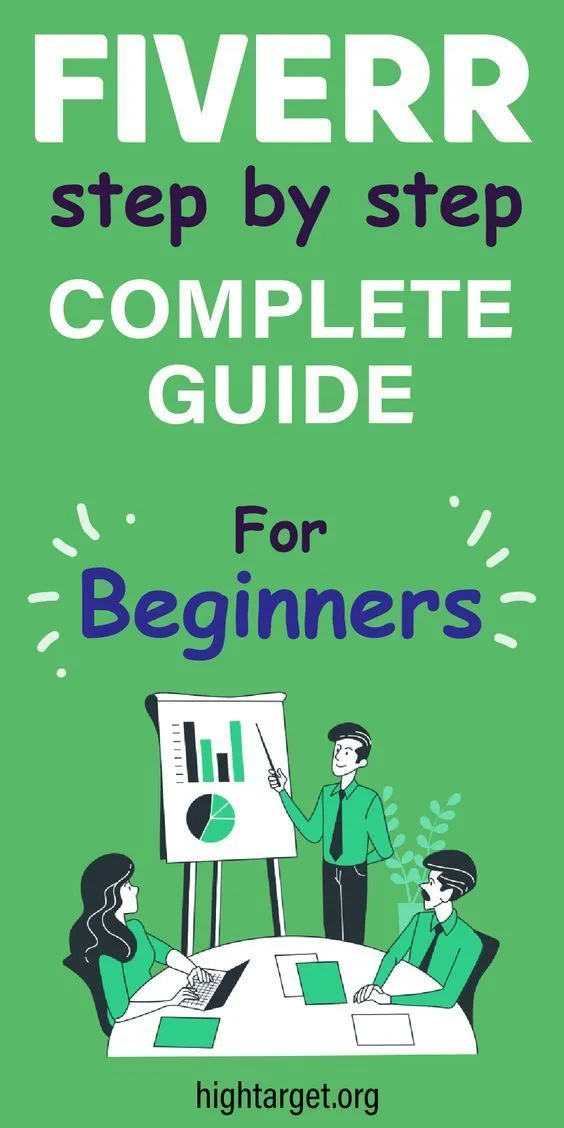
Think of your Fiverr profile as a virtual storefront. Just like a physical store can draw people in with attractive displays, your gig photos need to do the same. Here are some compelling reasons why adding more photos is crucial:
- Visual Appeal: The more high-quality photos you have, the more attractive your gig looks. Customers are more likely to click on a gig that has eye-catching images.
- Showcase Your Work: Photos are a fantastic way to illustrate what you can do. Whether you're a graphic designer, writer, or musician, showcasing your portfolio through images can effectively communicate your abilities.
- Build Trust: A well-visualized gig conveys professionalism. When potential buyers see clear, quality images, they are more likely to trust you and feel confident in making a purchase.
- Increase Engagement: Listings with multiple images tend to engage potential buyers for longer. More time spent looking at your gig can translate into more orders.
- Tell Your Story: Use your photos to give a behind-the-scenes look at your creative process. This humanizes your brand and makes it more relatable.
By focusing on adding more the right types of photos, you can significantly enhance your Fiverr presence and ultimately boost your sales. Are you ready to get started? Let’s go through the steps together!
Also Read This: A Comprehensive Look at How Freelancing Works
3. Understanding Fiverr's Photo Requirements

If you're eager to showcase your work on Fiverr, it's essential to get familiar with their photo requirements. After all, the images you choose can make or break your gig's visual appeal! Here’s what you need to know:
- Image Size: Fiverr recommends that your images be at least 550 pixels in width. This ensures your photos are clear and engaging. However, you can upload images as large as 5 MB, giving you room for high-quality visuals!
- Image Format: You can use JPEG, PNG, or GIF formats for your photos. Make sure your files are in one of these formats to prevent any upload issues.
- Content Guidelines: Keep your images professional and related to your services. Avoid using overly graphic or inappropriate content. Manufacturers of any sort will certainly frown upon doing this!
- No Watermarks: Fiverr does not allow watermarked images. You want potential buyers to see a clear glimpse of your work without any distractions.
- Variety and Relevance: Aim to upload multiple images. Try to showcase different angles and variations of your work. This will give customers a comprehensive view of your offerings.
By making sure you understand and meet these requirements, you'll set yourself up for success in attracting potential buyers. Now, let's move on to the next steps in enhancing your Fiverr profile!
Also Read This: How to Get Loan from Fiverr
4. Step 1: Accessing Your Fiverr Profile

Alright, you've got your images ready, and now it’s time to get them onto your Fiverr profile. The first step in this journey is to access your Fiverr profile. Here’s how you can smoothly navigate through this process:
- Log In to Fiverr: Start by visiting the Fiverr website and logging into your account. If you don’t have an account yet, you’ll need to create one. It's free and easy!
- Go to Your Profile: Once logged in, look for your profile icon at the top right corner of the page. Click on it, and you’ll be directed to your profile where you can tweak all things related to your gigs.
- Select Your Gigs: Scroll through your profile until you find the ‘Gigs’ section. This is where you’ll see all the gigs you've created. Click on the specific gig where you want to add photos.
- Edit Your Gig: You’ll notice an “Edit” button next to your gig. Click on that to access the editing page. Here, you can modify your gig details, including the images.
Congratulations on taking this first step! Once you’re in the editing mode of your gig, you're just a few clicks away from uploading those fabulous photos you’ve prepared. Let’s continue this journey and make your Fiverr profile shine!
Also Read This: How Much to Charge for Freelance SEO Services
Step 2: Navigating to Your Gig

Now that you’re ready to add more photos to your Fiverr profile, let's locate the gig you want to enhance with those fabulous images. Don't worry; this is a breeze! Here’s how you can do it:
1. *Log into your Fiverr account: Fire up your web browser and log in to your Fiverr account. You can do this by entering your username and password on the Fiverr homepage.
2. Access Your Profile: Click on your profile picture located at the top right corner of the Fiverr website. A drop-down menu will pop up, and you’ll want to select “Profile” from it.
3. Find Your Gigs: In your profile, look for the “Gigs” tab. This tab will display all the gigs you’ve created. If you’ve got more than one, simply scroll down until you find the one you want to edit.
4. Select the Appropriate Gig: Once you’ve found the gig you’re looking for, click on it. This will bring you to the detailed view of your gig, where you can see the current description, pricing, and current photo uploads.
Voila! You’re now at the point where you can begin the fun part: adding those extra photos that will make your gig stand out. Ready? Let’s move on to step 3!
Also Read This: How to Buy Fiverr Gigs for the First Time
Step 3: Editing Your Gig
Editing your gig is where the magic happens! This is your chance to insert new photos and tweak your presentation to showcase your services like a pro. Here’s how to proceed:
1. Click on the “Edit” Button: Look for the “Edit” button on your gig page, which is usually located near the top. Give that button a click, and you’ll be taken to the editing interface.
2. Scroll to the Gallery Section: Once you’re in the editing mode, scroll down to the section labeled “Gallery.” This is where you can manage your photos. You might already see the existing images you’ve uploaded.
3. Adding New Photos: To add more photos, look for the option that says “Upload Images.” Click on it, and a file dialog will open, allowing you to browse your computer for the images you want to add. Make sure your photos are high-quality and relevant to your service.
4. Organize Your Photos: After uploading, you can arrange the photos by dragging and dropping them into your preferred order. A strong visual presentation matters, and an organized gallery will attract more potential clients.
5. Save Your Changes:* Once you’re satisfied with your new images and arrangement, hit that “Save” button at the bottom right. You’ll see a confirmation message, and just like that, your gig photos are updated!
By following these easy steps, your gig will look fresh and enticing. Remember, presentation is everything in attracting clients, so make those photos shine!
Also Read This: Steps to Becoming a Freelance Travel Agent
Step 4: Uploading Additional Photos
Now that you've crafted the perfect set of images to showcase your services, it’s time to upload them to your Fiverr profile. This is where the magic starts! Follow these simple steps to ensure your additional photos are added seamlessly.
Step-by-step process:
- Log into your Fiverr account: Start by logging into your account. If you don’t have one, it’s quick and easy to set up.
- Navigate to your profile: Click on your profile picture at the top right corner of the homepage and select “Profile” from the dropdown menu.
- Select the “Gigs” tab: Once on your profile page, head over to the “Gigs” tab. This will show you all the services you have on offer.
- Choose the Gig to edit: Locate the specific gig to which you want to add photos. Click on the “Edit” button next to it.
- Upload your images: You’ll find a section to add photos. Simply click on the “Upload” button, and select the desired images from your device. Remember, Fiverr allows a variety of formats, so make sure your photos comply with the guidelines.
- Preview your images: After uploading, take a moment to check how your photos look. Fiverr lets you preview them before finalizing changes, so ensure they maintain quality.
- Save your changes: Once you’re satisfied, don’t forget to hit “Save” at the bottom of the page to confirm your uploads.
And there you have it! With just a few clicks, you’ve taken the first step toward making your Fiverr gig stand out with stunning photos.
Also Read This: How Much Can You Make with Fiverr?
Step 5: Organizing Your Photos for Maximum Impact
You’ve uploaded your photos, but the journey doesn’t stop there! Organizing them effectively can significantly enhance how potential buyers perceive your gig. Here are some tips on how to do that:
Tips for organizing your photos:
- Prioritize high-quality images: Always place the best, most visually appealing photo first. This is the first thing buyers will notice!
- Variety is key: Include different types of photos that showcase various aspects of your service. For example, if you’re offering graphic design, show off different styles or projects.
- Use captions: Consider adding brief captions to explain what each image represents. This can clarify the context for clients, enhancing their understanding of your service.
- Follow a logical flow: Arrange your photos in a way that tells a story. For instance, you might start with a raw idea, followed by sketches, and then the final product.
- Maintain consistency: Try to use a similar style, color palette, or theme across your photos. This cohesiveness can make your gig look more professional.
By organizing your photos thoughtfully, you’ll create a more visually appealing and compelling presentation for potential clients, helping them to envision how you can meet their needs. Happy organizing!
Also Read This: How to Promote Your Fiverr Gig on LinkedIn
Step 6: Saving and Previewing Your Changes
Once you've added your photos and arranged them just the way you want, it's time to save and preview your changes. This step is crucial because it allows you to ensure that everything looks perfect before it goes live for potential buyers.
Here's a simple guide to follow:
- Locate the Save Button: Look for the "Save" button on the page. It's usually clearly labeled, so you shouldn't have any trouble finding it.
- Save Your Changes: Click the button to ensure all your hard work gets stored. If you navigate away without saving, any updates you've made will vanish into thin air!
- Preview Your Work: After saving, don’t skip the preview step! There’s typically a “Preview” option that allows you to see how your photos will appear to buyers.
- Check for Quality: While previewing, pay attention to all the details. Are the images clear? Do they align well with your gig description? If not, feel free to go back and make adjustments.
- Get Feedback: If you're uncertain about your selection, consider sharing the preview link with a friend or mentor. Fresh eyes can offer valuable insights.
Remember, taking the time to save and preview your changes can make a big difference in how professional your Fiverr gig appears. Everyone loves a well-presented service!
Also Read This: Who Uses Fiverr: A Comprehensive Guide to Buyers and Sellers
Tips for Choosing the Right Photos
Selecting the right photos for your Fiverr gig is more than just slapping any images together. Your photos play a vital role in attracting potential clients and conveying the message of your service. Here are some tips to ensure you choose wisely:
- High Quality is Key: Always opt for high-resolution images. Blurry or pixelated photos can turn clients away faster than you can say "next!"
- Showcase Your Work: If you're a freelancer, include images of your best work. This gives potential clients a taste of what to expect.
- Consistency in Style: Try to maintain a consistent theme or style in your photographs. This can create a cohesive look that reinforces your brand.
- Use Authentic Images: Buyers appreciate authenticity. Use real images of your work, rather than generic stock photos, when possible.
- Consider Your Target Audience: Always think about who your audience is and what kind of imagery will resonate best with them.
Lastly, don’t hesitate to refresh your photos periodically! Updating your images keeps your gig looking fresh and can draw in new clients. Happy photo picking!
Also Read This: What is Fiverr About?
11. Common Mistakes to Avoid
When you’re trying to enhance your Fiverr profile by adding more photos, it’s crucial to avoid a few common pitfalls. Knowing these mistakes can save you a lot of time and effort, and help you present your services more professionally. Here’s a list of the mistakes to steer clear of:
- Quality Over Quantity: It might be tempting to upload every photo you have, but less is often more. Focus on high-quality images that represent your work well.
- Ignoring Fiverr Guidelines: Each platform has its own set of rules. Make sure your images comply with Fiverr's specific requirements regarding size, format, and content.
- Being Inconsistent: Try to maintain a consistent style in your photos. A disorganized gallery can confuse potential buyers and make your gig look unprofessional.
- Failing to Update: Keeping your photos up-to-date is essential. Your portfolio should reflect your latest skills and best work, so don’t forget to replace old images.
- Not Showcasing Your Process: Customers love to see behind-the-scenes images. Failing to showcase your creative process can make your gig less relatable and engaging.
- Ignoring Customer Feedback: Pay attention to the feedback you receive. If clients suggest changes or request specific types of images, take that into account for future uploads.
By avoiding these common mistakes, you'll be more likely to impress potential customers and increase your chances of making sales on Fiverr!
Also Read This: Why Can’t I Create a Gig on Fiverr?
12. Conclusion
In conclusion, adding more photos to your Fiverr profile is a strategic move that can significantly enhance your visibility and attract more clients. Well-chosen images not only showcase your work but also help convey your unique style and professionalism.
Here’s a quick recap of what we covered:
- Understand the importance of photos in your portfolio.
- Follow the steps to upload images correctly.
- Avoid common mistakes that could sabotage your efforts.
Incorporating high-quality, relevant images into your Fiverr gigs encourages potential clients to engage with your offerings. Remember to keep your portfolio updated, seek feedback, and maintain a consistent style. Success on Fiverr is not just about the service you provide; it’s also about how you present yourself. So, take the time to curate your images carefully, and watch as your Fiverr profile begins to shine!
How to Add More Photos on Fiverr: A Step-by-Step Guide
Adding more photos to your Fiverr gig can significantly enhance your visibility and attract more clients. Visual content plays a crucial role in how potential buyers perceive the quality of your services. Below is a comprehensive guide to help you add more photos to your Fiverr gigs effectively.
Step 1: Log into Your Fiverr Account
Start by logging into your Fiverr account. Ensure that you are accessing your seller dashboard.
Step 2: Navigate to Your Gigs
In your dashboard, click on the “Selling” dropdown menu located on the top navigation bar. Select “Gigs” to view your existing gigs.
Step 3: Choose the Gig to Edit
Find the gig to which you want to add more photos and click on the “Edit” button next to it.
Step 4: Update Gallery Section
Scroll down to the “Gallery” section of the gig editing page. Here you will have several options:
- Upload Images: Click on the "Add Photos" button to upload new images from your device.
- Reorder Images: Drag and drop images to rearrange their order.
- Delete Images: Hover over an image and click the trash icon to remove it.
Step 5: Save Your Changes
After adding or modifying your images, make sure to click on the “Save” button at the bottom of the page to save your updates.
Step 6: Preview Your Gig
Finally, view your gig to see how the new photos appear. This allows you to ensure that they are presented effectively.
By following these straightforward steps, you can easily enhance the visual appeal of your Fiverr gigs, making them more attractive to potential buyers.
Conclusion
Adding more photos to your Fiverr gigs is a simple yet impactful way to showcase your services and stand out from the competition.



