If you've found yourself needing freelance services or creative talents, Fiverr is an excellent platform to explore. With thousands of skilled professionals offering their services, it can feel a bit overwhelming at first. But don't worry! In this guide, we'll walk you through how to add items to your cart on Fiverr, making the shopping experience a breeze. So put on your virtual shopping shoes and let's get started!
Understanding Fiverr's Shopping Features
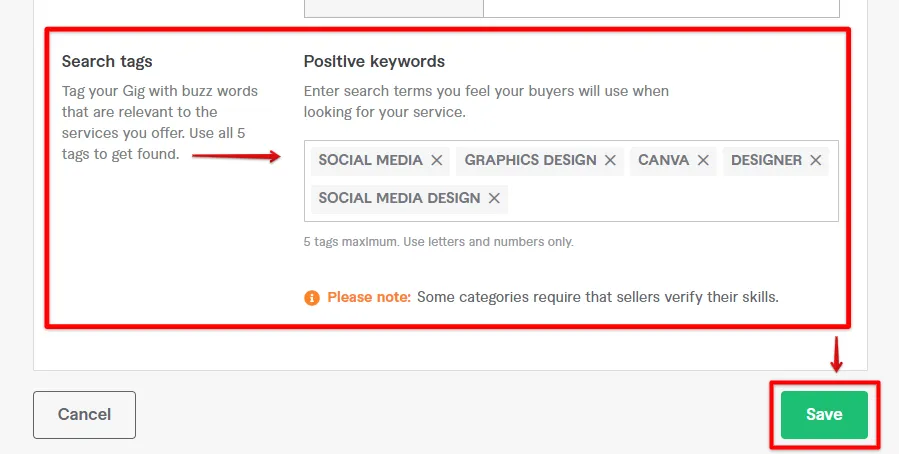
Before diving into adding items to your cart, it's crucial to understand the shopping features Fiverr offers. Navigating the platform can significantly enhance your experience, allowing you to find the right service effectively. Here’s a breakdown:
- Categories and Subcategories: Fiverr is organized into various categories, such as Graphic Design, Digital Marketing, Writing, and more. Each of these has multiple subcategories that help you narrow down your search.
- Search Functionality: The search bar at the top of the page allows you to input specific keywords. This helps you find gigs that are tailored to your needs—simply type in what you're looking for and hit “Enter.”
- Gigs: Each service offered on Fiverr is called a 'gig.' They usually include a description, pricing, delivery time, and customer reviews. Take time to read through these details to make an informed decision.
- Filters: To make the shopping experience even better, Fiverr provides filters. You can sort gigs by budget, delivery time, and seller level, allowing you to find exactly what you need without sifting through endless options.
- Favorites: If you're unsure about purchasing right away, you can use the 'heart' icon to save gigs to your favorites. This way, you can easily revisit your top picks later.
With these features in mind, you'll be well-equipped to navigate Fiverr like a pro. Understanding how the platform works will streamline your shopping experience and help you find the perfect services you seek.
Also Read This: Taxation on Freelance Income
Step 1: Creating an Account on Fiverr
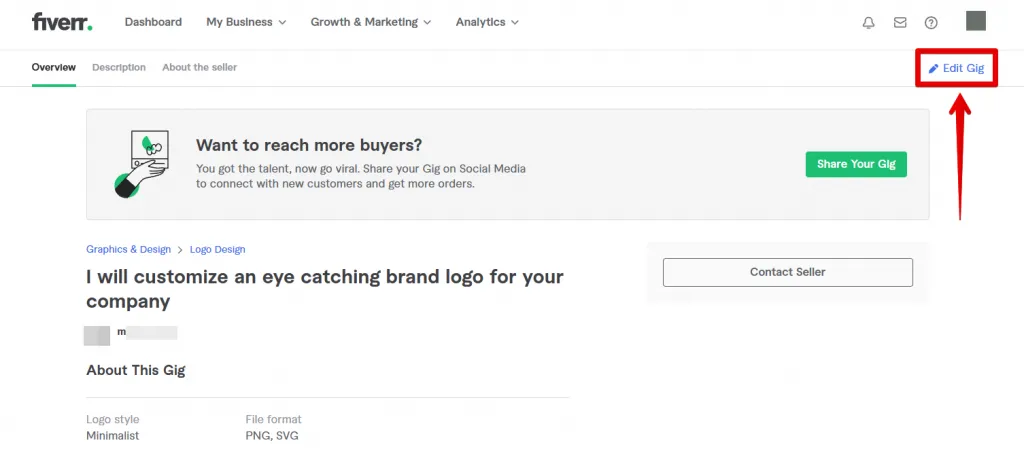
If you're looking to buy services on Fiverr, the first thing you'll need to do is create an account. It's a simple process and won't take much of your time. Here’s how you can get started:
- Visit Fiverr’s Website: Go to Fiverr's homepage. Here, you'll be greeted with various service categories ranging from graphic design to writing services.
- Click on 'Join': Look for the 'Join' button at the top right corner of the page. Once you click it, you'll be prompted to enter your email address, or you can sign up using your Google or Facebook account.
- Set Up Your Profile: After entering your email, Fiverr will send you a link to confirm your registration. Once your account is activated, it’s time to fill out your profile. Adding a profile picture and a short bio will make you more credible to sellers.
- Explore the Platform: After your account is set up, take a moment to explore the various services offered. You can use the search bar to find specific services or browse through the categories.
Now that you have your account ready, you're one step closer to purchasing gigs on Fiverr!
Also Read This: Does Fiverr Pay Real Money?
Step 2: Browsing Services on Fiverr
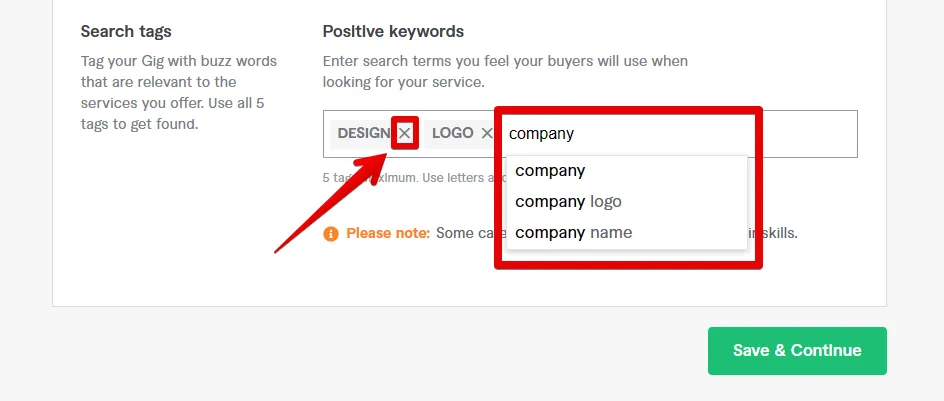
With your Fiverr account created, it's time to dive into the fun part: browsing for the services you need! Fiverr offers a plethora of categories, making it easy to find exactly what you’re looking for. Let’s walk through the process:
- Navigate to Categories: On Fiverr's homepage, you’ll see a menu of categories. Click on any category that interests you, such as 'Graphic Design' or 'Digital Marketing.'
- Use the Search Function: If you have a specific service in mind, use the search bar located at the top of the page. For example, typing “logo design” will bring up a wide array of designers ready to help you.
- Filter Your Results: After searching, you can narrow down your options using filters. You can filter by delivery time, budget, seller level, and even language, which can help you find the perfect match.
- Check Reviews and Portfolios: Before making a decision, always check the seller’s reviews and portfolio. This will give you insights into their quality of work and reliability. Look for ratings and read through previous clients' experiences.
By taking the time to browse effectively, you can find the exact service you need while ensuring you're getting the best value for your money. Happy browsing!
Also Read This: How to Unblock a Fiverr Buyer Again
Step 3: Selecting a Gig to Add to Your Cart
Alright, now we’re getting to the fun part! Selecting a gig on Fiverr can be quite an adventure since there are countless options waiting for you. To start, you’ll want to dive into your specific category—whether it’s graphic design, writing, or something else entirely. Use the search bar at the top of the page to type in keywords that reflect what you need.
Once you’ve searched, you’ll be presented with a list of gigs. Each gig comes with eye-catching images, brief descriptions, and crucial details like pricing and delivery time. Here’s how to make the best selection:
- Check the ratings: Look at the seller's ratings and reviews from previous clients. This will give you insight into their reliability and the quality of their work.
- Read the description: Each gig has a detailed description. Make sure it aligns with what you're looking for!
- View samples: Many sellers display samples of their previous work. Take a minute to check these out—this will really help in gauging their style and capabilities.
- Consider the seller’s response time: A seller who responds quickly can make your experience smoother, especially if you have questions or need adjustments after your order.
Once you've found a gig that speaks to you, click on it to learn even more. Feeling good about your choice? Then it’s time to add that gig to your cart!
Also Read This: How to Add a PayPal to Fiverr
Step 4: Choosing Packages and Add-Ons
Now that you've selected your gig, it's time to customize your order! Many Fiverr sellers offer different packages tailored to various needs, so you can choose the one that fits your budget and requirements best. Packages typically include:
| Package | Details | Price |
|---|---|---|
| Basic | A simpler version of the gig with fewer features. | $10 |
| Standard | Offers enhanced features and faster delivery. | $20 |
| Premium | Includes all features, exclusive add-ons, and top priority service. | $50 |
Once you've picked a package, it’s time to look at the add-ons! These are additional services or enhancements you can include in your order. They can range from:
- Faster delivery times
- Extra revisions
- Extended consultations
Mixing and matching these options can help you tailor your order perfectly to suit your needs. Make sure you review your choices before adding everything to your cart, ensuring it matches your vision. Ready to go? Let’s add those items!
Also Read This: Promote Fiverr Gigs on Twitter with This Simple Guide
Step 5: Adding the Gig to Your Cart
Alright, you’re almost there! You’ve explored Fiverr, found a gig that catches your eye, and now it’s time to add it to your cart. But how do you do that without losing your mind? Don’t worry, I’ve got you covered.
First things first, once you’ve clicked on the gig that interests you, you’ll be taken to the gig page. Here, you will see all the juicy details - what the service includes, pricing options, delivery time, and of course, the seller's rating. Take a moment to read through this information to ensure it meets your needs.
Now, look for the big, inviting button that says "Add to Cart." This bright button is usually located right near the pricing details. Click it, and watch the magic happen!
- If the seller has multiple packages, make sure to select the one that best fits your requirements.
- You may also have the option to customize your order. Click on "Customize" if you want to add special requests.
- After you hit "Add to Cart," you’ll get a little confirmation pop-up. This means the item is officially in your cart!
And just like that, you’ve added your first gig to your cart on Fiverr! Easy, right? You can continue exploring more gigs or head straight to the cart to finalize your selections.
Also Read This: Is There a Refund on Fiverr? Everything You Need to Know
Step 6: Reviewing Your Cart Before Checkout
Now that you’ve gathered some exciting gigs in your cart, it’s time to review your selections before you hit that checkout button. This step is like double-checking your luggage before heading to the airport; you don’t want to forget anything important!
To view your cart, simply click on the "Cart" icon, usually located in the upper right corner of the page. This will bring up a list of all the items you’ve added. Here’s what to look for:
- Gig Details: Ensure you see each gig's name, the seller, and the package you selected. This is your final chance to double-check!
- Pricing: Review the total cost carefully. This includes the base price, any extras you may have added, and Fiverr's service fees.
- Delivery Time: Make sure the expected delivery dates align with your needs. If you need something urgently, check for faster delivery options.
If you see something you need to change - no problem! You can easily edit or remove items from your cart. Happy with everything? Then it’s time to proceed to checkout. With a final review, you can confidently move onto completing your purchase!
Also Read This: What Beginner Freelance Writers Typically Make
Step 7: Completing Your Purchase
Now that you've diligently explored Fiverr, found the perfect services, and placed them in your cart, it’s time for the grand finale: completing your purchase! This is where the magic happens, and you turn your selections from mere ideas into actionable items. Let’s walk through this step together!
First, you’ll want to click on the cart icon, usually found at the top-right corner of the Fiverr homepage. Once you click on that, you’ll be redirected to your cart, where you can review all the items you've selected. Take a moment to check if everything looks good. Are the quantities correct? Is the total amount within your budget?
Here’s a quick checklist for you:
- Verify that all selected gigs are correct.
- Ensure the delivery time meets your needs.
- Check for any added options or extras.
Once you're satisfied, it’s time to hit that shiny “Proceed to Checkout” button. After clicking, you’ll be prompted to enter your payment information. Fiverr supports various payment methods, including credit cards, PayPal, and even Fiverr Credits. Choose the one that you are most comfortable with.
As you input your payment details, make sure to double-check them. You want to ensure you’re shopping hassle-free, right? Finally, after fixing any inconsistencies, hit "Confirm Purchase." Wait for the confirmation pop-up, and voilà! You are now a proud buyer on Fiverr, ready to experience the incredible services you've ordered!
Conclusion
And there you have it—an in-depth guide on how to add items to your cart on Fiverr and complete your purchase like a pro! We’ve journeyed through each step, from searching for gigs to making sure your payment goes through smoothly. With all the steps outlined, you’ll feel empowered to navigate the world of Fiverr with ease.
Remember, Fiverr is filled with talented freelancers waiting to provide their services to you. Whether you’re looking for graphic design, writing services, or marketing help, you now know how to shop smartly and efficiently. Plus, with this experience under your belt, you can take on future projects with newfound confidence!
Pro tip: Don’t forget to keep an eye out for any special promotions or discounts that may pop up. You never know when you might snag a deal that makes your Fiverr experience even sweeter!
Thanks for joining this journey, and happy shopping on Fiverr!



