Fiverr is an incredible platform that has revolutionized the way freelancers and clients connect. Launched in 2010, it allows individuals to offer services, known as “gigs,” across a wide range of categories. From graphic design to writing, programming, and even voiceovers, Fiverr has something for everyone. Whether you’re a seasoned professional or just starting your freelance journey, the platform provides an easy and efficient way to showcase your skills and attract clients.
What sets Fiverr apart is its user-friendly interface and the variety of services available at various price points—starting at just $5! This makes it accessible for both buyers seeking affordable solutions and sellers looking to monetize their expertise. As a freelancer, establishing a presence on Fiverr can lead to exciting opportunities and ongoing professional growth. But before you dive in, it's essential to understand the concept of gigs and how to effectively create them to catch clients' attention.
Understanding Gigs
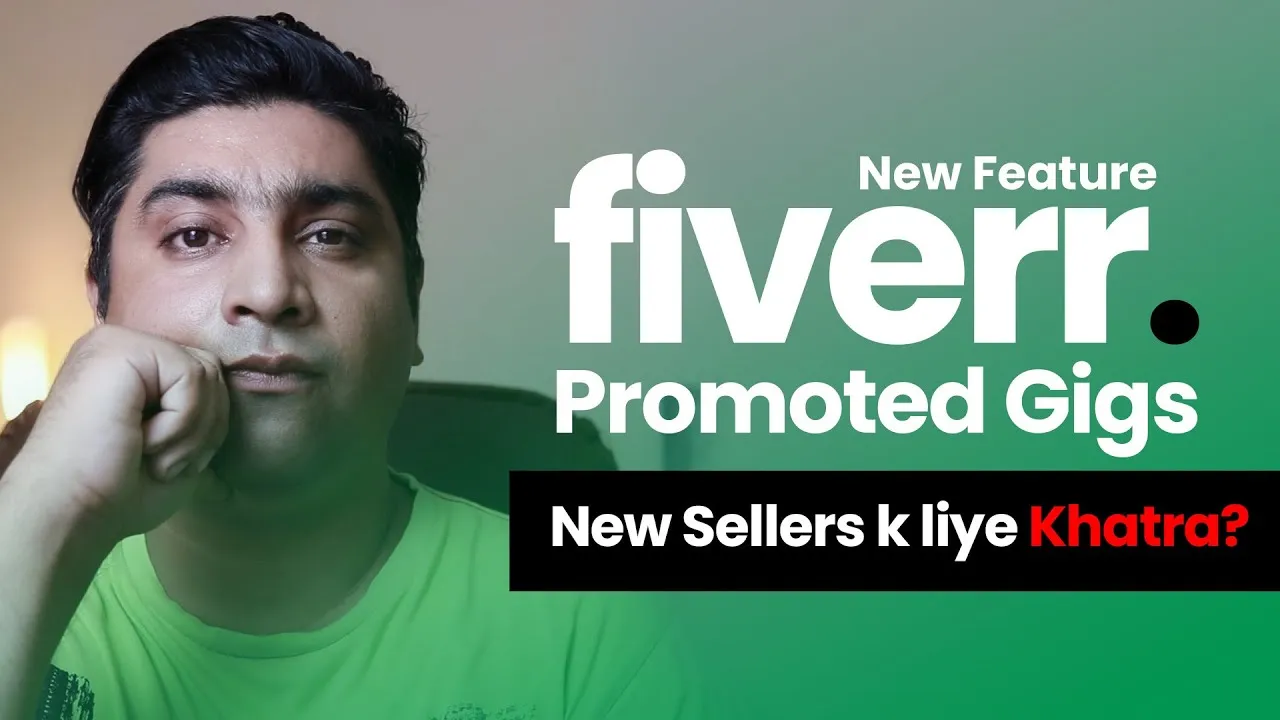
When you hear the term "gig" in the context of Fiverr, think of it as a specific service or task that you offer to potential clients. Each gig represents a slice of what you can do, clearly outlining what clients can expect when they choose to work with you. Here are a few key components of gigs to consider:
- Service Definition: Clearly define what your gig entails. Are you providing a logo design, writing a blog post, or offering voiceover services? Be specific.
- Package Options: Fiverr allows you to create different packages—Basic, Standard, and Premium. Each package can include varying levels of service, helping you cater to a wide audience.
- Delivery Time: This is the time it will take you to complete the gig. Be realistic about how long it will take based on the complexity of the task.
- Pricing: While gigs start at $5, you can adjust your prices based on the complexity of the gig and the worth of your expertise.
- Gig Extras: These are additional services or faster delivery options you can offer for an extra fee, providing clients with flexibility.
To create a compelling gig, it’s essential to include eye-catching images, a detailed description, and a concise title. All of these elements help potential clients quickly understand the value you bring. Remember, the goal of your gig is to showcase your skills while being clear and inviting!
Also Read This: How to Create a Gig on Fiverr
Creating an Account on Fiverr
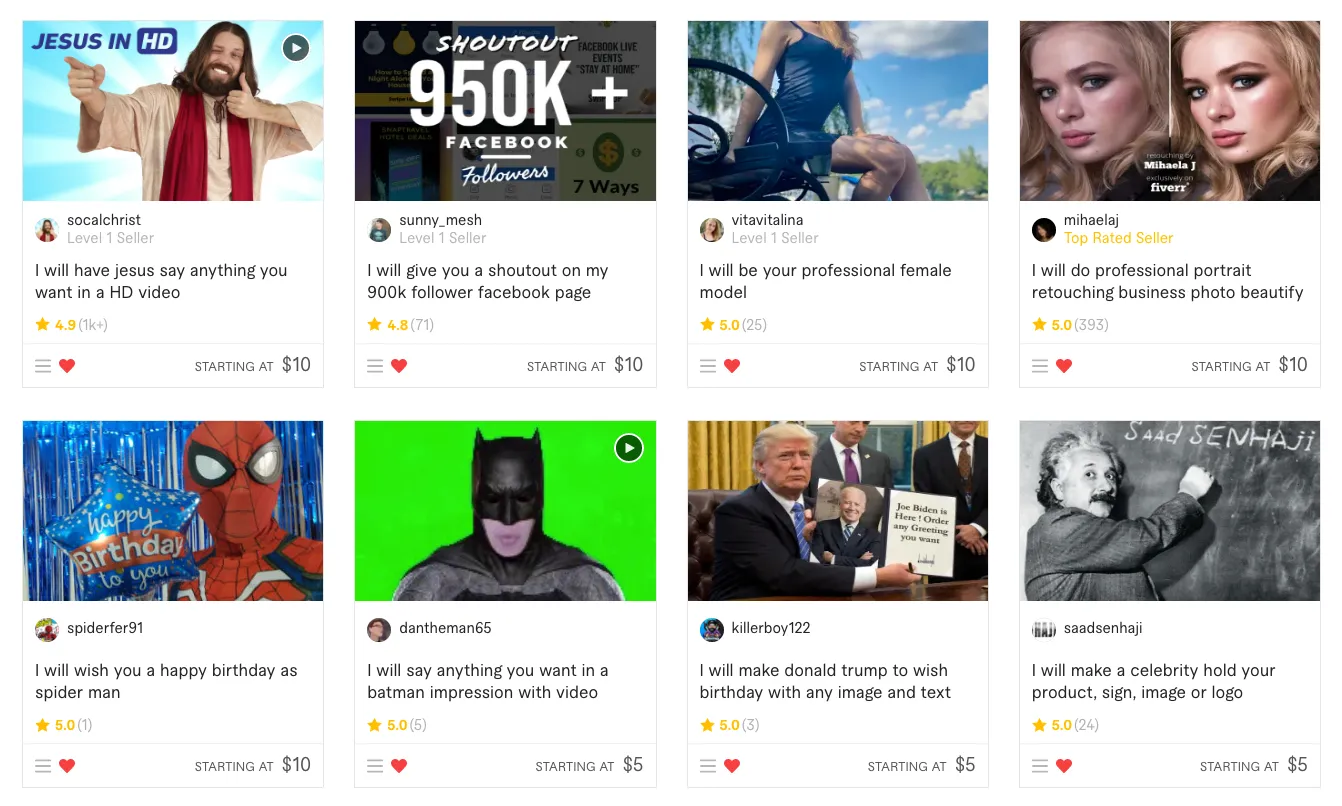
Getting started on Fiverr is as easy as pie! First things first, you’ll need to create an account. This is a straightforward process but oh-so-important because it sets the stage for your freelancing journey. So, let’s break it down step-by-step.
- Visit Fiverr's Website: Head over to Fiverr.com. Once there, you’ll see a big, inviting button saying “Join” in the top right corner.
- Sign-up Options: You can choose to sign up using your email address, Google account, Facebook, or even your Apple ID. Pick whatever feels most comfortable!
- Create Your Profile: After clicking “Join”, you’ll need to fill out some basic information. This includes your name, a secure password, and your email address. Make sure to choose a strong password—your work deserves protection!
- Verify Your Email: Fiverr will send you a verification link to your email. Click on that to activate your account. This step is a must, so don’t skip it!
- Complete Your Profile: Once you’re in, take some time to fill out your Fiverr profile. Add a profile picture and write a captivating bio that showcases your skills. This will help buyers understand who you are and what you offer.
And there you go! You now have your very own Fiverr account. Super easy, right? Now let’s delve into the next step: adding gigs to showcase your talents!
Also Read This: How to Get Sales on Fiverr: Tips and Insights from Reddit
Steps to Add a Gig
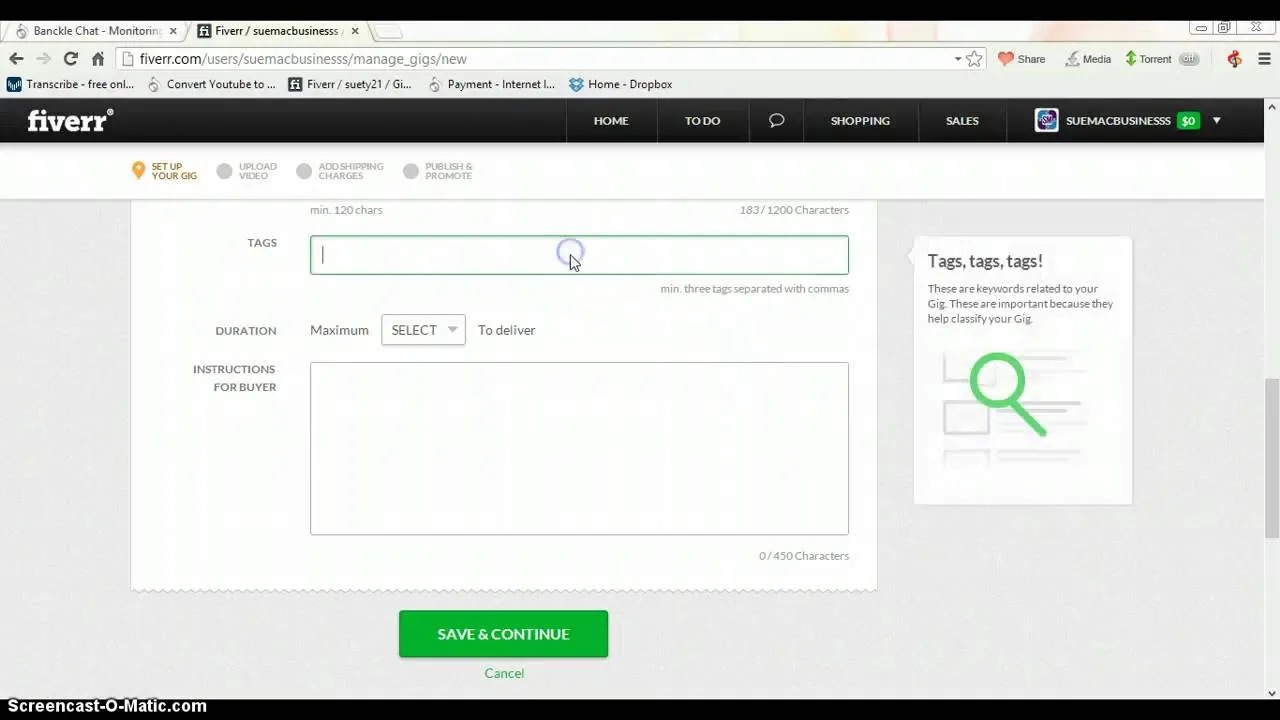
So, you've set up your Fiverr account—awesome! Now it’s time to attract clients by adding a gig (or two!) that highlights what you do best. Here’s how to do it step-by-step:
- Click on “Selling”: Once logged in, navigate to the “Selling” tab at the top of your dashboard.
- Choose “Gigs”: From the selling menu, select “Gigs.” You’ll find the option to create a new gig here.
- Fill Out Your Gig Title: Think of something catchy yet clear. This title should reflect the service you’re providing.
- Select a Category: Fiverr will prompt you to choose a category and subcategory for your gig. Choose wisely to help potential clients find you!
- Set Your Pricing: Decide how much you want to charge for your service. Fiverr allows you to set base prices, along with optional extras for higher tiers.
- Add a Description: Be specific here! Clearly explain what the client can expect. Don’t forget to use engaging language—make it sound exciting!
- Upload Relevant Media: Add images, video, or samples of your work to showcase what you can do. Visuals can speak volumes!
- Publish Your Gig: Once everything looks good, hit that “Publish” button. Congratulations, your gig is live!
That’s it! Adding a gig on Fiverr is totally doable, and now you’re on your way to attracting clients who are eager to work with you. Don’t forget to promote your gigs to maximize visibility and success!
Also Read This: Why Is Engaging with Fiverr’s Community Forums Crucial for Gig Promotion Success?
4.1 Step 1: Log in to Your Fiverr Account
Alright, let’s get started! The first thing you need to do is log into your Fiverr account. If you're already familiar with the platform, this part should be a breeze!
Here’s how you can do it:
- Open Your Browser: Launch the web browser you usually use. Now, go to the Fiverr website by typing in www.fiverr.com.
- Click on 'Log In': Once you've landed on the Fiverr homepage, look for the 'Log In' button, usually found in the top right corner of the page.
- Enter Your Credentials: Input your registered email address and password into the appropriate fields. If you’re using a social media account to sign in, just click on that option.
- Hit 'Log In': After you’ve entered your details, click the 'Log In' button. And voila! You’ll be redirected to your Fiverr dashboard.
Once you're logged in, take a moment to familiarize yourself with your dashboard. This is where all the action happens! If you run into any issues logging in, check if your email or password is correct, or consider resetting your password if you’ve forgotten it.
Also Read This: What is Selling on Fiverr: A Comprehensive Guide
4.2 Step 2: Navigate to 'Selling' Section
Now that you’re logged into your account, it’s time to navigate to the 'Selling' section to begin adding your gigs. This is where the fun really starts!
So, how do you get there? Here’s a simple guide:
- Locate the Menu: On your dashboard, you’ll see several options. Look for the menu bar that highlights different sections, like 'Dashboard', 'Messages', etc.
- Click on 'Selling': Find the 'Selling' option in this menu. This section is specifically designed for users who want to offer services. Once you click on it, you'll see various options related to your gigs.
- Access 'Gigs': Under the 'Selling' section, find and select 'Gigs'. Here, you’ll see all the gigs you’ve created in the past and can manage their settings. Don't worry if you haven’t created any yet; that’s exactly what you’re about to do!
By diving into the 'Selling' section, you’re already taking a significant step towards creating an income stream on Fiverr. It's an exciting process, and soon enough, you'll be on your way to showcasing your skills to the world!
Also Read This: How to Rank Your Fiverr Gig to the First Page
4.3 Step 3: Click on 'Gigs' and Select 'Create a New Gig'
Getting to the point where you can create your gig on Fiverr is genuinely exciting! Once you’ve logged in to your Fiverr account, the first thing you’ll want to do is find the "Gigs" section. To do this, just navigate to the menu on the left side of the dashboard.
Once you click on "Gigs," it opens up all the options related to your current gigs as well as any gigs you’ve previously created. If you’re starting fresh, look for the button that says "Create a New Gig." This is where the fun begins!
- *Click on "Gigs": This option is typically located on the left sidebar of your Fiverr dashboard.
- Select "Create a New Gig": You can’t miss this bright blue button that invites you to set up something new!
When you click that button, you’ll be taken to the gig creation page, where you can set the foundation for your service. This page is well-structured, guiding you through everything you need to consider. Remember, this is your chance to capture potential customers' attention, so think about what makes your offer unique!
Also Read This: How to Post a Gig on Fiverr Mobile App
4.4 Step 4: Define Your Gig Title and Category
Now that you’re on the gig creation page, it’s time to hone in on two critical components—your gig title and category. These elements are essential because they help potential buyers quickly understand what you’re offering and ensure your gig is placed in the right searchable spot on Fiverr.
Gig Title: Your gig title should be both descriptive and enticing. Aim for a title that clearly conveys the service you are offering while being catchy enough to grab attention. For example, instead of saying "Graphic Design," you might say "Stunning Custom Logo Design for Your Brand."
Category:* After penning down your captivating title, you’ll need to select a category that fits your gig perfectly. Fiverr has a range of categories to choose from, such as:
- Graphic & Design
- Digital Marketing
- Writing & Translation
- Video & Animation
- Music & Audio
Choosing the right category ensures that your gig gets seen by the right audience. Take your time to explore the categories and subcategories before making a selection. Having a well-defined title and category will set you up for success as you take the next steps in your Fiverr journey!
Also Read This: Getting Started as a Freelance HR Consultant
4.5 Step 5: Set Up Gig Pricing and Packages
Once you've identified what your gig will be about, it's time to talk money! Setting up gig pricing and packages is a crucial step that will determine how much you're going to earn on Fiverr.
First things first, you need to understand the pricing structure on Fiverr. The platform allows you to set different price tiers for each gig, giving buyers options to choose from. Typically, you can offer three packages:
- Basic Package: This could include a simple service at a lower price point.
- Standard Package: This option usually offers more value than the basic package, often including additional features or faster delivery.
- Premium Package: This is your top-tier offering, packed with all the benefits and extras that justify a higher price.
When determining your prices, consider the time and effort each package will take. Research what others in your category are charging to stay competitive but avoid underselling yourself.
Here’s a quick table to help you visualize how to set up your packages:
| Package Type | Price | Delivery Time | Included Features |
|---|---|---|---|
| Basic | $10 | 3 days | 1 revision, Standard quality |
| Standard | $20 | 2 days | 2 revisions, High quality, Source file |
| Premium | $35 | 1 day | Unlimited revisions, Premium quality, 2 additional services |
Remember, clarity is key! Make sure each package clearly communicates what the buyer gets, so they know exactly what they're paying for.
Also Read This: What is the Best Way to Save Downloads from Fiverr?
4.6 Step 6: Write a Detailed Gig Description
Your gig description is like the sales pitch for your service. This is where you tell potential buyers why they should choose you! A well-written gig description can significantly increase your chances of getting hired.
Start by introducing yourself and your skills. Be personable and inviting; after all, a friendly tone goes a long way!
Next, highlight the benefits of your service. What makes you unique? Maybe you have years of experience, or perhaps you use cutting-edge tools. List what you can provide in bullet points to make it easy for buyers to skim:
- Fast Delivery: You promise quick turnaround times.
- Quality Assurance: You guarantee high-quality work.
- Unlimited Revisions: Buyers can get a final product they love.
Moreover, be sure to include keywords relevant to your gig. This helps buyers find you more easily when they search on Fiverr.
Conclude with a call to action. Encourage visitors to place an order or reach out if they have questions. The aim is to engage them!
Lastly, proofread your description. Spelling and grammar errors can make you look unprofessional, which isn’t ideal when trying to make a great impression. Take your time, and make it perfect!
Also Read This: How to Get Your Fiverr Gig URL
4.7 Step 7: Add Relevant Tags
Now, let's talk about a little feature that can make a big difference—tags! Adding relevant tags is like putting a spotlight on your gig, making it easier for potential clients to find you amidst the sea of offerings on Fiverr. Think of it as your opportunity to summarize what you’re offering in a few words.
To add tags, look for the "Tags" section while you’re in gig creation mode. Here are a few tips to help you choose the best tags:
- Be Specific: Use tags that closely match your service. For instance, if you're offering logo design, include “logo design,” “graphic design,” and "branding."
- Think Like a Buyer: Consider what words your potential customers would use to search for your gig. This way, you’ll be meeting them right where they are.
- Choose Five Tags: Fiverr allows you to add up to five tags. Use them wisely to cover various aspects of your gig.
- Avoid Redundant Tags: Don’t repeat concepts. If you’ve already said “graphic design,” don't throw in “design” again.
Remember, the right tags can help your gig climb up the search rankings, attracting more views and, ultimately, more orders!
Also Read This: How Old Do You Need to Be to Join Fiverr?
4.8 Step 8: Upload Images or Videos
Images and videos are like the cherry on top of your Fiverr gig. They tell your story visually, offering a sneak peek into what clients can expect when they choose to work with you. Let's break down how to make this step work for you.
When you reach the “Gallery” section while creating your gig, you’ll have the option to upload both images and videos. Here’s how to do it right:
- High-Quality Images: Use clear, high-resolution images that truly showcase your work. A blurred or pixelated image can give the impression of unprofessionalism.
- Process Images: Consider uploading images that show your work process. For example, if you’re a designer, you might show before-and-after shots or mood boards.
- Engaging Videos: If you’re up for it, create a short video introducing yourself and your services. This adds a personal touch and can help establish trust. Aim for around 30-60 seconds of direct, engaging content.
- Adhere to Guidelines: Make sure your images and videos follow Fiverr’s size and format guidelines to avoid any uploading headaches.
Incorporating eye-catching visuals can greatly enhance your gig’s appeal, helping you stand out in a competitive marketplace!
Also Read This: Do I Need a Website to Sell on Fiverr?
Step 9: Publish Your Gig
Once you've meticulously crafted your gig, it’s finally time to bring it to the Fiverr marketplace. Publishing your gig might feel like a culminating moment, but there are a few key steps to keep in mind before you click that “Publish” button.
Before you publish:
- Review Your Gig Description: Take a moment to read through your title, description, and requirements one more time. Make sure they clearly convey what you offer.
- Check for Spelling and Grammar: Small mistakes can make you look unprofessional. Use tools like Grammarly or simple proofreading to spot errors.
- Set Competitive Pricing: Ensure your pricing reflects the quality and scope of your services. Consider checking what similar gigs charge.
- Optimize Tags and Keywords: Use relevant keywords that potential buyers might search for. This helps improve your gig’s visibility.
- Select Appropriate Categories and Subcategories: Proper categorization is crucial. It helps buyers easily find your gig.
Once you're satisfied with everything, hit that “Publish” button. Congratulations, you just made your gig live! Remember, it may take some time for your gig to gain traction, so be patient. Regularly check in to see how it's performing and consider making tweaks as needed.
Also Read This: Get US Clients as a Freelancer: Easy Strategies for Fast Success
Tips for Creating Successful Fiverr Gigs
Creating a successful gig on Fiverr isn't just about putting in a great description and waiting. It’s an ongoing process that requires thoughtfulness and strategy. Here are several actionable tips to help you stand out:
- Utilize High-Quality Images: Visuals are powerful! Use clear and professional images that showcase your work or create eye-catching graphics.
- Use a Video Introduction: Adding a short video can set your gig apart. It allows clients to see and hear you, making it more personal.
- Offer Packages: Consider providing basic, standard, and premium packages. This allows buyers to choose what fits their needs best.
- Encourage Reviews: Invite buyers to leave feedback. The more positive reviews you have, the more trust you build with potential customers.
- Be Prompt and Professional: Quality customer service can’t be overstated. Responding quickly to inquiries and delivering on time can significantly improve your ratings.
- Update Regularly: Keep your offerings fresh. Regularly revisit and update your gig to reflect any changes in your services or to highlight new skills.
By applying these tips, you'll have a better chance of attracting customers and ultimately building a successful Fiverr gig that stands out from the crowd!
How to Add Gigs in Fiverr
Fiverr is a popular online marketplace that allows freelancers to offer their services to clients worldwide. One of the essential features of Fiverr is the ability to create "gigs," which are specific services that freelancers can sell. Here's a step-by-step guide on how to add gigs in Fiverr effectively.
Step 1: Sign In to Your Fiverr Account
First, you need to sign in to your Fiverr account. If you don’t have an account, create one by visiting Fiverr.com and clicking on the "Join" button.
Step 2: Navigate to Gigs
Once signed in, go to your profile icon on the top right corner, and click on "Selling." From the dropdown menu, select "Gigs." This will take you to your gig management page.
Step 3: Create a New Gig
To start adding a new gig, click on the "Create a New Gig" button. You'll be guided through various sections, which include:
- Title: Enter a catchy title that clearly describes your service.
- Category: Choose the relevant category and subcategory of your service.
- Tags: Add relevant tags to make your gig discoverable.
Step 4: Pricing and Packages
Set your pricing: Fiverr allows you to create three different packages for your gig—Basic, Standard, and Premium. Outline what each package includes.
Step 5: Description and FAQs
Provide a detailed description of your gig. Make it clear and engaging. You can also add FAQs to answer common questions potential buyers might have.
Step 6: Media and Delivery Time
Upload relevant images or videos showcasing your work. Specify the delivery time for each package.
Step 7: Publish Your Gig
After reviewing all the information you provided, click on the “Publish Gig” button to make your gig live. You can always edit your gig later to make improvements.
Optimizing Your Gig for Success
To maximize your gig’s visibility and success:
- Use high-quality images or videos.
- Be clear and concise in your descriptions.
- Engage with your buyers promptly.
- Request feedback from clients to enhance your gig's credibility.
By following these steps, you can effectively add gigs to your Fiverr profile, improving your chances of attracting clients and boosting your freelance career.
6. Conclusion
Adding gigs on Fiverr is a straightforward process that requires careful attention to detail and strategic planning to attract potential clients and stand out in the competitive freelance market.



