In the vast world of freelance marketplaces, Fiverr stands out as one of the most popular platforms for both buyers and sellers. One of the most crucial aspects of setting up your gigs on Fiverr is the use of tags. But what exactly are tags, and why should you care? In this guide, we’ll walk you through the steps to add tags effectively, but before diving into that, let's discuss the importance of Fiverr tags and how they can elevate your gig's visibility.
Why Fiverr Tags are Important
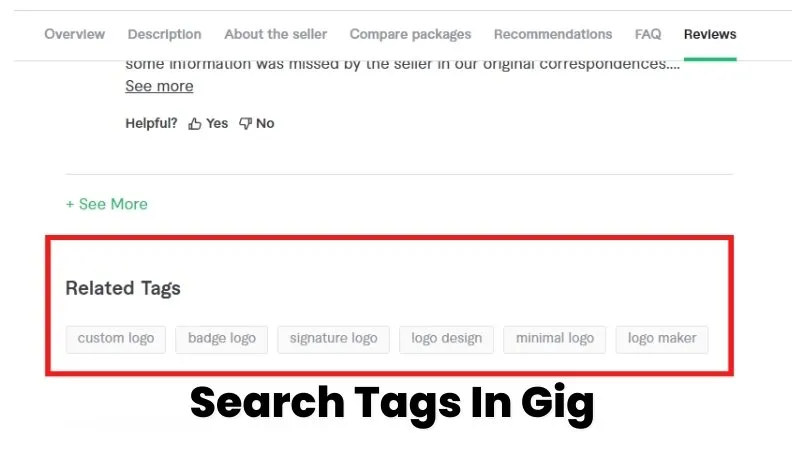
Fiverr tags play an essential role in how potential buyers find your services. Think of tags as keywords that describe what you offer in your gig. They are crucial for several reasons:
- Increased Visibility: When you use targeted tags, your gig has a better chance of appearing in search results. Fiverr's algorithm uses these tags to categorize and recommend gigs to users.
- Targeted Reach: Specific tags help in reaching the right audience. For instance, if you're a graphic designer, using tags like "logo design" or "branding" will connect you with users looking for those services.
- Improved SEO: Just like websites, Fiverr gigs benefit from good search engine optimization (SEO). Utilizing effective tags can help improve your rankings not just on Fiverr but potentially on search engines like Google as well.
- Less Competition: By focusing on niche tags, you can stand out from the masses. Instead of using broad tags that many sellers might use, think about the specific services you provide.
In short, effective use of Fiverr tags can be a game-changer for your freelance career. They don't just help people find your gigs—they help engage the right customers who are looking for precisely what you have to offer.
Also Read This: What Does Repeat Buyer Mean on Fiverr?
Understanding Fiverr's Tag System
When you're creating or managing a gig on Fiverr, it's crucial to understand the significance of tags. Tags play a pivotal role in enhancing the visibility of your gig, helping potential buyers find your services more easily. Think of tags as keywords that describe your gig and what you offer.
Here’s why understanding Fiverr’s tag system is key:
- Search Optimization: Tags are essentially like seeds that help your gig grow in search rankings. Including relevant tags makes it easier for Fiverr's search engines to categorize your gig, leading to increased views.
- Targeted Audience: By selecting specific tags, you're more likely to reach a niche audience that is interested in exactly what you're offering. This means you're not just casting a wide net; you're hooking the right fish.
- Buyer Relevance: Buyers often use specific search terms when looking for services. If your tags align with their search queries, your gig will pop up in their results. It's all about making those connections!
Fiverr allows you to add multiple tags—typically up to five—so take your time to choose wisely. Ideal tags should be descriptive yet concise, capturing the essence of your service without being overly broad. For example, if you're offering graphic design services, you might use tags like “logo design,” “brand identity,” “digital art,” and “illustration.”
In essence, a well-thought-out tag strategy can significantly improve your gig's performance. The more aligned your tags are with what buyers are searching for, the better your chances of making that sale!
Also Read This: How to Delete Your Fiverr Gig: A Step-by-Step Guide
Step 1: Accessing Your Fiverr Gig
Alright, so you've decided to boost your gig's visibility by adding some well-crafted tags. But before you can do that, you need to access your Fiverr gig. Let’s walk through the steps together!
To get started, follow these simple steps:
- Log in to Your Fiverr Account: First things first, go to the Fiverr website and log in with your credentials. If you haven’t signed up yet, you’ll need to create an account before accessing your gigs.
- Go to Your Dashboard: Once you’re logged in, you’ll land on your dashboard. Here, you’ll find various options related to your Fiverr activities—everything from orders to messages.
- My Gigs Section: Look for the "Selling" menu option at the top of the page. Click on it and then select "Gigs." This will take you to the My Gigs section, where all your active gigs are listed.
- Select the Gig You Want to Edit: You should see a list of all your gigs. Click the “Edit” button next to the gig where you want to add or change tags.
And that's it! With these steps, you will have successfully accessed your gig. In the next steps, you’ll be able to add or modify your tags, helping your gig stand out in the crowd. So, ready to make your gig more discoverable? Let's continue!
Also Read This: How to Become a Freelance Private Investigator
Step 2: Finding the Tag Section
Now that you've decided to enhance your Fiverr gig, it's time to locate the tag section. This step is crucial because if you can’t find where to add tags, all the strategizing goes out the window! Don’t worry; I’ll guide you through it.
First, you want to be logged into your Fiverr account—simple enough, right? Once you’re in, follow these steps:
- Navigate to your Seller Dashboard by clicking on your profile icon in the upper-right corner.
- Look for the “Gigs” tab in the left sidebar and click on it. This is where you manage all your gigs.
- Find the specific gig you want to optimize and click the "Edit" button next to it.
- Scroll down the edit page until you reach the "Tags" section. It’s usually located after the description and before the pricing section.
Once you’ve found the tag section, there will be a space to add tags related to your gig. There’s a limit on how many tags you can include (usually up to five), so choose wisely!
Remember, this section can greatly influence how your gig appears in search results, so take a moment to appreciate the significance of what you’re about to do. Let’s roll into the next step to ensure you choose the best tags possible!
Also Read This: Who is Fiverr Owned By?
Step 3: Choosing Relevant Tags
Alright, now we get to the fun part—choosing the right tags! This step is essential because relevant tags can significantly boost your gig's visibility and attract the right clients.
Here’s a quick breakdown of how to select tags:
- Think like a Buyer: Imagine what someone would type in the search bar if they're looking for a service like yours. For instance, if you offer graphic design services, potential tags could include “graphic design,” “logo design,” or “brand identity.”
- Use Specific Keywords: The more specific your tags, the better. Instead of just “design,” go for “minimalist logo design” or “custom illustrations.” Specific tags reduce competition and make it easier for buyers to find your gig.
- Check Out the Competition: Take a peek at other successful gigs in your niche. What tags are they using? This can provide insight into what works and spark ideas you might not have considered.
- Utilize Fiverr’s Suggestions: Fiverr often auto-suggests tags based on what you type. Don’t ignore these suggestions—they’re often optimized based on popular searches!
Once you’ve compiled a list of relevant tags, double-check that they accurately reflect what you’re offering. This ensures that your gig draws in potential buyers who are genuinely interested in your services. Now, you’re one step closer to gaining visibility and landing those gigs!
Also Read This: How to Get Sales on Fiverr: A Comprehensive Guide
Step 4: Adding Your Tags
Adding tags to your Fiverr gig can feel a bit like picking the right outfit for a first date—it's all about making a lasting impression! Tags are crucial as they help potential buyers find your services easily. Luckily, the process is pretty straightforward. Here's how you can add your tags step by step:
- Access the Gig Edit Page: First, log into your Fiverr account and navigate to the “Selling” dropdown in the top menu. Select “Gigs,” and then click on the gig you wish to edit.
- Find the Tags Section: Scroll down to the “Search Tags” section of your gig details. This is where the magic happens!
- Choose Relevant Tags: Fiverr allows you to add up to 5 tags, so make sure they are relevant to your service. Think about words a customer might type when searching for what you offer. For example, if you're a graphic designer, tags like “logo design,” “branding,” or “illustration” may work well.
- Utilize Keywords: Make your tags catchy yet professional. This isn’t the time for vague phrases! Instead, hone in on specific keywords that describe your gig perfectly.
- Separate with Commas: Enter your chosen tags separated by commas. For example: logo design, graphic design, digital art.
And voilà! You've successfully added your tags. This little step can significantly boost your visibility on Fiverr, so choose wisely!
Also Read This: How to Advertise Your Fiverr
Step 5: Reviewing and Saving Changes
Before you hit that magical “Save” button, it’s essential to review everything one last time. You wouldn’t want to send a text without proofreading it, right? Here’s a step-by-step guide on how to effectively review and save your changes:
- Double-Check Your Details: Go through each section of your gig to ensure that all the information is accurate. Check your title, description, pricing, and of course, your newly added tags.
- Look for Clarity and Brevity: Read your gig as if you were a buyer. Is everything easy to understand? Are your tags aligning with your service? Make any necessary adjustments to enhance clarity.
- Use the Preview Option: Most platforms, including Fiverr, have a preview function. Take advantage of it! It allows you to see your gig how potential buyers will view it before it's live.
- Save Your Changes: Once you’re satisfied with the review, find the “Save” button at the bottom of the page and click it. This finalizes all your hard work!
- Correct Any Errors: If you discover any mistakes after saving, don’t panic. You can always go back to edit your gig. Just remember to save again after making changes!
Reviewing your gig might seem tedious, but it’s a small price to pay for achieving that perfect presentation. Happy selling!
Also Read This: How to Make a Fiverr Post
Best Practices for Tagging on Fiverr
When it comes to tagging on Fiverr, it's not just about throwing in random keywords and hoping for the best. It’s an art that can significantly boost your visibility and help you attract the right customers. Here are some best practices to guide you:
- Be Specific: Use tags that are highly relevant to the specific service you're offering. Instead of generic terms like "design," go for more specific tags like "logo design" or "business card design."
- Use All Available Tags: Fiverr allows you to add multiple tags. Don't leave any tag space empty! Use all available slots to increase your chances of being found.
- Think Like a Buyer: Put yourself in the shoes of your potential clients. What phrases would they search for? This mindset will help you choose effective tags.
- Focus on Keywords: Identify keywords that are frequently searched in your niche. You can use tools like Google Keyword Planner to find trending phrases.
- Refine Over Time: Don’t be afraid to change your tags if you notice they're not working. Keep monitoring your gig’s performance and make adjustments as needed.
By following these best practices, you're setting yourself up for greater visibility and potential sales on Fiverr!
Also Read This: Suggested Rate for a Freelance Web Developer
Common Mistakes to Avoid
As you venture into the world of tagging on Fiverr, it’s crucial to steer clear of some common pitfalls that can hinder your success. Here are the top mistakes to avoid:
- Using Irrelevant Tags: Don’t use tags that don’t directly relate to your service just to get more views. This can frustrate buyers and lead to poor ratings.
- Keyword Stuffing: While it might be tempting to cram as many keywords as possible, this can make your tags look spammy and unprofessional.
- Neglecting Research: Jumping into tagging without research can lead you astray. Always take the time to understand what works before deciding on your tags.
- Ignoring Updates: The Fiverr marketplace is constantly evolving. Tags that worked well in the past may not be effective now, so regularly review and update them.
- Overlooking Gig Description: Your tags should complement your gig description. If your tags don’t match what you’re offering, buyers can get confused.
Avoiding these mistakes will help ensure that your gigs not only get seen but also resonate with the right audience! Keep these tips in mind for a smoother tagging experience on Fiverr.
How to Add Fiverr Tags: A Step-by-Step Guide
Adding the right tags to your Fiverr gigs is crucial for maximizing visibility and attracting potential buyers. Tags help categorize your service and ensure that it appears in relevant searches. In this step-by-step guide, we will walk you through the process of adding Fiverr tags effectively.
Here’s how to add tags to your Fiverr gigs:
- Log in to Your Fiverr Account:
Visit the Fiverr website and sign in using your credentials.
- Access Your Gigs:
Once logged in, navigate to your profile and click on the "Selling" tab. Select "Gigs" from the dropdown menu to view your active gigs.
- Edit Your Gig:
Choose the gig for which you want to add tags and click on the "Edit" button.
- Scroll to the Tags Section:
Within the gig editing page, scroll down until you reach the "Tags" section. This section allows you to enter relevant keywords that describe your service.
- Add Relevant Tags:
You are allowed to add up to 5 tags. Make sure to include keywords that accurately represent your service. Think about what potential buyers might search for.
- Save Changes:
After entering your tags, click on the "Save" button at the bottom of the page to ensure your changes are preserved.
Using the right tags can significantly enhance your gig's discoverability on Fiverr, allowing you to reach a wider audience and increase your chances of making sales.
Conclusion: By following these simple steps and strategically choosing your Fiverr tags, you can optimize your gig performance and attract more customers effectively.



