Fiverr, the vibrant online marketplace for freelancers, has revolutionized the way people seek out services. Whether you're a business owner looking for graphic design, or a writer in need of compelling copy, Fiverr connects you with talented professionals. But what if you've placed an order and realize you need more? Don’t worry! In this guide, we'll walk you through how to add additional items to your current order smoothly and effectively, ensuring that your project meets all your requirements.
Understanding Fiverr's Order System

Before diving into the process of modifying your order, it’s essential to grasp how Fiverr's order system works. Understanding this framework will make it easier to navigate any adjustments you want to make.
Fiverr operates on a unique system where buyers can place orders for specific services, known as "gigs," provided by freelancers. Each gig typically has a set scope, including delivery times, pricing, and optional add-ons. Here’s a brief overview:
| Component | Description |
|---|---|
| Base Price | The starting fee for the service, which varies depending on the freelancer. |
| Add-Ons | Additional features or services that can be added for extra cost, enhancing your order. |
| Delivery Time | The time frame within which the freelancer commits to completing the order. |
| Order Status | Indicates whether your order is in progress, completed, or requires your attention. |
When you place an order on Fiverr, it’s crucial to communicate clearly with the freelancer about your needs. If your project evolves, you can modify your existing order by discussing potential additional items with the freelancer. This flexibility is one of Fiverr’s strengths, allowing you to get precisely what you envision.
Also Read This: Discover the Most Popular Services on Fiverr
3. Step-by-Step Guide to Adding Items to Your Order
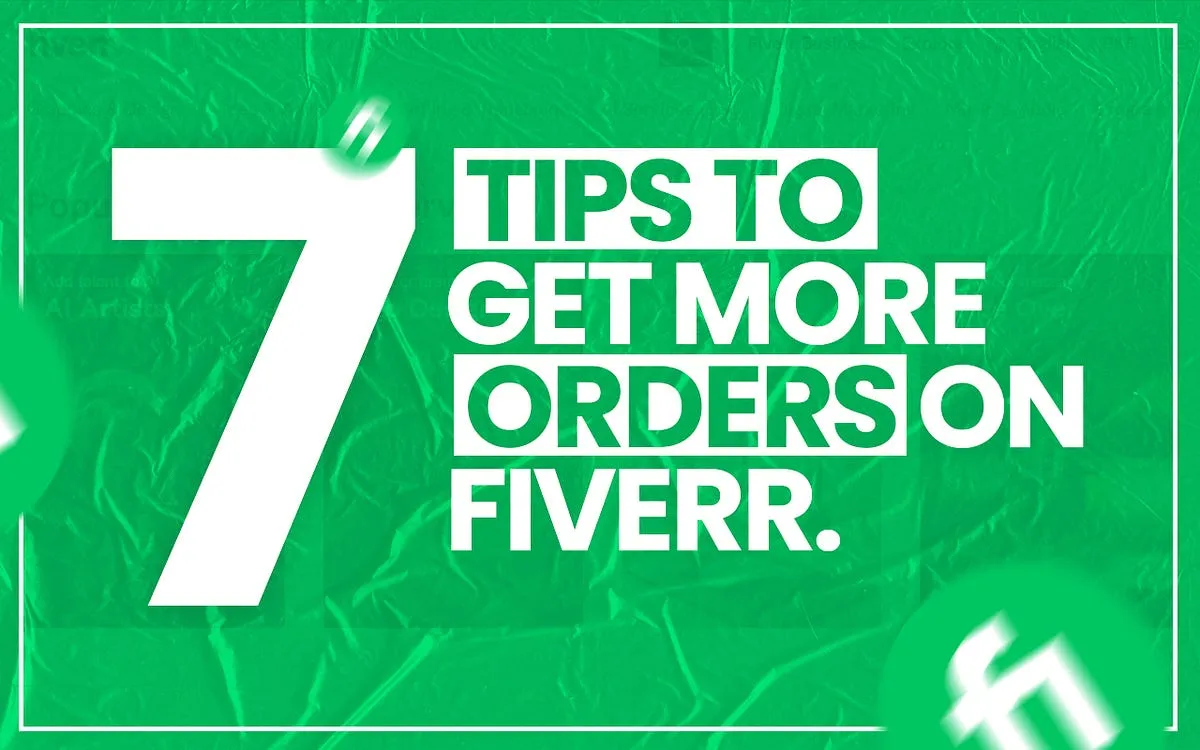
Adding items to your current order on Fiverr is a straightforward process, but it’s important to get it right to ensure your project runs smoothly. Here’s a simple step-by-step guide to help you.
- Log into Your Fiverr Account: Start by logging into your Fiverr account. This will take you to your dashboard where you can view your existing orders.
- Navigate to Your Orders: Click on the 'Orders' tab on the menu. This will show you a list of all your active orders.
- Select the Relevant Order: Find and click on the order to which you want to add items. This should open up the order details.
- Request Additional Items: Look for a section that mentions 'Additional Services' or 'Add-ons.' Here you can review any available options.
- Choose Your Items: Select the items you wish to add. Most gigs will allow you to add various extras like faster delivery, additional revisions, or even add-on services.
- Review Your Changes: After making your selections, double-check your order summary to ensure everything is correct.
- Add to Cart: Once you’re satisfied, click on the 'Add to Order' or similar button. This will confirm your choices and update your total cost.
- Complete Payment: Proceed to payment if necessary, and confirm your order details for the seller.
And that’s it! You've successfully added items to your Fiverr order. It’s always good to double-check and ensure that your requirements are clear so your seller can deliver the best result.
Also Read This: How to Find a Good Logo Designer on Fiverr
4. Communicating with Your Seller
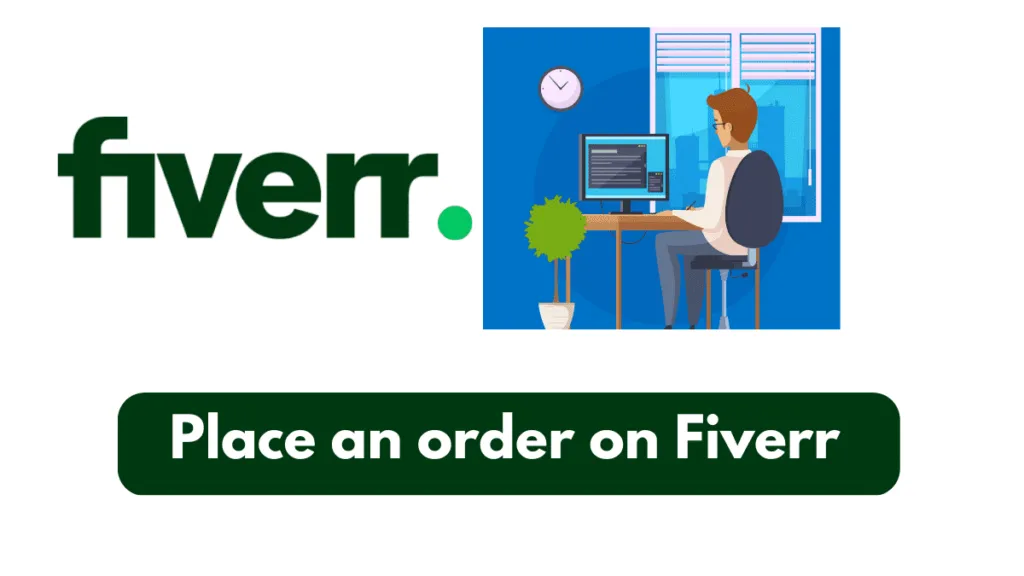
Effective communication with your seller on Fiverr is essential for getting the best results from your order. Here’s how you can connect and keep the conversation flowing seamlessly:
- Use Direct Messages: After placing your order, you can send a direct message to your seller. This is a great way to clarify any details, ask questions, or discuss additional items that you want to add.
- Be Clear and Concise: When communicating, be as clear and concise as possible. Include specific details about what you need. This helps the seller understand your requirements and minimizes potential misunderstandings.
- Confirm Details: If you’re adding new items or making changes, send a confirmation message to the seller. For example, “Hi [Seller's Name], I’d like to add [specific extra].” This reinforces your request and reminds them of your order status.
- Provide Feedback: Honest and constructive feedback is always appreciated. If there are things you like or areas for improvement, share that with your seller. It helps build a positive working relationship.
- Be Respectful: Remember to be polite and respectful throughout your interactions. A friendly tone fosters a collaborative environment where both parties can thrive.
By keeping communication open and proactive, you'll ensure that both you and your seller are on the same page, leading to a successful outcome!
Also Read This: Earnings of Freelance Front-End Developers
5. Managing Expectations: Additional Costs and Timeframes
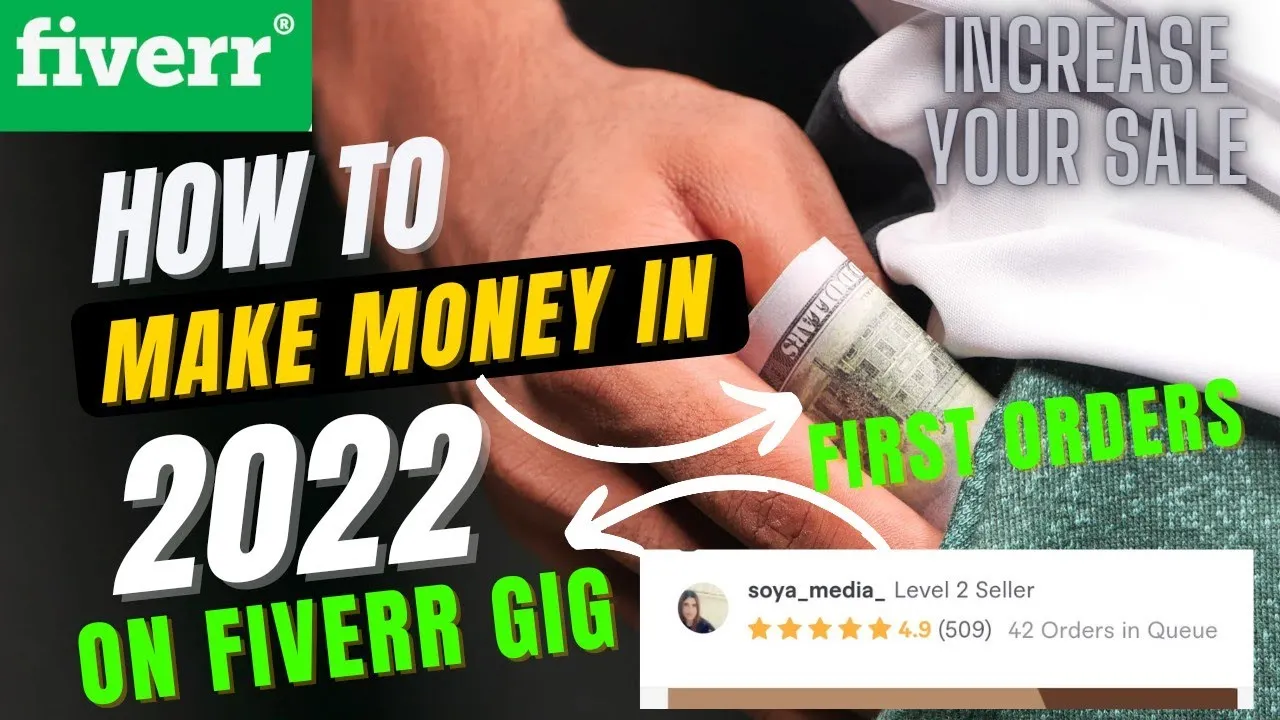
When you're diving into the world of Fiverr and considering adding extra items to your current order, it's essential to manage your expectations regarding costs and timeframes. Let's break down these aspects to ensure you're well-prepared.
Understanding Additional Costs
First off, adding items to your order may come with additional costs. So, how do you figure out what these extra charges might be? Here are a few things to consider:
- Seller Pricing: Each seller sets their pricing structure. Adding more items might mean opting for a different package or paying for extras.
- Service Complexity: Depending on what you're requesting, more complex tasks usually mean higher costs. For instance, graphic design work may increase in price based on the number of revisions or details involved.
- Negotiation: Sometimes, you can negotiate the price with the seller, especially if you're adding several items at once.
Timeframes
Next up is the timeframe for your additional items. Adding extra services can potentially impact how long it takes for your complete order to be delivered. Here’s what you need to think about:
- Seller’s Availability: Check if the seller has enough time in their schedule to accommodate your extra request.
- Delivery Time: Some sellers offer express delivery for an extra fee, which could be a great option if you’re in a hurry.
- Clear Communication: Always discuss your timeline with the seller beforehand to avoid any unforeseen delays.
By keeping these points in mind, you’ll be better equipped to manage your expectations about costs and timeframes when adding extra items to your Fiverr order.
Also Read This: Understanding Fiverr Levels: What They Mean for Freelancers and Clients
6. Common Issues and Troubleshooting
Even in the smoothest of online transactions, things can sometimes go awry. Knowing how to address common issues when adding items to your Fiverr order can save you a lot of stress. Here are some typical problems and handy troubleshooting tips.
Communication Gaps
One of the most common issues is miscommunication. Perhaps you didn’t convey your needs clearly, which could lead to misunderstanding with the seller. If you find yourself in this situation:
- Double-Check Messages: Review your prior communications to ensure your requests were clear.
- Follow Up: Don’t hesitate to follow up with the seller to clarify any misunderstandings. A simple message can go a long way!
Quality Concerns
Another issue could be a mismatch in the quality of service you expected versus what was delivered. To tackle this:
- Reference Previous Work: If you have examples of what you were expecting, share them with the seller to align expectations.
- Request Revisions: Most Fiverr sellers offer revision options. Don’t be afraid to utilize this feature if something isn’t right.
Payment Problems
In some cases, there may be issues related to payments, especially if you're adding additional items. Here’s what you can do:
- Check Transaction History: Ensure that the payment for the additional items has gone through properly.
- Contact Fiverr Support: If you encounter any payment disputes or issues, Fiverr's customer support is always there to help.
By being aware of these common issues and knowing how to troubleshoot effectively, you can navigate the process of adding additional items to your Fiverr order with ease and confidence!
How to Add Additional Items to Your Current Order on Fiverr
When working on a project through Fiverr, you might find that you need to add additional items to your current order to ensure the best outcomes. Adding extra items is a straightforward process and can significantly enhance your experience and satisfaction with the final product. Here’s a step-by-step guide on how to do it.
Before proceeding, keep in mind the following:
- Check with the Seller: Communicate with your seller before making any additions to confirm they are able to accommodate your requests.
- Understand the Cost: Additional items may come with added costs. Ensure that you are aware of the pricing for any extra items you wish to include.
- Review Delivery Time: Adding items may affect the delivery time of your order. Discuss this with your seller upfront.
Here is how to add extra items:
- Log in to your Fiverr account and navigate to your Orders page.
- Locate the specific order you want to modify.
- Click on the order to open the details.
- Look for the “Add Extra” option, usually available in the order details section.
- Select the additional items you’d like to include from the list provided.
- Confirm your selections and proceed to make any necessary payments.
Once you complete the above steps, your seller will be notified of the changes, and you can communicate further regarding the added items. Always ensure to review the updates and confirm they meet your expectations.
Conclusion: By following these steps, you can seamlessly add additional items to your Fiverr order, improving your project's quality and ensuring your specific requirements are met.



