Are you ready to elevate your Fiverr gig and attract more customers? One of the best ways to do this is by adding a video to your listing. In this guide, we’ll walk you through the simple steps to create and upload a video that can enhance your profile and increase your potential for sales. So, let’s dive in and explore how you can make your Fiverr gig stand out with video!
Why Adding a Video is Important for Your Fiverr Gig
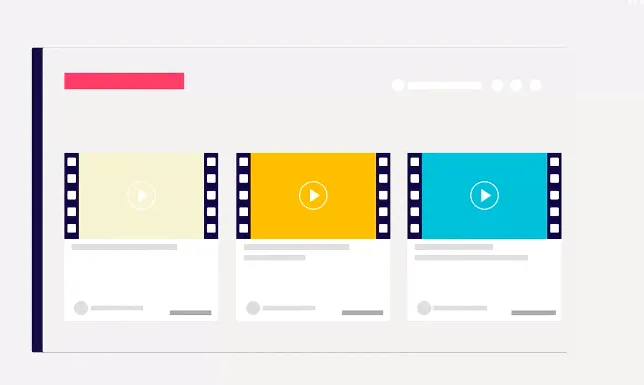
When it comes to selling services on Fiverr, standing out from the crowd is crucial. A video can play a significant role in achieving this. Here’s why adding a video to your Fiverr gig is important:
- Increases Engagement: Videos capture attention quickly. Research shows that people retain information better when it's presented through video compared to text. An engaging video can hold potential buyers’ attention longer and encourages them to explore your services further.
- Boosts Credibility: Adding a personal touch to your gig helps build trust. In a video, you can showcase your personality, skills, and knowledge, demonstrating that you’re a real person who genuinely cares about your customers’ needs.
- Enhances Communication: A video allows you to convey complex information in an easily digestible format. You can explain your services, showcase your work, and even share testimonials, giving potential buyers a clear understanding of what you offer.
- Increased Visibility: Fiverr’s algorithm often favors gigs with videos. By incorporating a video, you're not only making your gig more attractive but also giving it a better chance of appearing higher in search results.
- Demonstrates Expertise: A well-crafted video can highlight your skills and provide insight into your work process. This not only helps set expectations but also illustrates your level of expertise, making clients more likely to trust you with their projects.
In summary, adding a video can significantly enhance your Fiverr gig. It boosts engagement, builds credibility, and can even help improve your visibility on the platform. Ready to get started? Let’s explore how to create and upload your video!
Also Read This: How to Make a Lot of Money on Fiverr
Step 1: Prepare Your Video
Before you even think about uploading your video to Fiverr, it’s essential to have a well-prepared video. A good video can make a significant difference in attracting clients and boosting your sales. Let's break down how you can prepare your video to ensure it stands out:
- Define Your Objective: Start by knowing what you want to achieve with your video. Are you showcasing your skills, explaining your service, or providing a personal introduction? Clarity on this will guide your content.
- Script It Out: Writing a script helps keep your thoughts organized. Aim for a warm and friendly tone, and remember to be concise — typically, videos should be between 30 seconds to 2 minutes long.
- Choose the Right Setting: The environment in which you film is crucial. Make sure you have good lighting, minimal background noise, and a clutter-free space. You want your audience focused on you, not distractions in the background.
- Use Quality Equipment: While professional gear is not mandatory, using a reasonably good camera and microphone can enhance your video quality. Clear visuals and audio will make a lasting impression.
- Edit Your Video: Once you've recorded your footage, consider editing it. Tools like iMovie, Adobe Premiere, or even free software like DaVinci Resolve can help you cut unnecessary parts and enhance the overall flow.
- Check File Specifications: Finally, ensure your video meets Fiverr’s requirements, such as supported formats (MP4 is standard), file size limits, and quality settings.
When done correctly, a well-prepared video can convey your message effectively and leave viewers eager to work with you!
Also Read This: How to Attach a File in Fiverr: A Step-by-Step Guide
Step 2: Log into Your Fiverr Account
Now that your video is ready to go, it's time to get it onto Fiverr. The first step in this process is logging into your Fiverr account. If you're new to Fiverr or just need a quick reminder, let’s go through this step by step:
- Visit the Fiverr Website: Open your web browser and type www.fiverr.com in the address bar. This will take you to Fiverr's homepage.
- Click on 'Sign In': In the top right corner of the homepage, you’ll see a button that says 'Sign In'. Click on it to proceed.
- Enter Your Credentials: You’ll be prompted to enter your email and password. Ensure these details are correct to avoid any login issues. If you used a social media account to sign up, you can also click on that option to log in quickly.
- Two-Factor Authentication (if enabled): If you've set up two-factor authentication for security, don’t forget to check for the verification code sent to your device.
- Dashboard Access: Once logged in, you will be directed to your Fiverr dashboard. Here’s where all the magic happens – your gigs, orders, messages, and more!
It's that simple! With your account ready, you're now set to upload your video and show potential clients what you can do!
Also Read This: How to Sign Up as a Freelancer on Fiverr
Step 3: Navigate to Your Gig Settings
Once you're logged into your Fiverr account, it's time to head over to your gig settings. This step is crucial because this is where all the magic happens when it comes to showcasing your services. Here’s how to get there:
- From your dashboard, look for the menu icon on the top left corner.
- Click on “Selling” to reveal a dropdown menu.
- Select “Gigs” from that menu.
- Now, you should see a list of your gigs. Find the one you want to edit or add a video to.
- Click on the “Edit” button next to the gig you want to modify.
Being in the right place is essential. The gig settings are designed for customization of your offerings, and adding a video can significantly enhance your visibility. Once you click edit, you’ll be directed to a page where you can tweak all the important details like your title, description, pricing, and yes, your video upload!
Keep in mind that a well-organized gig settings page will not only help you upload a video but will also make your overall gig more appealing to potential buyers. Ready to move on? Let’s get into the fun part!
Also Read This: How to Make Your Fiverr Gig Popular
Step 4: Upload Your Video
Now that you're in your gig settings, it’s time for the exciting part—uploading your video! Videos can significantly boost your gig’s attractiveness, so let’s make sure you get it right. Here’s a step-by-step guide:
- Scroll to the section labeled “Gallery”.
- Look for the option that says “Video” or “Add Video”.
- Click on the button that allows you to upload your video.
- Choose the video file you want to add from your computer. Remember, Fiverr supports files of up to 75 MB, so pick wisely!
- Once you select your file, you should see a “Upload” button or it may start uploading automatically.
After the upload is complete, you may have the option to preview your video to ensure it looks just right. Here are a few quick tips for your video:
- *Keep it short and sweet: Aim for about 30-60 seconds.
- Use good lighting and sound: Clarity goes a long way.
- Highlight your unique selling points:* What makes your service stand out?
Once you're satisfied, don’t forget to save your changes. And voila! You've successfully uploaded a video to your Fiverr gig. It’s time to sit back and watch those orders roll in!
Also Read This: Can’t Checkout Using PayPal on Fiverr? Here’s What to Do!
Step 5: Optimize Your Gig with Video
Alright, you’ve got your video ready to go; now it’s time to optimize your gig with it! A well-placed and crafted video can be a game-changer in attracting potential clients and increasing your sales on Fiverr. Here’s how to make the most out of your video:
- Keep it Short and Sweet: Aim for a video length of 30 seconds to 2 minutes. Viewers are more likely to watch through to the end if it's concise.
- Highlight Your Unique Selling Points: Clearly showcase what sets you apart from other sellers. Mention your skills, experience, and the benefits clients will get by working with you.
- Use Engaging Thumbnails: Create a visually appealing thumbnail for your video. It's the first thing potential clients will see, so make it count!
- Add Captions: Some viewers might watch your video on mute, so using captions will ensure your message gets across.
- Maintain Professional Quality: Use a decent camera and microphone. Good lighting and sound quality can leave a lasting impression.
Don’t forget to include a call to action at the end of your video, directing viewers to check out your gig or contact you for more information. This simple step can dramatically increase your engagement and conversion rates.
Also Read This: How to View My Fiverr Ratings
Common Issues and Troubleshooting Tips
Even seasoned Fiverr users sometimes run into challenges when adding videos to their gigs. Don’t fret, though! Here’s a list of common issues you might encounter along with some handy troubleshooting tips to help you through:
| Issue | Resolution |
|---|---|
| Video Upload Fails | Check your internet connection and refresh the page. If the issue persists, try a different browser or clear your cache. |
| Video Too Large | Make sure your video file size doesn’t exceed Fiverr's limits. You can compress your video using free online tools before uploading. |
| No Sound in Video | Ensure your microphone settings are correct and that the audio is included in your file. Test it by playing the video before uploading. |
| Video Not Displaying Properly | Check your video format. Fiverr supports formats like MP4, AVI, and MOV, so ensure your video is compatible. |
By being aware of these common issues, you can quickly address them, ensuring that your gig video shines and grabs the attention it deserves. Happy optimizing!
How to Add a Video to Fiverr: A Step-by-Step Guide
Adding a video to your Fiverr profile can significantly enhance your visibility and increase your chances of attracting potential clients. A well-crafted video can showcase your skills, demonstrate your personality, and explain your services more effectively than text alone. Follow this step-by-step guide to upload a compelling video to your Fiverr profile.
Step 1: Prepare Your Video
Before uploading, ensure your video is:
- High Quality: Use a good camera and high-resolution settings.
- Short and Concise: Keep it between 30 seconds and 2 minutes.
- Engaging: Start strong to capture attention quickly.
Step 2: Log into Your Fiverr Account
Access Fiverr by logging into your account. If you do not have an account, you will need to create one first.
Step 3: Navigate to Your Profile or Gig Page
On the Fiverr dashboard, either click on your profile picture or navigate directly to your gig:
| Action | Location |
|---|---|
| Profile | Click on your profile picture at the top right corner. |
| Gig | Click on ‘Selling’ and then ‘Gigs’ to choose the specific gig. |
Step 4: Add Video
Locate the "Add Video" section in your gig settings and upload your prepared video file. Ensure the video meets Fiverr’s guidelines (e.g., file format, maximum size).
Step 5: Review and Save Changes
Check the preview of your video and make any necessary adjustments. Once satisfied, save your changes to update your gig.
Having a video on your Fiverr profile can dramatically elevate your service presentation and make your offerings more appealing to potential buyers. By following these steps, you can effectively showcase your skills and create a lasting impression that drives engagement.
Conclusion: Enhancing Your Fiverr Profile with Video
By adding a well-crafted video to your Fiverr profile, you not only enhance your service description but also build a more personal connection with potential clients, ultimately leading to increased sales and customer satisfaction.



