Welcome to Fiverr, the bustling marketplace for freelancers and clients alike! If you’re venturing into this vibrant platform, you might be wondering how to enhance your visibility and attract potential clients. One of the key features that can help with this is tags. In this guide, we’ll walk you through the importance of adding tags and how to do it effectively. Let’s dive in!
Understanding the Importance of Tags on Fiverr
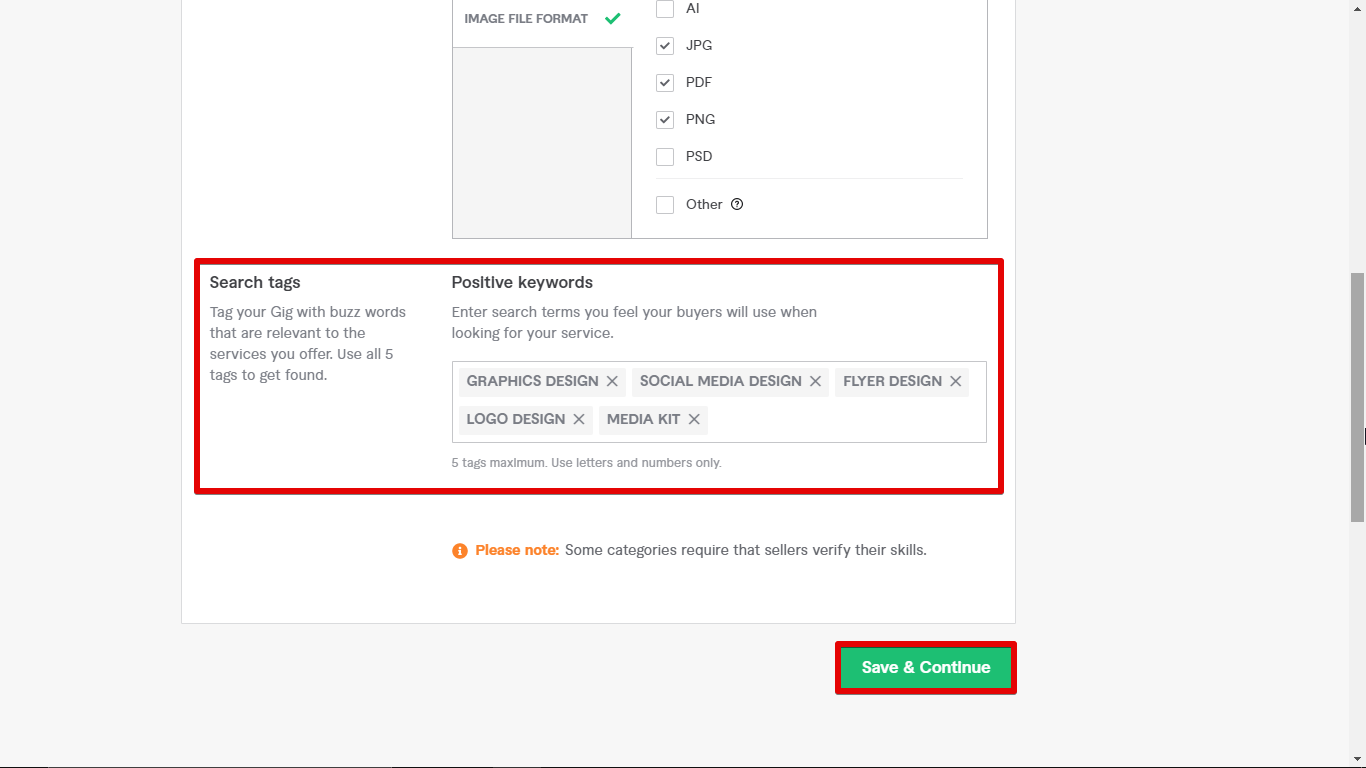
Tags might seem like a small detail, but don’t underestimate their power! They play a significant role in how your gig is discovered. Here’s why adding the right tags can boost your Fiverr game:
- Increased Visibility: Tags help your gig show up in search results. When potential buyers enter keywords, your gig might pop up if you’ve used relevant tags.
- Targeted Audience: Using precise tags means you’re reaching the right people. Make sure your tags align with your service; this ensures that those most likely to need your services can find you.
- Better SEO: Tags act like a key that unlocks your gig in Fiverr’s search engine. The more specific and relevant your tags, the higher the chances of ranking better.
- Understanding Market Trends: By analyzing which tags are popular, you can better understand what services are in demand. This knowledge can give you a competitive edge.
- Improved Click-Through Rate: A well-tagged gig may attract more clicks because they resonate with what users are searching for, leading to potentially higher sales!
In summary, using relevant and strategic tags on Fiverr is not just a trivial step; it’s a crucial part of getting noticed in a crowded marketplace. So, let’s harness the power of tags to help your gig shine!
Also Read This: Is Fiverr Better Than Upwork? A Comprehensive Comparison
Step 1: Logging into Your Fiverr Account
First things first, let’s get you logged into your Fiverr account. It’s like knocking on the door before you enter your favorite café. You need a key, and in this case, it’s your email and password.
Here’s how you can do it:
- Go to the Fiverr website: Open your favorite web browser and type in www.fiverr.com in the address bar. Hit ‘Enter’ and voilà – you’re on Fiverr’s homepage!
- Click on 'Sign In': Look for the ‘Sign In’ button at the top right corner of the page. Give it a click!
- Enter your details: Now, a login form will appear. Enter the email address you used to register your account and your password. If you forget your password, don’t panic! Just click on the ‘Forgot Password?’ link to reset it.
- Hit ‘Join’: Once you’ve entered your information, simply click the ‘Sign In’ button. You’ll be whisked away to your Fiverr dashboard!
And just like that, you’re in! Your Fiverr journey is about to get exciting, especially when you start adding tags to your gigs!
Also Read This: How to Start Your Journey as an Online Freelancer
Step 2: Navigating to Your Gig
Now that you’re logged in, it’s time to find your gig. Think of it as searching for your favorite song on a playlist – a little bit of navigation goes a long way!
Let’s break it down:
- Go to your profile: Start by clicking on your profile picture located in the upper right corner of the page. This will open a drop-down menu. Select ‘Profile’ to head directly to your profile page.
- Select ‘Gigs’: On your profile page, you’ll see a tab called ‘Gigs’. Click on this to see a list of all the gigs you have created.
- Choose the gig you want: Browse through your gigs and click on the one where you want to add tags. This will take you to the gig editing section, where the magic happens!
By the end of this step, you'll be all set to spice up your gig with some amazing tags! Remember, the right tags can make a world of difference in getting noticed by potential buyers.
Also Read This: Top Facebook Usa Fiverr Groups
Step 3: Locating the Tags Section
Alright, now that you've got the nitty-gritty of your gig all set up, it’s time to find the tags section. This part is crucial because tags help your gig get discovered by potential buyers. So, let’s dive right in!
Once you are in the Edit Gig page, you should see a series of fields laid out for you to fill. Depending on the type of service you are offering, the layout may vary a bit, but the tags section typically appears towards the bottom. Here’s how to spot it:
- Scroll down past the description and pricing sections.
- Look for a heading labeled Tags or sometimes it’s tucked away under SEO settings.
- You should see a text box or a list where you can insert your chosen tags.
Make sure to give yourself enough time to really think about the tags you want to use. They should reflect the essence of your service while also being terms potential buyers are likely to search for. This is where that research you did earlier comes in handy!
Also Read This: Can You Cancel a Fiverr Order?
Step 4: Adding Relevant Tags
Now that you’ve found the tags section, let’s talk about adding tags that are both relevant and effective. The goal here is to draw in potential customers and make your gig visible among the sea of offerings on Fiverr.
Here are some tips to consider when adding your tags:
- Keep it Relevant: Choose tags that relate directly to the service you are providing. For example, if you’re a graphic designer, tags like logo design or branding are great choices.
- Use Variations: Think about all the terms someone might use to look for your service. Include synonyms or related phrases. For instance, social media marketing could also be tagged as online marketing.
- Limit Your Tags: Fiverr usually allows a certain number of tags (often up to five). Make sure they count! Each tag should serve a purpose and amplify your visibility.
Once you’ve settled on your tags, simply type them into the designated area, separating each with a comma. And remember, the right tags can make a world of difference in attracting the clients you’re looking for!
Also Read This: How to Set Auto Reply in Fiverr
Step 5: Saving Your Changes
After you’ve put in all the hard work to select the perfect tags for your Fiverr gig, the last thing you want to do is lose those changes. So, let’s walk through the crucial step of saving your updates!
First, once you’re satisfied with the tags you’ve chosen, take a moment to review them. Make sure they accurately represent your gig and can help you reach the audience you want. Tags can significantly impact your visibility on the platform, so it’s worth double-checking.
Once you’re all set, look for the “Save” or “Update” button at the bottom of the page. It’s usually highlighted in a prominent color to make it easier to find. Click on it! This action ensures that your latest edits are recorded in Fiverr’s system.
After clicking the button, give it a second to process. You might see a short loading animation—just a friendly reminder that technology is doing its thing. Once it’s done processing, you should see a message confirming that your changes have been saved successfully. If you don’t see this message, or if something seems off, don’t hesitate to redo the process or check for any errors.
And voila! You’ve successfully saved your changes. Now your gig is one step closer to attracting the right buyers with the perfect tags!
Also Read This: How Many Freelancers are on Fiverr? Exploring the Numbers and Trends
Best Practices for Choosing Effective Tags
Now that you’re geared up to add tags to your Fiverr gig, let’s talk about some best practices to make those tags work for you. Choosing effective tags can be the difference between getting lost in a sea of gigs or standing out in search results.
Here are some pointers to help you select the best tags:
- Be Specific: Use tags that are specific to your service. For instance, instead of just “design,” opt for “logo design” or “business card design.” This helps target the exact audience looking for those services.
- Use Relevant Keywords: Think from the buyer's perspective. What terms are they likely to search for? Researching keywords related to your services can give you clear insights.
- Limit Your Choices: Fiverr allows you to add up to five tags. Use this opportunity wisely by picking the five most relevant ones. Less is more; focus on quality over quantity.
- Look at Competitors: Check out similar gigs that are successfully listing on Fiverr. Their tags can serve as inspiration for your own.
- Test and Adapt: Don’t hesitate to change your tags based on performance. If certain tags aren’t bringing in traffic, try experimenting with new ones!
Remember, effective tags not only describe your service but also help potential buyers find you. So, take your time with this step; it’ll pay off in the end!
Also Read This: What Happens If a User Doesn’t Respond to a Fiverr Dispute?
9. Common Mistakes to Avoid When Adding Tags
When it comes to adding tags on Fiverr, many users make some common mistakes that can hinder their visibility and effectiveness. Below are a few pitfalls you should steer clear of:
- Using Irrelevant Tags: Always ensure that your tags are directly related to your gig. Adding tags that don't fit your service can confuse potential buyers and may even lead to a lower search ranking.
- Overstuffing Tags: While it’s tempting to use as many tags as possible, overstuffing can actually be detrimental. Stick to a handful (about 5-10) of relevant tags that accurately represent your service.
- Ignoring Keyword Research: Not all tags are created equal. Before adding tags, do your homework to see what keywords are trending or commonly searched. Tools like Google Trends can help guide your tag selection.
- Neglecting to Update: As trends change, so should your tags. Regularly revisit and update your tags to ensure they reflect your current offerings and any shifts in demand.
- Using Duplicate Tags: It's important to diversify your tags. Using the same tag more than once doesn't increase your visibility but may instead limit it.
- Relying Solely on Fiverr's Suggestions: While Fiverr provides tag suggestions, relying only on those may not align with your unique offerings. Combine their suggestions with your insight for the best results.
By avoiding these mistakes, you’ll have a much better chance of maximizing your gig’s visibility and attracting the right clients.
10. Conclusion
In wrapping up our guide on how to add tags on Fiverr, it's clear that the right tags can make or break your gig’s success. Tags are more than just keywords; they are vital tools for helping potential buyers find your services amongst a sea of gigs.
To recap:
- Choose relevant and specific tags closely tied to your services.
- Stay updated on what keywords are trending within your niche.
- Avoid common mistakes like overstuffing or using irrelevant tags.
- Regularly revisit and update your tags based on changing trends.
Adding tags may seem like a small part of your Fiverr journey, but don’t underestimate their impact. With the right tags, you can boost your visibility, attract more clients, and ultimately enhance your freelancing success. So go ahead, implement what you’ve learned, and watch your Fiverr gigs flourish!



