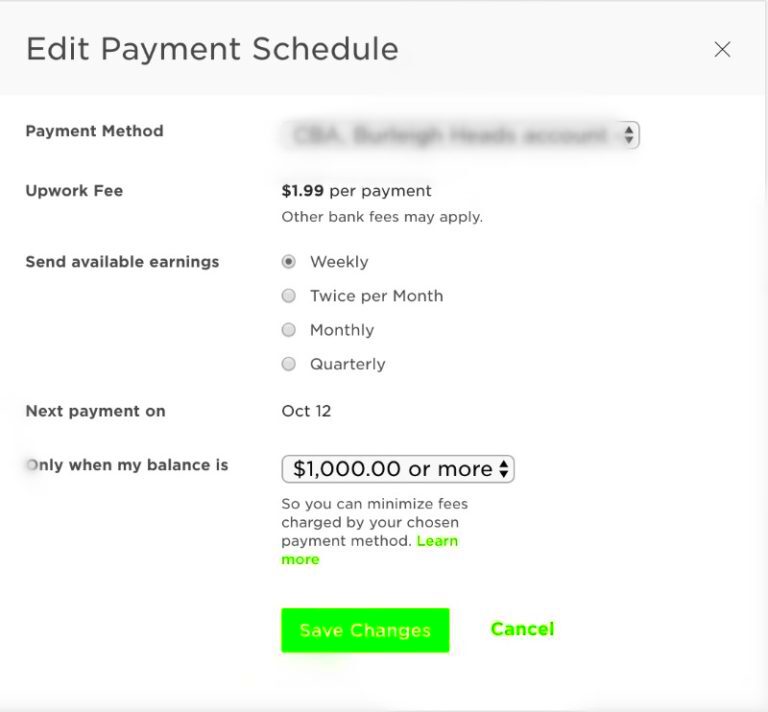For managing your projects efficiently and to get paid quickly, it’s important to add a payment method on Freelancer. Setting up the payment method ensures smooth transactions whether you are a freelancer or a client. It may appear complicated at first but if you follow the steps carefully, it is not difficult. In this guide we shall discuss different payment options, how to access the payment settings and so much more! Let’s make working as a freelancer less stressful!
Understanding Different Payment Options Available
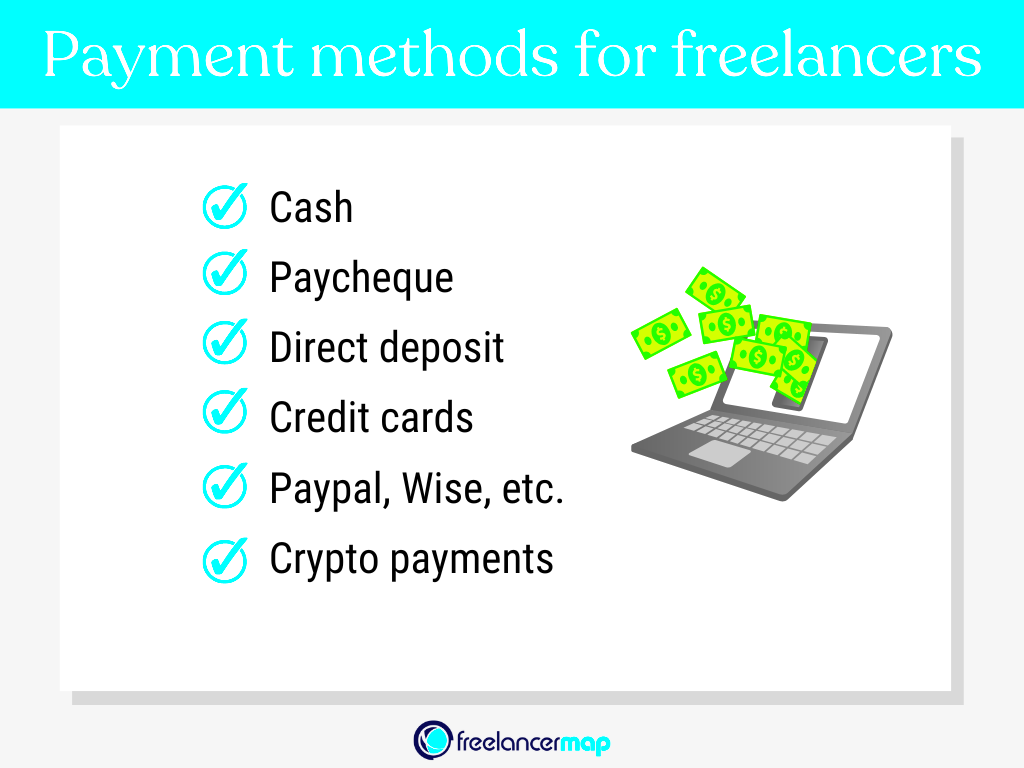
Freelancer provides many payment options to meet global user standards. Below are common methods used by many people:
- Credit or Debit Cards: Most major cards like Visa, MasterCard, and American Express are accepted.
- PayPal: A widely used online payment system that allows for secure transactions.
- Bank Transfers: Direct transfers from your bank account to the Freelancer platform.
- Wire Transfers: Useful for larger payments, though they may incur additional fees.
Since each alternative has its merits and demerits; put into consideration aspects such as transaction costs, rate of exchange as well as one’s locality during selection concerning the method of payment. This will enable you to choose one that meets your requirements best because you understand these choices.
Also Read This: How to Find Graphic Designers on Fiverr
Steps to Access Payment Settings

Here are some easy procedures you can follow to add or handle your modes of payment:
- Log in to your Freelancer account.
- Click on your profile picture in the top right corner.
- Select Settings from the dropdown menu.
- Navigate to the Payments tab on the left sidebar.
- Here, you can view your current payment methods and choose to add a new one.
You can effectively customize your payment options by accessing these settings. Regularly reviewing your settings is essential in order to ensure they are always up to date.
Freelancer site’s help resources can be very helpful if you run into any issues.
Also Read This: How to Find Fiverr Buyers: A Comprehensive Guide
How to Add a Credit or Debit Card
Integrating a credit or debit card into your Freelancer account is an instantaneous undertaking which is essential in ensuring better payment management. In this article, we will outline the steps involved in the process.
- Log in to your Freelancer account and go to the Payments section in your account settings.
- Click on the Add Payment Method button.
- Select Credit or Debit Card from the list of options.
- Enter your card details, including:
- Card Number: The 16-digit number on your card.
- Expiry Date: The month and year when your card expires.
- CVV: The three-digit security code on the back of your card.
- Billing Address: The address linked to your card.
- Review the information you entered to ensure it's accurate.
- Click on Save to complete the process.
The platform will allow transactions once you add the card. It is important always to keep the card details updated in order to prevent any problems related to payments. You can contact Freelancer's customer support in case you encounter some hitches.
Also Read This: How to Pay for Gigs on Fiverr
Connecting Your PayPal Account
One more amazing method of handling payments smoothly is connecting your PayPal account with the freelancer. Here’s how you can do it:
- Log in to your Freelancer account and go to the Payments section in settings.
- Click on the Add Payment Method button.
- Select PayPal from the options provided.
- You will be redirected to the PayPal login page.
- Enter your PayPal email and password to log in.
- Grant Freelancer permission to access your PayPal account by clicking Agree.
- Once connected, you will be returned to Freelancer’s payment settings page, where your PayPal account will now be listed.
PayPal is one of the safest ways to pay and download music hence it is popular with freelancers. To avoid any payment delays please verify your PayPal account.
Also Read This: Charges and Earnings of Freelance Web Developers
Verifying Your Payment Method
It is very important to verify your payment methods on Freelancer for security reasons. Here are the steps on how to validate your payment method:
- After adding your credit card or PayPal account, you may need to verify it.
- For credit cards, Freelancer might make a small temporary charge (usually less than $1) to confirm your card's validity.
- Check your bank or credit card statement for this charge.
- Return to your Freelancer account and enter the exact amount of the charge in the verification section.
- Click on Verify to complete the process.
- If using PayPal, you may receive a confirmation email or a notification in your PayPal account, confirming the connection.
When your chosen payment option is confirmed, you can start using it right away. Always safeguard the privacy of your credit cards and keep checking whether your account has been approved or not. In case there are any problems with regard to these processes, the Freelancer support team is present to offer assistance in this area too.
Also Read This: When Will Fiverr Go Public?
Troubleshooting Common Issues
You might face some hiccups when adding or managing your payment methods on Freelancer even though the process is very simple. Below are some of the common problems encountered and their solutions:
- Transaction Declined: If your card is declined, double-check that you entered the correct card details. Ensure your card hasn’t expired and has sufficient funds.
- PayPal Connection Issues: If you’re having trouble linking your PayPal account, make sure your PayPal account is verified. Sometimes, you might need to clear your browser cache or try a different browser.
- Verification Problems: If you don’t receive the verification charge on your card, contact your bank to ensure they are processing it correctly. Check your statements carefully.
- Website Glitches: If Freelancer’s website isn’t loading correctly or the payment options are not visible, refresh the page or try accessing the site from another device.
For some problems that will never go away, you can’t hesitate to contact the customer support team of Freelancer. They will walk you through specific problems and offer you solutions that fit your case.
Also Read This: The Potential Earnings for Freelance Graphic Designers
Frequently Asked Questions
Some common queries regarding payment options raised by both freelancers and clients include the following:
| Question | Answer |
|---|---|
| Can I use multiple payment methods? | Yes, you can add multiple payment methods to your account and select your preferred one during transactions. |
| Is there a fee for adding a payment method? | No, there are typically no fees for adding payment methods, but transaction fees may apply. |
| How long does it take to verify my payment method? | Verification usually takes a few minutes to a couple of days, depending on the method you choose. |
| What should I do if my payment method is not accepted? | Double-check your details, and ensure your account is in good standing. If issues persist, contact customer support. |
Conclusion and Final Thoughts
Adding and managing your payment methods on Freelancer is a vital step in making sure that you have a smooth freelancing experience. You can exploit the platform to its fullest by knowing what is available, fixing common problems and keeping your details up to date. Whether it is a credit card, PayPal or any other choice remember that having a sound payments system will not only ease transactions but also improve your entire work process.
Freelancer’s support team is always there to help you whenever you feel like you are stuck in a situation. By having a flexible schedule and tools that can be easily managed, your prime concern should be on how to develop your freelance company!