Whether you’re a freelancer looking to receive payments or a buyer ready to purchase services on Fiverr, adding a credit card is essential for smooth transactions. So, what’s the process? Don’t worry, it’s quite simple and can be done in just a few steps. In this guide, we'll walk you through the steps to ensure your credit card is linked to your Fiverr account, making your experience seamless and hassle-free!
Step 1: Log into Your Fiverr Account
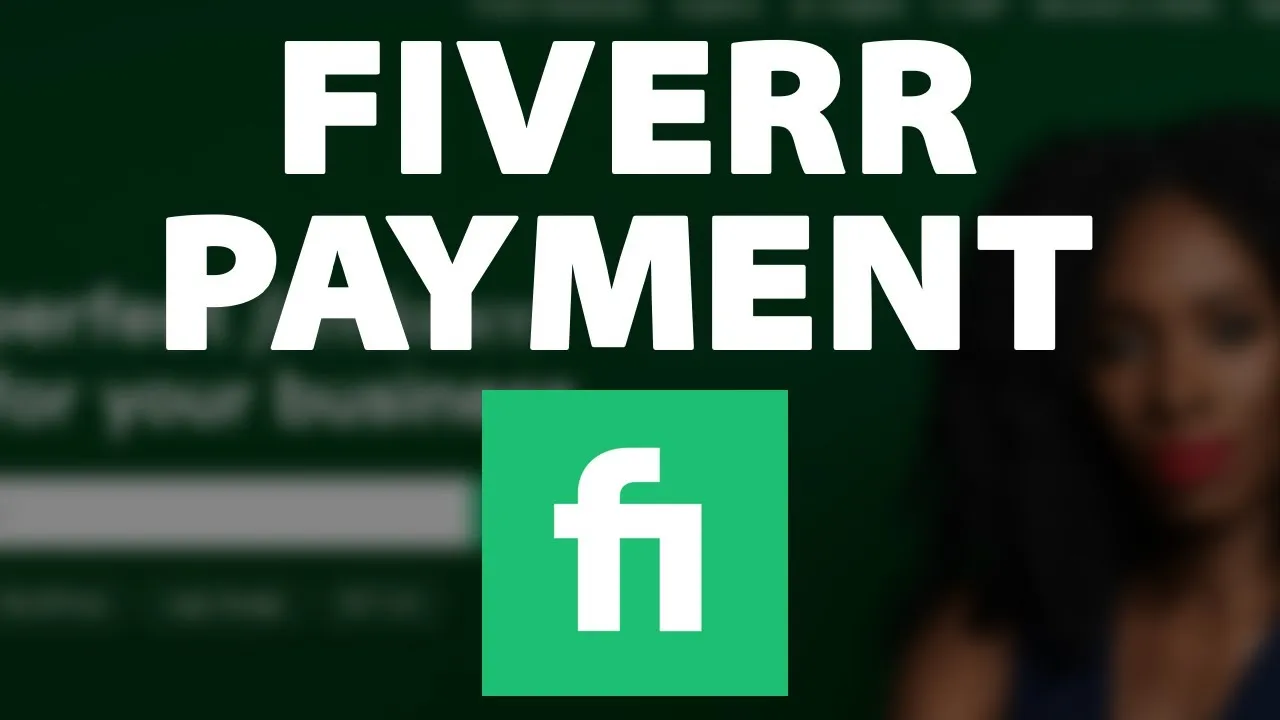
First things first, before you can add a credit card, you need to be logged into your Fiverr account. Here’s how you can do that:
- Visit the Fiverr Website: Open your preferred web browser and go to Fiverr.com.
- Click on the “Sign In” Button: On the top right corner of the homepage, you’ll see the “Sign In” button. Click on it.
- Enter Your Credentials: Provide your email address and password associated with your Fiverr account. If you signed up using Google or Facebook, you can use those options to log in.
- Complete CAPTCHA, if Prompted: Sometimes, you’ll need to complete a CAPTCHA to verify you’re not a robot. Just follow the instructions on the screen.
Once you've successfully logged in, you’ll be directed to your Fiverr dashboard, where you can easily navigate to add your credit card. Make sure to check that you’re logged into the correct account, especially if you manage multiple profiles!
Also Read This: Earnings Potential as a Freelance Photographer
Step 2: Navigate to Payment Methods
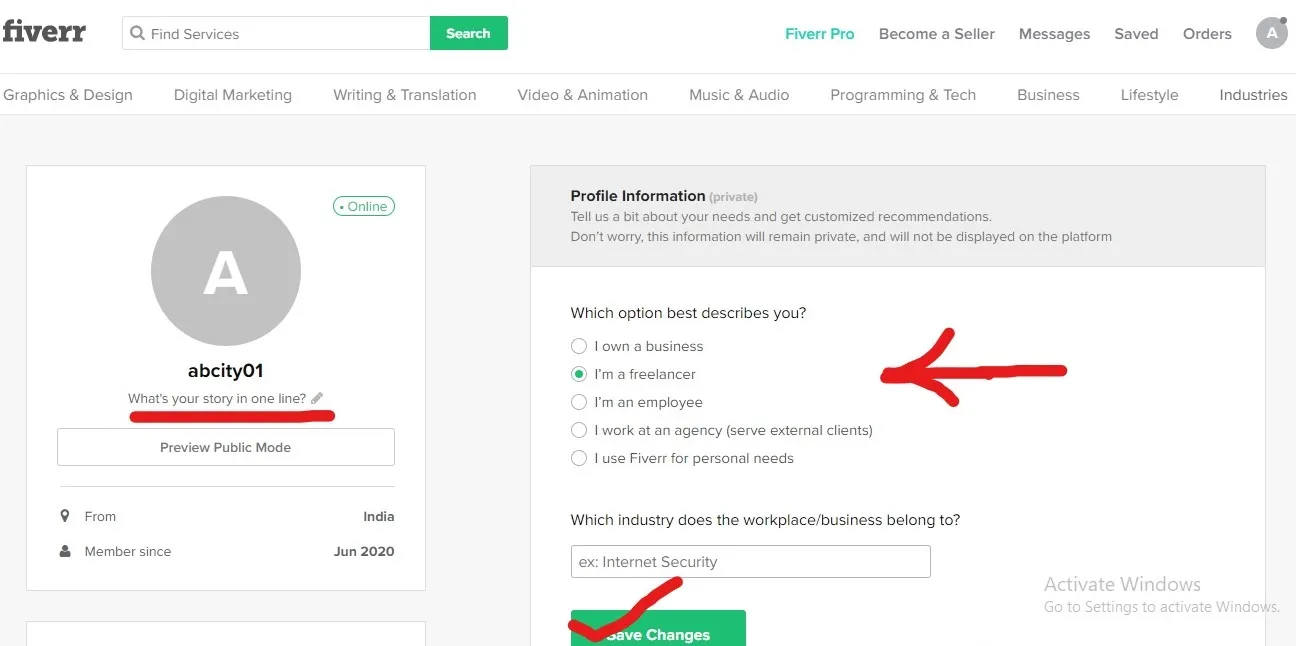
After logging into your Fiverr account, the next step is to head over to the payment methods section. Finding this part can be a breeze if you follow these simple directions.
First, look for your profile picture in the top right corner of the page. It’s usually a small circle with your image or initials. Click on it, and a dropdown menu will appear. Here, select "Settings". You’ll see various categories on the left side of the screen, but for now, we’re focusing on payment details.
Once in the Settings, look for the tab labeled "Payment Methods". This is your gateway to managing how you pay and get paid on Fiverr. Click on it, and you will be directed to the section where you can see your current payment methods, along with options to add new ones.
Don’t worry if you’ve never ventured into this part of Fiverr before; it’s user-friendly and straightforward. Take a moment to review the existing payment options you may have and see if everything is as you want it.
In this area, you will find details about added payment methods, their statuses, and any other necessary settings. Make sure you’re familiar with this page because you’ll need it again in the next steps!
Also Read This: How to Talk to Customer Service of Fiverr
Step 3: Select 'Add a Credit Card'
Now that you’ve successfully navigated to the Payment Methods section, it’s time to take a step closer to adding your credit card. This part is pretty straightforward and shouldn’t take more than a few minutes!
Look for a button or link that says "Add a Credit Card". It’s typically positioned prominently on the page, making it easy to find. Once you click on that, you’ll be greeted with a form asking for your credit card details.
| Required Field | Description |
|---|---|
| Card Number | Your 16-digit card number found on the front of the card. |
| Expiry Date | The month and year your card expires. |
| CVV | Your 3-digit security code located on the back of the card. |
| Billing Address | Provide the address linked to your credit card. |
Fill in the required fields carefully. It's essential to ensure that all the information you provide matches what your card issuer has on file. This way, you won’t run into any issues when trying to make purchases or payments!
Once all necessary details are entered, look for the "Save" or "Add Card" button at the bottom of the form. Click it, and voila! You’ve just added a credit card to your Fiverr profile. It’s that simple!
Also Read This: What is Pending Clearance in Fiverr?
Step 4: Enter Your Credit Card Details
Alright, so we’re getting to the nitty-gritty! Once you’ve clicked on the option to add your credit card, it's time to fill in those essential details. Here’s what you'll typically need to enter:
- Card Number: This is the 16-digit number on the front of your card. Make sure to double-check for any typos!
- Expiration Date: You’ll find this on your card, usually formatted as MM/YY. Just ensure it’s still valid.
- CVV: This is the three-digit security code on the back of your card. It’s a must-have for verification!
- Billing Address: Enter the address associated with your credit card. This is crucial for ensuring that your payments go through smoothly.
Before hitting the "Submit" button, take a moment to review the information you've inputted. It's super easy to make a mistake, and trust me, you don’t want to end up with an error just because you mishandled a number. Pro tip: If you’re using a virtual keyboard, it might help to avoid any sneaky keylogging software!
Also Read This: How to Approve a Fiverr Order: A Step-by-Step Guide
Step 5: Save Your Payment Method
You’re almost there! After entering your credit card details, the next step is to save your payment method. Look for a button that says something like "Save" or "Add Card." Clicking this is important because it officially stores your card info with Fiverr.
After you click to save, here are a few things to note:
| What Happens When You Save | Follow-Up Actions |
|---|---|
| Your card information is securely stored, making future transactions faster! | Consider adding a backup payment method if you haven’t done so already. |
| You should receive a confirmation message that your card was added successfully! | Don’t forget to check your email for receipts when you use your card. |
And that’s it! By saving your payment method, you’re ensuring a smooth sailing experience for all your Fiverr needs. Whether it's hiring freelancers or purchasing services, you’ll be ready to roll! Happy freelancing!
Also Read This: How to Get My Fiverr Link
Troubleshooting Common Issues
Adding a credit card to Fiverr should be a straightforward process, but sometimes things can go a bit sideways. Don’t worry! We’ve all been there, and there are solutions to common problems you might encounter.
Here are some of the typical issues and how to resolve them:
- Invalid Card Details: Double-check that you’ve entered your credit card number, expiration date, and CVV correctly. Even a single typo can cause an issue!
- Card Not Supported: Make sure your card is from a supported provider. Fiverr generally accepts major credit cards like Visa, MasterCard, and American Express.
- Payment Gateway Issues: Occasionally, the problem might lie with Fiverr’s payment processor. If this is the case, waiting a while and trying again might do the trick.
- Account Verification: If you’re a new user, Fiverr may require additional verification before you can add a payment method. Look out for any alerts in your account dashboard.
- Browser Glitches: Sometimes, it might be your browser causing the hiccup. Try clearing your cache, switching to a different browser, or using incognito mode.
If you continue facing issues after trying these solutions, consider reaching out to Fiverr’s customer support. They can provide guidance specific to your situation, helping you get back to buying freelance services without a hitch!
Also Read This: What is Image Sourcing in Fiverr?
Conclusion
Adding a credit card to Fiverr is an essential step for anyone looking to purchase services from talented freelancers. Once you’ve successfully linked your card, you’ll unlock a world of opportunities, from hiring graphic designers to getting writing help and more.
The process is pretty simple, but remember, you might encounter some common hiccups along the way. Whether it’s a slip in your card details or awaiting account verification, most issues have straightforward solutions. Being aware of these can save you time and enhance your overall experience on the platform.
So, if you haven’t done it already, go ahead and set up that credit card! You’ll be one step closer to achieving your project goals with talented individuals ready to bring your ideas to life.
Happy freelancing!
How to Add a Credit Card to Fiverr
Adding a credit card to your Fiverr account is essential for ensuring smooth transactions while purchasing services from freelancers. By properly linking your credit card, you can enjoy fast, secure payments and full access to all of Fiverr’s offerings. Here's how to add your credit card step by step:
- Log in to your Fiverr Account: Visit the Fiverr website and log in using your credentials.
- Access Your Profile: Click on your profile picture in the upper right corner and select 'Settings' from the dropdown menu.
- Navigate to the Billing Section: Once in settings, find the 'Billing' tab on the left-hand side.
- Add New Credit Card: Click on the 'Add Payment Method' button. You will see options to add a credit card.
- Enter Your Credit Card Information: Fill in the required fields including:
| Field | Description |
|---|---|
| Card Number | Your 16-digit credit card number. |
| Expiry Date | Month and year when the card expires. |
| CVV | The 3-digit security code found on the back of your card. |
| Cardholder Name | The name of the person to whom the card is issued. |
After filling in the information, review everything for accuracy, and then click 'Save' to confirm your new payment method. You’ll receive a confirmation message once your credit card is added successfully.
In conclusion, adding a credit card to your Fiverr account not only simplifies the purchasing process but also enhances your overall experience on the platform, ensuring that you never miss an opportunity to hire talented freelancers for your projects.



