Are you ready to turn your draft Fiverr gig into a fully-fledged service and start earning? Activating your gig is crucial for getting noticed and attracting potential clients on the platform. Many new sellers face this challenge, but don't worry—it's simpler than you might think! In this post, we'll walk you through the key aspects of Fiverr gigs and how to seamlessly transition your draft to an active status.
Understanding Fiverr Gigs
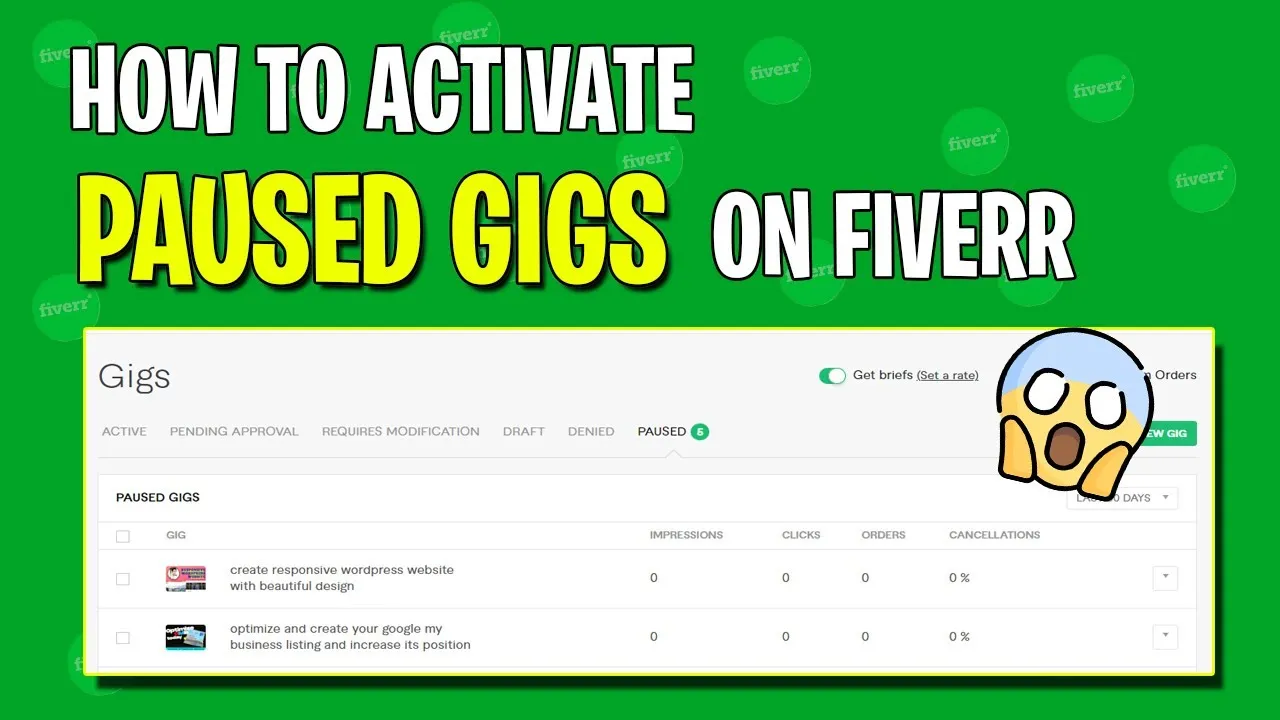
When you think of Fiverr, the word "gig" might seem a little mysterious at first. So, let's break it down! A gig is essentially a service that you offer to buyers on Fiverr. This can range from graphic design, writing, programming, marketing, and much more. If you have a skill to share, there’s likely a market for it on Fiverr!
Here are some key aspects to understand about Fiverr gigs:
- Definition: A gig is a specific service you can sell, characterized by your skills and expertise.
- Structure: Each gig typically includes a title, description, pricing, delivery time, and extras that buyers can choose from.
- Categories and Tags: Each gig is categorized and tagged to help potential buyers find you easily. So, choosing the right tags is crucial!
- Gig Requirements: You can outline exactly what information or materials you need from buyers to get started on their orders.
- Visual Appeal: The first thing buyers will notice is your gig image or video, so make sure it stands out!
By understanding the fundamentals of Fiverr gigs, you're one step closer to making your draft active and attracting clients. Let’s dive into how you can do that next!
Also Read This: How to Remove a Fiverr Review: A Comprehensive Guide
Step-by-Step Guide to Activating Your Gig
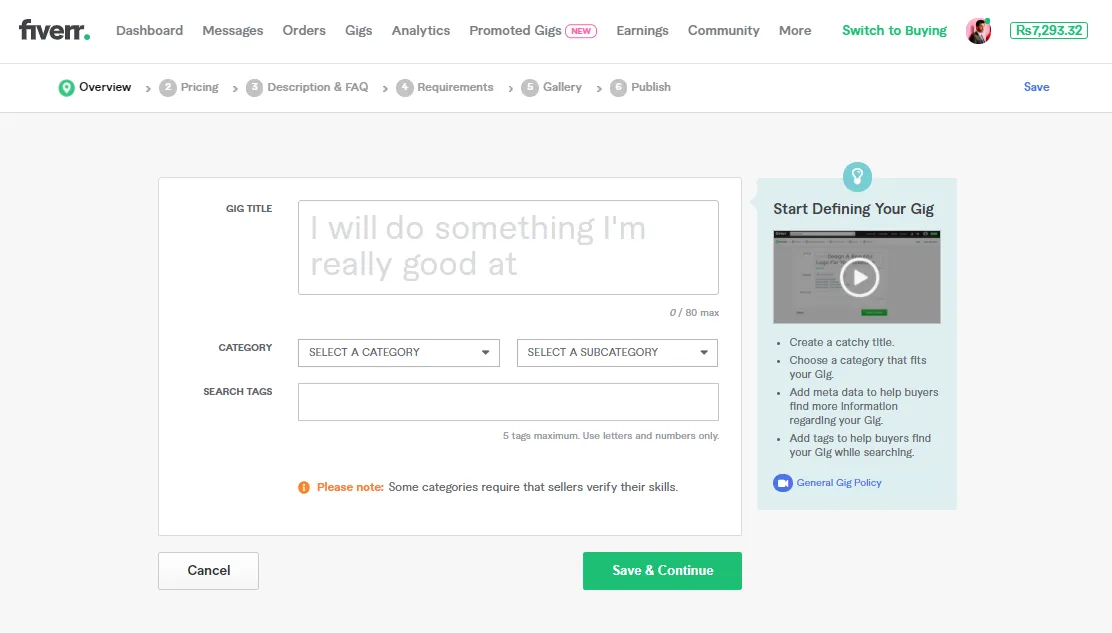
So, you’ve created an enticing gig on Fiverr, but it’s stuck in drafts, and you’re itching to make it live. No worries! Here’s a step-by-step guide to help you activate your gig with ease.
- Log In to Your Fiverr Account:
First things first, head over to the Fiverr website and log into your account using your credentials. Once logged in, you’ll find yourself on the dashboard.
- Go to Your Gigs:
On the left-hand side of your dashboard, look for the “Selling” tab. Hover over it, and you’ll see a dropdown menu. Click on “Gigs” to access all your listings.
- Select the Drafted Gig:
Find the gig that you want to activate. It will be listed as a draft. Click on the title of the gig to open its details.
- Review Your Gig Details:
Take a moment to review the description, pricing, and any other details. This is your chance to make any last-minute adjustments.
- Click on Activate:
Once you’re happy with everything, look for the activation button, usually located at the top or bottom of the gig editor. Click it, and voila! Your gig is now live!
- Promote Your Gig:
Don’t forget to share your newly activated gig on social media or with friends. The more eyes on it, the better!
And there you have it! Activating your gig is as easy as pie when you follow these straightforward steps.
Also Read This: How to Make the Best Video for Fiverr
Troubleshooting Common Issues
Okay, so sometimes things don’t go as smoothly as we hope, right? If you’re running into issues while trying to activate your gig on Fiverr, here’s a handy troubleshooting guide to help you out.
- Gig Not Showing Up:
If your gig isn’t showing up in drafts, it might not have saved properly. Try refreshing the page or logging out and back in again to see if it appears.
- Activation Button Grayed Out:
If the activation button is grayed out, double-check to ensure all required fields are filled. Look for any red error messages that might give clues about what’s missing.
- Content Violations:
Sometimes, your gig may not comply with Fiverr’s content guidelines. Check for any warnings or notifications that indicate what might be wrong. Adjust your gig accordingly to meet the guidelines.
- Technical Glitches:
If you encounter an unusual technical issue, try clearing your browser’s cache and cookies. Alternatively, switching to a different browser or device can also solve glitches.
- Contacting Support:
If all else fails, don’t hesitate to contact Fiverr support. They are there to help you navigate any issues you might face.
Remember, activating your gig should be a smooth process. Don’t get discouraged by minor hiccups; just follow this troubleshooting guide to get back on track!
Also Read This: How to Join Fiverr: A Step-by-Step Guide
Tips for Optimizing Your Gig Before Activation
Before you hit that magical “activate” button for your Gig on Fiverr, let’s make sure it’s polished and ready to shine! Here are some actionable tips to help you optimize your Gig and attract those sweet orders:
- Craft a Catchy Title: Your Gig title is like a first impression. Make it clear, concise, and include relevant keywords that potential buyers might search for. For example, instead of "I will design a logo," try "Professional Logo Design for Your Brand – Quick Turnaround!"
- Use High-Quality Images: Visuals matter! Upload high-resolution images that showcase your work effectively. If possible, include a video introduction, as Gigs with videos tend to perform better. Use tools like Canva to create eye-catching graphics.
- Write a Compelling Description: Use the description area wisely. Clearly outline what you’re offering and highlight what makes you unique. Don't forget to use bullet points to make it skimmable. Customers love concise information!
- Set Competitive Pricing: Research what others in your niche are charging. You might want to offer a competitive price to start, then increase it as you gain reviews and a solid reputation. Consider creating tiered packages for different levels of service.
- Keywords, Keywords, Keywords: Use relevant keywords throughout your Gig description and tags. Think like a buyer – what words would they use to search for your service? This will help improve your Gig’s visibility on Fiverr.
Optimization is key to standing out in a crowded marketplace. So take your time crafting a Gig that reflects your skills and value!
Also Read This: How to Become a Freelance Artificial Intelligence Developer
Conclusion
In the fast-paced world of Fiverr, activating your Gig from draft mode is just the beginning! By following the tips we've discussed to optimize your Gig, you’ll not only boost your chances of getting noticed but also pave the way for more sales down the line. Remember, your Gig is an extension of your personal brand, so it’s essential to present it in the best light possible.
Once your Gig is live, don't forget to keep an eye on its performance. Pay attention to the feedback you receive and be open to making adjustments. The Fiverr marketplace is always evolving, and being flexible can help you stay ahead of the curve!
With your Gig activated and optimized, you’re ready to connect with potential buyers and turn your freelancing dreams into reality. Now go on, hit that activation button, and let the orders roll in!
How to Activate My Gig on Fiverr from Draft
Fiverr is a popular freelancing platform where users can create gigs to offer their services to potential clients. Sometimes, you may find yourself creating a gig that remains in draft status. Activating it from draft is a straightforward process. Below, we outline the steps you can follow to activate your gig on Fiverr from draft form:
Steps to Activate Your Gig from Draft
- Log in to Your Fiverr Account: Start by logging into your Fiverr account using your credentials.
- Go to Your Gigs: Navigate to the “Selling” menu on the top of the page and click on “Gigs.”
- Find Your Draft Gig: Look for the “Drafts” section where you’ll see all the gigs that you have saved but not published.
- Edit Your Draft: Click on the gig you want to activate. Review the details, and make any necessary edits to ensure everything is accurate and appealing.
- Set Pricing and Packages: Ensure that your pricing and service packages are clearly defined and competitive.
- Publish Your Gig: After verifying all information, click the “Publish” button to activate your gig and make it visible to buyers.
Important Considerations
- Completeness: Ensure your gig includes all required information: title, description, pricing, and relevant tags.
- Quality of Content: Use high-quality images or videos to showcase your services effectively.
- SEO Practices: Implement better SEO practices by using relevant keywords to help potential buyers find your gig.
By following these steps, you can easily activate your draft gig on Fiverr and start attracting buyers for your services, enhancing your freelance career.
FAQs
- What should I do if I can't find my draft gig? Check your drafts section again, and ensure you're logged in with the correct account.
- Can I edit a published gig? Yes, you can edit your gig at any time, but it may take some time for changes to reflect.
- How long does it take for a gig to be approved? Most gigs are reviewed within 24 hours, but it can vary.



