Creating a logo is an exciting step in building your brand identity. With platforms like Fiverr, you can easily connect with talented designers to bring your vision to life. However, once you receive your logo, you might notice that it's not in a transparent format. Don't worry—this guide will help you understand how to ensure your logo is transparent, which is essential for versatile use across various backgrounds and mediums.
Understanding Transparency in Logos
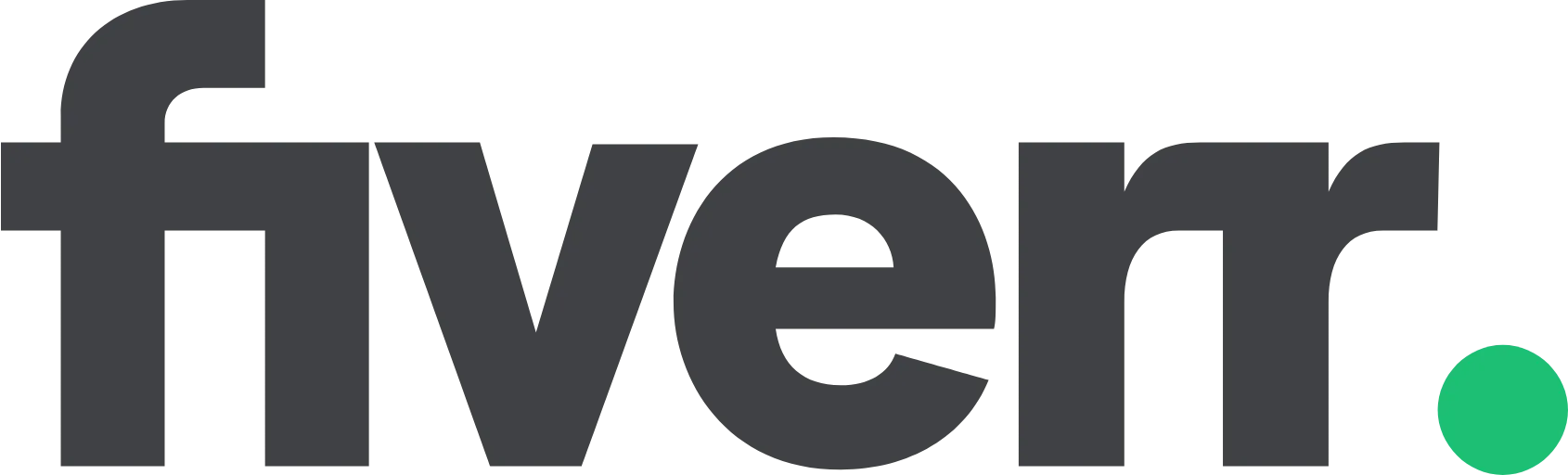
When we talk about transparency in logos, we're referring to the absence of a background color or image. This allows the logo to seamlessly blend into any setting, whether it's on a website, business card, or social media profile. Let's break down a few key points that will help you grasp the importance of transparency and how it works:
- What is a Transparent Logo? A transparent logo means that the background is see-through, usually represented by a checkerboard pattern when viewed in graphic design software. This transparency enables the logo to appear clean and professional against any backdrop.
- File Formats Matter The most common file formats for transparent logos are PNG and SVG. Unlike JPEGs, which do not support transparency, PNG files retain a transparent background, making them ideal for logos.
- Why You Need a Transparent Logo Having a logo without a background is critical for various reasons:
- It allows for versatile placement on different materials.
- It helps maintain visual consistency, reinforcing your brand identity.
- It improves the overall aesthetic when layered over images or colors.
- Common Scenarios for Using Transparent Logos
- Websites and blogs
- Social media profiles and posts
- Business cards and promotional materials
- Merchandise and branded items
Now that you understand the basics of logo transparency, you're one step closer to elevating your brand’s visual presence! In the next sections, we'll dive into how to ensure your Fiverr logo meets these transparency standards.
Also Read This: What to Enter into Skills in Fiverr for Admin: A Comprehensive Guide
Downloading Your Fiverr Logo

Once you've finalized your logo on Fiverr, downloading it is the next exciting step! Here’s how you can easily snag your new design:
- *Navigate to Your Order Page: After placing your order, head over to the “Orders” section on your Fiverr account, where you can find all your completed projects.
- Locate Your Logo: Once in the Orders section, find the specific project related to your logo. It should be easy to spot since it will show the status as “Completed.”
- Download the Files: Click on the “Download” button to save your logo files to your device. Typically, designers provide multiple formats, such as PNG, JPEG, and often an editable file like AI or PSD.
- Check the Format: Ideally, you want the PNG file because it supports transparency, which is essential for your next steps!
Remember to keep the files organized in a dedicated folder on your computer. This way, you’ll always know where to find your brand's new identity when you need it!
Also Read This: How to Deposit Money in Fiverr
Using Graphic Design Software to Make Your Logo Transparent
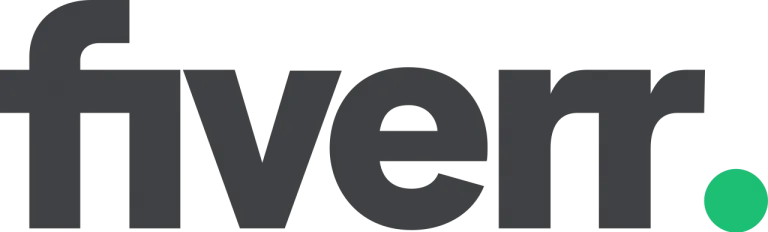
Now that you've downloaded your logo from Fiverr, you might find it needs a little tweaking, especially to make it transparent. Don't worry; it's easier than it sounds! Here’s how you can do it:
First things first, you’ll need a graphic design software—not to worry, there are many user-friendly options out there!
- Adobe Photoshop: A professional choice with extensive tools for image editing.
- GIMP: A free alternative to Photoshop, perfect for beginners.
- Canva: Great for simple edits and very easy to use, especially if you're working with online graphics.
Once you have your software ready, follow these steps:
- Open Your Logo File: Launch your design software and upload your downloaded logo file.
- Select the Background: Use the selection tool to choose the background area that you want to make transparent.
- Delete the Background: After making your selection, hit the delete key. You should see a checkerboard pattern, indicating that the background is now transparent.
- Save Your Work*: Make sure to save the file in PNG format, which preserves transparency. You can also save a copy in another format like JPEG if you need it without a transparent background.
And just like that, you're all set! Making your logo transparent gives it a polished look that can be easily integrated into various designs, whether for your website, social media, or print.
Also Read This: How to Become a Freelance Microsoft Power BI Consultant
Online Tools for Making Logos Transparent
Creating a transparent logo can be super easy with the right online tools at your disposal. Whether you're a graphic design novice or a seasoned pro, there are plenty of options out there that can help you achieve that clean, professional look. Here’s a quick rundown of some popular online tools:
- Canva: Canva offers an intuitive interface where you can easily remove backgrounds and make your logos transparent. Just upload your logo, use the background remover tool, and save it as a PNG to preserve the transparency.
- Remove.bg: This one is a lifesaver for anyone with a busy background. Simply upload your logo, and this tool will automatically remove the background for you. Download your new, transparent logo seamlessly.
- Photopea: A free online editor that mimics Photoshop’s functionality. You can use layers to control transparency easily. Just import your logo, select the background layer, and hit delete!
- Pixlr: Another great online editor, Pixlr provides tools to refine your logo quickly. Upload, select, and erase the background, then save it in a format that keeps transparency intact.
- Fotor: Known for its user-friendly design, Fotor allows you to easily upload your logo and remove the background with just a few clicks. Plus, you can tweak your design further if needed.
Each of these tools has its unique features, so it might be worth trying a couple of them to see which one suits your needs best. Happy designing!
Also Read This: How to Write an Effective Fiverr Profile Description
Saving Your Transparent Logo
So you've successfully made your logo transparent—great job! Now it’s time to save it the right way so you retain that transparency, allowing you to use your logo on any colored background without a hitch. Here’s how you can do it:
- Choose the Right File Format: To keep transparency, save your logo as a PNG or SVG file. Both formats support transparency, unlike JPEG, which has a solid background by default.
- Select 'Download' or 'Save As': Most online tools provide an option to download your design. Make sure to select the option that mentions preserving transparency.
- Adjust Settings: Some tools might allow you to adjust settings before saving. Ensure that the 'Include Transparency' option is checked if it's available.
- Name Your File: When saving your logo, choose a descriptive file name to make it easier to find later.
- Save to Ideal Location: Store your logo in a dedicated folder on your computer or cloud storage where you can easily access it for future use.
Once saved, test your logo on various backgrounds to ensure that it shines. Your new transparent logo is now ready for use across your branding materials, website, social media, and more. Happy branding!
Also Read This: How to Apply for Unemployment Benefits as a Freelancer
7. Common Issues and Troubleshooting
Creating a transparent logo using Fiverr can be a great experience, but like any process, it can come with its share of challenges. Here are some common issues you might face and how to troubleshoot them effectively:
- Logo File Format Issues: It’s important that you receive your logo in a compatible file format such as PNG, which supports transparency. If your designer sends a JPG or other formats that don’t support transparency, request for a PNG version.
- Incorrect Background Removal: Sometimes, the logo might still have a visible background. If this happens, check with your designer to ensure the logo was properly saved as transparent.
- Resolution Problems: A transparent logo should not lose quality when resizing. If your logo appears pixelated, ask for a higher resolution file, preferably in vector format like SVG or AI for scalability.
- Design Adjustments: If the colors or sizes don’t match your expectations, provide specific feedback to your Fiverr designer. Clear communication can resolve these issues promptly.
- Software Compatibility: Make sure you’re using an editing software that supports transparent logos, like Adobe Photoshop or GIMP. If you run into problems, consult their support documentation or forums for solutions.
Don’t hesitate to reach out to the Fiverr help center if you’re unable to resolve your issues directly. Their customer support is equipped to help you with any concerns related to your orders.
8. Conclusion
Creating a transparent logo from Fiverr can be a seamless process if you approach it with the right mindset and knowledge. Remember, transparency in a logo is crucial for versatility, enabling you to use it effectively across various backgrounds and materials.
Here’s a quick recap of what you’ve learned:
- Choosing the Right Designer: Look for designers with experience in creating transparent graphics.
- Communicating Clearly: Clearly outline your needs and expectations to avoid misunderstandings.
- File Formats Matter: Ensure you receive the logo in the correct file format that supports transparency.
- Be Open to Revisions: Don’t hesitate to ask for adjustments if the first draft doesn’t meet your vision.
In the end, patience and clear communication can make all the difference. With a little effort, you’re well on your way to attaining a stunning transparent logo that elevates your brand identity. Happy designing!



