Editing your profile on Fiverr is an essential step to making sure you showcase your skills and attract the right clients. Whether you want to update your photo, add new skills, or refine your bio, customizing your profile helps you stand out in a crowded marketplace. Thankfully, the process is straightforward and user-friendly. Let’s dive into how you can easily make those updates!
Step-by-Step Guide to Accessing Your Fiverr Profile
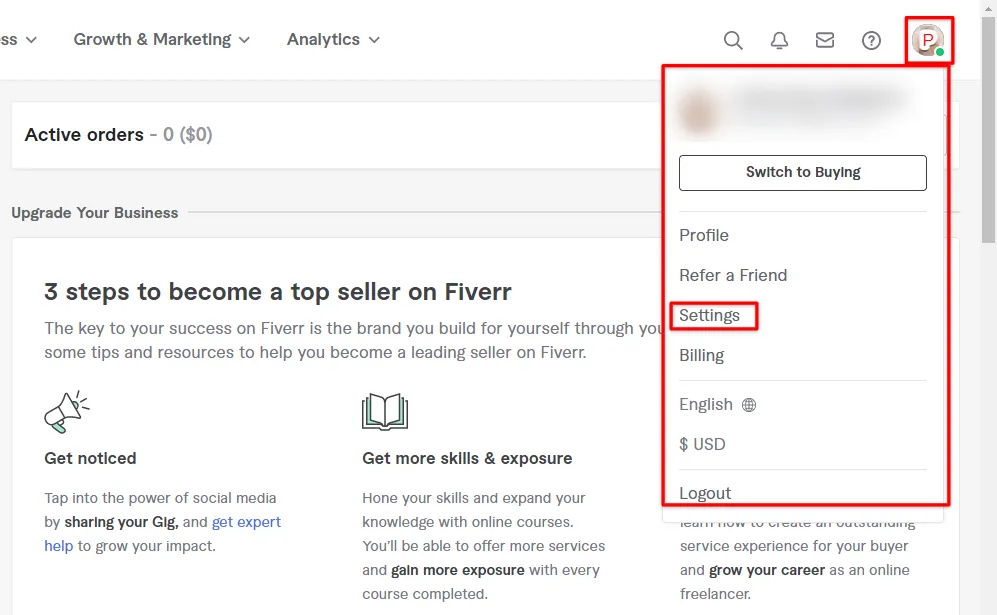
Accessing and editing your Fiverr profile is a breeze. Just follow this simple step-by-step guide, and you’ll be sprucing up your profile in no time:
- Log Into Your Fiverr Account: Start by navigating to the Fiverr homepage. Enter your credentials and click on "Log In." This will take you to your Fiverr dashboard.
- Go to Your Profile: Once you’re logged in, locate your profile picture or username at the top right corner of the page. Click on it, and from the dropdown menu, select "Profile." This will direct you to your profile page where you can see your current details.
- Edit Profile: On your profile page, look for the "Edit Profile" button. Clicking this will allow you to make changes. Once here, you can update your profile picture, bio, skills, and even languages you speak.
- Add or Update Your Skills: In the skills section, you can add new skills or modify existing ones. Remember, the more relevant skills you include, the better your chances of getting noticed!
- Save Your Changes: Don’t forget to click the "Save" button after making changes. This will ensure your updates are saved and visible to potential clients.
And there you have it! By following these steps, you can easily access and update your Fiverr profile to reflect your current offerings and attract more clients.
Also Read This: How to Open Spam Inbox on Fiverr
Editing Your Profile Information
So, you’ve created your Fiverr account and are eager to showcase your skills, but have you taken the time to polish up your profile information? This is crucial because your profile acts as the first impression to potential clients! Let’s dive into how you can easily edit this part of your Fiverr experience:
First, log in to your Fiverr account and navigate to your profile. You’ll typically see an option that says "Edit Profile" or a pencil icon somewhere on your profile page. Click on that, and voilà! You’re all set to make some changes.
Here are the key areas you can focus on:
- Name: Use a professional name that reflects your brand.
- Bio: Craft a compelling bio that succinctly describes your skills, experience, and what you can offer clients. Try to be friendly and personable!
- Skills: Don’t forget to add relevant skills. This helps buyers find you when they search for someone with specific expertise.
- Languages: List the languages you speak, because this can significantly broaden your client base.
Once you've made these updates, be sure to save your changes. Keep your profile information fresh; regularly revisit it to add any new skills or experiences you acquire. Remember, a well-edited profile can lead to more gigs!
Also Read This: How Many Days Does Fiverr Take to Clear Payments?
Updating Your Profile Picture and Cover Image
Your profile picture and cover image are like the book cover of your Fiverr gig—they grab attention and help you stand out. So how do you update these important visual elements? Let’s break it down!
To change your profile picture, simply click on the existing image. You'll see an option to upload a new one. Ideally, you want a photo that’s clear and high-quality. Here’s what to keep in mind when choosing:
- Professionalism: Opt for a headshot that shows you in a positive light. A smile can go a long way!
- Background: Keep it simple. A plain or soft background works wonders for keeping the focus on you.
- Size: Make sure your image is at least 250 x 250 pixels; it ensures it looks sharp across the platform.
Now, let’s talk about the cover image. This is like your brand's billboard. You can showcase your work, your personality, or just a cool design representing your services. To change this, look for an option that allows you to upload your cover image. Generally, it should be at least 1400 x 400 pixels to ensure it displays well on all devices.
In conclusion, your profile picture and cover image should reflect your brand's identity and professionalism. Take some time to choose images that resonate with what you offer and watch how they can help boost your visibility on Fiverr!
Also Read This: Fiverr vs Other Freelance Platforms: Pros and Cons
Changing Your Skills and Expertise
Updating your skills and expertise on Fiverr is essential for staying relevant in a competitive market. As your abilities grow or change, so should your Fiverr profile. Here’s how to do it:
- Log into your Fiverr account: Start by signing into your Fiverr account. Once you're logged in, you'll see your profile picture at the top right corner.
- Go to your profile settings: Click on your profile picture, and select "Profile" from the dropdown menu. This will take you directly to your profile overview.
- Edit your skills: Look for the section labeled "Skills." Here, you can add new skills or remove old ones. It's wise to focus on skills that align with the services you offer.
- Prioritize your expertise: Fiverr allows you to rank your skills. Highlight your strongest ones at the top to grab the attention of potential buyers.
- Be specific: Instead of vague terms, use precise language. For example, instead of saying "Design," specify "Logo Design," "Social Media Graphics," or "Website UI Design."
Don't forget to save your changes! Regularly updating your skills reflects your growth and helps attract the right clients.
Also Read This: Does Fiverr Pay? Everything You Need to Know
Setting Your Availability and Response Time
On Fiverr, your availability and response time can significantly impact your success. Here's how to set them up effectively:
- Access your profile settings: Just like changing skills, navigate to your profile via your avatar in the top right corner.
- Locate the "Availability" section: This is where you can specify when you’re open to accepting orders. You can indicate if you are available for immediate work or if you have a specific timeframe.
- Customize your response time: This is how quickly you can respond to inquiries. Make it realistic; if you typically reply within a few hours, specify that.
- Use the "Out of Office" feature: Planning to take a break? Use the "Vacation Mode" option to inform potential buyers. This way, they know you won’t be available until a set date, helping manage expectations.
Maintaining clear communication about your availability helps build trust. Clients appreciate knowing when they can expect to hear back from you, boosting your chances of getting hired!
Also Read This: How to Get Your First Order on Fiverr: A 2018 Guide
7. Saving Your Changes
After putting in the effort to edit your Fiverr profile, the last thing you want is to lose all those tweaks you've just made, right? That’s why knowing how to save your changes is super important. Luckily, Fiverr makes this process pretty straightforward. Here's how to do it:
Once you're done editing your profile, simply look for the *'Save' button*. This button is usually located at the bottom of the editing page. It could be bright and clearly marked, so you shouldn't miss it!
Here's a quick checklist to make sure you’ve saved your changes successfully:
- Double-check that you’ve filled in all required fields. Missing information can prevent you from saving.
- Look for any error messages that might pop up. If something is wrong, Fiverr will often let you know right away.
- After clicking 'Save', watch for a confirmation message that says your profile has been successfully updated.
- It might be helpful to refresh your profile page to see the changes reflected. Just hit the refresh button on your browser!
And there you have it! With these simple steps, you’ll have your Fiverr profile looking just the way you want it. Remember, your profile is often the first impression you make on potential clients, so keeping it up-to-date is key!
Also Read This: Can I Use Fiverr to Do My Homework?
8. Common Issues and Troubleshooting Tips
Even though Fiverr strives to provide a smooth user experience, sometimes things don't go as planned when you're trying to edit your profile. But don’t worry; issues are typically easy to fix! Let’s dive into some common problems you may encounter and how to troubleshoot them.
1. Unable to Save Changes: Maybe you’ve clicked the 'Save' button, but nothing happens. In this case, check the following:
- Make sure you've filled out all required fields. If any are left blank, saving may be disabled.
- Try clearing your browser's cache and cookies. Sometimes, old data can create glitches.
- Switch to a different browser or use incognito mode to rule out any browser-specific issues.
2. Profile Changes Not Appearing: If your changes saved but aren’t showing up, try refreshing the page or logging out and back in. It may take a moment for updates to appear.
3. Error Messages: If you see an error message, read it carefully. Often, it will give you clues on what went wrong. Common errors include formatting issues or unsupported characters.
In conclusion, while technical hiccups can be frustrating, they often have quick fixes. Don't hesitate to reach out to Fiverr's support if you're unable to resolve the issues yourself. Remember, keeping your profile looking sharp is worth the effort—it’s your calling card in the freelance world!
How Do I Edit My Profile on Fiverr?
Editing your profile on Fiverr is a crucial step to ensure you present yourself professionally and attract potential clients. A well-optimized profile can significantly increase your chances of securing freelance gigs. Follow these steps to update your profile easily.
Steps to Edit Your Profile on Fiverr
- Log in to Your Account: Start by logging into your Fiverr account using your credentials.
- Access Your Profile: Click on your profile picture at the top right corner, and select "Profile" from the dropdown menu.
- Edit Personal Information: In your profile, you can edit various sections:
- Profile Picture: Click on the camera icon to upload a new image.
- Profile Description: Add a brief description about yourself, summarizing your skills and experience.
- Languages: Specify the languages you speak and your proficiency levels.
- Update Skills: Scroll down to the skills section and add relevant skills that reflect your expertise.
- Save Changes: After making your edits, ensure you click the “Save” button to apply the changes to your profile.
Profile Tips for Optimization
Your Fiverr profile can be optimized through:
- Professional Headshot: Always use a clear and professional profile picture.
- Impactful Description: Write a compelling description that showcases your unique selling points.
- Regular Updates: Ensure you keep your skills and portfolio updated frequently.
By following these steps, you can keep your Fiverr profile fresh and enhance your visibility on the platform.
Conclusion
Regularly updating and optimizing your Fiverr profile is essential for attracting clients and showcasing your skills effectively.



